Advanced Java Debugging Techniques in IntelliJ IDEA
Aug 04, 2025 pm 01:06 PMUse conditional breakpoints to pause execution only when specific conditions are met, reducing unnecessary stops in loops or frequent method calls. 2. Evaluate expressions on the fly during a debug session to inspect or modify state, test edge cases, or invoke methods without altering code. 3. Set field and method breakpoints to trigger debugging when specific fields are accessed/modified or methods are entered/exited, aiding in tracking unexpected state changes. 4. Enable remote debugging via JVM arguments like -agentlib:jdwp and connect IntelliJ to a running JVM for troubleshooting production-like environments. 5. Utilize Drop Frame to rewind execution to a previous method call, allowing re-execution of logic without restarting the entire debug session. 6. Apply Smart Step Into (Ctrl Shift F7) to selectively step into specific method calls on a line with multiple invocations, avoiding unwanted entry into library code. 7. Customize inline watches and object renderers to display meaningful representations of complex objects in the debugger, improving readability. 8. Configure non-suspending breakpoints to log messages or variable values to the console without interrupting program flow, ideal for tracing execution in loops or event handlers. 9. Analyze thread dumps using the Threads tab to identify blocked threads, detect deadlocks, and investigate concurrency issues in multi-threaded applications. 10. Attach the debugger to any running Java process directly from IntelliJ, enabling full debugging capabilities even when the app wasn’t launched from the IDE. Mastering these advanced IntelliJ IDEA debugging techniques significantly enhances efficiency in diagnosing complex issues in Java applications and eliminates reliance on basic breakpoints and print statements.

Debugging complex Java applications efficiently requires more than just setting breakpoints and stepping through code. IntelliJ IDEA offers a powerful set of advanced debugging tools that can drastically reduce troubleshooting time. Here are some lesser-known but highly effective techniques to master.

1. Conditional Breakpoints for Targeted Debugging
Sometimes a breakpoint triggers too often—like inside a loop processing thousands of items. Instead of manually resuming each time, use conditional breakpoints to pause only when specific criteria are met.
How to set one:

- Right-click the breakpoint (or press
Ctrl F8after placing it). - Enter a boolean condition, e.g.,
userId == 12345orlist.size() > 100. - The debugger will stop only when the condition evaluates to
true.
? Pro tip: Use "Suspend policy" to control whether only the current thread or all threads are suspended. This is helpful in multi-threaded apps.
2. Evaluate Expressions on the Fly
While paused at a breakpoint, you can execute arbitrary Java expressions to inspect or modify state without changing your code.
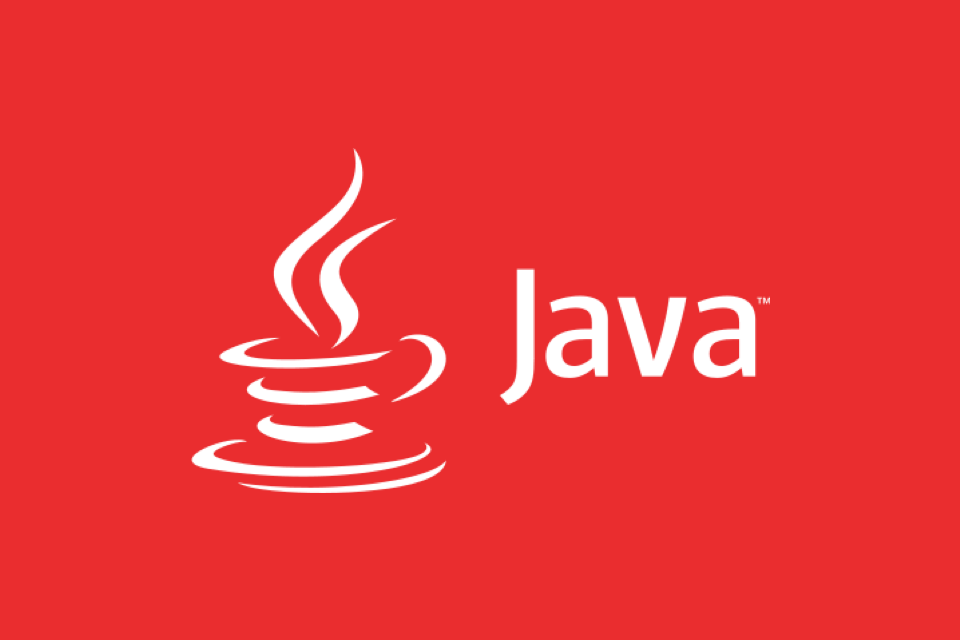
To use:
- Open the Evaluate Expression dialog (
Alt F8). - Type any valid expression:
userService.findById(1001),items.stream().map(Item::getName).toList(), etc. - You can even assign values:
debugFlag = true.
This is especially useful for testing edge cases or calling service methods directly during a debug session.
3. Field and Method Breakpoints (Not Just Line Breakpoints)
Standard breakpoints work on lines, but field breakpoints trigger when a specific field is accessed or modified.
Use case: You suspect a class field is being changed unexpectedly.
How to set:
- In the Project view, locate the field in your class.
- Right-click the field → Add Field Breakpoint.
- Choose "On read" or "On write" (or both).
Similarly, method breakpoints pause when a method is entered or exited. Just click the gutter next to the method signature.
?? Note: Method and field breakpoints rely on JVM instrumentation and may slow down execution slightly.
4. Remote Debugging with JVM Args
Debugging production-like environments or external services often requires connecting to a running JVM remotely.
Enable remote debugging in the target app:
-javaagent:idea_rt.jar -agentlib:jdwp=transport=dt_socket,server=y,suspend=n,address=5005
Then in IntelliJ:
- Go to Run → Edit Configurations → Add New Configuration → Remote JVM Debug.
- Set host and port (e.g.,
localhost:5005). - Click Debug.
Use
suspend=nto let the app start immediately; usesuspend=yto pause until a debugger attaches.
5. Drop Frame to Retry Logic
Made a wrong step? Want to re-execute a method without restarting the entire debug session?
Use Drop Frame:
- In the Debug tool window, go to the Frames tab.
- Right-click a stack frame (e.g., a method call) and select Drop Frame.
- The JVM rewinds execution back to the start of that method.
? Variables modified after that frame will be lost, but it’s a huge time-saver for testing different paths.
6. Smart Step Into (Ctrl Shift F7)
When a line contains multiple method calls, Smart Step Into lets you choose which one to step into.
For example:
result = serviceA.process(userService.findActiveUsers().get(0));
Press Ctrl Shift F7 and a popup lets you pick process(), findActiveUsers(), or get(0).
Avoids the frustration of stepping into low-level library code by accident.
7. Use Inline Watches and Renderers
IntelliJ shows variable values inline during debugging, but you can customize how complex objects are displayed.
Add a custom toString() renderer:
- Right-click a variable in debug mode → View as → Configure Renderers.
- Define a custom expression like
id " - " namefor aUserobject.
Now, in the Variables pane, you’ll see meaningful summaries instead of User@2a132f.
8. Non-Suspending Breakpoints with Log Messages
Sometimes you just want to log state without interrupting execution.
Set a non-suspending breakpoint:
- Add a breakpoint.
- Right-click → Uncheck Suspend.
- Check Log message to console.
- Optionally, log a custom message like
"User processed: " user.getName().
Great for tracing execution flow in loops or event handlers without freezing the app.
9. Analyze Thread Dumps and Deadlocks
IntelliJ’s debugger includes a Threads tab that shows all active threads, their states, and stack traces.
Look for:
- Threads in BLOCKED state.
- Use "Analyze Thread Dump" button to detect potential deadlocks.
- Filter threads by name or state.
Combine with
jstackor JVM monitoring tools for deeper analysis.
10. Attach Debugger to a Running Process
You don’t always need to start the app from IntelliJ. You can attach the debugger to any running Java process.
Steps:
- Run → Attach to Process.
- Choose a local Java process from the list.
- IntelliJ connects and enables full debugging.
Useful for debugging Spring Boot apps started via Maven (
mvn spring-boot:run) or standalone JARs.
These advanced techniques turn IntelliJ IDEA into a surgical debugging tool. Mastering them helps you diagnose race conditions, memory issues, and logic errors faster—without guesswork or excessive logging.
Basically, if you're still just using line breakpoints and System.out, you're missing half the picture.
The above is the detailed content of Advanced Java Debugging Techniques in IntelliJ IDEA. For more information, please follow other related articles on the PHP Chinese website!

Hot AI Tools

Undress AI Tool
Undress images for free

Undresser.AI Undress
AI-powered app for creating realistic nude photos

AI Clothes Remover
Online AI tool for removing clothes from photos.

Clothoff.io
AI clothes remover

Video Face Swap
Swap faces in any video effortlessly with our completely free AI face swap tool!

Hot Article

Hot Tools

Notepad++7.3.1
Easy-to-use and free code editor

SublimeText3 Chinese version
Chinese version, very easy to use

Zend Studio 13.0.1
Powerful PHP integrated development environment

Dreamweaver CS6
Visual web development tools

SublimeText3 Mac version
God-level code editing software (SublimeText3)
 VSCode settings.json location
Aug 01, 2025 am 06:12 AM
VSCode settings.json location
Aug 01, 2025 am 06:12 AM
The settings.json file is located in the user-level or workspace-level path and is used to customize VSCode settings. 1. User-level path: Windows is C:\Users\\AppData\Roaming\Code\User\settings.json, macOS is /Users//Library/ApplicationSupport/Code/User/settings.json, Linux is /home//.config/Code/User/settings.json; 2. Workspace-level path: .vscode/settings in the project root directory
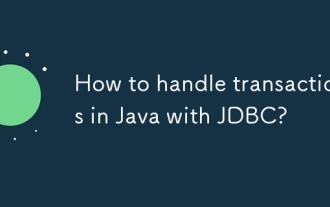 How to handle transactions in Java with JDBC?
Aug 02, 2025 pm 12:29 PM
How to handle transactions in Java with JDBC?
Aug 02, 2025 pm 12:29 PM
To correctly handle JDBC transactions, you must first turn off the automatic commit mode, then perform multiple operations, and finally commit or rollback according to the results; 1. Call conn.setAutoCommit(false) to start the transaction; 2. Execute multiple SQL operations, such as INSERT and UPDATE; 3. Call conn.commit() if all operations are successful, and call conn.rollback() if an exception occurs to ensure data consistency; at the same time, try-with-resources should be used to manage resources, properly handle exceptions and close connections to avoid connection leakage; in addition, it is recommended to use connection pools and set save points to achieve partial rollback, and keep transactions as short as possible to improve performance.
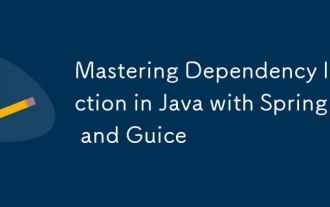 Mastering Dependency Injection in Java with Spring and Guice
Aug 01, 2025 am 05:53 AM
Mastering Dependency Injection in Java with Spring and Guice
Aug 01, 2025 am 05:53 AM
DependencyInjection(DI)isadesignpatternwhereobjectsreceivedependenciesexternally,promotingloosecouplingandeasiertestingthroughconstructor,setter,orfieldinjection.2.SpringFrameworkusesannotationslike@Component,@Service,and@AutowiredwithJava-basedconfi
 How to work with Calendar in Java?
Aug 02, 2025 am 02:38 AM
How to work with Calendar in Java?
Aug 02, 2025 am 02:38 AM
Use classes in the java.time package to replace the old Date and Calendar classes; 2. Get the current date and time through LocalDate, LocalDateTime and LocalTime; 3. Create a specific date and time using the of() method; 4. Use the plus/minus method to immutably increase and decrease the time; 5. Use ZonedDateTime and ZoneId to process the time zone; 6. Format and parse date strings through DateTimeFormatter; 7. Use Instant to be compatible with the old date types when necessary; date processing in modern Java should give priority to using java.timeAPI, which provides clear, immutable and linear
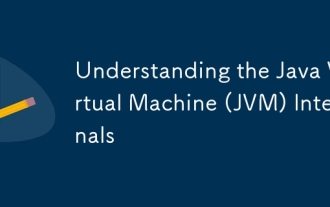 Understanding the Java Virtual Machine (JVM) Internals
Aug 01, 2025 am 06:31 AM
Understanding the Java Virtual Machine (JVM) Internals
Aug 01, 2025 am 06:31 AM
TheJVMenablesJava’s"writeonce,runanywhere"capabilitybyexecutingbytecodethroughfourmaincomponents:1.TheClassLoaderSubsystemloads,links,andinitializes.classfilesusingbootstrap,extension,andapplicationclassloaders,ensuringsecureandlazyclassloa
 Google Chrome cannot open local files
Aug 01, 2025 am 05:24 AM
Google Chrome cannot open local files
Aug 01, 2025 am 05:24 AM
ChromecanopenlocalfileslikeHTMLandPDFsbyusing"Openfile"ordraggingthemintothebrowser;ensuretheaddressstartswithfile:///;2.SecurityrestrictionsblockAJAX,localStorage,andcross-folderaccessonfile://;usealocalserverlikepython-mhttp.server8000tor
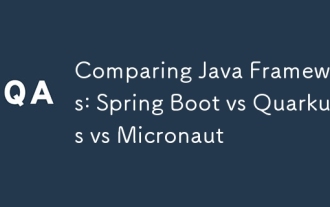 Comparing Java Frameworks: Spring Boot vs Quarkus vs Micronaut
Aug 04, 2025 pm 12:48 PM
Comparing Java Frameworks: Spring Boot vs Quarkus vs Micronaut
Aug 04, 2025 pm 12:48 PM
Pre-formanceTartuptimeMoryusage, Quarkusandmicronautleadduetocompile-Timeprocessingandgraalvsupport, Withquarkusoftenperforminglightbetterine ServerLess scenarios.2.Thyvelopecosyste,
 Understanding Network Ports and Firewalls
Aug 01, 2025 am 06:40 AM
Understanding Network Ports and Firewalls
Aug 01, 2025 am 06:40 AM
Networkportsandfirewallsworktogethertoenablecommunicationwhileensuringsecurity.1.Networkportsarevirtualendpointsnumbered0–65535,withwell-knownportslike80(HTTP),443(HTTPS),22(SSH),and25(SMTP)identifyingspecificservices.2.PortsoperateoverTCP(reliable,c






