How to fix 'There was a problem communicating with the Google servers'
Aug 04, 2025 am 04:47 AMWhen you encounter a prompt of "There is a problem with Google server communication", it is usually caused by local network or device settings. First check whether the network connection is normal, try restarting the router or switching to mobile data, and test whether accessing other Google services is normal; secondly change the DNS setting to Google's public DNS (8.8.8.8 or 8.8.4.4) or third-party DNS such as 1.1.1.1; then clear the Google app cache and data on the Android device or reset the network settings; finally check whether the system time and date of the device are correct and enable the automatic synchronization function. By stepping through these common problems, connection exceptions can often be resolved.

The prompt to encounter "problems with Google server communication" is usually the device encounters a barrier when trying to connect to Google's services. This problem is not necessarily a problem with the Google server itself, but more often a problem with the local network or device settings. Below are some practical troubleshooting and solutions.
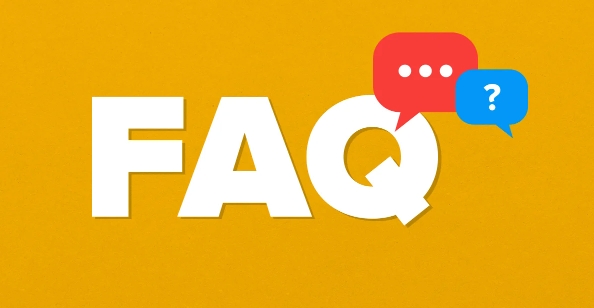
Check if the network connection is normal
This is the most common source of the problem. If your device cannot access Google's server normally, first of all, you need to confirm whether the network is stable.
- See if other websites or applications can open normally, especially Google-related services (such as Gmail, Google Search).
- If you are using Wi-Fi, you can try restarting the router, or switch to mobile data to see if there are still problems.
- On your computer, you can use
ping google.comorping www.google.comto test whether you can connect to Google's server.
Sometimes ISPs (network service providers) temporarily block certain IPs or DNS problems. At this time, it is the most direct way to try a different network environment.
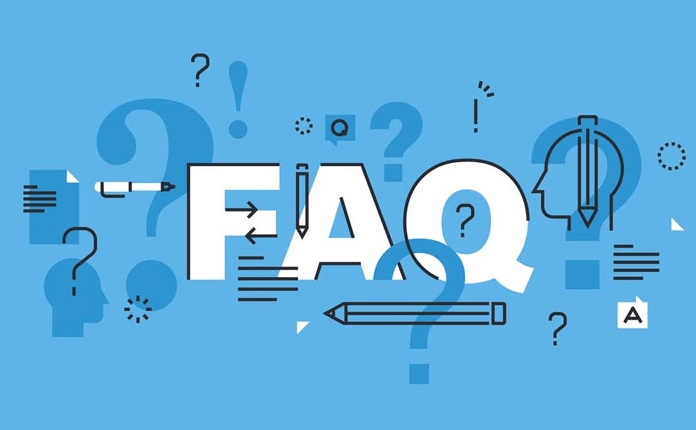
Change DNS settings
DNS is a key link in resolving domain names. If the DNS used is unstable, it may lead to the inability to connect to Google servers.
You can try changing DNS to public DNS provided by Google:
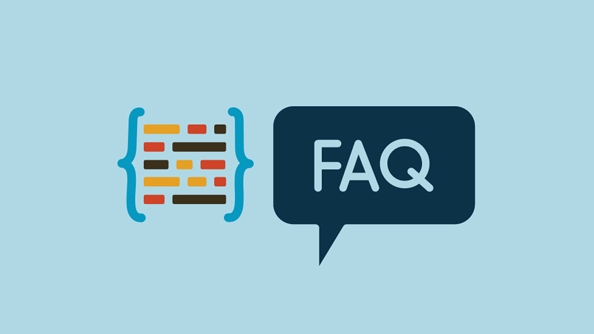
- Primary DNS:
8.8.8.8 - Alternate DNS:
8.8.4.4
The specific operation method depends on your operating system or router settings. For example, on Windows, you can modify DNS via Control Panel > Network and Sharing Center > Change Adapter Settings > Properties > IPv4.
Other third-party DNS, such as Cloudflare's 1.1.1.1 , can also be used as an alternative.
Clear cache or reset network settings (for phones)
If you are experiencing this problem on an Android device, it may be that there is a problem with the application cache or network configuration.
You can try the following:
- Go to Settings > App Management > Google Play Services/Google Play Store , and then click Clear Cache, then Clear Data.
- If you are not sure which app is the problem, you can try restarting the device .
- For some models, you can also restore the default network configuration in Settings > System > Reset > Network Settings Reset.
These operations will not affect your personal files, but can effectively eliminate problems caused by cache corruption or configuration abnormalities.
Check system time and date settings
This detail is often overlooked, but it is actually very important. If the system time of the device is seriously inconsistent with the actual situation, it will cause SSL/TLS certificate verification to fail, resulting in failure to connect to the Google server.
Make sure your device:
- Time and time zone settings are correct
- "Auto Synchronize Time" function has been enabled
Especially when the machine is flashed, the battery is exhausted, the time may be reset, and manual inspection and adjustment are required.
Basically these common ways of dealing with it. In many cases, it is not a problem with Google, but a local glitch. After investigation step by step, most of the situation can be solved.
The above is the detailed content of How to fix 'There was a problem communicating with the Google servers'. For more information, please follow other related articles on the PHP Chinese website!

Hot AI Tools

Undress AI Tool
Undress images for free

Undresser.AI Undress
AI-powered app for creating realistic nude photos

AI Clothes Remover
Online AI tool for removing clothes from photos.

Clothoff.io
AI clothes remover

Video Face Swap
Swap faces in any video effortlessly with our completely free AI face swap tool!

Hot Article

Hot Tools

Notepad++7.3.1
Easy-to-use and free code editor

SublimeText3 Chinese version
Chinese version, very easy to use

Zend Studio 13.0.1
Powerful PHP integrated development environment

Dreamweaver CS6
Visual web development tools

SublimeText3 Mac version
God-level code editing software (SublimeText3)
 How to create a system restore point
Jul 07, 2025 am 12:17 AM
How to create a system restore point
Jul 07, 2025 am 12:17 AM
System restore point setting methods include manual creation, dependency automatic creation, and management of storage space. 1. Manual creation requires system protection to enable in "Create Restore Point", allocate 5% disk space and click "Create" to name the restore point; 2. The system will automatically create restore points when installing updates or changing settings, but do not guarantee comprehensiveness; 3. The restore point occupies no more than 5% of the system disk space by default, and the old version will be automatically cleaned, and storage can be managed by adjusting the upper limit.
 What is a firewall and how does it work
Jul 08, 2025 am 12:11 AM
What is a firewall and how does it work
Jul 08, 2025 am 12:11 AM
A firewall is a network security system that monitors and controls network traffic through predefined rules to protect computers or networks from unauthorized access. Its core functions include: 1. Check the source, destination address, port and protocol of the data packet; 2. Determine whether to allow connections based on trust; 3. Block suspicious or malicious behavior; 4. Support different types such as packet filtering firewalls, status detection firewalls, application layer firewalls and next-generation firewalls; 5. Users can enable built-in firewalls through operating system settings, such as Windows Security Center or macOS system preferences; 6. The firewall should be used in combination with other security measures such as strong passwords and update software to enhance protection.
 How to fix VIDEO_TDR_FAILURE (nvlddmkm.sys)
Jul 16, 2025 am 12:08 AM
How to fix VIDEO_TDR_FAILURE (nvlddmkm.sys)
Jul 16, 2025 am 12:08 AM
When encountering the blue screen error VIDEO_TDR_FAILURE(nvlddmkm.sys), priority should be given to troubleshooting graphics card driver or hardware problems. 1. Update or rollback the graphics card driver: automatically search and update through the device manager, manually install or roll back to the old stable driver using NVIDIA official website tools; 2. Adjust the TDR mechanism: Modify the TdrDelay value in the registry to extend the system waiting time; 3. Check the graphics card hardware status: monitor the temperature, power supply, interface connection and memory module; 4. Check system interference factors: run sfc/scannow to repair system files, uninstall conflicting software, and try safe mode startup to confirm the root cause of the problem. In most cases, the driver problem is first handled. If it occurs repeatedly, it needs to be further deepened.
 How to stop a program from connecting to the internet
Jul 07, 2025 am 12:12 AM
How to stop a program from connecting to the internet
Jul 07, 2025 am 12:12 AM
To prevent specific programs from being connected to the network can be achieved through system firewalls or third-party tools. 1. Windows users can use their own firewall, create new rules in the "outbound rules" to select the program path and set "block connection"; 2. Third-party tools such as GlassWire or NetBalancer provide graphical interfaces that are more convenient to operate, but pay attention to source reliability and performance impact; 3. Mac users can control networking permissions through the command line with pfctl or using LittleSnitch and other tools; 4. A more thorough way is to use the network outage policy. The whitelisting policy prohibits all programs from being connected to the network by default and only allows trusted programs to access. Although the operation modes of different systems are different, the core logic is consistent, and attention should be paid to the details of the path and scope of the rules taking effect.
 Why do I get a User Account Control (UAC) prompt every time
Jul 13, 2025 am 12:12 AM
Why do I get a User Account Control (UAC) prompt every time
Jul 13, 2025 am 12:12 AM
UAC frequently pops up because the running program requires administrator permissions or the system setting level is too high. Common reasons include installation of software, modifying system settings, running third-party tools and other operation triggers. If using an administrator account, UAC only confirms the operation and not blocks. The methods for reducing prompts include: canceling the program to run as an administrator, lowering the UAC notification level, using a standard user account, and starting the program through the task planner. It is not recommended to turn off UAC completely because it can effectively prevent malicious programs from tampering with the system. You can set the UAC to "notify only when the program changes the computer" to balance security and experience.
 How to change your name on Facebook?
Jul 13, 2025 am 12:03 AM
How to change your name on Facebook?
Jul 13, 2025 am 12:03 AM
The Facebook name change process is simple, but you need to pay attention to the rules. First, log in to the application or web version and go to "Settings and Privacy" > "Settings" > "Personal Information" > "Name", enter a new name, and save it; secondly, you must use your real name, it cannot be modified frequently within 60 days, it cannot contain special characters or numbers, and it cannot be impersonated by others, and the review does not pass the auxiliary verification such as uploading ID cards; it usually takes effect within a few minutes to 3 working days after submission; finally, the name change will not notify friends, the homepage name will be updated simultaneously, and the old name will still be displayed in the history record.
 Why is my audio not working after a Windows update
Jul 09, 2025 am 12:10 AM
Why is my audio not working after a Windows update
Jul 09, 2025 am 12:10 AM
Audio problems are usually caused by changes in settings, abnormal drivers or system service failures. You can troubleshoot them according to the following steps: 1. Check whether the volume is muted, whether the output device is correct, try to re-plug and unplug the headset; 2. Update or roll back the audio driver through the Device Manager, uninstall if necessary and restart the computer; 3. Make sure that the "WindowsAudio" service is started and the startup type is set to automatic; 4. Run the sfc/scannow command to repair possible corrupt system files. Operate step by step in order, and the audio function can be restored in most cases.
 Is it better to shut down or sleep my computer
Jul 08, 2025 am 12:19 AM
Is it better to shut down or sleep my computer
Jul 08, 2025 am 12:19 AM
Sleep and shutdown have their own uses, and the choice depends on the usage scenario. 1. Sleep is suitable for short rest, maintaining low power consumption and quickly recovering work; 2. Shutdown is suitable for not using for a long time, installing updates or troubleshooting, and completely power outage saves energy; 3. Mixed sleep takes into account memory and hard disk saving to prevent loss of data from power outage; 4. Notebooks should pay attention to battery health to avoid excessive discharge caused by long-term sleep; 5. There may still be background tasks running in sleep mode, and it is recommended to adjust settings according to needs to optimize performance and energy consumption.





