If Safari history isn’t syncing across devices, first ensure iCloud sync is enabled for Safari on all devices by going to Settings > [Your Name] > iCloud and toggling Safari on iPhone/iPad, or System Settings > Apple ID > iCloud and checking Safari on Mac, ensuring the same Apple ID is used; second, verify that all devices are connected to the internet, as syncing requires a stable connection—test by loading a webpage and restarting routers or switching networks if needed; third, confirm that date & time settings are correct and set automatically on iOS under Settings > General > Date & Time, and on Mac via System Settings > Date & Time, as incorrect dates can disrupt syncing; finally, try turning Safari sync off and back on in iCloud settings, wait a minute, then restart the device to resolve minor glitches, keeping in mind that temporary iCloud backend issues may also cause delays.

If your Safari history isn’t syncing across devices, it’s usually due to a few common reasons — and most of them are pretty easy to fix. The good news is that you don’t need to be tech-savvy to figure this out.
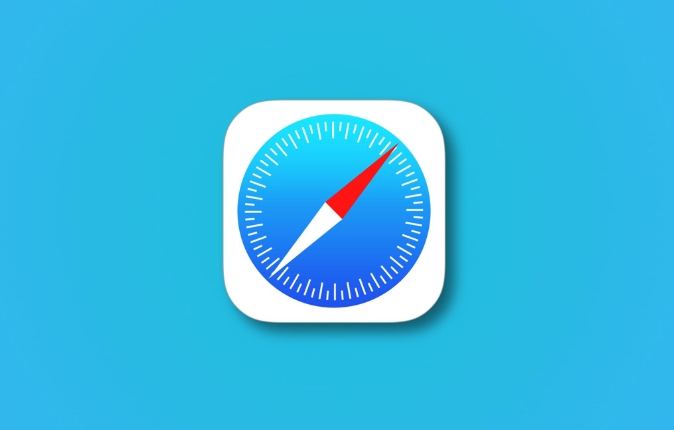
1. Check if iCloud Sync Is Turned On
The first thing to look at is whether Safari is actually enabled in your iCloud settings. If it’s not, your browsing history won’t sync no matter what.
- On iPhone or iPad: Go to Settings > [Your Name] > iCloud, then make sure the toggle for Safari is on.
- On Mac: Open System Settings > Apple ID > iCloud, and check the box next to Safari.
Also, ensure that all your devices are signed in with the same Apple ID. It sounds obvious, but sometimes a secondary account gets used by accident.
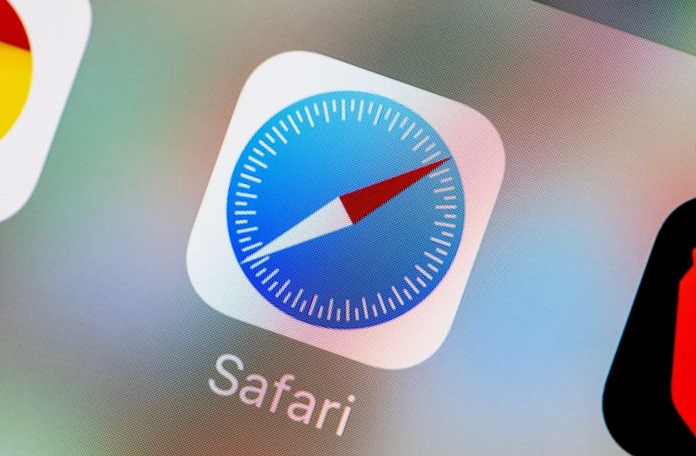
2. Make Sure You're Connected to the Internet
Syncing relies on a live internet connection. If one of your devices is offline or has a shaky Wi-Fi connection, Safari history might not update right away.
- Try loading a webpage on the device that isn’t syncing. If it doesn’t load, there’s likely a network issue.
- Restart your router or switch between Wi-Fi and cellular data (on iOS) to see if that helps.
It’s normal for there to be a short delay after reconnecting — give it a few minutes before checking again.
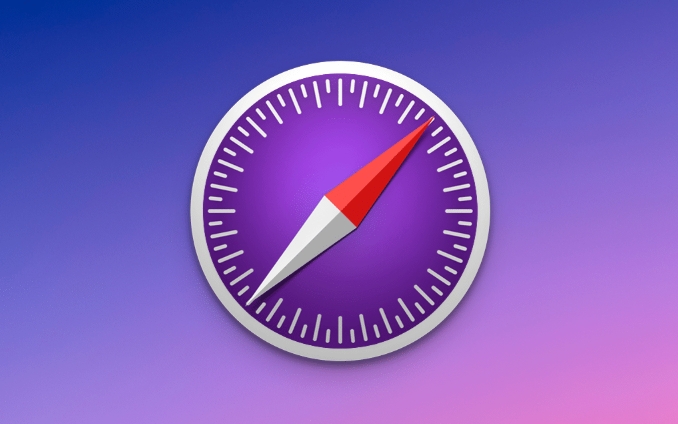
3. Date & Time Settings Need to Match
Safari syncing can fail if your device clocks aren’t set correctly. This one trips people up more than you’d think.
- On iOS: Go to Settings > General > Date & Time and make sure “Set Automatically” is on.
- On Mac: Open System Settings > Date & Time, and confirm the time zone and automatic settings are correct.
Even being off by a day or two can interfere with iCloud services, including Safari syncing.
4. Try Restarting and Re-enabling Safari Sync
Sometimes, toggling the feature off and back on can kickstart the process.
- Turn Safari syncing off in iCloud, wait a minute, then turn it back on.
- Restart the device afterward — this often clears up small glitches.
You may lose locally saved data like tabs open on other devices, but they should come back once everything resyncs.
If none of these work, wait a bit longer — iCloud can occasionally have backend issues. You can check Apple’s System Status page to see if Safari syncing is down globally.
But most of the time, it’s something simple like a misconfigured setting or a weak internet connection holding things up.
The above is the detailed content of Why is my Safari history not syncing across devices?. For more information, please follow other related articles on the PHP Chinese website!

Hot AI Tools

Undress AI Tool
Undress images for free

Undresser.AI Undress
AI-powered app for creating realistic nude photos

AI Clothes Remover
Online AI tool for removing clothes from photos.

Clothoff.io
AI clothes remover

Video Face Swap
Swap faces in any video effortlessly with our completely free AI face swap tool!

Hot Article

Hot Tools

Notepad++7.3.1
Easy-to-use and free code editor

SublimeText3 Chinese version
Chinese version, very easy to use

Zend Studio 13.0.1
Powerful PHP integrated development environment

Dreamweaver CS6
Visual web development tools

SublimeText3 Mac version
God-level code editing software (SublimeText3)
 Google Chrome Speed ??Browser Official Edition Portal
Jul 08, 2025 pm 02:30 PM
Google Chrome Speed ??Browser Official Edition Portal
Jul 08, 2025 pm 02:30 PM
Google Chrome is a free and fast multi-platform web browser developed by Google. It is known for its speed, stability and reliability. Chrome is based on the open source Chromium project and is widely used on devices such as desktops, laptops, tablets and smartphones. The browser has a clean interface and a wide range of customizable options, allowing users to personalize it according to their preferences. In addition, Chrome has a huge library of extensions that provide additional features such as ad blocking, password management and language translation, further enhancing the browsing experience.
 How to install Chrome extensions on mobile (Kiwi, etc.)
Jul 11, 2025 am 12:50 AM
How to install Chrome extensions on mobile (Kiwi, etc.)
Jul 11, 2025 am 12:50 AM
Android phones can install Chrome extensions through KiwiBrowser. KiwiBrowser is an open source browser based on Chromium on the Android side. It supports the installation of the Chrome Web Store extension. The process is: Open Kiwi and enter the Chrome store, search for extensions, and click "Add to Chrome" to complete the installation; when using it, you need to pay attention to network stability, extension compatibility, permission granting and installation quantity; other alternatives include FirefoxMobile and YandexBrowser, but Kiwi is still the most stable and convenient choice at present.
 How to change the user agent string in Safari without extensions?
Jul 11, 2025 am 12:48 AM
How to change the user agent string in Safari without extensions?
Jul 11, 2025 am 12:48 AM
On macOS, you can modify Safari's UserAgent through developer tools or terminals, but iOS/iPadOS does not support it. The specific methods are: 1. Use the developer tools to modify temporarily: select preset UA after enabling the development menu; 2. Permanent modification through the terminal: enter the command to write a custom UA; 3. iOS/iPadOS cannot be modified directly, and it needs to rely on a third-party application or browser.
 What firewall ports does Chrome Remote Desktop use
Jul 13, 2025 am 12:43 AM
What firewall ports does Chrome Remote Desktop use
Jul 13, 2025 am 12:43 AM
ChromeRemoteDesktopusesport443(HTTPS)astheprimaryportforsecureconnections,andoccasionallyport80(HTTP)asafallback.ItalsoleveragesSTUN,TURN,andICEprotocolstoestablishpeer-to-peerconnections,withTURNactingasarelayifdirectconnectionsfail.Toensuresmoothop
 How to view chrome incognito history?
Jul 09, 2025 am 12:31 AM
How to view chrome incognito history?
Jul 09, 2025 am 12:31 AM
Chrome's incognito browsing history cannot be viewed directly, but it can be obtained indirectly through three methods. 1. Use command line tools to view the DNS cache, which can only obtain some domain name information and is not durable; 2. Check the router or network monitoring log, which requires certain network knowledge and depends on network settings; 3. Install third-party monitoring tools and configure in advance to record invisible browsing behavior. Overall, the invisibility mode is designed to protect privacy. All the above methods have limitations. It is recommended to choose whether to use monitoring methods based on actual needs.
 How to force quit Google Chrome on Mac
Jul 07, 2025 am 12:14 AM
How to force quit Google Chrome on Mac
Jul 07, 2025 am 12:14 AM
There are several ways to force exit from unresponsive Chrome on your Mac. First, use the keyboard shortcut Command Option Esc to open the "Force Exit Application" window, select Google Chrome and click "Force Exit". Second, click on the Apple menu, select "Force Exit", and select Chrome from the list and confirm quit. If Chrome completely freezes or consumes too much memory, you can open ActivityMonitor, find all Chrome-related processes, and click the X button one by one to end them. Finally, as an alternative, you can enter killallGoogle\Chrome in Terminal
 How to simulate different timezones in Chrome
Jul 13, 2025 am 12:19 AM
How to simulate different timezones in Chrome
Jul 13, 2025 am 12:19 AM
To test page behavior in different time zones in Chrome, there are three ways to do it. 1. Use ChromeDevTools to simulate the time zone: Open DevTools → Click on three points → MoreTools → Sensors, check the overlay option in the DateandTime section and select the target time zone. This setting only takes effect in the current session; 2. Specify the time zone through the command line startup parameters: close all Chrome instances and execute chrome.exe--timezone="target time zone" to affect the entire browser instance; 3. Use JavaScript to overwrite the behavior of the Date object, and the fixed time value is used to accurately control the JS time.
 How to stop Microsoft Edge from running in the background
Jul 16, 2025 am 12:34 AM
How to stop Microsoft Edge from running in the background
Jul 16, 2025 am 12:34 AM
There are four ways to turn off Microsoft Edge backend running. 1. Disable background running in Edge settings: Go to "Settings" → "System" and turn off the "Run Microsoft Edge in the background" option. 2. Close Edge in Windows startup item: Through the "Startup" tab of Task Manager, right-click Edge and select "Disable". 3. Modify the group policy or registry: Advanced users can create BackgroundModeEnabled registry key and set it to 0, or use the official group policy template. It is recommended to back up the system before operation. 4. Use Task Manager to manually end the process: temporary emergency plan, press Ctrl Shift Esc to open the Task Manager to end all Es






