 Computer Tutorials
Computer Tutorials
 Browser
Browser
 How to disable preloading pages for faster browsing in Google Chrome?
How to disable preloading pages for faster browsing in Google Chrome?
How to disable preloading pages for faster browsing in Google Chrome?
Aug 04, 2025 am 02:12 AMDisable Preload pages for faster browsing and searching in Chrome Settings under Privacy and security > Cookies and other site data. 2. Disable prefetching via chrome://flags by setting Prefetch Privacy Changes, NoState Prefetch, Link Prefetching, and Prerendering to Disabled, then restart Chrome. 3. Set your network as metered in Windows or use metered connection settings on ChromeOS to limit preloading automatically. 4. Optionally, use extensions like uBlock Origin, Disconnect, or Privacy Badger to reduce background requests and tracking. Disabling preloading helps reduce data usage and improve privacy, though it may slightly slow initial page loads, and the process involves adjusting settings, flags, and network options to gain better control over performance and bandwidth.

Disabling page preloading in Google Chrome can help improve browsing speed, reduce data usage, and enhance privacy—especially on slower connections or limited data plans. While preloading (like prefetching and prerendering) is designed to make pages load faster, it can sometimes slow things down by consuming background bandwidth and system resources.
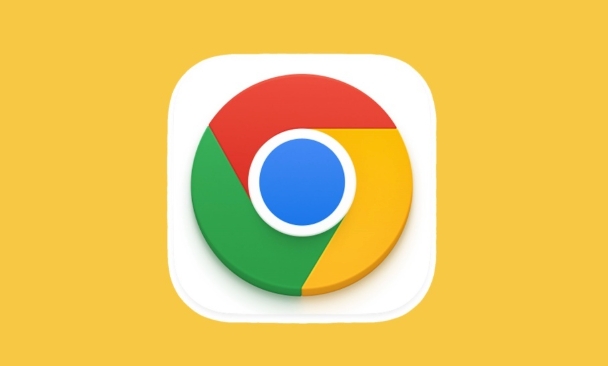
Here’s how to disable preloading in Chrome:
1. Disable Preloading in Chrome Settings
Chrome has built-in options to control preloading behavior. You can turn them off directly from the settings menu.
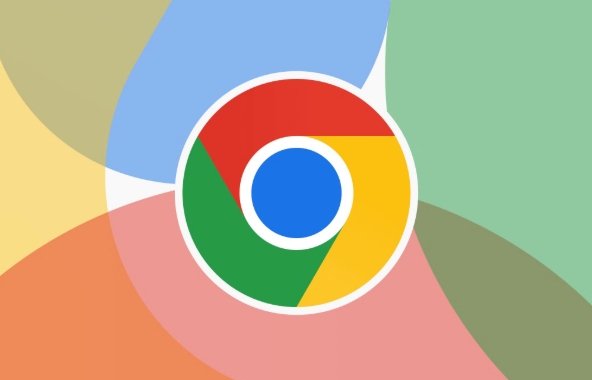
- Open Google Chrome.
- Click the three-dot menu (?) in the top-right corner.
- Go to Settings.
- Scroll down and click Privacy and security in the left sidebar.
- Select Cookies and other site data.
- Scroll down to the Privacy section and turn off:
- Preload pages for faster browsing and searching
This setting is often labeled as “Preload pages for faster browsing and search results” or similar, depending on your Chrome version. Disabling it stops Chrome from loading pages it predicts you’ll visit next.
2. Disable Prefetching via Chrome Flags (Advanced)
For more control, you can disable low-level prefetching features using Chrome’s experimental flags.
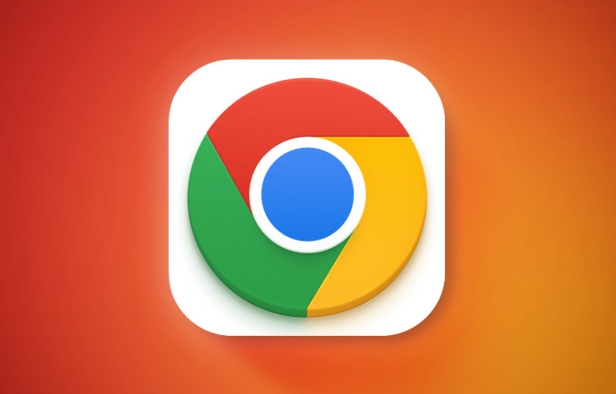
?? Warning: Modifying flags can affect browser stability. Use with caution.
- In the Chrome address bar, type:
chrome://flags - Press Enter.
- In the search bar at the top, type: prefetch
- Look for these flags and set them to Disabled:
- Prefetch Privacy Changes
- NoState Prefetch
- Link Prefetching
- Prerendering
- Restart Chrome when prompted.
These flags control behind-the-scenes network predictions. Disabling them ensures Chrome won’t silently preload content.
3. Limit or Disable Preloading via Network Settings
If you're on a metered connection (like mobile data), Chrome automatically reduces preloading. You can simulate this:
-
On Windows:
- Go to Settings > Network & Internet > Wi-Fi.
- Click your connected network.
- Toggle on Set as metered connection.
On ChromeOS or other systems: Chrome respects network hints—using a metered connection tells Chrome to minimize background data usage, including preloading.
4. Use Extensions to Block Preloading (Optional)
Some privacy-focused extensions can help monitor or block unwanted background requests:
- uBlock Origin – Blocks tracking and unwanted network requests.
- Disconnect or Privacy Badger – Can limit third-party prefetching.
While they don’t directly disable Chrome’s preloading, they reduce the impact of background tracking and resource fetching.
Disabling preloading might make some pages load slightly slower when first clicked, but it gives you more control over data and performance. It’s especially useful if you notice Chrome using a lot of background bandwidth.
Basically, turning off preloading comes down to adjusting settings and flags—simple, but often overlooked.
The above is the detailed content of How to disable preloading pages for faster browsing in Google Chrome?. For more information, please follow other related articles on the PHP Chinese website!

Hot AI Tools

Undress AI Tool
Undress images for free

Undresser.AI Undress
AI-powered app for creating realistic nude photos

AI Clothes Remover
Online AI tool for removing clothes from photos.

Clothoff.io
AI clothes remover

Video Face Swap
Swap faces in any video effortlessly with our completely free AI face swap tool!

Hot Article

Hot Tools

Notepad++7.3.1
Easy-to-use and free code editor

SublimeText3 Chinese version
Chinese version, very easy to use

Zend Studio 13.0.1
Powerful PHP integrated development environment

Dreamweaver CS6
Visual web development tools

SublimeText3 Mac version
God-level code editing software (SublimeText3)
 Google Chrome Speed ??Browser Official Edition Portal
Jul 08, 2025 pm 02:30 PM
Google Chrome Speed ??Browser Official Edition Portal
Jul 08, 2025 pm 02:30 PM
Google Chrome is a free and fast multi-platform web browser developed by Google. It is known for its speed, stability and reliability. Chrome is based on the open source Chromium project and is widely used on devices such as desktops, laptops, tablets and smartphones. The browser has a clean interface and a wide range of customizable options, allowing users to personalize it according to their preferences. In addition, Chrome has a huge library of extensions that provide additional features such as ad blocking, password management and language translation, further enhancing the browsing experience.
 How to install Chrome extensions on mobile (Kiwi, etc.)
Jul 11, 2025 am 12:50 AM
How to install Chrome extensions on mobile (Kiwi, etc.)
Jul 11, 2025 am 12:50 AM
Android phones can install Chrome extensions through KiwiBrowser. KiwiBrowser is an open source browser based on Chromium on the Android side. It supports the installation of the Chrome Web Store extension. The process is: Open Kiwi and enter the Chrome store, search for extensions, and click "Add to Chrome" to complete the installation; when using it, you need to pay attention to network stability, extension compatibility, permission granting and installation quantity; other alternatives include FirefoxMobile and YandexBrowser, but Kiwi is still the most stable and convenient choice at present.
 How to change the user agent string in Safari without extensions?
Jul 11, 2025 am 12:48 AM
How to change the user agent string in Safari without extensions?
Jul 11, 2025 am 12:48 AM
On macOS, you can modify Safari's UserAgent through developer tools or terminals, but iOS/iPadOS does not support it. The specific methods are: 1. Use the developer tools to modify temporarily: select preset UA after enabling the development menu; 2. Permanent modification through the terminal: enter the command to write a custom UA; 3. iOS/iPadOS cannot be modified directly, and it needs to rely on a third-party application or browser.
 What firewall ports does Chrome Remote Desktop use
Jul 13, 2025 am 12:43 AM
What firewall ports does Chrome Remote Desktop use
Jul 13, 2025 am 12:43 AM
ChromeRemoteDesktopusesport443(HTTPS)astheprimaryportforsecureconnections,andoccasionallyport80(HTTP)asafallback.ItalsoleveragesSTUN,TURN,andICEprotocolstoestablishpeer-to-peerconnections,withTURNactingasarelayifdirectconnectionsfail.Toensuresmoothop
 How to view chrome incognito history?
Jul 09, 2025 am 12:31 AM
How to view chrome incognito history?
Jul 09, 2025 am 12:31 AM
Chrome's incognito browsing history cannot be viewed directly, but it can be obtained indirectly through three methods. 1. Use command line tools to view the DNS cache, which can only obtain some domain name information and is not durable; 2. Check the router or network monitoring log, which requires certain network knowledge and depends on network settings; 3. Install third-party monitoring tools and configure in advance to record invisible browsing behavior. Overall, the invisibility mode is designed to protect privacy. All the above methods have limitations. It is recommended to choose whether to use monitoring methods based on actual needs.
 How to force quit Google Chrome on Mac
Jul 07, 2025 am 12:14 AM
How to force quit Google Chrome on Mac
Jul 07, 2025 am 12:14 AM
There are several ways to force exit from unresponsive Chrome on your Mac. First, use the keyboard shortcut Command Option Esc to open the "Force Exit Application" window, select Google Chrome and click "Force Exit". Second, click on the Apple menu, select "Force Exit", and select Chrome from the list and confirm quit. If Chrome completely freezes or consumes too much memory, you can open ActivityMonitor, find all Chrome-related processes, and click the X button one by one to end them. Finally, as an alternative, you can enter killallGoogle\Chrome in Terminal
 How to simulate different timezones in Chrome
Jul 13, 2025 am 12:19 AM
How to simulate different timezones in Chrome
Jul 13, 2025 am 12:19 AM
To test page behavior in different time zones in Chrome, there are three ways to do it. 1. Use ChromeDevTools to simulate the time zone: Open DevTools → Click on three points → MoreTools → Sensors, check the overlay option in the DateandTime section and select the target time zone. This setting only takes effect in the current session; 2. Specify the time zone through the command line startup parameters: close all Chrome instances and execute chrome.exe--timezone="target time zone" to affect the entire browser instance; 3. Use JavaScript to overwrite the behavior of the Date object, and the fixed time value is used to accurately control the JS time.
 How to stop Microsoft Edge from running in the background
Jul 16, 2025 am 12:34 AM
How to stop Microsoft Edge from running in the background
Jul 16, 2025 am 12:34 AM
There are four ways to turn off Microsoft Edge backend running. 1. Disable background running in Edge settings: Go to "Settings" → "System" and turn off the "Run Microsoft Edge in the background" option. 2. Close Edge in Windows startup item: Through the "Startup" tab of Task Manager, right-click Edge and select "Disable". 3. Modify the group policy or registry: Advanced users can create BackgroundModeEnabled registry key and set it to 0, or use the official group policy template. It is recommended to back up the system before operation. 4. Use Task Manager to manually end the process: temporary emergency plan, press Ctrl Shift Esc to open the Task Manager to end all Es





