How to stop Google Chrome from running in the background?
Aug 04, 2025 am 01:48 AMDisable "Continue running background apps when Google Chrome is closed" in Settings > System. 2. Fully quit Chrome using Task Manager on Windows or Cmd Q on macOS. 3. Remove unnecessary extensions and restrict site permissions like Notifications and Background Sync. 4. Optionally, turn off hardware acceleration in Settings > System. 5. Use Chrome’s Task Manager (Shift Esc) to end unwanted background processes. Doing so ensures Chrome stops using system resources after closure.

Google Chrome often continues running in the background even after you close the browser, which can use up system resources like RAM and battery. Here’s how to stop it:
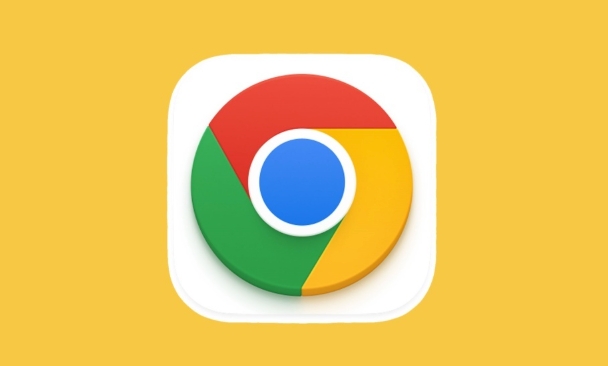
1. Disable Background Apps in Chrome Settings
The main reason Chrome runs in the background is due to background apps and extensions. You can turn this off:
- Open Google Chrome.
- Click the three dots in the top-right corner → Settings.
- Go to System (on the left panel).
- Toggle off "Continue running background apps when Google Chrome is closed".
This setting is usually enabled by default. Disabling it tells Chrome to fully quit when you close the window.
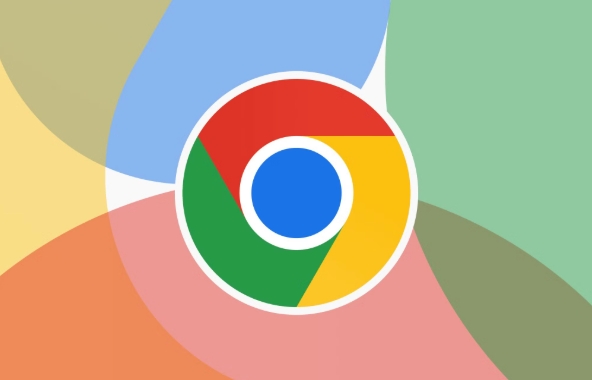
2. Quit Chrome Completely (Not Just Close the Window)
On some systems, especially Windows and macOS, closing the Chrome window doesn’t always quit the app entirely.
- Windows: Make sure Chrome isn’t lingering in the system tray or task manager. Right-click the taskbar → Task Manager → look for Chrome processes and end them if needed.
- macOS: Use Cmd Q to quit Chrome completely after closing the window. Just closing the window with the red X isn’t enough.
You can also right-click the Chrome icon in the dock (macOS) and choose Quit.
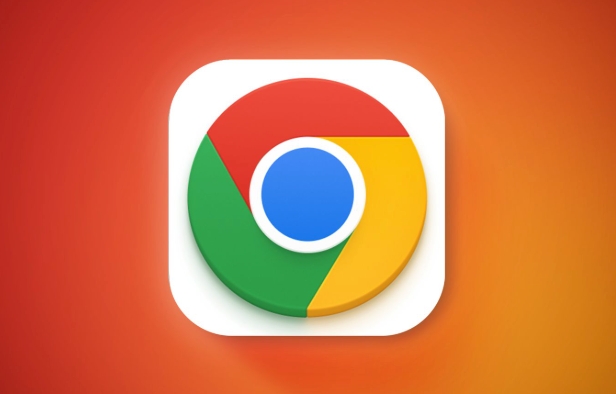
3. Disable Unnecessary Extensions and Site Permissions
Some extensions or websites (like Google Meet, Gmail, or chat apps) can trigger background activity:
- Go to chrome://extensions/ and remove or disable extensions you don’t need.
- Visit chrome://settings/content to manage site permissions like Notifications, Background Sync, and Location — disable these for sites that don’t need them.
For example, if a site is allowed to send notifications, Chrome may stay active in the background to deliver them.
4. Turn Off Hardware Acceleration (Optional)
Hardware acceleration can sometimes cause Chrome to keep processes alive:
- Go to Settings → System → Use hardware acceleration when available.
- Toggle it off and restart Chrome.
This may reduce performance slightly but can help with background usage.
5. Use Task Manager to Monitor Background Processes
Chrome has its own task manager:
- Press Shift Esc while in Chrome.
- Look for any processes using CPU or memory unnecessarily.
- End tasks that are running in the background without your knowledge.
Basically, the key is disabling the “Continue running background apps” option and being mindful of extensions and permissions. Once those are set, Chrome should stop running in the background unless you're actively using it.
The above is the detailed content of How to stop Google Chrome from running in the background?. For more information, please follow other related articles on the PHP Chinese website!

Hot AI Tools

Undress AI Tool
Undress images for free

Undresser.AI Undress
AI-powered app for creating realistic nude photos

AI Clothes Remover
Online AI tool for removing clothes from photos.

Clothoff.io
AI clothes remover

Video Face Swap
Swap faces in any video effortlessly with our completely free AI face swap tool!

Hot Article

Hot Tools

Notepad++7.3.1
Easy-to-use and free code editor

SublimeText3 Chinese version
Chinese version, very easy to use

Zend Studio 13.0.1
Powerful PHP integrated development environment

Dreamweaver CS6
Visual web development tools

SublimeText3 Mac version
God-level code editing software (SublimeText3)
 Google Chrome Speed ??Browser Official Edition Portal
Jul 08, 2025 pm 02:30 PM
Google Chrome Speed ??Browser Official Edition Portal
Jul 08, 2025 pm 02:30 PM
Google Chrome is a free and fast multi-platform web browser developed by Google. It is known for its speed, stability and reliability. Chrome is based on the open source Chromium project and is widely used on devices such as desktops, laptops, tablets and smartphones. The browser has a clean interface and a wide range of customizable options, allowing users to personalize it according to their preferences. In addition, Chrome has a huge library of extensions that provide additional features such as ad blocking, password management and language translation, further enhancing the browsing experience.
 How to install Chrome extensions on mobile (Kiwi, etc.)
Jul 11, 2025 am 12:50 AM
How to install Chrome extensions on mobile (Kiwi, etc.)
Jul 11, 2025 am 12:50 AM
Android phones can install Chrome extensions through KiwiBrowser. KiwiBrowser is an open source browser based on Chromium on the Android side. It supports the installation of the Chrome Web Store extension. The process is: Open Kiwi and enter the Chrome store, search for extensions, and click "Add to Chrome" to complete the installation; when using it, you need to pay attention to network stability, extension compatibility, permission granting and installation quantity; other alternatives include FirefoxMobile and YandexBrowser, but Kiwi is still the most stable and convenient choice at present.
 How to change the user agent string in Safari without extensions?
Jul 11, 2025 am 12:48 AM
How to change the user agent string in Safari without extensions?
Jul 11, 2025 am 12:48 AM
On macOS, you can modify Safari's UserAgent through developer tools or terminals, but iOS/iPadOS does not support it. The specific methods are: 1. Use the developer tools to modify temporarily: select preset UA after enabling the development menu; 2. Permanent modification through the terminal: enter the command to write a custom UA; 3. iOS/iPadOS cannot be modified directly, and it needs to rely on a third-party application or browser.
 What firewall ports does Chrome Remote Desktop use
Jul 13, 2025 am 12:43 AM
What firewall ports does Chrome Remote Desktop use
Jul 13, 2025 am 12:43 AM
ChromeRemoteDesktopusesport443(HTTPS)astheprimaryportforsecureconnections,andoccasionallyport80(HTTP)asafallback.ItalsoleveragesSTUN,TURN,andICEprotocolstoestablishpeer-to-peerconnections,withTURNactingasarelayifdirectconnectionsfail.Toensuresmoothop
 How to view chrome incognito history?
Jul 09, 2025 am 12:31 AM
How to view chrome incognito history?
Jul 09, 2025 am 12:31 AM
Chrome's incognito browsing history cannot be viewed directly, but it can be obtained indirectly through three methods. 1. Use command line tools to view the DNS cache, which can only obtain some domain name information and is not durable; 2. Check the router or network monitoring log, which requires certain network knowledge and depends on network settings; 3. Install third-party monitoring tools and configure in advance to record invisible browsing behavior. Overall, the invisibility mode is designed to protect privacy. All the above methods have limitations. It is recommended to choose whether to use monitoring methods based on actual needs.
 How to force quit Google Chrome on Mac
Jul 07, 2025 am 12:14 AM
How to force quit Google Chrome on Mac
Jul 07, 2025 am 12:14 AM
There are several ways to force exit from unresponsive Chrome on your Mac. First, use the keyboard shortcut Command Option Esc to open the "Force Exit Application" window, select Google Chrome and click "Force Exit". Second, click on the Apple menu, select "Force Exit", and select Chrome from the list and confirm quit. If Chrome completely freezes or consumes too much memory, you can open ActivityMonitor, find all Chrome-related processes, and click the X button one by one to end them. Finally, as an alternative, you can enter killallGoogle\Chrome in Terminal
 How to simulate different timezones in Chrome
Jul 13, 2025 am 12:19 AM
How to simulate different timezones in Chrome
Jul 13, 2025 am 12:19 AM
To test page behavior in different time zones in Chrome, there are three ways to do it. 1. Use ChromeDevTools to simulate the time zone: Open DevTools → Click on three points → MoreTools → Sensors, check the overlay option in the DateandTime section and select the target time zone. This setting only takes effect in the current session; 2. Specify the time zone through the command line startup parameters: close all Chrome instances and execute chrome.exe--timezone="target time zone" to affect the entire browser instance; 3. Use JavaScript to overwrite the behavior of the Date object, and the fixed time value is used to accurately control the JS time.
 How to stop Microsoft Edge from running in the background
Jul 16, 2025 am 12:34 AM
How to stop Microsoft Edge from running in the background
Jul 16, 2025 am 12:34 AM
There are four ways to turn off Microsoft Edge backend running. 1. Disable background running in Edge settings: Go to "Settings" → "System" and turn off the "Run Microsoft Edge in the background" option. 2. Close Edge in Windows startup item: Through the "Startup" tab of Task Manager, right-click Edge and select "Disable". 3. Modify the group policy or registry: Advanced users can create BackgroundModeEnabled registry key and set it to 0, or use the official group policy template. It is recommended to back up the system before operation. 4. Use Task Manager to manually end the process: temporary emergency plan, press Ctrl Shift Esc to open the Task Manager to end all Es






