Although Chrome does not have a direct option to automatically restore all the last closed tabs every time you start, similar effects can be achieved by: 1. Use the "Continue Browsing" function, click "Continue Browsing" when closed or use the shortcut key to exit to trigger the logic; 2. Set the startup behavior to "Continue Last Browsing" in the settings so that the last session will be automatically restored every time Chrome is turned on; 3. Install extensions such as Session Buddy or OneTab for more stable and flexible session recovery capabilities, including saving multiple sessions, timed backups, etc.; 4. Use the shortcut keys Ctrl Shift T (Windows/Linux) or Cmd Shift T (Mac) to temporarily restore single or multiple tabs that were accidentally closed. These methods can be used in combination to meet most users' needs to restore the last browsing status.

Chrome itself does not have a direct option to automatically restore all tabs you closed last time every time you boot, but with some settings and tricks, similar effects can be achieved. The key is to combine the browser's own functions and extensions.
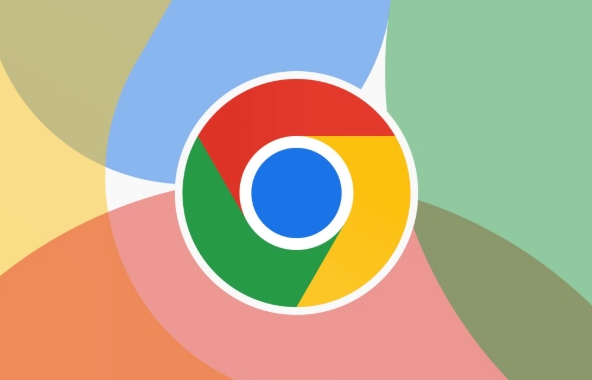
Use the Continue Browse feature
When Chrome closes, a prompt pops up: "Do you want to save the current session for next recovery?" If you click "Continue browsing", the next time you open Chrome, it will automatically load all tabs from before you last closed.
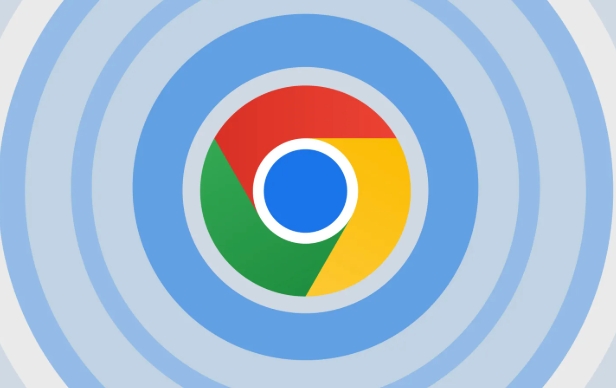
- This function is enabled by default, but sometimes it will be turned off by mistake.
- If you accidentally click "Exit", you will not retain the last status.
- Suggestion : Try not to manually click "Exit", but directly close the window or use the shortcut keys
Ctrl Q(Windows/Linux) orCmd Q(Mac) to exit, which is easier to trigger the logic of "continue browsing".
Modify behavior at startup (adjust in settings)
Although you cannot directly set "Restore the last tab every time", you can have Chrome open "Last open webpage" every time you launch.
- Open Chrome Settings
- Click "Start Up"
- Select "Continue last browsing"
?? Note: This feature may be called "continue from where you left last time" in some versions, and the specific name may vary slightly depending on the system or language.

This trick is suitable for most daily scenarios, such as if you use Chrome to process multiple tasks every day and don't want to reopen the page one by one.
Enhance functionality with extensions
If you want to restore your last session more stably and flexibly, some third-party extensions are recommended:
- Session Buddy : It can save multiple sessions and switch at any time, suitable for users who often need multitasking switching.
- OneTab : Not only can you restore the session, but you can also merge all tabs into a list with one click, saving memory.
Installation method:
- Go to the Chrome App Store to search for extensions
- Click "Add to Chrome"
- After the installation is completed, set the default behavior according to the prompts.
These extensions usually provide more detailed control options, such as automatically saving last few sessions, or timed backups.
Tips: Don't forget the shortcut keys
If you just occasionally want to restore the last closed tab page, you can use the shortcut keys Ctrl Shift T (Windows/Linux) or Cmd Shift T (Mac), which can quickly restore the last closed tab page. Continuous pressing can restore multiple pages, and up to dozens of them can be traced back.
However, this method is not suitable for restoring all pages at once, and is more suitable for temporarily retrieving a web page that is wrongly closed.
Basically these are the methods. Although Chrome does not have a native "One-click recovery of all last tabs" button, it can fully meet the needs of most people through combination of settings and extensions.
The above is the detailed content of How to make Chrome open previous tabs on startup. For more information, please follow other related articles on the PHP Chinese website!

Hot AI Tools

Undress AI Tool
Undress images for free

Undresser.AI Undress
AI-powered app for creating realistic nude photos

AI Clothes Remover
Online AI tool for removing clothes from photos.

Clothoff.io
AI clothes remover

Video Face Swap
Swap faces in any video effortlessly with our completely free AI face swap tool!

Hot Article

Hot Tools

Notepad++7.3.1
Easy-to-use and free code editor

SublimeText3 Chinese version
Chinese version, very easy to use

Zend Studio 13.0.1
Powerful PHP integrated development environment

Dreamweaver CS6
Visual web development tools

SublimeText3 Mac version
God-level code editing software (SublimeText3)
 Google Chrome Speed ??Browser Official Edition Portal
Jul 08, 2025 pm 02:30 PM
Google Chrome Speed ??Browser Official Edition Portal
Jul 08, 2025 pm 02:30 PM
Google Chrome is a free and fast multi-platform web browser developed by Google. It is known for its speed, stability and reliability. Chrome is based on the open source Chromium project and is widely used on devices such as desktops, laptops, tablets and smartphones. The browser has a clean interface and a wide range of customizable options, allowing users to personalize it according to their preferences. In addition, Chrome has a huge library of extensions that provide additional features such as ad blocking, password management and language translation, further enhancing the browsing experience.
 How to install Chrome extensions on mobile (Kiwi, etc.)
Jul 11, 2025 am 12:50 AM
How to install Chrome extensions on mobile (Kiwi, etc.)
Jul 11, 2025 am 12:50 AM
Android phones can install Chrome extensions through KiwiBrowser. KiwiBrowser is an open source browser based on Chromium on the Android side. It supports the installation of the Chrome Web Store extension. The process is: Open Kiwi and enter the Chrome store, search for extensions, and click "Add to Chrome" to complete the installation; when using it, you need to pay attention to network stability, extension compatibility, permission granting and installation quantity; other alternatives include FirefoxMobile and YandexBrowser, but Kiwi is still the most stable and convenient choice at present.
 How to change the user agent string in Safari without extensions?
Jul 11, 2025 am 12:48 AM
How to change the user agent string in Safari without extensions?
Jul 11, 2025 am 12:48 AM
On macOS, you can modify Safari's UserAgent through developer tools or terminals, but iOS/iPadOS does not support it. The specific methods are: 1. Use the developer tools to modify temporarily: select preset UA after enabling the development menu; 2. Permanent modification through the terminal: enter the command to write a custom UA; 3. iOS/iPadOS cannot be modified directly, and it needs to rely on a third-party application or browser.
 What firewall ports does Chrome Remote Desktop use
Jul 13, 2025 am 12:43 AM
What firewall ports does Chrome Remote Desktop use
Jul 13, 2025 am 12:43 AM
ChromeRemoteDesktopusesport443(HTTPS)astheprimaryportforsecureconnections,andoccasionallyport80(HTTP)asafallback.ItalsoleveragesSTUN,TURN,andICEprotocolstoestablishpeer-to-peerconnections,withTURNactingasarelayifdirectconnectionsfail.Toensuresmoothop
 How to view chrome incognito history?
Jul 09, 2025 am 12:31 AM
How to view chrome incognito history?
Jul 09, 2025 am 12:31 AM
Chrome's incognito browsing history cannot be viewed directly, but it can be obtained indirectly through three methods. 1. Use command line tools to view the DNS cache, which can only obtain some domain name information and is not durable; 2. Check the router or network monitoring log, which requires certain network knowledge and depends on network settings; 3. Install third-party monitoring tools and configure in advance to record invisible browsing behavior. Overall, the invisibility mode is designed to protect privacy. All the above methods have limitations. It is recommended to choose whether to use monitoring methods based on actual needs.
 How to force quit Google Chrome on Mac
Jul 07, 2025 am 12:14 AM
How to force quit Google Chrome on Mac
Jul 07, 2025 am 12:14 AM
There are several ways to force exit from unresponsive Chrome on your Mac. First, use the keyboard shortcut Command Option Esc to open the "Force Exit Application" window, select Google Chrome and click "Force Exit". Second, click on the Apple menu, select "Force Exit", and select Chrome from the list and confirm quit. If Chrome completely freezes or consumes too much memory, you can open ActivityMonitor, find all Chrome-related processes, and click the X button one by one to end them. Finally, as an alternative, you can enter killallGoogle\Chrome in Terminal
 How to simulate different timezones in Chrome
Jul 13, 2025 am 12:19 AM
How to simulate different timezones in Chrome
Jul 13, 2025 am 12:19 AM
To test page behavior in different time zones in Chrome, there are three ways to do it. 1. Use ChromeDevTools to simulate the time zone: Open DevTools → Click on three points → MoreTools → Sensors, check the overlay option in the DateandTime section and select the target time zone. This setting only takes effect in the current session; 2. Specify the time zone through the command line startup parameters: close all Chrome instances and execute chrome.exe--timezone="target time zone" to affect the entire browser instance; 3. Use JavaScript to overwrite the behavior of the Date object, and the fixed time value is used to accurately control the JS time.
 How to stop Microsoft Edge from running in the background
Jul 16, 2025 am 12:34 AM
How to stop Microsoft Edge from running in the background
Jul 16, 2025 am 12:34 AM
There are four ways to turn off Microsoft Edge backend running. 1. Disable background running in Edge settings: Go to "Settings" → "System" and turn off the "Run Microsoft Edge in the background" option. 2. Close Edge in Windows startup item: Through the "Startup" tab of Task Manager, right-click Edge and select "Disable". 3. Modify the group policy or registry: Advanced users can create BackgroundModeEnabled registry key and set it to 0, or use the official group policy template. It is recommended to back up the system before operation. 4. Use Task Manager to manually end the process: temporary emergency plan, press Ctrl Shift Esc to open the Task Manager to end all Es







