Uninstalling Microsoft Edge is not thorough, but it can be reduced in many ways: 1. Determine whether full uninstall is supported based on the system version. Chromium Edge cannot be completely deleted, so it can only be disabled or hidden; 2. Use the PowerShell command to remove the installation package, which is suitable for administrator operations but may be restored after system updates; 3. Set the default browser and modify relevant policies to prevent Edge from starting, reducing the frequency of use; 4. You can consider third-party tools to streamline the system, but there are risks and are only recommended to use it by advanced users. The above method can effectively weaken the impact of Edge in the system.

Uninstalling Microsoft Edge is actually not as simple as many people think, because starting with Windows 10, Edge has been deeply integrated into the system. But if you really don't want to use it, there are ways to "uninstall" or at least make it stop interfering with you.

The following are several situations to explain how to deal with this problem:
1. Confirm whether your system version supports full uninstallation
Different versions of Windows use different versions of Edge, and whether it can be completely uninstalled depends on this:
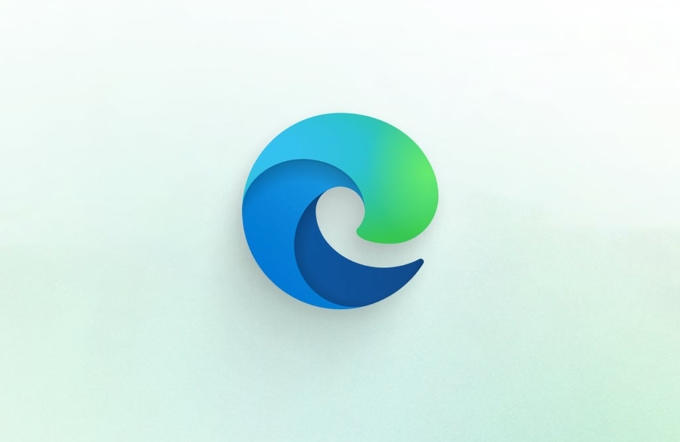
- Windows 10 and later versions (Chromium Edge) : Microsoft has been using the Edge of the Chromium kernel since 2020. This version can be partially "uninstalled", but it cannot be deleted directly through the control panel like ordinary software.
- Preinstalled in Windows 11/12 : Still the Chromium kernel, it cannot be completely removed, but can be disabled via command line or group policy.
- Older Edge (non-Chromium) : In early Windows 10 or Windows 8 systems, it existed in the form of UWP applications and could not be uninstalled directly.
So, most users are facing a situation where Edge cannot be truly uninstalled and can only hide, disable, or replace the default browser .
2. Use the PowerShell command to disable or remove Edge (for administrators)
If you have administrator privileges, you can uninstall Edge's installation package through PowerShell (note: the system components will not be completely removed, but they can prevent them from running):

- Open the Start Menu, search for
PowerShell, and right-click to select "Run as administrator". - Enter the following command to view the Edge installation package name:
Get-AppxPackage -allusers | findstr "MicrosoftEdge"
- After finding the corresponding package name, uninstall using the following command:
Remove-AppxPackage <full package name>
?? Note: This method can only remove the current user's Edge application, and may reappear after the system is updated.
If you want to prevent Edge from being installed once and for all, you can also work with Group Policy (for Enterprise or Professional users).
3. Set the default browser and block Edge startup
Even if you cannot uninstall completely, Edge can no longer "appear". For example, when you click on certain links, the system will automatically call Edge, and you can:
- Go to "Settings" → "Apps" → "Default Apps" → Find "Web Browser" and select the browser you want to use (such as Chrome or Firefox).
- For some system functions that force Edge to be called (such as Windows Update Notification), relevant settings can be modified in the registry or group policy, but this is more difficult for ordinary users.
There is also an easy way: delete the Edge icon from the taskbar, the Start menu, and the desktop so that you won't be disturbed visually.
4. Use third-party tools (operate with caution)
Some third-party tools claim to help you "completely uninstall Edge", such as Dism, NTLite and other system streamlining tools. They do remove Edge components from system images, but these operations are at a high risk, which may cause system instability or affect subsequent updates.
It is recommended to consider these tools only when you want to customize the system and create a lightweight system, otherwise it is not recommended for ordinary users to try it.
Basically these are the methods. Although it cannot be as straightforward as uninstalling QQ or WeChat, the above method allows you to make Edge almost "disappear" in daily use.
If it is not complicated but is easy to ignore, remember: Uninstalling Edge ≠ Completely deleted, the key is to change the default behavior and visual presence .
The above is the detailed content of How to uninstall Microsoft Edge. For more information, please follow other related articles on the PHP Chinese website!

Hot AI Tools

Undress AI Tool
Undress images for free

Undresser.AI Undress
AI-powered app for creating realistic nude photos

AI Clothes Remover
Online AI tool for removing clothes from photos.

Clothoff.io
AI clothes remover

Video Face Swap
Swap faces in any video effortlessly with our completely free AI face swap tool!

Hot Article

Hot Tools

Notepad++7.3.1
Easy-to-use and free code editor

SublimeText3 Chinese version
Chinese version, very easy to use

Zend Studio 13.0.1
Powerful PHP integrated development environment

Dreamweaver CS6
Visual web development tools

SublimeText3 Mac version
God-level code editing software (SublimeText3)
 Google Chrome Speed ??Browser Official Edition Portal
Jul 08, 2025 pm 02:30 PM
Google Chrome Speed ??Browser Official Edition Portal
Jul 08, 2025 pm 02:30 PM
Google Chrome is a free and fast multi-platform web browser developed by Google. It is known for its speed, stability and reliability. Chrome is based on the open source Chromium project and is widely used on devices such as desktops, laptops, tablets and smartphones. The browser has a clean interface and a wide range of customizable options, allowing users to personalize it according to their preferences. In addition, Chrome has a huge library of extensions that provide additional features such as ad blocking, password management and language translation, further enhancing the browsing experience.
 How to install Chrome extensions on mobile (Kiwi, etc.)
Jul 11, 2025 am 12:50 AM
How to install Chrome extensions on mobile (Kiwi, etc.)
Jul 11, 2025 am 12:50 AM
Android phones can install Chrome extensions through KiwiBrowser. KiwiBrowser is an open source browser based on Chromium on the Android side. It supports the installation of the Chrome Web Store extension. The process is: Open Kiwi and enter the Chrome store, search for extensions, and click "Add to Chrome" to complete the installation; when using it, you need to pay attention to network stability, extension compatibility, permission granting and installation quantity; other alternatives include FirefoxMobile and YandexBrowser, but Kiwi is still the most stable and convenient choice at present.
 How to change the user agent string in Safari without extensions?
Jul 11, 2025 am 12:48 AM
How to change the user agent string in Safari without extensions?
Jul 11, 2025 am 12:48 AM
On macOS, you can modify Safari's UserAgent through developer tools or terminals, but iOS/iPadOS does not support it. The specific methods are: 1. Use the developer tools to modify temporarily: select preset UA after enabling the development menu; 2. Permanent modification through the terminal: enter the command to write a custom UA; 3. iOS/iPadOS cannot be modified directly, and it needs to rely on a third-party application or browser.
 What firewall ports does Chrome Remote Desktop use
Jul 13, 2025 am 12:43 AM
What firewall ports does Chrome Remote Desktop use
Jul 13, 2025 am 12:43 AM
ChromeRemoteDesktopusesport443(HTTPS)astheprimaryportforsecureconnections,andoccasionallyport80(HTTP)asafallback.ItalsoleveragesSTUN,TURN,andICEprotocolstoestablishpeer-to-peerconnections,withTURNactingasarelayifdirectconnectionsfail.Toensuresmoothop
 How to view chrome incognito history?
Jul 09, 2025 am 12:31 AM
How to view chrome incognito history?
Jul 09, 2025 am 12:31 AM
Chrome's incognito browsing history cannot be viewed directly, but it can be obtained indirectly through three methods. 1. Use command line tools to view the DNS cache, which can only obtain some domain name information and is not durable; 2. Check the router or network monitoring log, which requires certain network knowledge and depends on network settings; 3. Install third-party monitoring tools and configure in advance to record invisible browsing behavior. Overall, the invisibility mode is designed to protect privacy. All the above methods have limitations. It is recommended to choose whether to use monitoring methods based on actual needs.
 How to force quit Google Chrome on Mac
Jul 07, 2025 am 12:14 AM
How to force quit Google Chrome on Mac
Jul 07, 2025 am 12:14 AM
There are several ways to force exit from unresponsive Chrome on your Mac. First, use the keyboard shortcut Command Option Esc to open the "Force Exit Application" window, select Google Chrome and click "Force Exit". Second, click on the Apple menu, select "Force Exit", and select Chrome from the list and confirm quit. If Chrome completely freezes or consumes too much memory, you can open ActivityMonitor, find all Chrome-related processes, and click the X button one by one to end them. Finally, as an alternative, you can enter killallGoogle\Chrome in Terminal
 How to simulate different timezones in Chrome
Jul 13, 2025 am 12:19 AM
How to simulate different timezones in Chrome
Jul 13, 2025 am 12:19 AM
To test page behavior in different time zones in Chrome, there are three ways to do it. 1. Use ChromeDevTools to simulate the time zone: Open DevTools → Click on three points → MoreTools → Sensors, check the overlay option in the DateandTime section and select the target time zone. This setting only takes effect in the current session; 2. Specify the time zone through the command line startup parameters: close all Chrome instances and execute chrome.exe--timezone="target time zone" to affect the entire browser instance; 3. Use JavaScript to overwrite the behavior of the Date object, and the fixed time value is used to accurately control the JS time.
 How to stop Microsoft Edge from running in the background
Jul 16, 2025 am 12:34 AM
How to stop Microsoft Edge from running in the background
Jul 16, 2025 am 12:34 AM
There are four ways to turn off Microsoft Edge backend running. 1. Disable background running in Edge settings: Go to "Settings" → "System" and turn off the "Run Microsoft Edge in the background" option. 2. Close Edge in Windows startup item: Through the "Startup" tab of Task Manager, right-click Edge and select "Disable". 3. Modify the group policy or registry: Advanced users can create BackgroundModeEnabled registry key and set it to 0, or use the official group policy template. It is recommended to back up the system before operation. 4. Use Task Manager to manually end the process: temporary emergency plan, press Ctrl Shift Esc to open the Task Manager to end all Es






