why can't I insert a row in my Excel sheet
Aug 03, 2025 am 09:06 AMCheck if the worksheet is protected and unprotect it via Review tab; 2. Unmerge cells or adjust table range if in a merged cell or Excel Table; 3. Clear filters under Data tab if filtering is enabled; 4. Restart Excel or save a copy to address potential corruption or performance issues; 5. Exit edit mode or ensure proper row selection by right-clicking row numbers to insert—resolving these typically restores row insertion functionality.

You can't insert a row in your Excel sheet usually because of one of several common issues. Here’s a breakdown of the most likely reasons and how to fix them:
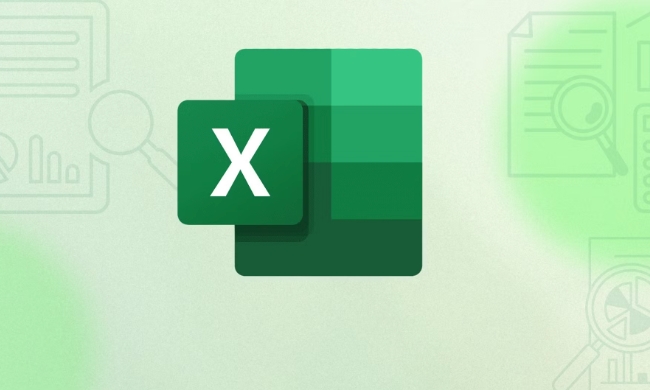
1. The Worksheet Is Protected
If the sheet is password-protected or has restrictions enabled, you won’t be able to insert rows.
How to fix it:

- Go to the Review tab.
- Click Unprotect Sheet.
- If a password was set, you’ll need to enter it.
- Once unprotected, try inserting a row again.
Note: If you don’t know the password, and it was set by someone else, you may not be able to remove protection without it.
2. You’re in a Merged Cell or Table Range
If your cursor is inside a merged cell or within an Excel Table (created via Insert > Table), row insertion may be restricted.
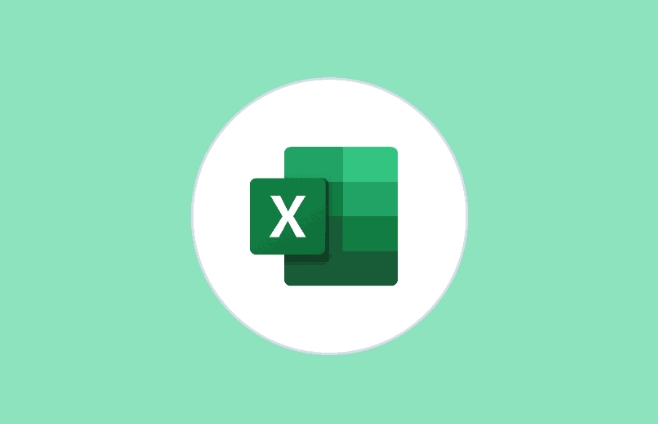
Solutions:
- For merged cells: Unmerge the cells first (Home > Merge & Center > Unmerge Cells).
-
For Excel Tables: Excel doesn’t allow inserting rows outside the table structure easily. Instead:
- Add a new row within the table by typing in the row immediately below the last one.
- Or convert the table back to a range: right-click the table > Table > Convert to Range (but you’ll lose table-specific features).
3. The Row Is Hidden or Locked Due to Filtering
When filters are applied, especially if you’re at the edge of a filtered range, inserting rows may seem disabled.
Try this:
- Remove filters: Go to Data > Clear (or click Filter to turn it off).
- Then attempt to insert the row.
Also, make sure you’re not in a filtered state where only certain rows are visible — Excel sometimes blocks insertions in filtered views to prevent data misalignment.
4. The Worksheet Is Full or Corrupted
Though rare, Excel has limits (e.g., 1,048,576 rows per sheet). If you're somehow at the limit, you can’t add more.
But more commonly:
- The file might be corrupted.
- Or Excel is in a frozen state due to add-ins or large data.
Fixes:
- Try restarting Excel.
- Open the file on another computer.
- Save a copy and try inserting in the new file.
5. Cells Are Grayed Out or You’re in Edit Mode
Sometimes it just seems like you can’t insert a row because:
- You’re double-clicked inside a cell (edit mode) — press Enter to exit.
- The entire worksheet appears locked — check if Scroll Lock or Cell Editing is restricted.
Quick Checklist:
- ? Is the sheet protected? → Unprotect it.
- ? Are you in a table or merged cell? → Adjust accordingly.
- ? Is filtering on? → Clear filters.
- ? Did you select the entire row? Right-click the row number (on the left) and choose Insert.
- ? Try inserting in a brand-new Excel file — does it work there?
If none of these work, consider copying your data to a new workbook — it often resolves hidden formatting or corruption issues.
Basically, it’s rarely Excel “breaking” — usually a setting or structure is blocking the action.
The above is the detailed content of why can't I insert a row in my Excel sheet. For more information, please follow other related articles on the PHP Chinese website!

Hot AI Tools

Undress AI Tool
Undress images for free

Undresser.AI Undress
AI-powered app for creating realistic nude photos

AI Clothes Remover
Online AI tool for removing clothes from photos.

Clothoff.io
AI clothes remover

Video Face Swap
Swap faces in any video effortlessly with our completely free AI face swap tool!

Hot Article

Hot Tools

Notepad++7.3.1
Easy-to-use and free code editor

SublimeText3 Chinese version
Chinese version, very easy to use

Zend Studio 13.0.1
Powerful PHP integrated development environment

Dreamweaver CS6
Visual web development tools

SublimeText3 Mac version
God-level code editing software (SublimeText3)
 What should I do if the frame line disappears when printing in Excel?
Mar 21, 2024 am 09:50 AM
What should I do if the frame line disappears when printing in Excel?
Mar 21, 2024 am 09:50 AM
If when opening a file that needs to be printed, we will find that the table frame line has disappeared for some reason in the print preview. When encountering such a situation, we must deal with it in time. If this also appears in your print file If you have questions like this, then join the editor to learn the following course: What should I do if the frame line disappears when printing a table in Excel? 1. Open a file that needs to be printed, as shown in the figure below. 2. Select all required content areas, as shown in the figure below. 3. Right-click the mouse and select the "Format Cells" option, as shown in the figure below. 4. Click the “Border” option at the top of the window, as shown in the figure below. 5. Select the thin solid line pattern in the line style on the left, as shown in the figure below. 6. Select "Outer Border"
 How to filter more than 3 keywords at the same time in excel
Mar 21, 2024 pm 03:16 PM
How to filter more than 3 keywords at the same time in excel
Mar 21, 2024 pm 03:16 PM
Excel is often used to process data in daily office work, and it is often necessary to use the "filter" function. When we choose to perform "filtering" in Excel, we can only filter up to two conditions for the same column. So, do you know how to filter more than 3 keywords at the same time in Excel? Next, let me demonstrate it to you. The first method is to gradually add the conditions to the filter. If you want to filter out three qualifying details at the same time, you first need to filter out one of them step by step. At the beginning, you can first filter out employees with the surname "Wang" based on the conditions. Then click [OK], and then check [Add current selection to filter] in the filter results. The steps are as follows. Similarly, perform filtering separately again
 How to change excel table compatibility mode to normal mode
Mar 20, 2024 pm 08:01 PM
How to change excel table compatibility mode to normal mode
Mar 20, 2024 pm 08:01 PM
In our daily work and study, we copy Excel files from others, open them to add content or re-edit them, and then save them. Sometimes a compatibility check dialog box will appear, which is very troublesome. I don’t know Excel software. , can it be changed to normal mode? So below, the editor will bring you detailed steps to solve this problem, let us learn together. Finally, be sure to remember to save it. 1. Open a worksheet and display an additional compatibility mode in the name of the worksheet, as shown in the figure. 2. In this worksheet, after modifying the content and saving it, the dialog box of the compatibility checker always pops up. It is very troublesome to see this page, as shown in the figure. 3. Click the Office button, click Save As, and then
 Where to set excel reading mode
Mar 21, 2024 am 08:40 AM
Where to set excel reading mode
Mar 21, 2024 am 08:40 AM
In the study of software, we are accustomed to using excel, not only because it is convenient, but also because it can meet a variety of formats needed in actual work, and excel is very flexible to use, and there is a mode that is convenient for reading. Today I brought For everyone: where to set the excel reading mode. 1. Turn on the computer, then open the Excel application and find the target data. 2. There are two ways to set the reading mode in Excel. The first one: In Excel, there are a large number of convenient processing methods distributed in the Excel layout. In the lower right corner of Excel, there is a shortcut to set the reading mode. Find the pattern of the cross mark and click it to enter the reading mode. There is a small three-dimensional mark on the right side of the cross mark.
 How to set superscript in excel
Mar 20, 2024 pm 04:30 PM
How to set superscript in excel
Mar 20, 2024 pm 04:30 PM
When processing data, sometimes we encounter data that contains various symbols such as multiples, temperatures, etc. Do you know how to set superscripts in Excel? When we use Excel to process data, if we do not set superscripts, it will make it more troublesome to enter a lot of our data. Today, the editor will bring you the specific setting method of excel superscript. 1. First, let us open the Microsoft Office Excel document on the desktop and select the text that needs to be modified into superscript, as shown in the figure. 2. Then, right-click and select the "Format Cells" option in the menu that appears after clicking, as shown in the figure. 3. Next, in the “Format Cells” dialog box that pops up automatically
 How to use the iif function in excel
Mar 20, 2024 pm 06:10 PM
How to use the iif function in excel
Mar 20, 2024 pm 06:10 PM
Most users use Excel to process table data. In fact, Excel also has a VBA program. Apart from experts, not many users have used this function. The iif function is often used when writing in VBA. It is actually the same as if The functions of the functions are similar. Let me introduce to you the usage of the iif function. There are iif functions in SQL statements and VBA code in Excel. The iif function is similar to the IF function in the excel worksheet. It performs true and false value judgment and returns different results based on the logically calculated true and false values. IF function usage is (condition, yes, no). IF statement and IIF function in VBA. The former IF statement is a control statement that can execute different statements according to conditions. The latter
 How to read excel data in html
Mar 27, 2024 pm 05:11 PM
How to read excel data in html
Mar 27, 2024 pm 05:11 PM
How to read excel data in html: 1. Use JavaScript library to read Excel data; 2. Use server-side programming language to read Excel data.
 How to insert excel icons into PPT slides
Mar 26, 2024 pm 05:40 PM
How to insert excel icons into PPT slides
Mar 26, 2024 pm 05:40 PM
1. Open the PPT and turn the page to the page where you need to insert the excel icon. Click the Insert tab. 2. Click [Object]. 3. The following dialog box will pop up. 4. Click [Create from file] and click [Browse]. 5. Select the excel table to be inserted. 6. Click OK and the following page will pop up. 7. Check [Show as icon]. 8. Click OK.






