php editor Xinyi introduces to you how to set superscripts in excel. In Excel, superscripts are often used to display special characters such as chemical formulas, mathematical formulas, or units. To set superscript, just select the text that needs to be superscripted, then click the "Font" dialog expand button in the "Home" tab and check the "Superscript" checkbox. After this setting, the selected text will be displayed in superscript form, helping you display special characters or formulas more clearly.
1. First, let us open the Microsoft Office Excel document on the desktop and select the text that needs to be modified into superscript, as shown in the figure.
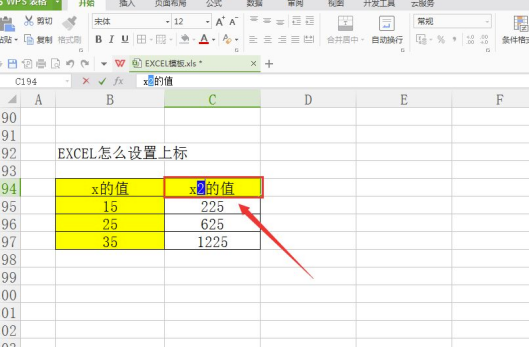
#2. Then, right-click and select the "Format Cells" option in the menu that appears after clicking, as shown in the figure.
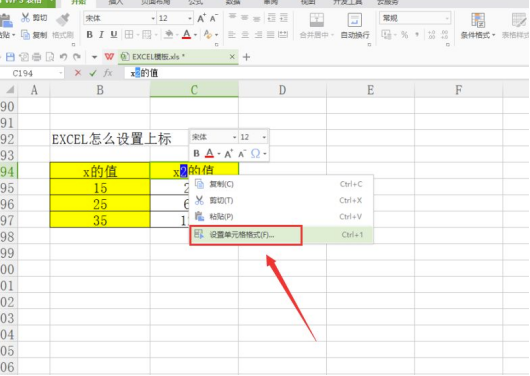
3. Next, in the "Format Cells" dialog box that pops up automatically, find the "Font" tab, and click "Special Effects" under the list In the tab, check the "Superscript" option, and then click the "OK" button, as shown in the figure.
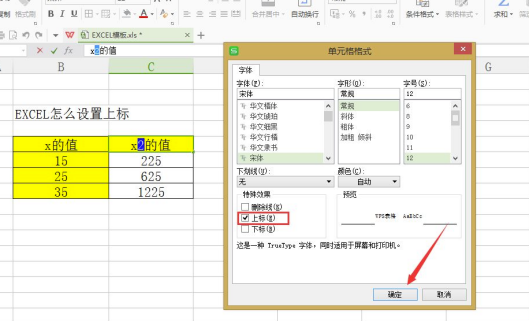
4. At this time, when we return to the original Microsoft Office Excel document, we can see that the previously selected text has been successfully modified into a superscript! The details are shown in the figure.
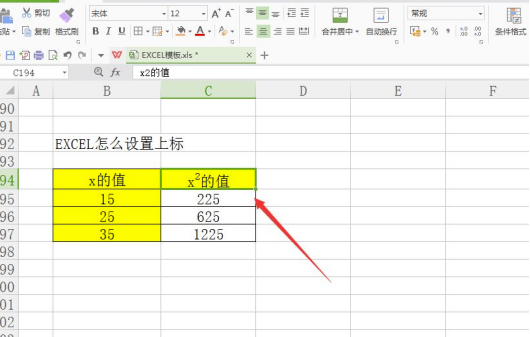
The above is the detailed content of How to set superscript in excel. For more information, please follow other related articles on the PHP Chinese website!

Hot AI Tools

Undress AI Tool
Undress images for free

Undresser.AI Undress
AI-powered app for creating realistic nude photos

AI Clothes Remover
Online AI tool for removing clothes from photos.

Clothoff.io
AI clothes remover

Video Face Swap
Swap faces in any video effortlessly with our completely free AI face swap tool!

Hot Article

Hot Tools

Notepad++7.3.1
Easy-to-use and free code editor

SublimeText3 Chinese version
Chinese version, very easy to use

Zend Studio 13.0.1
Powerful PHP integrated development environment

Dreamweaver CS6
Visual web development tools

SublimeText3 Mac version
God-level code editing software (SublimeText3)

Hot Topics
 How to view word documents in vscode How to view word documents in vscode
May 09, 2024 am 09:37 AM
How to view word documents in vscode How to view word documents in vscode
May 09, 2024 am 09:37 AM
First, open the vscode software on the computer, click the [Extension] icon on the left, as shown in ① in the figure. Then, enter [officeviewer] in the search box of the extension interface, as shown in ② in the figure. Then, from the search Select [officeviewer] to install in the results, as shown in ③ in the figure. Finally, open the file, such as docx, pdf, etc., as shown below
 WPS and Office do not have Chinese fonts, and Chinese font names are displayed in English.
Jun 19, 2024 am 06:56 AM
WPS and Office do not have Chinese fonts, and Chinese font names are displayed in English.
Jun 19, 2024 am 06:56 AM
My friend's computer, all Chinese fonts such as imitation Song, Kai style, Xing Kai, Microsoft Yahei, etc. cannot be found in WPS and OFFICE. The editor below will tell you how to solve this problem. The fonts in the system are normal, but all fonts in the WPS font options are not available, only cloud fonts. OFFICE only has English fonts, not any Chinese fonts. After installing different versions of WPS, English fonts are available, but there is also no Chinese font. Solution: Control Panel → Categories → Clock, Language, and Region → Change Display Language → (Region and Language) Management → (Language for Non-Unicode Programs) Change System Regional Settings → Chinese (Simplified, China) → Restart. Control Panel, change the view mode in the upper right corner to "Category", Clock, Language and Region, change
 What are the recommended configurations for building a computer? What is the best configuration for assembling a computer that costs around 2,500?
May 08, 2024 pm 07:22 PM
What are the recommended configurations for building a computer? What is the best configuration for assembling a computer that costs around 2,500?
May 08, 2024 pm 07:22 PM
What are the recommended configurations for building a computer? 1. Entry-level office computer configuration: The Celeron series is Intel's most entry-level CPU model. This configuration uses the Celeron G5905, dual core, no hyper-threading, and built-in integrated graphics. It is one of the most cost-effective models for building an ordinary office computer. one. If you don't mind the AMD platform, AMD's A6-7480 can also be considered. Since 8G memory is now not much more expensive than 4G, it is recommended to use 8G directly. Second, the mainstream office computer configuration single Intel Pentium G6405 also has dual-core and four-thread specifications. More threads can make it more convenient when facing multi-tasking and will not appear. Stuttering situation. Because the operating system itself consumes several gigabytes of memory, and multiple tasks also consume memory.
 How to convert PDF to PPT in Foxit PDF Editor_Tutorial on how to convert PDF to PPT in Foxit PDF Editor
Apr 30, 2024 pm 03:13 PM
How to convert PDF to PPT in Foxit PDF Editor_Tutorial on how to convert PDF to PPT in Foxit PDF Editor
Apr 30, 2024 pm 03:13 PM
1. First open Foxit PDF Editor software. 2. Then use Foxit PDF Editor to open the PDF document, as shown in the figure: 3. Switch to the [Convert] tab on the top toolbar. 4. Then select [PowerPoint] in the [To MSOffice] drop-down menu. 5. Finally, save the converted PPT document to the desired location.
 3d rendering, computer configuration? What kind of computer is needed to design 3D rendering?
May 06, 2024 pm 06:25 PM
3d rendering, computer configuration? What kind of computer is needed to design 3D rendering?
May 06, 2024 pm 06:25 PM
3d rendering, computer configuration? 1 Computer configuration is very important for 3D rendering, and sufficient hardware performance is required to ensure rendering effect and speed. 23D rendering requires a lot of calculations and image processing, so it requires high-performance CPU, graphics card and memory. 3 It is recommended to configure at least one computer with at least 6 cores and 12 threads CPU, more than 16GB of memory and a high-performance graphics card to meet the higher 3D rendering needs. At the same time, you also need to pay attention to the computer's heat dissipation and power supply configuration to ensure the stable operation of the computer. What kind of computer is needed to design 3D rendering? I am also a designer, so I will give you a set of configurations (I will use it again) CPU: amd960t with 6 cores (or 1090t directly overclocked) Memory: 1333
 How to handle 'Compatibility Mode' displayed when creating a new document in Word 2010
Apr 26, 2024 am 11:10 AM
How to handle 'Compatibility Mode' displayed when creating a new document in Word 2010
Apr 26, 2024 am 11:10 AM
For users who upgraded and installed Office2010 from Office2007, or installed Office2010 after uninstalling Office2007, if the default Word document saving format has been set to word2003 document format (.doc) in word2007, [Compatibility Mode] will be created by default when creating a new document in word2010 】Word document, at this time, even if the default saving format is set to .docx format in word2010, the problem still cannot be solved. You can try to solve the problem by deleting the default template file of word2010. Taking the Windows 7 system as an example, the specific operations are as follows: Step 1, close word2010 Software, used to open the current system
 Detailed method of referencing Excel worksheet data in word documents
Apr 26, 2024 am 10:28 AM
Detailed method of referencing Excel worksheet data in word documents
Apr 26, 2024 am 10:28 AM
Method 1: When the entire table comes from an Excel worksheet, first select the data area that needs to be referenced in the word document in the Excel worksheet and perform a copy operation. Then run Word and click the [Edit] → [Paste Special] menu command to open the [Paste Special] dialog box. Select the [Microsoft Office Excel Worksheet Object] option in the [Form] list and click the [OK] button. Excel data referenced in this way can be edited using Excel. Method 2: When the data in the word document comes from a cell in the Excel worksheet, you can first copy the cell in the Excel worksheet, and then copy it in the Word document
 How to convert deepseek pdf
Feb 19, 2025 pm 05:24 PM
How to convert deepseek pdf
Feb 19, 2025 pm 05:24 PM
DeepSeek cannot convert files directly to PDF. Depending on the file type, you can use different methods: Common documents (Word, Excel, PowerPoint): Use Microsoft Office, LibreOffice and other software to export as PDF. Image: Save as PDF using image viewer or image processing software. Web pages: Use the browser's "Print into PDF" function or the dedicated web page to PDF tool. Uncommon formats: Find the right converter and convert it to PDF. It is crucial to choose the right tools and develop a plan based on the actual situation.






