How to use the Activation Troubleshooter in Windows
Aug 03, 2025 am 09:01 AMTo fix Windows activation issues, open Settings, go to System > Activation, and click "Troubleshoot" to launch the Activation Troubleshooter, which automatically detects and resolves common problems by checking license status, internet connection, and system time. 2. Follow on-screen steps that may prompt you to sign in with a Microsoft account, enter a new product key, or select "I changed hardware" if major components were replaced, allowing reactivation based on digital license linkage. 3. For common errors like "We can’t activate Windows" or codes 0xC004F074/0x80070005, ensure internet access, correct date/time, sign in with the purchase account, or run the troubleshooter as administrator. 4. Ensure your Windows edition matches the license, consider using a Microsoft account, and remember the tool only works with genuine Windows; if it fails, manually enter a key or contact Microsoft Support, as the troubleshooter is the fastest solution for most activation problems.

If Windows isn't activated or you're seeing an activation error, the built-in Activation Troubleshooter can help identify and fix common issues automatically. Here’s how to use it:
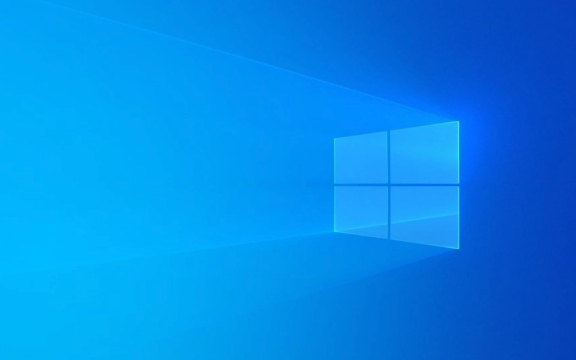
1. Open the Activation Troubleshooter
- Press Windows I to open Settings.
- Go to System > Activation (on Windows 11, it might be under System > About > Activation).
- In the right panel, look for the "Troubleshoot" button under the activation status section.
- Click it to launch the Activation Troubleshooter.
Note: If you're using Windows 10, go to Settings > Update & Security > Activation > Troubleshoot.
2. Follow the On-Screen Steps
Once the troubleshooter opens, it will:

- Automatically detect your activation issue.
- Check if your Windows license is linked to your Microsoft account (if signed in).
- Verify internet connection and system time settings (incorrect time can cause activation failures).
- Attempt to reactivate Windows online.
Depending on the problem, you’ll see different options:
- Sign in with a Microsoft account – If your license is tied to a Microsoft account, signing in may resolve the issue.
- Change product key – If you have a new key (e.g., after buying a license), you can enter it here.
- I changed hardware on this device recently – Choose this if you upgraded major components (like motherboard), which can invalidate activation. It helps link your digital license to your new hardware.
3. Common Scenarios and Fixes
Here are some typical outcomes and what to do:

"We can’t activate Windows on this device"
→ Run the troubleshooter, ensure you’re connected to the internet, and check date/time settings."Windows is not activated" even after buying a license
→ Use the troubleshooter to sign in with the Microsoft account used to purchase the license.After replacing hardware
→ Select "I changed hardware" in the troubleshooter. It will attempt to activate using a digital license tied to your Microsoft account.Error 0xC004F074 or 0x80070005
→ These often mean licensing service issues. Running the troubleshooter as an admin (right-click troubleshooter shortcut > Run as administrator) may help.
4. Additional Tips
- Make sure your Windows version matches the license (e.g., Home vs. Pro).
- If using a local account, consider switching to a Microsoft account to simplify activation.
- The troubleshooter only works for genuine Windows copies – it won’t bypass licensing requirements.
The Activation Troubleshooter handles most common activation problems without needing command-line tools. If it fails, you may need to manually enter a product key or contact Microsoft Support.
Basically, it’s the fastest way to diagnose and fix activation issues—just run it from Settings and follow the prompts.
The above is the detailed content of How to use the Activation Troubleshooter in Windows. For more information, please follow other related articles on the PHP Chinese website!

Hot AI Tools

Undress AI Tool
Undress images for free

Undresser.AI Undress
AI-powered app for creating realistic nude photos

AI Clothes Remover
Online AI tool for removing clothes from photos.

Clothoff.io
AI clothes remover

Video Face Swap
Swap faces in any video effortlessly with our completely free AI face swap tool!

Hot Article

Hot Tools

Notepad++7.3.1
Easy-to-use and free code editor

SublimeText3 Chinese version
Chinese version, very easy to use

Zend Studio 13.0.1
Powerful PHP integrated development environment

Dreamweaver CS6
Visual web development tools

SublimeText3 Mac version
God-level code editing software (SublimeText3)
 The computer keyboard cannot input, how to restore it to normal?
Dec 30, 2023 pm 06:49 PM
The computer keyboard cannot input, how to restore it to normal?
Dec 30, 2023 pm 06:49 PM
When operating a computer on a daily basis, you may sometimes encounter a situation where the keyboard suddenly loses its response. The reasons for this phenomenon may be various. Next, we will explain in detail how to effectively restore the function of outputting text in response to such sudden failures. . If the computer keyboard cannot type, which key to press to recover method 1. If the laptop keyboard cannot type, it may be because the computer keyboard is locked. Press the "FN" + "F8" keys on the keyboard to unlock it. Method 2: 1. Check whether there is any problem with the "connection" of the keyboard. 2. Then you can check the keyboard driver, right-click "This PC" on the desktop, and select "Manage". 3. On the page that opens, click "Device Manager" on the left, and then click "Keyboard" on the right. 4. Right-click the keyboard driver and select "Update Driver"
 What to do if the Win11 touchpad doesn't work
Jun 29, 2023 pm 01:54 PM
What to do if the Win11 touchpad doesn't work
Jun 29, 2023 pm 01:54 PM
What should I do if the Win11 touchpad doesn’t work? The trackpad is an input device widely used on laptop computers and can be regarded as a mouse replacement. Recently, some Win11 users reported that the touchpad on their computers cannot be used. What is going on? How to solve it? Let’s take a look at the steps to solve the problem of Win11 touchpad failure. Steps to solve Win11 touchpad malfunction 1. Make sure the touchpad on your Asus laptop is enabled. Press Windows+I to launch the Settings application, and then select Bluetooth and Devices from the tabs listed in the left navigation pane. Next, click on the Touchpad entry here. Now, make sure the touchpad toggle is enabled, if not, click on toggle
 How to solve the problem that the application cannot start normally 0xc000005
Feb 22, 2024 am 11:54 AM
How to solve the problem that the application cannot start normally 0xc000005
Feb 22, 2024 am 11:54 AM
Application cannot start normally. How to solve 0xc000005. With the development of technology, we increasingly rely on various applications to complete work and entertainment in our daily lives. However, sometimes we encounter some problems, such as the application failing to start properly and error code 0xc000005 appearing. This is a common problem that can cause the application to not run or crash during runtime. In this article, I will introduce you to some common solutions. First, we need to understand what this error code means. error code
 Solution to unable to print after printer sharing
Feb 23, 2024 pm 08:09 PM
Solution to unable to print after printer sharing
Feb 23, 2024 pm 08:09 PM
What’s wrong with shared printers not printing? In recent years, the rise of the concept of sharing economy has changed people’s lifestyles. As part of the sharing economy, shared printers provide users with more convenient and economical printing solutions. However, sometimes we encounter the problem that the shared printer does not print. So, how do we solve the problem when the shared printer does not print? First, we need to rule out the possibility of hardware failure. You can check whether the printer's power supply is connected properly and confirm that the printer is powered on. Also, check the connection between the printer and computer
 GitLab troubleshooting and recovery features and steps
Oct 27, 2023 pm 02:00 PM
GitLab troubleshooting and recovery features and steps
Oct 27, 2023 pm 02:00 PM
GitLab's troubleshooting and recovery functions and steps Introduction: In the process of software development, the version control system is one of the indispensable tools. As a popular version control system, GitLab provides rich functions and powerful performance. However, GitLab can experience glitches for various reasons. In order to keep the team working properly, we need to learn how to troubleshoot and restore the system. This article will introduce the specific steps of GitLab troubleshooting and failure recovery functions, and provide corresponding code examples. one
 The screen turns black after updating win10 system
Jan 05, 2024 pm 11:32 PM
The screen turns black after updating win10 system
Jan 05, 2024 pm 11:32 PM
Generally speaking, there will be no problems after the win10 system is updated! But among so many win10 system users, there are always some exceptions! Recently, many friends have reported that their win10 system computers have a black screen problem after updating! Today, the editor will bring you the solution to the problem of black screen and unresponsiveness after win10 update. Let’s take a look at it together. Solution to the black screen after win10 system update: Operation steps: 1. Restart the computer and enter the BIOS; Enter the BIOS method: After restarting the computer, continuously press the "Del" key in the lower right corner of the keyboard to enter. Generally, the "F2" key is used in notebooks. (If the F2 key cannot be entered, you can consult the manufacturer on how to enter the BIOS). After entering the BIOS, normally
 Debugging and Troubleshooting Techniques in C++ Multithreaded Programming
Jun 03, 2024 pm 01:35 PM
Debugging and Troubleshooting Techniques in C++ Multithreaded Programming
Jun 03, 2024 pm 01:35 PM
Debugging techniques for C++ multi-threaded programming include using a data race analyzer to detect read and write conflicts and using synchronization mechanisms (such as mutex locks) to resolve them. Use thread debugging tools to detect deadlocks and resolve them by avoiding nested locks and using deadlock detection mechanisms. Use the Data Race Analyzer to detect data races and resolve them by moving write operations into critical sections or using atomic operations. Use performance analysis tools to measure context switch frequency and resolve excessive overhead by reducing the number of threads, using thread pools, and offloading tasks.
 Python logging module knowledge points revealed: common questions all in one place
Mar 08, 2024 am 08:00 AM
Python logging module knowledge points revealed: common questions all in one place
Mar 08, 2024 am 08:00 AM
Python logging module basics The basic principle of the logging module is to create a logger (logger) and then record messages by calling the logger method. A logger has a level that determines which messages will be logged. The logging module defines several predefined levels, including DEBUG, INFO, WARNING, ERROR, and CRITICAL. importlogging#Create a logger named "my_logger" and set its level to INFOlogger=logging.getLogger("my_logger")logger.setLevel(log






