Solution to unable to print after printer sharing
Feb 23, 2024 pm 08:09 PMWhat’s wrong with shared printers not printing
In recent years, the rise of the concept of sharing economy has changed people’s lifestyles. As part of the sharing economy, shared printers provide users with more convenient and economical printing solutions. However, sometimes we encounter the problem that the shared printer does not print. So, how do we solve the problem when the shared printer does not print?
First, we need to rule out the possibility of hardware failure. You can check whether the printer's power supply is connected properly and confirm that the printer is turned on. At the same time, check whether the connection between the printer and the computer is secure and make sure the USB cable or network cable is working properly. If you are using a wireless printer, you can check whether the wireless network is normal, or try to reconnect to the wireless network.
If the hardware connection is normal, we can check whether the printer driver is installed correctly. In most cases, when we connect a new device, the operating system automatically installs the corresponding driver. However, sometimes the driver may not be recognized or installed correctly. In this case, you can try updating the printer driver or reinstalling the driver. You can download the latest driver from the printer manufacturer's official website and follow the installation guide.
In addition, the printer queue may accumulate too many print tasks and cause the printer to not print. You can view the print queue in your operating system's printer settings and try canceling or pausing some tasks. If there are no tasks in the queue, you can try restarting the printer and computer, and then try printing again.
If the problem still cannot be solved, you can check whether the printer settings are correct. There may be some settings that are preventing the printer from working properly. In the printer settings, make sure the printer is online and not set to disable printing or enter energy-saving mode. You can also check the print quality, paper type, and other options in the printer settings to make sure they match the file you want to print.
Finally, if none of the above methods work, we can consider contacting technical support. Whether it is the customer service of the shared printer platform or the technical support of the printer manufacturer, they usually have rich experience and the ability to solve shared printer problems. You can detail the problem to them, provide relevant information, and ask for their help and solutions.
In short, when the shared printer does not print, we can check the hardware connection, driver, print queue and printer settings to try to solve the problem. If none of these methods work, you can contact technical support for further assistance. Shared printers provide us with convenient and fast printing services. Methods and strategies for solving printing problems can help us make better use of the resources of the sharing economy.
The above is the detailed content of Solution to unable to print after printer sharing. For more information, please follow other related articles on the PHP Chinese website!

Hot AI Tools

Undress AI Tool
Undress images for free

Undresser.AI Undress
AI-powered app for creating realistic nude photos

AI Clothes Remover
Online AI tool for removing clothes from photos.

Clothoff.io
AI clothes remover

Video Face Swap
Swap faces in any video effortlessly with our completely free AI face swap tool!

Hot Article

Hot Tools

Notepad++7.3.1
Easy-to-use and free code editor

SublimeText3 Chinese version
Chinese version, very easy to use

Zend Studio 13.0.1
Powerful PHP integrated development environment

Dreamweaver CS6
Visual web development tools

SublimeText3 Mac version
God-level code editing software (SublimeText3)

Hot Topics
 How to solve win11 shared printer 0x00000040
Mar 28, 2024 am 09:33 AM
How to solve win11 shared printer 0x00000040
Mar 28, 2024 am 09:33 AM
Error code 0x00000040 indicates that the printer driver is out of date, a firewall is blocking communication, file and printer sharing is not enabled, or permissions are not set correctly when sharing a printer. Solutions include: 1. Update printer driver; 2. Enable printer sharing; 3. Check firewall settings; 4. Enable file and printer sharing; 5. Grant sharing permissions; 6. Restart printer and computer; 7. Check network connection .
 How to solve the problem that the candidate word box is not displayed when typing in the input method in Windows 11 system
Apr 11, 2024 pm 05:20 PM
How to solve the problem that the candidate word box is not displayed when typing in the input method in Windows 11 system
Apr 11, 2024 pm 05:20 PM
Recently, some users have encountered the problem that the candidate word box cannot be displayed normally when typing in the Microsoft input method when using the Windows 11 operating system. This prevents users from conveniently selecting the required Chinese characters when entering text, affecting work efficiency and user experience. . What should you do if you encounter this situation? The following brings you detailed solutions, let’s take a look. Solution 1. Right-click the input method icon in the taskbar in the lower right corner and select "More Keyboard Settings" in the option box. 2. Then click the three-dot icon on the right side of Chinese and select "Language Options" in the option list. 3. Then click the three dots icon on the right side of the input method and select "Keyboard Options" to open it. 4. Then click the "General" option. 5. Finally, press the switch under "Compatibility"
 How to solve the problem of offline shared printer in win11
Mar 28, 2024 am 09:30 AM
How to solve the problem of offline shared printer in win11
Mar 28, 2024 am 09:30 AM
To resolve the shared printer offline issue in Windows 11, follow these steps: Check the network connection and shared printer status. Update the printer driver on the access computer. Reconnect to the shared printer. Enable the print spooler. Disable bidirectional support. Clear the print spooler cache.
 Printer operation cannot be completed error 0x0000709 Solution
Apr 20, 2024 pm 10:10 PM
Printer operation cannot be completed error 0x0000709 Solution
Apr 20, 2024 pm 10:10 PM
In daily office and study, printers are indispensable tools. However, encountering printer errors is a very common situation. Recently, some users have encountered error code 0x0000709 when using the printer, and the system prompts that the operation cannot be completed. We have prepared four solutions to this problem, let’s take a look. Method 1: NT6 Printer Sharing Repair Tool The NT6 Printer Sharing Repair Tool is an excellent printer repair tool that can easily solve the problem of printer sharing link failure caused by updating patches, such as the recent problem when connecting Win10 and Win11 to share a printer. Errors reported, printer error codes 0x0000011b, 0x00000709 and other issues. This tool provides
 Solution to the problem that Win11 printer sharing cannot access and does not have permission to use network resources
Feb 14, 2024 pm 02:30 PM
Solution to the problem that Win11 printer sharing cannot access and does not have permission to use network resources
Feb 14, 2024 pm 02:30 PM
Shared printers can help us improve our office efficiency. Many users here encounter the problem that the shared printer cannot be accessed and has no permission to use network resources when using win11 system printers. So what is going on? The method is very simple. Users can go into the C:\Windows\System32 folder and then find win32spl.dll to set it up. Let this site carefully introduce to users the solution to the problem that Win11 printer sharing cannot access and does not have permission to use network resources. Solution to the problem that Win11 printer sharing cannot access and does not have permission to use network resources. Method 1. 1. First, we enter "C:\Windows\Syste" on the c drive.
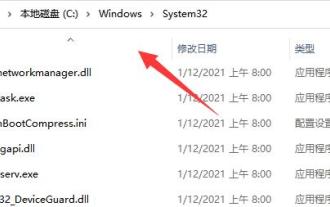 What should I do if the printer is not online after the win11 23h2 update?
Feb 15, 2024 am 11:18 AM
What should I do if the printer is not online after the win11 23h2 update?
Feb 15, 2024 am 11:18 AM
Printers are a device we often use in our daily lives. Many users find that their printers are not online after upgrading the win1123h2 version. What should they do? Users can directly enter System32 and then back up the win32spl.dll file to another location. Let this site carefully introduce to users the analysis of the problem that the printer is not online after the win1123h2 update. The printer is not online after the win1123h2 update. Problem analysis method 1. 1. First, we enter the "C:\Windows\System32" location of the c drive. 2. Find "win32spl.dl"
 What should I do if a 0x00000709 error appears when connecting to a shared printer after the Win11 23H2 update?
Feb 13, 2024 am 11:36 AM
What should I do if a 0x00000709 error appears when connecting to a shared printer after the Win11 23H2 update?
Feb 13, 2024 am 11:36 AM
Many users have upgraded their computers to the win1123h2 version, but many users have also reported that 0x00000709 errors occurred when their computers connected and clicked after the update. So what should I do? Let this site introduce to users in detail what to do if the error 0x00000709 appears when connecting to a shared printer after the Win1123H2 update. What should I do if a 0x00000709 error message appears when connecting to a shared printer after the Win1123H2 update? 1. Uninstall the recently updated KB5006670/KB5005569/KB5005573/KB5005568/KB5005566/KB5005565 and other patch files.
 How to set up a shared printer in win11
Mar 27, 2024 am 09:24 AM
How to set up a shared printer in win11
Mar 27, 2024 am 09:24 AM
Here are the steps to set up a shared printer in Windows 11: Enable printer sharing and determine the network name. On the other computer, add the printer and select "WSD Port." In the Port Name field, enter a network name. Test the shared printer to verify that it is working properly.






