Confirm your system supports UEFI by checking firmware settings and ensuring boot mode is set to UEFI, not Legacy. 2. Create a bootable USB using the Windows Media Creation Tool with a minimum 8GB drive formatted as FAT32. 3. Boot from the USB by selecting the UEFI option in the boot menu to ensure UEFI-mode startup. 4. If installation fails due to GPT, open Command Prompt via Shift F10, use diskpart to clean and convert the disk to GPT. 5. Allow Windows to automatically create necessary partitions (EFI, MSR, and main OS partition) on the GPT disk during installation. 6. Ensure all OS installations use UEFI mode for dual-booting, and note that only 64-bit Windows supports UEFI GPT, with older systems requiring MBR and Legacy BIOS. As long as the system uses UEFI and the installer boots in UEFI mode, Windows will install correctly on a GPT disk with proper automatic partitioning.

Installing Windows on a GPT (GUID Partition Table) partition is standard for modern systems, especially those using UEFI firmware instead of the older BIOS and MBR setup. Here's how to do it correctly and what you need to know.
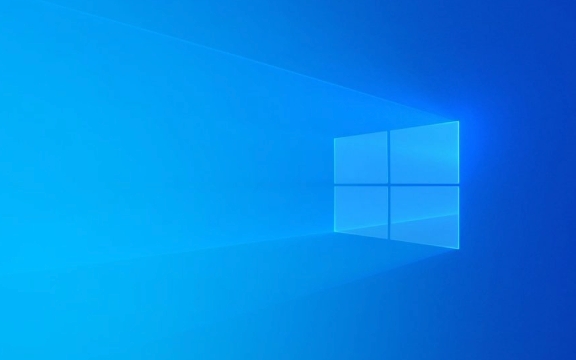
1. Check if Your System Supports UEFI and GPT
Before installing Windows on a GPT partition, confirm your system uses UEFI:
- Access your firmware settings (BIOS/UEFI) by pressing a key like F2, F10, DEL, or ESC during boot.
- Look for a setting labeled "Boot Mode" or "UEFI/Legacy." It should be set to UEFI mode, not "Legacy" or "CSM."
- If your motherboard supports UEFI, you're good to proceed.
Note: You cannot install UEFI-based Windows on a GPT disk if the system is set to Legacy BIOS mode. The boot mode and disk partition style must match:
- UEFI GPT → Supported
- Legacy BIOS MBR → Supported
- Mixed combinations → Usually fail.
2. Prepare Installation Media Correctly
Use the Windows Media Creation Tool (from Microsoft’s official site) to make a bootable USB drive. This tool automatically formats the USB with the correct file system (FAT32) and includes UEFI boot files.
Steps:

- Download the tool from Microsoft (or Windows 11, depending on your version).
- Run it and select "Create installation media for another PC."
- Choose the correct architecture (64-bit recommended).
- Let it create the USB drive.
Important: The USB must be at least 8GB and will be erased during the process.
3. Boot from USB in UEFI Mode
When starting the installation:
- Insert the USB drive.
- Restart the PC and enter the boot menu (usually by pressing F12, ESC, or another key).
- Select the UEFI version of your USB drive (e.g., "UEFI: SanDisk USB" instead of just "SanDisk USB").
If you don’t see a UEFI option, your USB may not be properly formatted, or your firmware doesn’t recognize it in UEFI mode.
4. Install Windows on GPT Disk
Once the Windows installer loads:
- Proceed through language and edition selection.
- Click "Custom: Install Windows only (advanced)".
- You’ll likely see a message: "Windows cannot be installed to this disk. The selected disk has a GPT partition style."
Don’t panic — this is normal if the installer thinks you’re trying to install in Legacy mode.
Fix: Access Command Prompt and Clean the Disk (Optional)
If the target disk is new or you don’t need existing data:
- Press Shift F10 to open Command Prompt.
- Type the following commands one by one:
diskpart list disk select disk X (replace X with your target disk number) clean convert gpt exit
- Close the Command Prompt and click Refresh in the installer.
- Now you should see the unallocated space on a GPT disk.
You can now proceed to install Windows by selecting the unallocated space. Windows will automatically create the required partitions (EFI, Microsoft Reserved, and primary).
5. Let Windows Handle Partitioning
It’s best to let Windows create its own partitions on the GPT disk. These typically include:
- EFI System Partition (ESP) – Holds boot files (FAT32, ~100–500 MB)
- Microsoft Reserved Partition (MSR) – Required for GPT, small (~16 MB)
- Windows Partition – The main C: drive
Manually creating these is possible but unnecessary and risky for most users.
Final Notes
- 64-bit Windows only: All modern 64-bit versions of Windows support UEFI GPT.
- Dual-booting? Ensure all operating systems are installed in the same mode (UEFI), or boot conflicts will occur.
- Older systems (pre-2012) may not support UEFI/GPT. In that case, reformatting as MBR and using Legacy BIOS is the alternative.
Basically, as long as your system uses UEFI, the Windows installer supports GPT by default — you just need to boot the installer in UEFI mode and ensure the disk is initialized as GPT. The rest happens automatically.
The above is the detailed content of How to install Windows on a GPT partition. For more information, please follow other related articles on the PHP Chinese website!

Hot AI Tools

Undress AI Tool
Undress images for free

Undresser.AI Undress
AI-powered app for creating realistic nude photos

AI Clothes Remover
Online AI tool for removing clothes from photos.

Clothoff.io
AI clothes remover

Video Face Swap
Swap faces in any video effortlessly with our completely free AI face swap tool!

Hot Article

Hot Tools

Notepad++7.3.1
Easy-to-use and free code editor

SublimeText3 Chinese version
Chinese version, very easy to use

Zend Studio 13.0.1
Powerful PHP integrated development environment

Dreamweaver CS6
Visual web development tools

SublimeText3 Mac version
God-level code editing software (SublimeText3)
 How to convert MBR to GPT for Windows 11 installation
Jul 05, 2025 am 12:39 AM
How to convert MBR to GPT for Windows 11 installation
Jul 05, 2025 am 12:39 AM
To convert the hard disk from MBR to GPT to install Windows 11, you must first back up the data and confirm that the motherboard supports UEFI; 1. Automatic conversion using Windows installation media: Insert the USB disk and boot from USB, press Shift F10 on the installation interface to open the command prompt, enter diskpart, listdisk, selectdiskX, clean, convertgpt commands to complete the conversion. This method will clear all contents of the disk; 2. Lossless conversion of non-system disks in existing Windows: Use AOMEIPartitionAssistantStandard and other tools to right-click to convert to GPT disk. It is still recommended to backup data before operation;
 This copy of the Install macOS application is damaged
Jul 06, 2025 am 12:26 AM
This copy of the Install macOS application is damaged
Jul 06, 2025 am 12:26 AM
The "InstallmacOS is corrupted" prompt is usually caused by security mechanisms rather than file corruption. Common reasons include unofficial download sources, incomplete files, failure to verify signatures in the old system, or misjudgment of Gatekeeper; solutions include: 1. Forced opening of the installer through terminal commands and starting the USB flash drive; 2. Temporarily closing Gatekeeper verification; 3. Remount the installer and delete kernelcache file repair permissions; ways to avoid problems include prioritizing the use of official channels to download, verify the SHA256 value, selecting a trusted third-party site, and avoiding modification of the installation content.
 How to install Windows on a second monitor setup
Jul 17, 2025 am 02:42 AM
How to install Windows on a second monitor setup
Jul 17, 2025 am 02:42 AM
Connecting a second monitor when installing a Windows system will not affect the installation process, but the following things need to be paid attention to to ensure that the dual screens work normally: 1. There may be only one screen display during the installation process, and the main display device in the BIOS can be adjusted or the interface can be replaced; 2. After the installation is completed, select the display mode through Win P, and adjust the resolution, position and main display in the display settings; 3. If there is a black screen or unrecognizable situation, check the cable, update the driver or enter safe mode to reinstall the driver; 4. When using monitors with different resolutions, set the appropriate zoom ratio and enable the zoom repair option to optimize the display effect.
 How to check if Windows is activated and genuine
Jul 09, 2025 am 12:54 AM
How to check if Windows is activated and genuine
Jul 09, 2025 am 12:54 AM
1. Check the activation status in the settings; 2. Use the command prompt to check the activation status; 3. Check whether there are watermarks or restrictions; 4. Verify whether the system is genuine. To confirm whether Windows is genuine and activated, first open "Settings" → "System" → "About" → "Activate" to view the status, and it is normal to display "Windows is activated"; secondly, you can run the commands wmic and slmgr with administrator permissions to view the license details; if the desktop has a "Activate Windows" watermark, it means that it is not activated; finally, use "Windows Specifications" to confirm that the system type is retail or OEM version, and use Microsoft's official tools to verify the authenticity of the system.
 Windows 10 installation stuck on logo
Jul 06, 2025 am 12:01 AM
Windows 10 installation stuck on logo
Jul 06, 2025 am 12:01 AM
When booting the computer and logging in the Windows 10Logo interface is usually not damaged by hardware, but rather an error in system file loading. 1. Wait for 15 to 30 minutes first to confirm whether it is "fake death". If there is no progress, force restart; 2. Force shut down three times to enter the recovery environment, try to start repair or enter safe mode to troubleshoot driver and software conflicts; 3. Check the hard disk bad channel, clean the memory gold fingers and replace the slot to test the hardware problems; 4. Finally, you can try to reset the computer or install the system in a brand new way to solve it, and give priority to using the official website pure ISO mirror.
 How to back up my Mac before a macOS update?
Jul 15, 2025 am 12:33 AM
How to back up my Mac before a macOS update?
Jul 15, 2025 am 12:33 AM
Before updating macOS, you should back up your Mac. 1. Use TimeMachine to make a complete backup, insert the external hard disk and enable automatic regular backup; 2. Manually back up important files to cloud storage or external devices, and give priority to backing up documents, photos, bookmarks and other key information; 3. Create a bootable macOS installation disk for system repair or reinstallation, prepare a 16GB USB disk and run terminal commands to create. Backup can effectively prevent update failure or data loss, and it is more secure to prepare in advance.
 How to install Windows 11 without a Microsoft account
Jul 06, 2025 am 12:54 AM
How to install Windows 11 without a Microsoft account
Jul 06, 2025 am 12:54 AM
Yes, you can install and use Windows 11 without using a Microsoft account. 1. During the installation process, select "I don't have an Internet" or "Settings for Personal Use" and create a local account to skip the Microsoft account; 2. If you have installed it with a Microsoft account, you can switch to a local account in the settings; 3. You can still access all apps and system functions with a local account, but you will lose the functions of automatic synchronization between devices, cloud backup and some Microsoft store applications. Therefore, skipping Microsoft accounts is a feasible and appropriate option for users who focus on privacy or only use basics.
 How to create a macOS bootable installer in Windows?
Jul 13, 2025 am 01:10 AM
How to create a macOS bootable installer in Windows?
Jul 13, 2025 am 01:10 AM
Making a macOS bootable installer on Windows is not officially supported, but can be implemented through third-party tools. First, prepare a USB drive above 16GB, macOS installation image (.dmg/.iso) and tools such as TransMac or balenaEtcher; secondly, use TransMac to right-click the USB drive and select "RestorewithDiskImage" to write the image, or use balenaEtcher to select ISO files and target disk to write; finally note that the USB drive must be in GPT format, and install Hackintosh, you also need to manually configure EFI boot and use boot tools to bypass restrictions.







