Fix improperly nested or unclosed tags by ensuring correct tag order and using tools like the W3C validator; 2. Add required attributes such as alt for images and type for buttons to ensure functionality and accessibility; 3. Verify proper document structure with a correct DOCTYPE, charset, lang attribute, and single head/body tags; 4. Use browser developer tools to inspect the DOM, check rendering issues, and identify errors or warnings that reveal underlying HTML problems; consistently applying these steps catches most HTML issues early and ensures robust, accessible web pages.

Debugging HTML errors doesn't have to be frustrating. Since HTML is forgiving and often renders even with mistakes, errors can be subtle—like broken layouts or accessibility issues—rather than obvious crashes. Here’s how to identify and fix the most common HTML problems.

1. Check for Improperly Nested or Unclosed Tags
One of the most frequent HTML errors is incorrect nesting or forgetting to close tags. This can lead to layout issues or unexpected behavior in styling and scripting.
For example, this is wrong:

<p>This is a paragraph <strong>with bold text.</p></strong>
The correct nesting should be:
<p>This is a paragraph <strong>with bold text.</strong></p>
How to fix it:
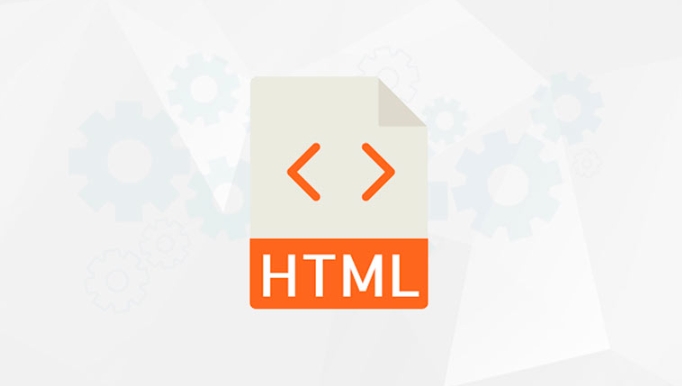
- Always close tags in the reverse order you opened them.
- Use an HTML validator (like the W3C Markup Validation Service) to catch these issues.
- In your code editor, enable syntax highlighting and bracket matching to spot mismatches.
Self-closing tags (like <img src="/static/imghw/default1.png" data-src="image.jpg" class="lazy" alt="How to debug common HTML errors" >, <br>, <input>) should also be handled properly. While not required in HTML5, it's safe to write them as:
<img src="/static/imghw/default1.png" data-src="image.jpg" class="lazy" alt="How to debug common HTML errors"> <br>
2. Validate and Fix Missing Attributes
Certain elements require specific attributes to function correctly or meet accessibility standards.
Common examples:
Images missing
altattributes: This hurts accessibility and SEO.<!-- Bad --> <img src="/static/imghw/default1.png" data-src="logo.png" class="lazy" alt="How to debug common HTML errors" > <!-- Good --> <img src="/static/imghw/default1.png" data-src="logo.png" class="lazy" alt="Company logo">
Missing
typein buttons (can cause form submission issues):<button type="button">Click me</button>
Anchor tags without
hrefwhen used as links, or emptyhref="#", which can cause unwanted page jumps.
Best practice:
- Use
alt=""for decorative images to satisfy screen readers. - For placeholder links during development, consider using
href="#"with JavaScript prevention, or better, usebuttonelements styled as links.
3. Inspect the Document Structure and DOCTYPE
A missing or incorrect DOCTYPE can trigger quirks mode in browsers, leading to inconsistent rendering.
Always start your HTML with:
<!DOCTYPE html>
Then follow with proper structure:
<html lang="en">
<head>
<meta charset="UTF-8">
<meta name="viewport" content="width=device-width, initial-scale=1.0">
<title>Page Title</title>
</head>
<body>
<!-- content -->
</body>
</html>Common mistakes:
- Forgetting
<meta charset="UTF-8">, which can cause text encoding issues. - Omitting the
langattribute on, which affects accessibility and SEO. - Multiple
ortags due to copy-paste errors.
Use your browser’s developer tools (right-click → Inspect) to check the DOM structure and see if the browser tried to "fix" malformed HTML by reorganizing elements.
4. Use Browser Developer Tools Effectively
Developer tools are your best friend for debugging HTML issues.
Here’s how:
- Open DevTools (F12 or right-click → Inspect).
- Use the Elements tab to:
- See how the browser interpreted your HTML.
- Check for unexpected wrapper elements (added by the browser to fix errors).
- Hover over elements to visualize box models and spot layout issues.
- Look for warnings or errors in the Console tab—sometimes JavaScript fails because an expected element is missing or malformed due to HTML errors.
Also, test responsiveness by toggling device modes to catch layout breaks caused by missing wrappers or improper use of block/inline elements.
Basically, most HTML errors come down to structure, syntax, and missing essentials. Use a validator, lean on your code editor’s linting, and inspect the rendered DOM. It’s not flashy, but consistent habits catch most issues early.
The above is the detailed content of How to debug common HTML errors. For more information, please follow other related articles on the PHP Chinese website!

Hot AI Tools

Undress AI Tool
Undress images for free

Undresser.AI Undress
AI-powered app for creating realistic nude photos

AI Clothes Remover
Online AI tool for removing clothes from photos.

Clothoff.io
AI clothes remover

Video Face Swap
Swap faces in any video effortlessly with our completely free AI face swap tool!

Hot Article

Hot Tools

Notepad++7.3.1
Easy-to-use and free code editor

SublimeText3 Chinese version
Chinese version, very easy to use

Zend Studio 13.0.1
Powerful PHP integrated development environment

Dreamweaver CS6
Visual web development tools

SublimeText3 Mac version
God-level code editing software (SublimeText3)
 Applying Semantic Structure with article, section, and aside in HTML
Jul 05, 2025 am 02:03 AM
Applying Semantic Structure with article, section, and aside in HTML
Jul 05, 2025 am 02:03 AM
The rational use of semantic tags in HTML can improve page structure clarity, accessibility and SEO effects. 1. Used for independent content blocks, such as blog posts or comments, it must be self-contained; 2. Used for classification related content, usually including titles, and is suitable for different modules of the page; 3. Used for auxiliary information related to the main content but not core, such as sidebar recommendations or author profiles. In actual development, labels should be combined and other, avoid excessive nesting, keep the structure simple, and verify the rationality of the structure through developer tools.
 How to group options within a select dropdown using html?
Jul 04, 2025 am 03:16 AM
How to group options within a select dropdown using html?
Jul 04, 2025 am 03:16 AM
Use tags in HTML to group options in the drop-down menu. The specific method is to wrap a group of elements and define the group name through the label attribute, such as: 1. Contains options such as apples, bananas, oranges, etc.; 2. Contains options such as carrots, broccoli, etc.; 3. Each is an independent group, and the options within the group are automatically indented. Notes include: ① No nesting is supported; ② The entire group can be disabled through the disabled attribute; ③ The style is restricted and needs to be beautified in combination with CSS or third-party libraries; plug-ins such as Select2 can be used to enhance functions.
 Implementing Clickable Buttons Using the HTML button Element
Jul 07, 2025 am 02:31 AM
Implementing Clickable Buttons Using the HTML button Element
Jul 07, 2025 am 02:31 AM
To use HTML button elements to achieve clickable buttons, you must first master its basic usage and common precautions. 1. Create buttons with tags and define behaviors through type attributes (such as button, submit, reset), which is submitted by default; 2. Add interactive functions through JavaScript, which can be written inline or bind event listeners through ID to improve maintenance; 3. Use CSS to customize styles, including background color, border, rounded corners and hover/active status effects to enhance user experience; 4. Pay attention to common problems: make sure that the disabled attribute is not enabled, JS events are correctly bound, layout occlusion, and use the help of developer tools to troubleshoot exceptions. Master this
 Configuring Document Metadata Within the HTML head Element
Jul 09, 2025 am 02:30 AM
Configuring Document Metadata Within the HTML head Element
Jul 09, 2025 am 02:30 AM
Metadata in HTMLhead is crucial for SEO, social sharing, and browser behavior. 1. Set the page title and description, use and keep it concise and unique; 2. Add OpenGraph and Twitter card information to optimize social sharing effects, pay attention to the image size and use debugging tools to test; 3. Define the character set and viewport settings to ensure multi-language support is adapted to the mobile terminal; 4. Optional tags such as author copyright, robots control and canonical prevent duplicate content should also be configured reasonably.
 Best HTML tutorial for beginners in 2025
Jul 08, 2025 am 12:25 AM
Best HTML tutorial for beginners in 2025
Jul 08, 2025 am 12:25 AM
TolearnHTMLin2025,chooseatutorialthatbalanceshands-onpracticewithmodernstandardsandintegratesCSSandJavaScriptbasics.1.Prioritizehands-onlearningwithstep-by-stepprojectslikebuildingapersonalprofileorbloglayout.2.EnsureitcoversmodernHTMLelementssuchas,
 How to associate captions with images or media using the html figure and figcaption elements?
Jul 07, 2025 am 02:30 AM
How to associate captions with images or media using the html figure and figcaption elements?
Jul 07, 2025 am 02:30 AM
Using HTML sums allows for intuitive and semantic clarity to add caption text to images or media. 1. Used to wrap independent media content, such as pictures, videos or code blocks; 2. It is placed as its explanatory text, and can be located above or below the media; 3. They not only improve the clarity of the page structure, but also enhance accessibility and SEO effect; 4. When using it, you should pay attention to avoid abuse, and apply to content that needs to be emphasized and accompanied by description, rather than ordinary decorative pictures; 5. The alt attribute that cannot be ignored, which is different from figcaption; 6. The figcaption is flexible and can be placed at the top or bottom of the figure as needed. Using these two tags correctly helps to build semantic and easy to understand web content.
 How to embed content from another site using the html iframe tag?
Jul 04, 2025 am 03:17 AM
How to embed content from another site using the html iframe tag?
Jul 04, 2025 am 03:17 AM
Use tags to embed other website content into your own web page. The basic syntax is:, you can add width, height, and style="border:none;" to control the appearance; in order to achieve responsive layout, you can set the size through percentage or use containers to combine padding and absolute positioning to maintain the aspect ratio, while paying attention to cross-domain restrictions, loading performance, SEO impact, and security policies. Common uses include embedding maps, third-party forms, social media content and internal system integration.
 HTML for email templates tutorial
Jul 10, 2025 pm 02:01 PM
HTML for email templates tutorial
Jul 10, 2025 pm 02:01 PM
How to make HTML mail templates with good compatibility? First, you need to build a structure with tables to avoid using div flex or grid layout; secondly, all styles must be inlined and cannot rely on external CSS; then the picture should be added with alt description and use a public URL, and the buttons should be simulated with a table or td with background color; finally, you must test and adjust the details on multiple clients.






