How to debug a Swift application in vscode?
Aug 03, 2025 am 05:06 AMInstall Swift, LLDB, CodeLLDB extension, and optionally the Swift for VS Code extension. 2. Set up a Swift project using swift package init and generate an Xcode project if needed. 3. Create a launch.json configuration pointing to the compiled binary in .build/debug/YourProjectName. 4. Always run swift build before debugging to generate an updated binary. 5. Optionally, add a preLaunchTask in tasks.json to automatically build before debugging. 6. Be aware of limitations: breakpoints and variable inspection may be unreliable on macOS, and UIKit/AppKit aren’t supported—this setup works best for CLI tools, scripts, or server-side Swift applications. With proper configuration, debugging Swift in VS Code is feasible but requires manual build steps and has reduced capabilities compared to Xcode.

Debugging a Swift application in VS Code isn't as straightforward as with languages like JavaScript or Python, because VS Code doesn’t natively support Swift debugging out of the box. However, it is possible to set up a working debugging environment with some configuration—especially on macOS with the right tools. Here’s how to do it effectively.
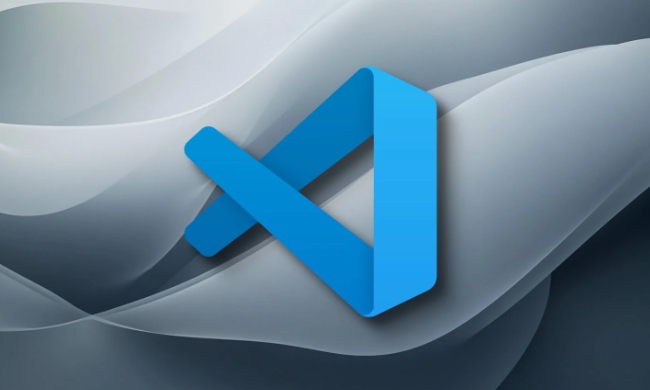
1. Prerequisites: Install Swift and LLDB
Before debugging, ensure you have the following:
- Swift toolchain installed (download from swift.org or via Xcode on macOS).
- LLDB (the debugger used by Swift) — comes with Xcode Command Line Tools on macOS.
- CodeLLDB extension in VS Code (from the marketplace).
- Swift for Visual Studio Code extension (optional, for syntax support).
? On Linux, debugging Swift via LLDB in VS Code is more feasible than on macOS, because the Swift toolchain includes proper LLDB integration. On macOS, Xcode tightly controls debugging, making external debuggers like VS Code's more limited.

Install the CodeLLDB extension by Vadim Chugunov — this provides the actual debugging backend.
2. Set Up Your Swift Project
Make sure your project is structured properly:
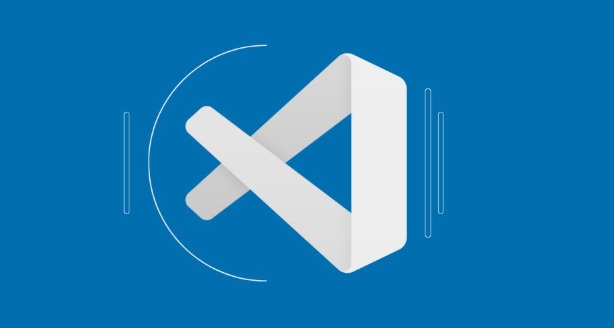
swift package init --type executable swift package generate-xcodeproj # Optional, helps with indexing
Open the project folder in VS Code.
3. Create a Launch Configuration
Go to the Run and Debug view (Ctrl Shift D), then create a launch.json file.
Here’s a working configuration using CodeLLDB:
{
"version": "0.2.0",
"configurations": [
{
"name": "Debug Swift",
"type": "lldb",
"request": "launch",
"program": "${workspaceFolder}/.build/debug/YourProjectName",
"args": [],
"cwd": "${workspaceFolder}"
}
]
}? Replace
YourProjectNamewith the actual name of your executable (usually the same as your project folder or defined inPackage.swift).
You can find the correct executable path by building first:
swift build
Then check .build/debug/ — the executable lives there (no .exe extension on macOS/Linux).
4. Build Before Debugging
LLDB needs a compiled binary. Always run:
swift build
before starting the debugger. If you edit code, rebuild.
?? No auto-rebuild happens in VS Code by default. You can add a pre-launch task if desired (see below).
5. Optional: Add a Pre-Build Task
To automatically build before debugging, create a .vscode/tasks.json:
{
"version": "2.0.0",
"tasks": [
{
"label": "build swift",
"type": "shell",
"command": "swift",
"args": ["build"],
"group": {
"kind": "build",
"isDefault": true
},
"problemMatcher": []
}
]
}Then update launch.json to run it:
"preLaunchTask": "build swift"
Now, pressing F5 will build and then debug.
6. Limitations and Workarounds
- Breakpoints may not always work perfectly on macOS due to code signing and debug map issues.
- Variable inspection is limited compared to Xcode.
- No UIKit/AppKit support — this setup is best for CLI tools, scripts, or server-side Swift (e.g., Vapor).
? Best use case: debugging command-line Swift tools, scripts, or server-side apps.
Summary: Key Steps
- Install Swift and CodeLLDB extension.
- Build your project (
swift build). - Point
launch.jsonto the correct binary. - Use
type: lldbandprogrampath correctly. - Rebuild after code changes.
It’s not as seamless as Xcode, but for lightweight Swift scripting or backend work, VS Code CodeLLDB manual build gives a usable debugging experience.
Basically, it works — with patience and the right setup.
The above is the detailed content of How to debug a Swift application in vscode?. For more information, please follow other related articles on the PHP Chinese website!

Hot AI Tools

Undress AI Tool
Undress images for free

Undresser.AI Undress
AI-powered app for creating realistic nude photos

AI Clothes Remover
Online AI tool for removing clothes from photos.

Clothoff.io
AI clothes remover

Video Face Swap
Swap faces in any video effortlessly with our completely free AI face swap tool!

Hot Article

Hot Tools

Notepad++7.3.1
Easy-to-use and free code editor

SublimeText3 Chinese version
Chinese version, very easy to use

Zend Studio 13.0.1
Powerful PHP integrated development environment

Dreamweaver CS6
Visual web development tools

SublimeText3 Mac version
God-level code editing software (SublimeText3)
 Laravel environment construction and basic configuration (Windows/Mac/Linux)
Apr 30, 2025 pm 02:27 PM
Laravel environment construction and basic configuration (Windows/Mac/Linux)
Apr 30, 2025 pm 02:27 PM
The steps to build a Laravel environment on different operating systems are as follows: 1.Windows: Use XAMPP to install PHP and Composer, configure environment variables, and install Laravel. 2.Mac: Use Homebrew to install PHP and Composer and install Laravel. 3.Linux: Use Ubuntu to update the system, install PHP and Composer, and install Laravel. The specific commands and paths of each system are different, but the core steps are consistent to ensure the smooth construction of the Laravel development environment.
 Environment configuration for running Ruby code in VSCode
May 15, 2025 pm 09:30 PM
Environment configuration for running Ruby code in VSCode
May 15, 2025 pm 09:30 PM
Configuring the Ruby development environment in VSCode requires the following steps: 1. Install Ruby: Download and install from the official website or using RubyInstaller. 2. Install the plug-in: Install CodeRunner and Ruby plug-ins in VSCode. 3. Set up the debugging environment: Install the DebuggerforRuby plug-in and create a launch.json file in the .vscode folder for configuration. This way, you can write, run, and debug Ruby code efficiently in VSCode.
 Use VSCode to perform version fallback operation of code
May 15, 2025 pm 09:42 PM
Use VSCode to perform version fallback operation of code
May 15, 2025 pm 09:42 PM
In VSCode, you can use Git for code version fallback. 1. Use gitreset--hardHEAD~1 to fall back to the previous version. 2. Use gitreset--hard to fall back to a specific commit. 3. Use gitrevert to safely fall back without changing history.
 Configure VSCode and GitHub for code synchronization
May 20, 2025 pm 06:33 PM
Configure VSCode and GitHub for code synchronization
May 20, 2025 pm 06:33 PM
Configuring VSCode to synchronize code with GitHub can improve development efficiency and team collaboration. First, install the "GitHubPullRequestsandIssues" and "GitLens" plugins; second, configure the GitHub account; then clone or create a repository; finally, submit and push the code to GitHub.
 How to manually install plugin packages in VSCode
May 15, 2025 pm 09:33 PM
How to manually install plugin packages in VSCode
May 15, 2025 pm 09:33 PM
The steps to manually install the plug-in package in VSCode are: 1. Download the .vsix file of the plug-in; 2. Open VSCode and press Ctrl Shift P (Windows/Linux) or Cmd Shift P (Mac) to call up the command panel; 3. Enter and select Extensions:InstallfromVSIX..., then select .vsix file and install. Manually installing plug-ins provides a flexible way to install, especially when the network is restricted or the plug-in market is unavailable, but attention needs to be paid to file security and possible dependencies.
 Best Practices for Writing JavaScript Code with VSCode
May 15, 2025 pm 09:45 PM
Best Practices for Writing JavaScript Code with VSCode
May 15, 2025 pm 09:45 PM
Best practices for writing JavaScript code in VSCode include: 1) Install Prettier, ESLint, and JavaScript (ES6) codesnippets extensions, 2) Configure launch.json files for debugging, and 3) Use modern JavaScript features and optimization loops to improve performance. With these settings and tricks, you can develop JavaScript code more efficiently in VSCode.
 Solve the coding settings and garbled problems of VSCode when dealing with multilingual projects
May 22, 2025 pm 10:57 PM
Solve the coding settings and garbled problems of VSCode when dealing with multilingual projects
May 22, 2025 pm 10:57 PM
VSCode solves the problems of multilingual project coding and garbled code including: 1. Ensure that the file is saved with correct encoding and use the "redetection encoding" function; 2. Set the file encoding to UTF-8 and automatically detect the encoding; 3. Control whether to add BOM; 4. Use the "EncodingConverter" plug-in to convert encoding; 5. Use the multiple workspace functions to set encoding for different sub-projects; 6. Optimize performance and ignore unnecessary file monitoring. Through these steps, the coding problem of multilingual projects can be effectively dealt with.
 Experience in participating in VSCode offline technology exchange activities
May 29, 2025 pm 10:00 PM
Experience in participating in VSCode offline technology exchange activities
May 29, 2025 pm 10:00 PM
I have a lot of experience in participating in VSCode offline technology exchange activities, and my main gains include sharing of plug-in development, practical demonstrations and communication with other developers. 1. Sharing of plug-in development: I learned how to use VSCode's plug-in API to improve development efficiency, such as automatic formatting and static analysis plug-ins. 2. Practical demonstration: I learned how to use VSCode for remote development and realized its flexibility and scalability. 3. Communicate with developers: I have obtained skills to optimize VSCode startup speed, such as reducing the number of plug-ins loaded at startup and managing the plug-in loading order. In short, this event has benefited me a lot and I highly recommend those who are interested in VSCode to participate.







