Automating Windows installations using scripting ensures consistency, saves time, and reduces errors during deployment. 2. Key tools include Windows System Image Manager (WSIM), unattend.xml, DISM, and Sysprep, all part of the Windows ADK. 3. Create an unattend.xml file using WSIM to automate setup steps like language selection, disk partitioning, user creation, and OOBE configuration. 4. Avoid plaintext passwords in unattend.xml for security; use secure credential injection methods instead. 5. Use FirstLogonCommands or SynchronousCommand in the answer file to run post-install scripts for driver, software, and update deployment. 6. Place unattend.xml in the root or \sources\ directory of bootable media for automatic detection during installation. 7. Modify Windows images with DISM to inject drivers, scripts, or updates before deployment. 8. Deploy via bootable USB or ISO, optionally using MDT or SCCM for enterprise-scale automated deployments. 9. Test the automated setup in a virtual machine to catch issues early. 10. Troubleshoot by checking setup logs in C:\Windows\Panther\ and using audit mode (Shift F10 → sysprep /oobe /audit /reboot) for debugging. With proper configuration and testing, scripted Windows installations enable fast, repeatable, and reliable system deployments.

Automating Windows installations through scripting saves time, reduces errors, and ensures consistency—especially when deploying multiple machines. Whether you're setting up workstations in an enterprise environment or building a repeatable personal setup, scripting the installation process is a powerful tool. Here’s a practical guide to get you started.
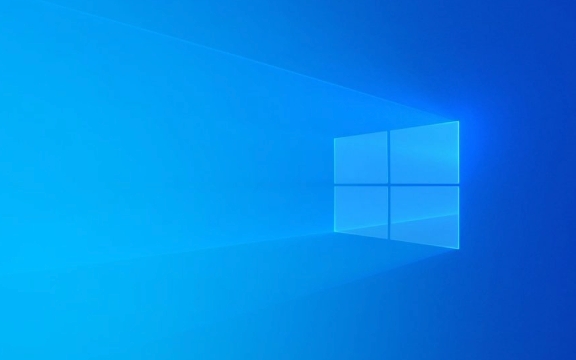
1. Understanding Windows Setup and Automation Tools
Windows installations can be automated using several built-in tools and configuration files. The primary method involves Windows Setup (setup.exe) and answer files, which are XML-based configurations that respond to setup prompts automatically.
Key tools and components:

- Windows System Image Manager (WSIM) – Part of the Windows Assessment and Deployment Kit (ADK). Used to create and manage unattended answer files.
- Unattend.xml – The answer file that automates setup decisions like language, partitioning, user accounts, and product key.
- DISM (Deployment Image Servicing and Management) – Used to mount, modify, and apply Windows images (.wim files).
- Sysprep – Prepares a Windows installation for imaging by removing system-specific data.
Before scripting, download and install the Windows ADK, which includes WSIM and other essential tools.
2. Creating an Unattended Answer File
The core of automated Windows installation is the unattend.xml file. This file tells the installer how to proceed at each step without user input.

Steps to create an unattend file:
- Open Windows System Image Manager (from the ADK).
- Create a new answer file.
- Select your Windows image (usually from
install.wimin the Windows ISO). - Add settings to different configuration passes:
- windowsPE – Runs during the initial boot from installation media.
- offlineServicing – For applying updates to the offline image.
- generalize – Triggered during sysprep (e.g., removing machine-specific data).
- specialize – Configures system-specific settings (network, computer name).
- auditSystem and auditUser – For post-install customization in audit mode.
- oobeSystem – Runs during the Out-of-Box Experience (OOBE), like user creation.
Common automated tasks in unattend.xml:
- Set language and region
- Skip product key entry
- Automate disk partitioning
- Create local user accounts
- Disable EULA prompt and OOBE screens
- Join a domain or workgroup
- Run post-install scripts
Example snippet for skipping OOBE:
<component name="Microsoft-Windows-Shell-Setup" processorArchitecture="amd64" publicKeyToken="31bf3856ad364e35" language="neutral" versionScope="nonSxS" xmlns:wcm="http://schemas.microsoft.com/WMIConfig/2002/State" xmlns:xsi="http://www.w3.org/2001/XMLSchema-instance">
<OOBE>
<HideEULAPage>true</HideEULAPage>
<SkipUserOOBE>true</SkipUserOOBE>
<SkipMachineOOBE>true</SkipMachineOOBE>
<ProtectYourPC>3</ProtectYourPC>
</OOBE>
<UserAccounts>
<LocalAccounts>
<LocalAccount wcm:action="add">
<Name>AdminUser</Name>
<DisplayName>Administrator</DisplayName>
<Password>
<Value>P@ssw0rd</Value>
<PlainText>true</PlainText>
</Password>
<Description>Auto-created admin</Description>
<Group>Administrators</Group>
</LocalAccount>
</LocalAccounts>
</UserAccounts>
</component>Security Note: Avoid storing plaintext passwords in unattend.xml for production. Use configuration passes that prompt securely or inject credentials later.
3. Integrating Scripts and Post-Install Tasks
Beyond the base OS installation, you’ll likely want to install drivers, software, and updates. Use the SynchronousCommand or FirstLogonCommands in the unattend file to run scripts after setup.
Example: Run a setup script on first login
<FirstLogonCommands>
<SynchronousCommand wcm:action="add">
<CommandLine>cmd /c C:\Windows\Setup\Scripts\post-install.bat</CommandLine>
<Description>Run post-install setup</Description>
<Order>1</Order>
</SynchronousCommand>
</FirstLogonCommands>Common post-install tasks:
- Install drivers using DISM or manufacturer tools
- Install software via silent installers (e.g.,
msiexec /quiet) - Enable Windows features (
dism /online /enable-feature) - Apply Windows updates
- Configure firewall and security settings
- Set up shared folders or network drives
Place your script in the C:\Windows\Setup\Scripts\ directory during the image phase or copy it via the answer file.
4. Building and Deploying the Installation Media
Once your answer file and scripts are ready, integrate them into bootable installation media.
Steps:
- Mount or extract the contents of a Windows ISO.
- Copy
unattend.xmlto the root of the installation media (or\sources\folder).- When placed in the root, Windows Setup will detect it automatically.
- Optionally, add drivers or scripts to the image using DISM:
dism /Mount-WIM /WimFile:install.wim /Index:1 /MountDir:mount dism /Image:mount /Add-Driver /Driver:drivers\ /Recurse dism /Unmount-WIM /MountDir:mount /Commit
- Recreate the ISO or write directly to a USB drive using tools like
RufusoroscDImg.
Alternatively, use Microsoft Deployment Toolkit (MDT) or Configuration Manager (SCCM) for enterprise-scale deployments with task sequences and centralized control.
5. Testing and Troubleshooting
Always test your automated installation in a VM (e.g., Hyper-V, VMware) before deploying to real hardware.
Common issues and tips:
- If the unattend file is ignored, verify:
- Correct location (root or
\sources\) - Proper XML syntax and schema
- Matching Windows edition and architecture
- Correct location (root or
- Check logs at:
X:\Windows\Panther\setupact.logC:\Windows\Panther\unattendgc\
- Use
panther,temp, andminintdirectories for debugging early setup phases.
Enable audit mode for testing:
shift F10` during setup → run `sysprep /oobe /audit /reboot`
This skips OOBE and boots into a clean desktop where you can stage changes.
Automating Windows installations with scripting isn’t complicated once you understand the components. Start with a basic unattend file, test thoroughly, and gradually add complexity. With the right setup, you can deploy consistent, customized Windows systems in minutes.
Basically, it’s about preparing the right config, integrating it cleanly, and letting Windows do the rest.
The above is the detailed content of A guide to scripting Windows installations. For more information, please follow other related articles on the PHP Chinese website!

Hot AI Tools

Undress AI Tool
Undress images for free

Undresser.AI Undress
AI-powered app for creating realistic nude photos

AI Clothes Remover
Online AI tool for removing clothes from photos.

Clothoff.io
AI clothes remover

Video Face Swap
Swap faces in any video effortlessly with our completely free AI face swap tool!

Hot Article

Hot Tools

Notepad++7.3.1
Easy-to-use and free code editor

SublimeText3 Chinese version
Chinese version, very easy to use

Zend Studio 13.0.1
Powerful PHP integrated development environment

Dreamweaver CS6
Visual web development tools

SublimeText3 Mac version
God-level code editing software (SublimeText3)
 This copy of the Install macOS application is damaged
Jul 06, 2025 am 12:26 AM
This copy of the Install macOS application is damaged
Jul 06, 2025 am 12:26 AM
The "InstallmacOS is corrupted" prompt is usually caused by security mechanisms rather than file corruption. Common reasons include unofficial download sources, incomplete files, failure to verify signatures in the old system, or misjudgment of Gatekeeper; solutions include: 1. Forced opening of the installer through terminal commands and starting the USB flash drive; 2. Temporarily closing Gatekeeper verification; 3. Remount the installer and delete kernelcache file repair permissions; ways to avoid problems include prioritizing the use of official channels to download, verify the SHA256 value, selecting a trusted third-party site, and avoiding modification of the installation content.
 How to check if Windows is activated and genuine
Jul 09, 2025 am 12:54 AM
How to check if Windows is activated and genuine
Jul 09, 2025 am 12:54 AM
1. Check the activation status in the settings; 2. Use the command prompt to check the activation status; 3. Check whether there are watermarks or restrictions; 4. Verify whether the system is genuine. To confirm whether Windows is genuine and activated, first open "Settings" → "System" → "About" → "Activate" to view the status, and it is normal to display "Windows is activated"; secondly, you can run the commands wmic and slmgr with administrator permissions to view the license details; if the desktop has a "Activate Windows" watermark, it means that it is not activated; finally, use "Windows Specifications" to confirm that the system type is retail or OEM version, and use Microsoft's official tools to verify the authenticity of the system.
 How to install Windows on a second monitor setup
Jul 17, 2025 am 02:42 AM
How to install Windows on a second monitor setup
Jul 17, 2025 am 02:42 AM
Connecting a second monitor when installing a Windows system will not affect the installation process, but the following things need to be paid attention to to ensure that the dual screens work normally: 1. There may be only one screen display during the installation process, and the main display device in the BIOS can be adjusted or the interface can be replaced; 2. After the installation is completed, select the display mode through Win P, and adjust the resolution, position and main display in the display settings; 3. If there is a black screen or unrecognizable situation, check the cable, update the driver or enter safe mode to reinstall the driver; 4. When using monitors with different resolutions, set the appropriate zoom ratio and enable the zoom repair option to optimize the display effect.
 Windows 10 installation stuck on logo
Jul 06, 2025 am 12:01 AM
Windows 10 installation stuck on logo
Jul 06, 2025 am 12:01 AM
When booting the computer and logging in the Windows 10Logo interface is usually not damaged by hardware, but rather an error in system file loading. 1. Wait for 15 to 30 minutes first to confirm whether it is "fake death". If there is no progress, force restart; 2. Force shut down three times to enter the recovery environment, try to start repair or enter safe mode to troubleshoot driver and software conflicts; 3. Check the hard disk bad channel, clean the memory gold fingers and replace the slot to test the hardware problems; 4. Finally, you can try to reset the computer or install the system in a brand new way to solve it, and give priority to using the official website pure ISO mirror.
 How to back up my Mac before a macOS update?
Jul 15, 2025 am 12:33 AM
How to back up my Mac before a macOS update?
Jul 15, 2025 am 12:33 AM
Before updating macOS, you should back up your Mac. 1. Use TimeMachine to make a complete backup, insert the external hard disk and enable automatic regular backup; 2. Manually back up important files to cloud storage or external devices, and give priority to backing up documents, photos, bookmarks and other key information; 3. Create a bootable macOS installation disk for system repair or reinstallation, prepare a 16GB USB disk and run terminal commands to create. Backup can effectively prevent update failure or data loss, and it is more secure to prepare in advance.
 How to install Windows 11 without a Microsoft account
Jul 06, 2025 am 12:54 AM
How to install Windows 11 without a Microsoft account
Jul 06, 2025 am 12:54 AM
Yes, you can install and use Windows 11 without using a Microsoft account. 1. During the installation process, select "I don't have an Internet" or "Settings for Personal Use" and create a local account to skip the Microsoft account; 2. If you have installed it with a Microsoft account, you can switch to a local account in the settings; 3. You can still access all apps and system functions with a local account, but you will lose the functions of automatic synchronization between devices, cloud backup and some Microsoft store applications. Therefore, skipping Microsoft accounts is a feasible and appropriate option for users who focus on privacy or only use basics.
 How to create a macOS bootable installer in Windows?
Jul 13, 2025 am 01:10 AM
How to create a macOS bootable installer in Windows?
Jul 13, 2025 am 01:10 AM
Making a macOS bootable installer on Windows is not officially supported, but can be implemented through third-party tools. First, prepare a USB drive above 16GB, macOS installation image (.dmg/.iso) and tools such as TransMac or balenaEtcher; secondly, use TransMac to right-click the USB drive and select "RestorewithDiskImage" to write the image, or use balenaEtcher to select ISO files and target disk to write; finally note that the USB drive must be in GPT format, and install Hackintosh, you also need to manually configure EFI boot and use boot tools to bypass restrictions.
 Fixing the 'Untrusted_Cert_Title' error during macOS installation
Jul 07, 2025 am 01:06 AM
Fixing the 'Untrusted_Cert_Title' error during macOS installation
Jul 07, 2025 am 01:06 AM
To resolve the "Untrusted_Cert_Title" error, you must first make sure to use the official certified installer and create it correctly. Secondly, check whether the system time settings are accurate, then update the firmware and bootstrap, and finally try to install macOS through the network recovery. The specific steps are: 1. Use the official AppStore installer and create a USB installer through Apple tools such as createinstallmedia to avoid manually copying files or using third-party tools; 2. After entering recovery mode, correct the date and time through terminal commands; 3. Check and update the EFI or firmware of the Mac to confirm that the hardware supports the target macOS version; 4. Long press Option Command R to start the network






