To view the security certificate of the website in the Chrome browser, first click the lock icon in the address bar; secondly select the "Certificate" or "Certificate Valid" option to enter the details page; focus on the three key information "Issued to", "Validity Period" and "Issuing Organization" in the certificate window; if there are problems with the certificate, such as expired, mismatched, or untrusted, the lock icon will turn red or gray and prompt "unsafe". When encountering warnings such as "Connection is not a private connection", ordinary users should avoid continuing to access, while website administrators need to check the certificate configuration problem.

It is actually quite simple to open a Chrome browser to view the security certificate of the website, but many people may not know how to operate it. If you want to confirm whether it is safe when you visit a website, especially before entering personal information or payment information, it is a good habit to view an SSL certificate.
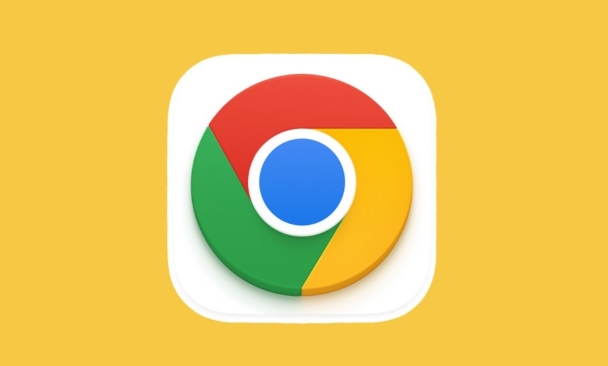
Click on the address bar lock icon
When you open an HTTPS website, a lock icon appears on the left side of the Chrome address bar. Clicking on this lock will bring up a small window showing "Connection Security" or similar information. Click again at this time, select options such as "Certificate" or "Certificate Valid" (different systems or versions may vary slightly), and you will see the certificate details of the website.
In this certificate window, you can see:
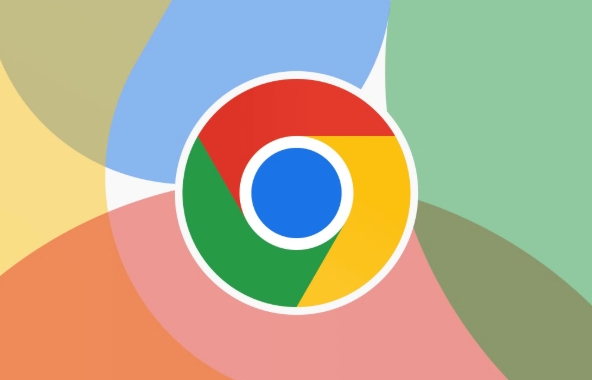
- Which domain name is issued to
- Which agency issues it
- How long is the validity period
- Is there any encrypted connection and other information?
If there is a problem with the certificate, such as expired, mismatched, or untrusted, the lock icon may turn red or gray and prompt "unsafe".
View certificate details
After entering the certificate details page, you will see multiple tab pages, such as "General", "Details", "Issuer", etc. Among them, the "General" page will display the basic status and purpose of the certificate; the "Details" page will list all technical details, such as public keys, fingerprints, extended purposes, etc.
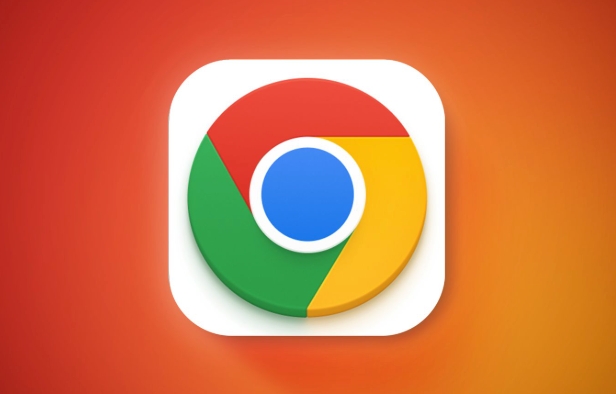
If you don’t understand these technical parameters very well, you should pay attention to at least a few key points:
- Issued to : Make sure the domain name is consistent with what you are visiting and prevent man-in-the-middle attacks.
- Validity period : Confirm that the certificate has not expired, otherwise it means that the website may not update the security settings in time.
- Issuing institution : Certificates issued by well-known authoritative institutions are more credible. If they are self-signed certificates, you should pay more attention.
Some websites may use wildcard certificates, such as *.example.com , which is fine, as long as the currently visited subdomain is included.
Pay attention to special circumstances and common errors
Sometimes you may encounter certificate warning pages, such as prompting "Your connection is not a private connection" or warnings with white characters on red background. This situation usually means that there is a problem with the certificate, which may be that the certificate is expired, the domain name is mismatched, or the website uses an untrusted certificate authority.
If you are an ordinary user, it is recommended not to continue visiting such websites, especially those involving login or payment. If it is a website you manage yourself, you need to contact your hosting service provider or certificate provider to check whether the certificate is configured correctly and whether there are any problems such as missing intermediate certificates.
Basically that's it. The whole process is not complicated, but it is very useful when you need to confirm the security of the website.
The above is the detailed content of How to view website security certificate in Chrome. For more information, please follow other related articles on the PHP Chinese website!

Hot AI Tools

Undress AI Tool
Undress images for free

Undresser.AI Undress
AI-powered app for creating realistic nude photos

AI Clothes Remover
Online AI tool for removing clothes from photos.

Clothoff.io
AI clothes remover

Video Face Swap
Swap faces in any video effortlessly with our completely free AI face swap tool!

Hot Article

Hot Tools

Notepad++7.3.1
Easy-to-use and free code editor

SublimeText3 Chinese version
Chinese version, very easy to use

Zend Studio 13.0.1
Powerful PHP integrated development environment

Dreamweaver CS6
Visual web development tools

SublimeText3 Mac version
God-level code editing software (SublimeText3)
 Google Chrome Speed ??Browser Official Edition Portal
Jul 08, 2025 pm 02:30 PM
Google Chrome Speed ??Browser Official Edition Portal
Jul 08, 2025 pm 02:30 PM
Google Chrome is a free and fast multi-platform web browser developed by Google. It is known for its speed, stability and reliability. Chrome is based on the open source Chromium project and is widely used on devices such as desktops, laptops, tablets and smartphones. The browser has a clean interface and a wide range of customizable options, allowing users to personalize it according to their preferences. In addition, Chrome has a huge library of extensions that provide additional features such as ad blocking, password management and language translation, further enhancing the browsing experience.
 How to install Chrome extensions on mobile (Kiwi, etc.)
Jul 11, 2025 am 12:50 AM
How to install Chrome extensions on mobile (Kiwi, etc.)
Jul 11, 2025 am 12:50 AM
Android phones can install Chrome extensions through KiwiBrowser. KiwiBrowser is an open source browser based on Chromium on the Android side. It supports the installation of the Chrome Web Store extension. The process is: Open Kiwi and enter the Chrome store, search for extensions, and click "Add to Chrome" to complete the installation; when using it, you need to pay attention to network stability, extension compatibility, permission granting and installation quantity; other alternatives include FirefoxMobile and YandexBrowser, but Kiwi is still the most stable and convenient choice at present.
 How to change the user agent string in Safari without extensions?
Jul 11, 2025 am 12:48 AM
How to change the user agent string in Safari without extensions?
Jul 11, 2025 am 12:48 AM
On macOS, you can modify Safari's UserAgent through developer tools or terminals, but iOS/iPadOS does not support it. The specific methods are: 1. Use the developer tools to modify temporarily: select preset UA after enabling the development menu; 2. Permanent modification through the terminal: enter the command to write a custom UA; 3. iOS/iPadOS cannot be modified directly, and it needs to rely on a third-party application or browser.
 What firewall ports does Chrome Remote Desktop use
Jul 13, 2025 am 12:43 AM
What firewall ports does Chrome Remote Desktop use
Jul 13, 2025 am 12:43 AM
ChromeRemoteDesktopusesport443(HTTPS)astheprimaryportforsecureconnections,andoccasionallyport80(HTTP)asafallback.ItalsoleveragesSTUN,TURN,andICEprotocolstoestablishpeer-to-peerconnections,withTURNactingasarelayifdirectconnectionsfail.Toensuresmoothop
 How to view chrome incognito history?
Jul 09, 2025 am 12:31 AM
How to view chrome incognito history?
Jul 09, 2025 am 12:31 AM
Chrome's incognito browsing history cannot be viewed directly, but it can be obtained indirectly through three methods. 1. Use command line tools to view the DNS cache, which can only obtain some domain name information and is not durable; 2. Check the router or network monitoring log, which requires certain network knowledge and depends on network settings; 3. Install third-party monitoring tools and configure in advance to record invisible browsing behavior. Overall, the invisibility mode is designed to protect privacy. All the above methods have limitations. It is recommended to choose whether to use monitoring methods based on actual needs.
 How to force quit Google Chrome on Mac
Jul 07, 2025 am 12:14 AM
How to force quit Google Chrome on Mac
Jul 07, 2025 am 12:14 AM
There are several ways to force exit from unresponsive Chrome on your Mac. First, use the keyboard shortcut Command Option Esc to open the "Force Exit Application" window, select Google Chrome and click "Force Exit". Second, click on the Apple menu, select "Force Exit", and select Chrome from the list and confirm quit. If Chrome completely freezes or consumes too much memory, you can open ActivityMonitor, find all Chrome-related processes, and click the X button one by one to end them. Finally, as an alternative, you can enter killallGoogle\Chrome in Terminal
 How to simulate different timezones in Chrome
Jul 13, 2025 am 12:19 AM
How to simulate different timezones in Chrome
Jul 13, 2025 am 12:19 AM
To test page behavior in different time zones in Chrome, there are three ways to do it. 1. Use ChromeDevTools to simulate the time zone: Open DevTools → Click on three points → MoreTools → Sensors, check the overlay option in the DateandTime section and select the target time zone. This setting only takes effect in the current session; 2. Specify the time zone through the command line startup parameters: close all Chrome instances and execute chrome.exe--timezone="target time zone" to affect the entire browser instance; 3. Use JavaScript to overwrite the behavior of the Date object, and the fixed time value is used to accurately control the JS time.
 How to stop Microsoft Edge from running in the background
Jul 16, 2025 am 12:34 AM
How to stop Microsoft Edge from running in the background
Jul 16, 2025 am 12:34 AM
There are four ways to turn off Microsoft Edge backend running. 1. Disable background running in Edge settings: Go to "Settings" → "System" and turn off the "Run Microsoft Edge in the background" option. 2. Close Edge in Windows startup item: Through the "Startup" tab of Task Manager, right-click Edge and select "Disable". 3. Modify the group policy or registry: Advanced users can create BackgroundModeEnabled registry key and set it to 0, or use the official group policy template. It is recommended to back up the system before operation. 4. Use Task Manager to manually end the process: temporary emergency plan, press Ctrl Shift Esc to open the Task Manager to end all Es






