It is possible that the school will see your browsing history in Chrome traceless mode, depending on the device and network environment. 1. Traceless mode only does not save local browsing history, cookies and caches, but cannot hide Internet behavior; if you use a school computer or the Internet, you may still be tracked by monitoring tools. 2. Schools can view accessed URLs, traffic usage and Internet access periods. Common filtering software such as Lightspeed and GoGuardian can implement such monitoring. 3. When connecting to school Wi-Fi using personal devices, it will also be monitored. Because the data is transmitted via the school network, you can view DNS requests or HTTPS SNI; if you use mobile phone traffic (4G/5G) and do not install school management software, it will be difficult for schools to obtain browsing information. 4. The methods to truly protect privacy include: using an encrypted VPN to prevent content leakage, switching to personal hotspots to avoid school network monitoring, and not logging into school accounts on personal devices to prevent synchronization policy control; however, it is necessary to note that some areas or schools may prohibit the use of VPNs. In short, traceless mode only removes local traces, not a privacy guarantee, and requires network encryption to be truly confidential.

It is possible that the school will see your browsing history in Chrome's traceless mode, but it depends on the device and network environment you are using.
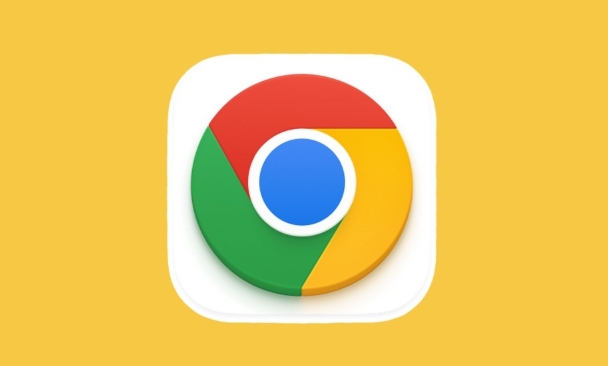
1. What is traceless mode?
Chrome's "Secretless Mode" simply doesn't save local browsing history, cookies, and caches, but it won't hide your Internet behavior. If you are using a school computer or connected to the school’s Wi-Fi, they can still see which websites you are visiting through the network monitoring tool.
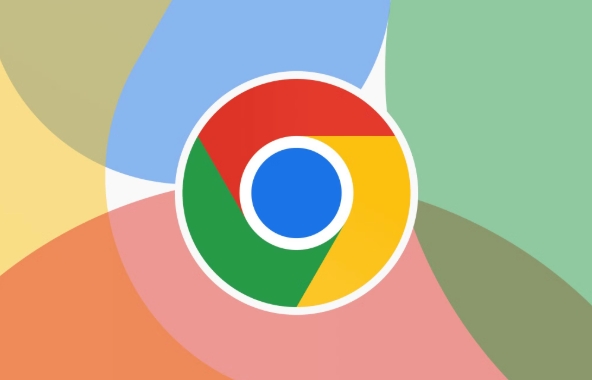
2. What can the school see through network monitoring?
If you are using a network provided by your school, the following information may be recorded regardless of whether the traceless mode is turned on:
- The URL you visited (URL)
- How much traffic is used
- Time period for online access
Many schools will enable this type of monitoring system in order to manage the network and ensure network security. Common educational filtering software such as Lightspeed and GoGuardian.
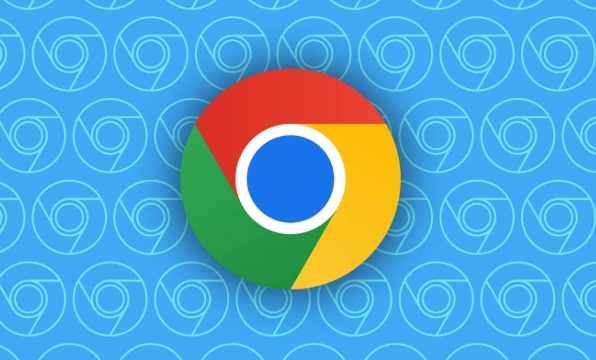
3. If you use your own equipment, will the situation be different?
If you use your own mobile phone or laptop and are connected to school Wi-Fi, it will also be monitored. Because the data is out through the school’s network, they can view the domain name portion (SNI) of DNS requests or HTTPS traffic.
But if you use your own mobile phone traffic (4G/5G) instead of the school’s Wi-Fi, then the school generally won’t see what you browse unless the equipment is equipped with school management software.
4. How to truly protect privacy?
If you really don't want the school to know which websites you are visiting, consider the following:
- Using an Encrypted VPN: This way your traffic will be encrypted, and the school can only see you connected to a VPN server, but you cannot see the specific content.
- Switch the network: For example, use your own mobile phone hotspots instead of the school network.
- Don't log in to the school account: If you are using Chrome on your own device, do not log in to the Google account provided by the school to avoid browser synchronization policy control.
It should be noted that in some areas or schools, using a VPN may violate regulations, and it is best to know clearly before use.
Basically that's it. Traceless mode is a function of "clearing local traces" and is not a privacy protection tool. If you really want to keep it confidential, you still have to rely on encryption methods at the network level.
The above is the detailed content of Can my school see my history on chrome incognito?. For more information, please follow other related articles on the PHP Chinese website!

Hot AI Tools

Undress AI Tool
Undress images for free

Undresser.AI Undress
AI-powered app for creating realistic nude photos

AI Clothes Remover
Online AI tool for removing clothes from photos.

Clothoff.io
AI clothes remover

Video Face Swap
Swap faces in any video effortlessly with our completely free AI face swap tool!

Hot Article

Hot Tools

Notepad++7.3.1
Easy-to-use and free code editor

SublimeText3 Chinese version
Chinese version, very easy to use

Zend Studio 13.0.1
Powerful PHP integrated development environment

Dreamweaver CS6
Visual web development tools

SublimeText3 Mac version
God-level code editing software (SublimeText3)
 Google Chrome Speed ??Browser Official Edition Portal
Jul 08, 2025 pm 02:30 PM
Google Chrome Speed ??Browser Official Edition Portal
Jul 08, 2025 pm 02:30 PM
Google Chrome is a free and fast multi-platform web browser developed by Google. It is known for its speed, stability and reliability. Chrome is based on the open source Chromium project and is widely used on devices such as desktops, laptops, tablets and smartphones. The browser has a clean interface and a wide range of customizable options, allowing users to personalize it according to their preferences. In addition, Chrome has a huge library of extensions that provide additional features such as ad blocking, password management and language translation, further enhancing the browsing experience.
 How to install Chrome extensions on mobile (Kiwi, etc.)
Jul 11, 2025 am 12:50 AM
How to install Chrome extensions on mobile (Kiwi, etc.)
Jul 11, 2025 am 12:50 AM
Android phones can install Chrome extensions through KiwiBrowser. KiwiBrowser is an open source browser based on Chromium on the Android side. It supports the installation of the Chrome Web Store extension. The process is: Open Kiwi and enter the Chrome store, search for extensions, and click "Add to Chrome" to complete the installation; when using it, you need to pay attention to network stability, extension compatibility, permission granting and installation quantity; other alternatives include FirefoxMobile and YandexBrowser, but Kiwi is still the most stable and convenient choice at present.
 How to change the user agent string in Safari without extensions?
Jul 11, 2025 am 12:48 AM
How to change the user agent string in Safari without extensions?
Jul 11, 2025 am 12:48 AM
On macOS, you can modify Safari's UserAgent through developer tools or terminals, but iOS/iPadOS does not support it. The specific methods are: 1. Use the developer tools to modify temporarily: select preset UA after enabling the development menu; 2. Permanent modification through the terminal: enter the command to write a custom UA; 3. iOS/iPadOS cannot be modified directly, and it needs to rely on a third-party application or browser.
 What firewall ports does Chrome Remote Desktop use
Jul 13, 2025 am 12:43 AM
What firewall ports does Chrome Remote Desktop use
Jul 13, 2025 am 12:43 AM
ChromeRemoteDesktopusesport443(HTTPS)astheprimaryportforsecureconnections,andoccasionallyport80(HTTP)asafallback.ItalsoleveragesSTUN,TURN,andICEprotocolstoestablishpeer-to-peerconnections,withTURNactingasarelayifdirectconnectionsfail.Toensuresmoothop
 How to view chrome incognito history?
Jul 09, 2025 am 12:31 AM
How to view chrome incognito history?
Jul 09, 2025 am 12:31 AM
Chrome's incognito browsing history cannot be viewed directly, but it can be obtained indirectly through three methods. 1. Use command line tools to view the DNS cache, which can only obtain some domain name information and is not durable; 2. Check the router or network monitoring log, which requires certain network knowledge and depends on network settings; 3. Install third-party monitoring tools and configure in advance to record invisible browsing behavior. Overall, the invisibility mode is designed to protect privacy. All the above methods have limitations. It is recommended to choose whether to use monitoring methods based on actual needs.
 How to simulate different timezones in Chrome
Jul 13, 2025 am 12:19 AM
How to simulate different timezones in Chrome
Jul 13, 2025 am 12:19 AM
To test page behavior in different time zones in Chrome, there are three ways to do it. 1. Use ChromeDevTools to simulate the time zone: Open DevTools → Click on three points → MoreTools → Sensors, check the overlay option in the DateandTime section and select the target time zone. This setting only takes effect in the current session; 2. Specify the time zone through the command line startup parameters: close all Chrome instances and execute chrome.exe--timezone="target time zone" to affect the entire browser instance; 3. Use JavaScript to overwrite the behavior of the Date object, and the fixed time value is used to accurately control the JS time.
 How to force quit Google Chrome on Mac
Jul 07, 2025 am 12:14 AM
How to force quit Google Chrome on Mac
Jul 07, 2025 am 12:14 AM
There are several ways to force exit from unresponsive Chrome on your Mac. First, use the keyboard shortcut Command Option Esc to open the "Force Exit Application" window, select Google Chrome and click "Force Exit". Second, click on the Apple menu, select "Force Exit", and select Chrome from the list and confirm quit. If Chrome completely freezes or consumes too much memory, you can open ActivityMonitor, find all Chrome-related processes, and click the X button one by one to end them. Finally, as an alternative, you can enter killallGoogle\Chrome in Terminal
 How to stop Microsoft Edge from running in the background
Jul 16, 2025 am 12:34 AM
How to stop Microsoft Edge from running in the background
Jul 16, 2025 am 12:34 AM
There are four ways to turn off Microsoft Edge backend running. 1. Disable background running in Edge settings: Go to "Settings" → "System" and turn off the "Run Microsoft Edge in the background" option. 2. Close Edge in Windows startup item: Through the "Startup" tab of Task Manager, right-click Edge and select "Disable". 3. Modify the group policy or registry: Advanced users can create BackgroundModeEnabled registry key and set it to 0, or use the official group policy template. It is recommended to back up the system before operation. 4. Use Task Manager to manually end the process: temporary emergency plan, press Ctrl Shift Esc to open the Task Manager to end all Es






