 Computer Tutorials
Computer Tutorials
 System Installation
System Installation
 How to resolve the 'Windows cannot be installed to this disk' error
How to resolve the 'Windows cannot be installed to this disk' error
How to resolve the 'Windows cannot be installed to this disk' error
Aug 03, 2025 am 12:42 AMCheck your system’s boot mode in BIOS/UEFI: if it's set to UEFI, the disk must be GPT; switch to Legacy mode only if hardware supports it and MBR is acceptable. 2. To convert an empty MBR disk to GPT, use diskpart during installation by pressing Shift F10, then run commands: diskpart, list disk, select disk X, clean, convert gpt, exit, and refresh the installer. 3. For non-empty disks or dual-boot setups, back up data first and use tools like EaseUS Partition Master, MiniTool Partition Wizard, or GParted to convert MBR to GPT safely without data loss. 4. Ensure proper disk detection by loading necessary storage/NVMe drivers via “Load Driver” in the installer and verify hardware connections, disconnecting unnecessary drives if needed. 5. When installing Windows 11, confirm UEFI, GPT, and Secure Boot are enabled, as Windows 11 requires them; convert to GPT using diskpart or upgrade firmware if possible, otherwise remain on Windows 10. The error occurs due to a mismatch between partition style and boot mode, so aligning them resolves the issue and allows installation to proceed successfully.

The "Windows cannot be installed to this disk" error usually appears during the Windows setup process and prevents you from proceeding with the installation. This message often comes with a note like "The selected disk has an MBR partition table. On EFI systems, Windows can only be installed to a GPT disk." Here’s how to resolve it depending on your system and needs.
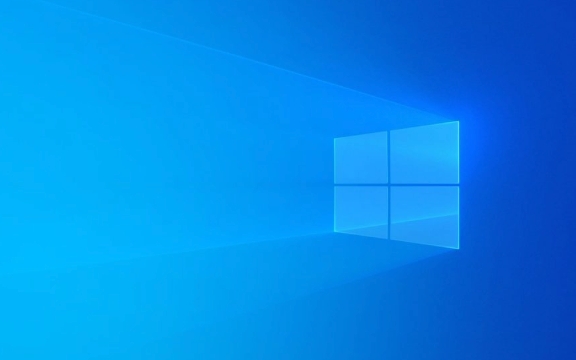
1. Check if Your System Uses UEFI or Legacy BIOS
This is the most common cause. Modern Windows installations (especially Windows 10/11) require UEFI mode with a GPT-partitioned disk when Secure Boot is enabled. If your disk is MBR and your system is in UEFI mode, the installer will block installation.
To fix:

- Restart the setup and enter your BIOS/UEFI firmware (usually by pressing F2, F12, DEL, or ESC during boot).
- Navigate to the boot or system settings.
- Check the boot mode:
- If it's set to UEFI, your disk must be GPT.
- If it's set to Legacy (CSM), your disk can be MBR.
- You can either:
- Convert the disk to GPT (recommended for UEFI systems), or
- Switch BIOS to Legacy mode (if your hardware supports it and you're okay with MBR).
?? Note: Switching to Legacy mode may disable Secure Boot and Fast Startup, and isn’t supported by Windows 11 at all.
2. Convert MBR to GPT Without Data Loss (If Disk Is Empty)
If the disk is empty or you don’t need the data, you can let Windows format it during installation. But if the installer still won’t proceed, use the built-in diskpart tool:

Steps:
On the Windows installer screen, press Shift F10 to open Command Prompt.
-
Type the following commands one by one (press Enter after each):
diskpart list disk select disk X (replace X with your target disk number) clean convert gpt exit exit
Close the Command Prompt and click "Refresh" on the installer screen.
Now you should be able to select the disk and proceed.
? The
cleancommand erases everything on the disk — use with caution.
3. Handle Non-Empty Disks or Dual-Boot Scenarios
If the disk already has data or another OS (like Linux), blindly converting or cleaning may cause data loss.
Solutions:
- Back up your data first.
- Use a third-party tool like EaseUS Partition Master, MiniTool Partition Wizard, or GParted (from a live USB) to convert MBR to GPT without losing data — these tools can migrate the partition table safely.
- Alternatively, back up, convert using
diskpart, then restore.
4. Check Disk Connection and Type
Sometimes the error appears due to hardware or driver issues:
-
For NVMe SSDs or RAID setups: Windows may not detect the disk because required drivers aren’t loaded.
- Download storage/NVMe drivers from your motherboard or laptop manufacturer.
- In the installer, click "Load Driver" and point to the driver files.
- Ensure the disk is properly connected (especially in desktops with multiple drives).
- Try disconnecting other non-essential drives during installation to avoid confusion.
5. Special Case: Installing Windows 11 on Older Hardware
Windows 11 requires UEFI GPT Secure Boot. If you're trying to install it on an MBR disk in UEFI mode, the error is expected.
Fix:
- Use the
diskpartmethod above to convert to GPT. - Or, if your system doesn’t support UEFI, you cannot officially install Windows 11 — consider staying with Windows 10 or enabling bypasses (not recommended for long-term use).
Bottom Line:
The key is matching your partition style (GPT/MBR) with your boot mode (UEFI/Legacy). For modern systems, go UEFI GPT. Use diskpart to clean and convert the disk if needed, and always back up data before making changes.
Basically, it’s not a bug — it’s a compatibility check. Fix the mismatch, and the installer will proceed.
The above is the detailed content of How to resolve the 'Windows cannot be installed to this disk' error. For more information, please follow other related articles on the PHP Chinese website!

Hot AI Tools

Undress AI Tool
Undress images for free

Undresser.AI Undress
AI-powered app for creating realistic nude photos

AI Clothes Remover
Online AI tool for removing clothes from photos.

Clothoff.io
AI clothes remover

Video Face Swap
Swap faces in any video effortlessly with our completely free AI face swap tool!

Hot Article

Hot Tools

Notepad++7.3.1
Easy-to-use and free code editor

SublimeText3 Chinese version
Chinese version, very easy to use

Zend Studio 13.0.1
Powerful PHP integrated development environment

Dreamweaver CS6
Visual web development tools

SublimeText3 Mac version
God-level code editing software (SublimeText3)
 This copy of the Install macOS application is damaged
Jul 06, 2025 am 12:26 AM
This copy of the Install macOS application is damaged
Jul 06, 2025 am 12:26 AM
The "InstallmacOS is corrupted" prompt is usually caused by security mechanisms rather than file corruption. Common reasons include unofficial download sources, incomplete files, failure to verify signatures in the old system, or misjudgment of Gatekeeper; solutions include: 1. Forced opening of the installer through terminal commands and starting the USB flash drive; 2. Temporarily closing Gatekeeper verification; 3. Remount the installer and delete kernelcache file repair permissions; ways to avoid problems include prioritizing the use of official channels to download, verify the SHA256 value, selecting a trusted third-party site, and avoiding modification of the installation content.
 How to convert MBR to GPT for Windows 11 installation
Jul 05, 2025 am 12:39 AM
How to convert MBR to GPT for Windows 11 installation
Jul 05, 2025 am 12:39 AM
To convert the hard disk from MBR to GPT to install Windows 11, you must first back up the data and confirm that the motherboard supports UEFI; 1. Automatic conversion using Windows installation media: Insert the USB disk and boot from USB, press Shift F10 on the installation interface to open the command prompt, enter diskpart, listdisk, selectdiskX, clean, convertgpt commands to complete the conversion. This method will clear all contents of the disk; 2. Lossless conversion of non-system disks in existing Windows: Use AOMEIPartitionAssistantStandard and other tools to right-click to convert to GPT disk. It is still recommended to backup data before operation;
 How to check if Windows is activated and genuine
Jul 09, 2025 am 12:54 AM
How to check if Windows is activated and genuine
Jul 09, 2025 am 12:54 AM
1. Check the activation status in the settings; 2. Use the command prompt to check the activation status; 3. Check whether there are watermarks or restrictions; 4. Verify whether the system is genuine. To confirm whether Windows is genuine and activated, first open "Settings" → "System" → "About" → "Activate" to view the status, and it is normal to display "Windows is activated"; secondly, you can run the commands wmic and slmgr with administrator permissions to view the license details; if the desktop has a "Activate Windows" watermark, it means that it is not activated; finally, use "Windows Specifications" to confirm that the system type is retail or OEM version, and use Microsoft's official tools to verify the authenticity of the system.
 How to install Windows on a second monitor setup
Jul 17, 2025 am 02:42 AM
How to install Windows on a second monitor setup
Jul 17, 2025 am 02:42 AM
Connecting a second monitor when installing a Windows system will not affect the installation process, but the following things need to be paid attention to to ensure that the dual screens work normally: 1. There may be only one screen display during the installation process, and the main display device in the BIOS can be adjusted or the interface can be replaced; 2. After the installation is completed, select the display mode through Win P, and adjust the resolution, position and main display in the display settings; 3. If there is a black screen or unrecognizable situation, check the cable, update the driver or enter safe mode to reinstall the driver; 4. When using monitors with different resolutions, set the appropriate zoom ratio and enable the zoom repair option to optimize the display effect.
 Windows 10 installation stuck on logo
Jul 06, 2025 am 12:01 AM
Windows 10 installation stuck on logo
Jul 06, 2025 am 12:01 AM
When booting the computer and logging in the Windows 10Logo interface is usually not damaged by hardware, but rather an error in system file loading. 1. Wait for 15 to 30 minutes first to confirm whether it is "fake death". If there is no progress, force restart; 2. Force shut down three times to enter the recovery environment, try to start repair or enter safe mode to troubleshoot driver and software conflicts; 3. Check the hard disk bad channel, clean the memory gold fingers and replace the slot to test the hardware problems; 4. Finally, you can try to reset the computer or install the system in a brand new way to solve it, and give priority to using the official website pure ISO mirror.
 How to back up my Mac before a macOS update?
Jul 15, 2025 am 12:33 AM
How to back up my Mac before a macOS update?
Jul 15, 2025 am 12:33 AM
Before updating macOS, you should back up your Mac. 1. Use TimeMachine to make a complete backup, insert the external hard disk and enable automatic regular backup; 2. Manually back up important files to cloud storage or external devices, and give priority to backing up documents, photos, bookmarks and other key information; 3. Create a bootable macOS installation disk for system repair or reinstallation, prepare a 16GB USB disk and run terminal commands to create. Backup can effectively prevent update failure or data loss, and it is more secure to prepare in advance.
 How to install Windows 11 without a Microsoft account
Jul 06, 2025 am 12:54 AM
How to install Windows 11 without a Microsoft account
Jul 06, 2025 am 12:54 AM
Yes, you can install and use Windows 11 without using a Microsoft account. 1. During the installation process, select "I don't have an Internet" or "Settings for Personal Use" and create a local account to skip the Microsoft account; 2. If you have installed it with a Microsoft account, you can switch to a local account in the settings; 3. You can still access all apps and system functions with a local account, but you will lose the functions of automatic synchronization between devices, cloud backup and some Microsoft store applications. Therefore, skipping Microsoft accounts is a feasible and appropriate option for users who focus on privacy or only use basics.
 How to create a macOS bootable installer in Windows?
Jul 13, 2025 am 01:10 AM
How to create a macOS bootable installer in Windows?
Jul 13, 2025 am 01:10 AM
Making a macOS bootable installer on Windows is not officially supported, but can be implemented through third-party tools. First, prepare a USB drive above 16GB, macOS installation image (.dmg/.iso) and tools such as TransMac or balenaEtcher; secondly, use TransMac to right-click the USB drive and select "RestorewithDiskImage" to write the image, or use balenaEtcher to select ISO files and target disk to write; finally note that the USB drive must be in GPT format, and install Hackintosh, you also need to manually configure EFI boot and use boot tools to bypass restrictions.





