? You cannot install Windows directly on a dynamic disk. 1. The Windows installer requires a basic disk to create system partitions and does not support modifying dynamic disks during setup. 2. To work around this, back up all data from the dynamic disk, as converting it to basic will erase everything. 3. Boot from a Windows installation USB, open Command Prompt with Shift F10, and use DiskPart to clean and convert the disk to basic: list disk, select disk X, clean, convert basic. 4. Proceed with the normal Windows installation on the now-basic disk. 5. After installation, you can convert non-system disks to dynamic and use dynamic volumes on secondary drives, but avoid converting the system disk to dynamic due to compatibility issues with dual-booting, recovery, and cloning tools. 6. Dynamic system disks are rarely needed today; prefer modern solutions like Storage Spaces or hardware RAID for advanced storage management. Always back up data before conversion and use third-party tools cautiously if attempting data-preserving conversion.

Installing Windows on a dynamic disk is possible, but it comes with important limitations and considerations. While modern versions of Windows (like Windows 10 and Windows 11) can boot from a dynamic disk under certain conditions, you cannot perform a clean installation of Windows directly onto a dynamic disk using the standard installer. The Windows setup process typically requires a basic disk to create and format partitions.
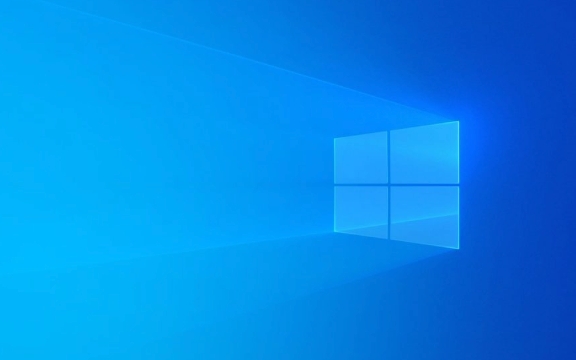
Here’s what you need to know and how to work around it:
Why Windows Setup Blocks Installation on Dynamic Disks
The Windows installer (setup) is designed to work with basic disks because:

- It needs to create system partitions (like EFI, MSR, and primary OS partition).
- Dynamic disks use a proprietary Microsoft database to manage volumes, which the installer doesn’t support modifying during setup.
- There’s no option in the installer to convert a dynamic disk back to basic.
So, if you try to install Windows on a dynamic disk, you’ll usually see an error like:
"Windows cannot be installed to this disk. The selected disk is of the GPT partition style."

Or more relevantly:
"Windows cannot be installed to this disk. The selected disk is a dynamic disk."
How to Install Windows on a Dynamic Disk (Workaround)
Since you can’t install directly, you’ll need to convert the dynamic disk back to a basic disk first, install Windows, and optionally reconfigure storage afterward.
Step 1: Backup All Data
?? Warning: Converting a dynamic disk to a basic disk erases all data on it.
- Back up everything important from the dynamic disk to an external drive or cloud storage.
- If the disk contains multiple dynamic volumes (spanned, striped, mirrored), you’ll lose them permanently.
Step 2: Convert Dynamic Disk to Basic Disk
You can do this using DiskPart (command-line tool):
Boot from a Windows installation USB.
On the setup screen, press Shift F10 to open Command Prompt.
-
Run the following commands:
diskpart list disk select disk X (replace X with the number of your dynamic disk) clean convert basic exit
Note:
cleanremoves all partitions and data.convert basiconly works after cleaning or if the disk has no dynamic volumes.
Alternatively, use third-party tools like AOMEI Partition Assistant or MiniTool Partition Wizard, which can convert dynamic to basic without data loss (but success depends on disk layout and usage).
Step 3: Proceed with Windows Installation
- Close the Command Prompt.
- Continue with the normal Windows installation.
- Select the now-basic disk and let Windows create the necessary partitions (EFI, MSR, etc.).
Can You Use Dynamic Disks After Installation?
Yes — once Windows is installed on a basic system disk, you can:
- Convert other (non-system) disks to dynamic freely via Disk Management.
- Use dynamic volumes (spanned, striped, mirrored) on secondary drives.
But:
- Do not convert the system (boot) disk to dynamic unless absolutely necessary.
- Some features (like dual-booting with other OSes) may not work well with dynamic disks.
- Recovery and cloning tools sometimes have issues with dynamic volumes.
When Might You Want a Dynamic System Disk?
Rarely. Dynamic disks were more common in older Windows versions (XP, Server 2003). Today, Storage Spaces or RAID via hardware/firmware are better alternatives for managing complex storage.
Dynamic disks are mostly useful in enterprise environments with multi-disk setups managed through Disk Management.
Summary
- ? You cannot install Windows directly on a dynamic disk.
- ? You can install on a basic disk, then manage other disks as dynamic.
- To use a dynamic disk as system disk, convert it to basic first (with data loss unless using third-party tools).
- Prefer modern alternatives like Storage Spaces or hardware RAID for advanced storage needs.
Basically, avoid dynamic disks for OS installation unless you have a very specific legacy requirement.
The above is the detailed content of How to install Windows on a dynamic disk. For more information, please follow other related articles on the PHP Chinese website!

Hot AI Tools

Undress AI Tool
Undress images for free

Undresser.AI Undress
AI-powered app for creating realistic nude photos

AI Clothes Remover
Online AI tool for removing clothes from photos.

Clothoff.io
AI clothes remover

Video Face Swap
Swap faces in any video effortlessly with our completely free AI face swap tool!

Hot Article

Hot Tools

Notepad++7.3.1
Easy-to-use and free code editor

SublimeText3 Chinese version
Chinese version, very easy to use

Zend Studio 13.0.1
Powerful PHP integrated development environment

Dreamweaver CS6
Visual web development tools

SublimeText3 Mac version
God-level code editing software (SublimeText3)
 How to convert MBR to GPT for Windows 11 installation
Jul 05, 2025 am 12:39 AM
How to convert MBR to GPT for Windows 11 installation
Jul 05, 2025 am 12:39 AM
To convert the hard disk from MBR to GPT to install Windows 11, you must first back up the data and confirm that the motherboard supports UEFI; 1. Automatic conversion using Windows installation media: Insert the USB disk and boot from USB, press Shift F10 on the installation interface to open the command prompt, enter diskpart, listdisk, selectdiskX, clean, convertgpt commands to complete the conversion. This method will clear all contents of the disk; 2. Lossless conversion of non-system disks in existing Windows: Use AOMEIPartitionAssistantStandard and other tools to right-click to convert to GPT disk. It is still recommended to backup data before operation;
 How to check if Windows is activated and genuine
Jul 09, 2025 am 12:54 AM
How to check if Windows is activated and genuine
Jul 09, 2025 am 12:54 AM
1. Check the activation status in the settings; 2. Use the command prompt to check the activation status; 3. Check whether there are watermarks or restrictions; 4. Verify whether the system is genuine. To confirm whether Windows is genuine and activated, first open "Settings" → "System" → "About" → "Activate" to view the status, and it is normal to display "Windows is activated"; secondly, you can run the commands wmic and slmgr with administrator permissions to view the license details; if the desktop has a "Activate Windows" watermark, it means that it is not activated; finally, use "Windows Specifications" to confirm that the system type is retail or OEM version, and use Microsoft's official tools to verify the authenticity of the system.
 This copy of the Install macOS application is damaged
Jul 06, 2025 am 12:26 AM
This copy of the Install macOS application is damaged
Jul 06, 2025 am 12:26 AM
The "InstallmacOS is corrupted" prompt is usually caused by security mechanisms rather than file corruption. Common reasons include unofficial download sources, incomplete files, failure to verify signatures in the old system, or misjudgment of Gatekeeper; solutions include: 1. Forced opening of the installer through terminal commands and starting the USB flash drive; 2. Temporarily closing Gatekeeper verification; 3. Remount the installer and delete kernelcache file repair permissions; ways to avoid problems include prioritizing the use of official channels to download, verify the SHA256 value, selecting a trusted third-party site, and avoiding modification of the installation content.
 How to install Windows on a second monitor setup
Jul 17, 2025 am 02:42 AM
How to install Windows on a second monitor setup
Jul 17, 2025 am 02:42 AM
Connecting a second monitor when installing a Windows system will not affect the installation process, but the following things need to be paid attention to to ensure that the dual screens work normally: 1. There may be only one screen display during the installation process, and the main display device in the BIOS can be adjusted or the interface can be replaced; 2. After the installation is completed, select the display mode through Win P, and adjust the resolution, position and main display in the display settings; 3. If there is a black screen or unrecognizable situation, check the cable, update the driver or enter safe mode to reinstall the driver; 4. When using monitors with different resolutions, set the appropriate zoom ratio and enable the zoom repair option to optimize the display effect.
 Windows 10 installation stuck on logo
Jul 06, 2025 am 12:01 AM
Windows 10 installation stuck on logo
Jul 06, 2025 am 12:01 AM
When booting the computer and logging in the Windows 10Logo interface is usually not damaged by hardware, but rather an error in system file loading. 1. Wait for 15 to 30 minutes first to confirm whether it is "fake death". If there is no progress, force restart; 2. Force shut down three times to enter the recovery environment, try to start repair or enter safe mode to troubleshoot driver and software conflicts; 3. Check the hard disk bad channel, clean the memory gold fingers and replace the slot to test the hardware problems; 4. Finally, you can try to reset the computer or install the system in a brand new way to solve it, and give priority to using the official website pure ISO mirror.
 How to back up my Mac before a macOS update?
Jul 15, 2025 am 12:33 AM
How to back up my Mac before a macOS update?
Jul 15, 2025 am 12:33 AM
Before updating macOS, you should back up your Mac. 1. Use TimeMachine to make a complete backup, insert the external hard disk and enable automatic regular backup; 2. Manually back up important files to cloud storage or external devices, and give priority to backing up documents, photos, bookmarks and other key information; 3. Create a bootable macOS installation disk for system repair or reinstallation, prepare a 16GB USB disk and run terminal commands to create. Backup can effectively prevent update failure or data loss, and it is more secure to prepare in advance.
 How to install Windows 11 without a Microsoft account
Jul 06, 2025 am 12:54 AM
How to install Windows 11 without a Microsoft account
Jul 06, 2025 am 12:54 AM
Yes, you can install and use Windows 11 without using a Microsoft account. 1. During the installation process, select "I don't have an Internet" or "Settings for Personal Use" and create a local account to skip the Microsoft account; 2. If you have installed it with a Microsoft account, you can switch to a local account in the settings; 3. You can still access all apps and system functions with a local account, but you will lose the functions of automatic synchronization between devices, cloud backup and some Microsoft store applications. Therefore, skipping Microsoft accounts is a feasible and appropriate option for users who focus on privacy or only use basics.
 How to create a macOS bootable installer in Windows?
Jul 13, 2025 am 01:10 AM
How to create a macOS bootable installer in Windows?
Jul 13, 2025 am 01:10 AM
Making a macOS bootable installer on Windows is not officially supported, but can be implemented through third-party tools. First, prepare a USB drive above 16GB, macOS installation image (.dmg/.iso) and tools such as TransMac or balenaEtcher; secondly, use TransMac to right-click the USB drive and select "RestorewithDiskImage" to write the image, or use balenaEtcher to select ISO files and target disk to write; finally note that the USB drive must be in GPT format, and install Hackintosh, you also need to manually configure EFI boot and use boot tools to bypass restrictions.







