How to use the srcset attribute for responsive images in HTML
Aug 02, 2025 pm 04:09 PMThe srcset attribute provides image files of different resolutions or sizes, allowing the browser to select the most appropriate image based on the device's screen size, pixel density and network conditions, thereby improving page loading speed and visual quality. 1. When using the width descriptor (w), images of different widths need to be listed in the srcset (such as 480w, 800w), and the display width of the image at different breakpoints is defined with the sizes attribute, so that the browser can select the best image based on this; 2. When using the pixel density descriptor (x), corresponding images can be provided for standard screens (1x), Retina screens (2x), etc., suitable for scenes where only pixel density needs to be adapted; 3. Combining srcset and sizes can achieve fully responsive images, and automatically select appropriate images in different layouts; 4. Best practices include always providing src fallback images, using sizes only when using the w descriptor, optimizing image file size, and testing through real devices or developer tools. Correct use of srcset and sizes can achieve efficient and clear responsive image loading without JavaScript, ultimately improving cross-device user experience.

The srcset attribute in HTML helps deliver the right image to users based on their device's screen size and resolution, improving page load times and visual quality. It's a key tool for responsive images.

Here's how to use it effectively.
What srcset does
The srcset attribute lets you define multiple image files with different resolutions or sizes. The browser then picks the most appropriate one depending on factors like screen width, pixel density (eg, Retina displays), and network conditions.

You use it on the <img src="/static/imghw/default1.png" data-src="https://img.php.cn/upload/article/000/000/000/175412214874819.jpeg" class="lazy" alt="How to use the srcset attribute for responsive images in HTML" > tag, typically along the sizes attribute for more control.
Using srcset with width descriptors
The most common and practical way to use srcset is by specifying image files with different widths using width descriptors ( w ).
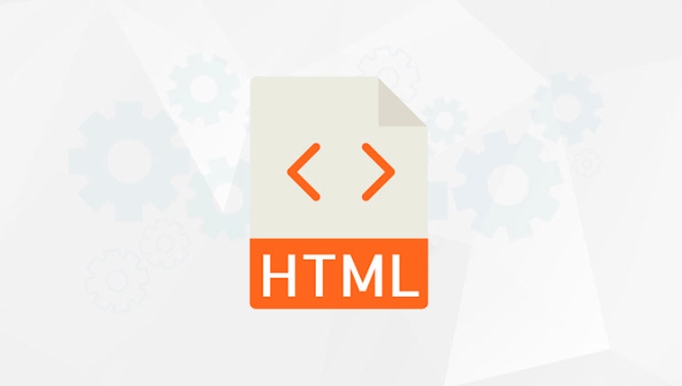
<img src="/static/imghw/default1.png" data-src="small.jpg" class="lazy"
srcset="small.jpg 480w,
medium.jpg 800w,
large.jpg 1200w"
sizes="(max-width: 600px) 480px,
(max-width: 1000px) 800px,
1200px"
alt="A responsive image">Breakdown:
-
src: Fallback image for older browsers. -
srcset:- Lists image files and their widths (
480w,800w, etc.). - The
wunit tells the browser the natural width of each image.
- Lists image files and their widths (
-
sizes:- Tells the browser how much space the image will take up on the page at different breakpoints.
- Uses media conditions to match CSS layout behavior.
Example: On a screen smaller than 600px, the browser knows the image will be displayed at 480px wide, so it'll likely pick
small.jpg.
Using srcset with pixel density (x descriptors)
For high-DPI (Retina) screens, you can serve crisper images using pixel density descriptors ( 1x , 2x , 3x ).
<img src="/static/imghw/default1.png" data-src="image.jpg" class="lazy"
srcset="image.jpg 1x,
image-2x.jpg 2x,
image-3x.jpg 3x"
alt="High-resolution image">-
1x: Standard-resolution screen. -
2x: High-density screen (eg, Retina). -
3x: Very high-density (eg, some smartphones).
This method is simpler but less flexible than using width descriptors — best when you're only adjusting for screen pixel density, not layout changes.
Combine srcset and sizes for full control
For truly responsive layouts (like a full-width hero image on mobile but a sidebar image on desktop), combine both attributes.
<img src="/static/imghw/default1.png" data-src="default.jpg" class="lazy"
srcset="img-480.jpg 480w,
img-800.jpg 800w,
img-1200.jpg 1200w"
sizes="(max-width: 480px) 100vw,
(max-width: 1000px) 50vw,
30vw"
alt="Flexible responsive image">- On mobile: image takes 100% of viewport width → browser picks
img-480.jpgor similar. - On medium screens: take half the width → picks
img-800.jpg. - On large screens: take 30% of width → may pick
img-1200.jpgif needed.
Tips for best results
- Always include a
srcfallback. - Use
sizesonly when usingwdescriptors — it's ignored withxdescriptors. - Optimize images! Delivering multiple large files defeats the purpose.
- Test on real devices or use browser dev tools to simulate different screens.
Basically, srcset sizes puts the power of responsive design into image loading — no JavaScript needed. It's not magic, but used right, it makes your site faster and looks sharper across devices.
The above is the detailed content of How to use the srcset attribute for responsive images in HTML. For more information, please follow other related articles on the PHP Chinese website!

Hot AI Tools

Undress AI Tool
Undress images for free

Undresser.AI Undress
AI-powered app for creating realistic nude photos

AI Clothes Remover
Online AI tool for removing clothes from photos.

Clothoff.io
AI clothes remover

Video Face Swap
Swap faces in any video effortlessly with our completely free AI face swap tool!

Hot Article

Hot Tools

Notepad++7.3.1
Easy-to-use and free code editor

SublimeText3 Chinese version
Chinese version, very easy to use

Zend Studio 13.0.1
Powerful PHP integrated development environment

Dreamweaver CS6
Visual web development tools

SublimeText3 Mac version
God-level code editing software (SublimeText3)
 Applying Semantic Structure with article, section, and aside in HTML
Jul 05, 2025 am 02:03 AM
Applying Semantic Structure with article, section, and aside in HTML
Jul 05, 2025 am 02:03 AM
The rational use of semantic tags in HTML can improve page structure clarity, accessibility and SEO effects. 1. Used for independent content blocks, such as blog posts or comments, it must be self-contained; 2. Used for classification related content, usually including titles, and is suitable for different modules of the page; 3. Used for auxiliary information related to the main content but not core, such as sidebar recommendations or author profiles. In actual development, labels should be combined and other, avoid excessive nesting, keep the structure simple, and verify the rationality of the structure through developer tools.
 How to group options within a select dropdown using html?
Jul 04, 2025 am 03:16 AM
How to group options within a select dropdown using html?
Jul 04, 2025 am 03:16 AM
Use tags in HTML to group options in the drop-down menu. The specific method is to wrap a group of elements and define the group name through the label attribute, such as: 1. Contains options such as apples, bananas, oranges, etc.; 2. Contains options such as carrots, broccoli, etc.; 3. Each is an independent group, and the options within the group are automatically indented. Notes include: ① No nesting is supported; ② The entire group can be disabled through the disabled attribute; ③ The style is restricted and needs to be beautified in combination with CSS or third-party libraries; plug-ins such as Select2 can be used to enhance functions.
 Implementing Clickable Buttons Using the HTML button Element
Jul 07, 2025 am 02:31 AM
Implementing Clickable Buttons Using the HTML button Element
Jul 07, 2025 am 02:31 AM
To use HTML button elements to achieve clickable buttons, you must first master its basic usage and common precautions. 1. Create buttons with tags and define behaviors through type attributes (such as button, submit, reset), which is submitted by default; 2. Add interactive functions through JavaScript, which can be written inline or bind event listeners through ID to improve maintenance; 3. Use CSS to customize styles, including background color, border, rounded corners and hover/active status effects to enhance user experience; 4. Pay attention to common problems: make sure that the disabled attribute is not enabled, JS events are correctly bound, layout occlusion, and use the help of developer tools to troubleshoot exceptions. Master this
 Configuring Document Metadata Within the HTML head Element
Jul 09, 2025 am 02:30 AM
Configuring Document Metadata Within the HTML head Element
Jul 09, 2025 am 02:30 AM
Metadata in HTMLhead is crucial for SEO, social sharing, and browser behavior. 1. Set the page title and description, use and keep it concise and unique; 2. Add OpenGraph and Twitter card information to optimize social sharing effects, pay attention to the image size and use debugging tools to test; 3. Define the character set and viewport settings to ensure multi-language support is adapted to the mobile terminal; 4. Optional tags such as author copyright, robots control and canonical prevent duplicate content should also be configured reasonably.
 Best HTML tutorial for beginners in 2025
Jul 08, 2025 am 12:25 AM
Best HTML tutorial for beginners in 2025
Jul 08, 2025 am 12:25 AM
TolearnHTMLin2025,chooseatutorialthatbalanceshands-onpracticewithmodernstandardsandintegratesCSSandJavaScriptbasics.1.Prioritizehands-onlearningwithstep-by-stepprojectslikebuildingapersonalprofileorbloglayout.2.EnsureitcoversmodernHTMLelementssuchas,
 How to associate captions with images or media using the html figure and figcaption elements?
Jul 07, 2025 am 02:30 AM
How to associate captions with images or media using the html figure and figcaption elements?
Jul 07, 2025 am 02:30 AM
Using HTML sums allows for intuitive and semantic clarity to add caption text to images or media. 1. Used to wrap independent media content, such as pictures, videos or code blocks; 2. It is placed as its explanatory text, and can be located above or below the media; 3. They not only improve the clarity of the page structure, but also enhance accessibility and SEO effect; 4. When using it, you should pay attention to avoid abuse, and apply to content that needs to be emphasized and accompanied by description, rather than ordinary decorative pictures; 5. The alt attribute that cannot be ignored, which is different from figcaption; 6. The figcaption is flexible and can be placed at the top or bottom of the figure as needed. Using these two tags correctly helps to build semantic and easy to understand web content.
 How to embed content from another site using the html iframe tag?
Jul 04, 2025 am 03:17 AM
How to embed content from another site using the html iframe tag?
Jul 04, 2025 am 03:17 AM
Use tags to embed other website content into your own web page. The basic syntax is:, you can add width, height, and style="border:none;" to control the appearance; in order to achieve responsive layout, you can set the size through percentage or use containers to combine padding and absolute positioning to maintain the aspect ratio, while paying attention to cross-domain restrictions, loading performance, SEO impact, and security policies. Common uses include embedding maps, third-party forms, social media content and internal system integration.
 HTML for email templates tutorial
Jul 10, 2025 pm 02:01 PM
HTML for email templates tutorial
Jul 10, 2025 pm 02:01 PM
How to make HTML mail templates with good compatibility? First, you need to build a structure with tables to avoid using div flex or grid layout; secondly, all styles must be inlined and cannot rely on external CSS; then the picture should be added with alt description and use a public URL, and the buttons should be simulated with a table or td with background color; finally, you must test and adjust the details on multiple clients.






