For iPhones with a Home Button (iPhone 8 and earlier), press and quickly release the Side (or Top) button and the Home button simultaneously to take a screenshot, which will be saved in the Photos app. 2. For iPhones without a Home Button (iPhone X and later), press and quickly release the Side button and the Volume Up button at the same time, with a thumbnail appearing briefly in the bottom-left corner for editing or sharing. 3. After taking a screenshot, tap the preview to edit or share, or let it disappear to save automatically, as all screenshots are stored in the Photos app under the “Screenshots” album. 4. If screenshots fail, check for stuck or damaged buttons, ensure volume and side buttons function, restart the device, and verify Settings > Accessibility > Touch > Back Tap is not interfering. 5. Remember: Home button iPhone? Use Side Home; no Home button? Use Side Volume Up.

Taking a screenshot on an iPhone is quick and easy, but the method varies slightly depending on your iPhone model. Here’s how to do it on every current and recent iPhone.

For iPhones with a Home Button (iPhone 8 and earlier)
These models include the iPhone 8, iPhone 7, iPhone 6s, and earlier, as well as the iPhone SE (1st and 2nd generation — if it has a Home button).
Steps:

- Press and quickly release the Side (or Top) button and the Home button at the same time.
- You’ll see a flash on the screen and hear a camera shutter sound (if sound is on).
- The screenshot will appear in your Photos app under the “Recents” or “Screenshots” album.
Tip: If the screenshot doesn’t work, make sure you’re not pressing too hard or holding the buttons too long — it’s a quick press and release.
For iPhones without a Home Button (iPhone X and later)
This includes iPhone X, iPhone 11, 12, 13, 14, 15 series, and the newer iPhone SE (3rd generation).
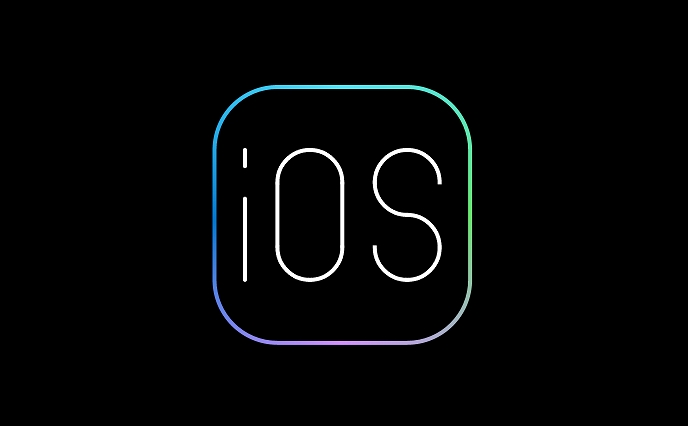
Steps:
- Press and quickly release the Side button and the Volume Up button at the same time.
- Again, you’ll see a screen flash and hear a sound.
- The screenshot thumbnail will pop up briefly in the bottom-left corner — tap it to edit or share, or let it disappear to save automatically.
Note: This design change happened with the iPhone X in 2017, so any model after that follows this method.
What to Do After Taking a Screenshot
After capturing a screenshot:
- A small preview appears in the corner.
- Tap it to mark it up, crop, or share immediately.
- Swipe it away if you don’t need to edit — it saves automatically.
- All screenshots are stored in the Photos app, usually in a dedicated “Screenshots” folder.
Troubleshooting Tips
If your iPhone isn’t taking screenshots:
- Check if any buttons are stuck or damaged.
- Make sure your volume and side buttons work properly.
- Restart your iPhone — sometimes a soft reset fixes unresponsive controls.
- Go to Settings > Accessibility > Touch > Back Tap to make sure it’s not interfering (some users set back taps to take screenshots, which can cause confusion).
Basically, just remember:
- Home button iPhone? Side Home.
- No Home button? Side Volume Up.
It’s simple once you know which model you have.
The above is the detailed content of How to take a screenshot on any iPhone model. For more information, please follow other related articles on the PHP Chinese website!

Hot AI Tools

Undress AI Tool
Undress images for free

Undresser.AI Undress
AI-powered app for creating realistic nude photos

AI Clothes Remover
Online AI tool for removing clothes from photos.

Clothoff.io
AI clothes remover

Video Face Swap
Swap faces in any video effortlessly with our completely free AI face swap tool!

Hot Article

Hot Tools

Notepad++7.3.1
Easy-to-use and free code editor

SublimeText3 Chinese version
Chinese version, very easy to use

Zend Studio 13.0.1
Powerful PHP integrated development environment

Dreamweaver CS6
Visual web development tools

SublimeText3 Mac version
God-level code editing software (SublimeText3)
 How to create a contact group on iPhone
Jul 13, 2025 am 01:17 AM
How to create a contact group on iPhone
Jul 13, 2025 am 01:17 AM
iPhone does not support creating contact groups directly in the address book application, but similar functions can be achieved through the following methods: 1. Use the "Group" function in the address book application, click "Edit" > "Add Group" to create a custom group; 2. Add each contact to the corresponding group by editing it; 3. If you need to send a group message, you can create a new multi-person conversation in the information application; 4. Use iCloud or Gmail to synchronize tagged groups to facilitate the management of a large number of contacts on the computer. These methods are used in conjunction with efficient management of contact groups.
 iOS 15.1 & iPadOS 15.1 Update Available to Download with SharePlay, Vaccine Cards, Bug Fixes, etc
Jul 14, 2025 am 01:17 AM
iOS 15.1 & iPadOS 15.1 Update Available to Download with SharePlay, Vaccine Cards, Bug Fixes, etc
Jul 14, 2025 am 01:17 AM
iOS 15.1 and iPadOS 15.1 have been released for iPhone and iPad, the updates include SharePlay screen sharing through FaceTime, the addition of Live Text support in the iPad camera app, ProRes video capture for iPhone 13 Pro users, the inclusion of C
 How to check if an iPhone is unlocked
Jul 15, 2025 am 01:17 AM
How to check if an iPhone is unlocked
Jul 15, 2025 am 01:17 AM
TocheckifaniPhoneisunlocked,1)gotoSettings>Cellular>CellularDataOptionsandlookforlabelslike“Unlocked”or“NoSIMrestrictions,”2)insertadifferentcarrier’sactiveSIMcardandseeifthephoneacceptsit,3)usetheIMEInumberononlinetoolslikeIMEI.infotocheckunlo
 How to Pair a Bluetooth Trackpad, Mouse, & Keyboard with iPad
Jul 07, 2025 am 12:20 AM
How to Pair a Bluetooth Trackpad, Mouse, & Keyboard with iPad
Jul 07, 2025 am 12:20 AM
Not too long ago, the thought of connecting a Bluetooth mouse, trackpad, or keyboard to an iPad would have left most people very puzzled. But we’re in a new era now—modern iPads running current versions of iPadOS fully support trackpads and mice, and
 How to check iPhone trade-in value
Jul 13, 2025 am 01:13 AM
How to check iPhone trade-in value
Jul 13, 2025 am 01:13 AM
Determining the depreciation value of iPhone requires multiple factors and comparing different platforms. 2. The first choice is Apple's official replacement plan, which has a simple and transparent process, but the final valuation must be based on the actual condition of the equipment. 3. Third-party websites such as Gazelle, Swappa, etc. may provide higher quotations, but you need to pay attention to describing the real situation and avoiding the charging trap. 4. The core factors affecting value include model and storage capacity, equipment status, operator lock status, etc. Small problems may also affect the quotation. 5. If you pursue higher returns, you can choose to sell privately, but you need to weigh the time cost and transaction risks.
 How to Get Sidecar on Unsupported Macs & iPads
Jul 07, 2025 am 12:42 AM
How to Get Sidecar on Unsupported Macs & iPads
Jul 07, 2025 am 12:42 AM
Upset that you can’t take advantage of Sidecar with your Mac and iPad? Fortunately, Free-Sidecar allows you to extend Sidecar support to more iPad and Mac models not officially supported by Apple.Sidecar is a powerful feature for Mac and iPad users,
 How to create a Personal Voice on iPhone
Jul 11, 2025 am 02:19 AM
How to create a Personal Voice on iPhone
Jul 11, 2025 am 02:19 AM
To create PersonalVoice in iOS17, you first need to enable the feature in the settings and record a sound model for about five minutes. The specific steps are as follows: 1. Open "Settings" > "Assistance Functions" > "Narration", click "PersonalVoice" and select "Create PersonalVoice"; 2. Read the text provided by the system in a quiet environment to keep the speech speed stable; 3. After creation, you can use your personalized voice to read messages, notifications, etc. in "Narration", or switch back to the default voice; 4. Currently, only English and some languages ??are supported, and Chinese is not supported at the moment; 5. Pay attention to environmental noise, intonation consistency and storage space when recording, and re-record unsatisfactory content. Voice mode
 How to transfer contacts from one iPhone to another
Jul 12, 2025 am 02:36 AM
How to transfer contacts from one iPhone to another
Jul 12, 2025 am 02:36 AM
Migrating contacts can be accomplished in three ways when replacing a new iPhone: First, using iCloud synchronization is the most worry-free, ensuring that the old phone has turned on the iCloud address book backup, and the new phone logs into the same account and enables synchronization; Second, using AirDrop is suitable for a small number of contacts to transmit. After setting up AirDrop visibility on both phones, sending and receiving them through the share button; Third, with the help of computer relay, both Mac or Windows, synchronizing contacts through Finder or iTunes and replacing or merging data. Select the method that suits you and pay attention to your account and permission settings to easily complete the migration.






