How to create an accessible skip link in an HTML page
Aug 02, 2025 pm 02:03 PMPlace the skip link as the first interactive element in the body with href="#main-content". 2. Hide it visually using CSS with top: -40px and show on focus by setting top: 6px. 3. Ensure the target element (e.g., <main>) has id="main-content" and tabindex="-1" to receive programmatic focus. 4. Test by tabbing to reveal the link, pressing Enter to jump to main content, and verifying screen reader announcement and visible focus indication, ensuring full keyboard and screen reader accessibility.

A skip link is a hidden link at the top of a web page that becomes visible when focused, allowing keyboard users to "skip" past repetitive navigation and go directly to the main content. This improves accessibility for screen reader and keyboard-only users. Here's how to implement one properly.

1. Add the Skip Link in the HTML
Place the skip link as the very first interactive element inside the . This ensures it’s the first thing users encounter when navigating with a keyboard.
<a href="#main-content" class="skip-link">Skip to main content</a>
<!-- Page header and navigation -->
<header>
<nav>
<!-- Navigation links -->
</nav>
</header>
<main id="main-content">
<h1>Main Content</h1>
<p>This is the primary content of the page.</p>
</main>The href points to an element with the matching id (in this case, main). Make sure the target element (like <main>) has a unique id and is focusable.

2. Style the Skip Link with CSS
By default, hide the skip link visually but keep it available for screen readers and keyboard users. Show it only when focused.
.skip-link {
position: absolute;
top: -40px;
left: 6px;
background: #000;
color: #fff;
padding: 8px;
text-decoration: none;
border-radius: 4px;
font-size: 1rem;
z-index: 1000;
}
.skip-link:focus {
top: 6px;
}This positions the link off-screen until it receives focus, then shifts it into view. Using top: -40px keeps it hidden until needed. When focused (e.g., when tabbing), top: 6px brings it into view near the top-left corner.
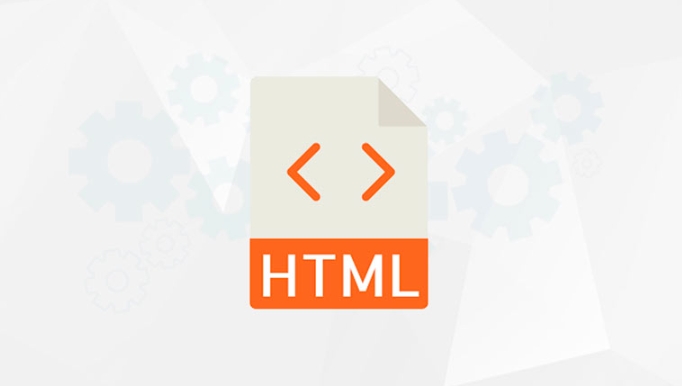
Alternatively, you can use a clip-based method for hiding, but the above approach is widely supported and reliable.
3. Ensure the Target is Focusable
For smooth keyboard navigation, the target element (e.g., <main>) should be focusable. You can do this by adding tabindex="-1" to the target:
<main id="main-content" tabindex="-1"> <h1>Main Content</h1> <p>This content can now receive programmatic focus.</p> </main>
This allows JavaScript (or the browser via fragment navigation) to focus the element even though it's not natively focusable. It doesn't affect normal tab order but enables the skip link to work effectively.
Without tabindex="-1", the page may scroll to the section but not set keyboard focus, which reduces accessibility.
4. Test the Skip Link
- Press Tab when the page loads — the skip link should appear.
- Press Enter — the focus should move to the main content.
- Use a screen reader (like NVDA or VoiceOver) to confirm the link is announced and functional.
- Verify that focus is visually indicated on the target (e.g., a focus outline on the
<main>element).
Basically, a working skip link requires correct HTML structure, smart CSS positioning, and a focusable destination. It’s a small addition that makes a big difference in accessibility.
The above is the detailed content of How to create an accessible skip link in an HTML page. For more information, please follow other related articles on the PHP Chinese website!

Hot AI Tools

Undress AI Tool
Undress images for free

Undresser.AI Undress
AI-powered app for creating realistic nude photos

AI Clothes Remover
Online AI tool for removing clothes from photos.

Clothoff.io
AI clothes remover

Video Face Swap
Swap faces in any video effortlessly with our completely free AI face swap tool!

Hot Article

Hot Tools

Notepad++7.3.1
Easy-to-use and free code editor

SublimeText3 Chinese version
Chinese version, very easy to use

Zend Studio 13.0.1
Powerful PHP integrated development environment

Dreamweaver CS6
Visual web development tools

SublimeText3 Mac version
God-level code editing software (SublimeText3)
 Applying Semantic Structure with article, section, and aside in HTML
Jul 05, 2025 am 02:03 AM
Applying Semantic Structure with article, section, and aside in HTML
Jul 05, 2025 am 02:03 AM
The rational use of semantic tags in HTML can improve page structure clarity, accessibility and SEO effects. 1. Used for independent content blocks, such as blog posts or comments, it must be self-contained; 2. Used for classification related content, usually including titles, and is suitable for different modules of the page; 3. Used for auxiliary information related to the main content but not core, such as sidebar recommendations or author profiles. In actual development, labels should be combined and other, avoid excessive nesting, keep the structure simple, and verify the rationality of the structure through developer tools.
 How to group options within a select dropdown using html?
Jul 04, 2025 am 03:16 AM
How to group options within a select dropdown using html?
Jul 04, 2025 am 03:16 AM
Use tags in HTML to group options in the drop-down menu. The specific method is to wrap a group of elements and define the group name through the label attribute, such as: 1. Contains options such as apples, bananas, oranges, etc.; 2. Contains options such as carrots, broccoli, etc.; 3. Each is an independent group, and the options within the group are automatically indented. Notes include: ① No nesting is supported; ② The entire group can be disabled through the disabled attribute; ③ The style is restricted and needs to be beautified in combination with CSS or third-party libraries; plug-ins such as Select2 can be used to enhance functions.
 Implementing Clickable Buttons Using the HTML button Element
Jul 07, 2025 am 02:31 AM
Implementing Clickable Buttons Using the HTML button Element
Jul 07, 2025 am 02:31 AM
To use HTML button elements to achieve clickable buttons, you must first master its basic usage and common precautions. 1. Create buttons with tags and define behaviors through type attributes (such as button, submit, reset), which is submitted by default; 2. Add interactive functions through JavaScript, which can be written inline or bind event listeners through ID to improve maintenance; 3. Use CSS to customize styles, including background color, border, rounded corners and hover/active status effects to enhance user experience; 4. Pay attention to common problems: make sure that the disabled attribute is not enabled, JS events are correctly bound, layout occlusion, and use the help of developer tools to troubleshoot exceptions. Master this
 Configuring Document Metadata Within the HTML head Element
Jul 09, 2025 am 02:30 AM
Configuring Document Metadata Within the HTML head Element
Jul 09, 2025 am 02:30 AM
Metadata in HTMLhead is crucial for SEO, social sharing, and browser behavior. 1. Set the page title and description, use and keep it concise and unique; 2. Add OpenGraph and Twitter card information to optimize social sharing effects, pay attention to the image size and use debugging tools to test; 3. Define the character set and viewport settings to ensure multi-language support is adapted to the mobile terminal; 4. Optional tags such as author copyright, robots control and canonical prevent duplicate content should also be configured reasonably.
 Best HTML tutorial for beginners in 2025
Jul 08, 2025 am 12:25 AM
Best HTML tutorial for beginners in 2025
Jul 08, 2025 am 12:25 AM
TolearnHTMLin2025,chooseatutorialthatbalanceshands-onpracticewithmodernstandardsandintegratesCSSandJavaScriptbasics.1.Prioritizehands-onlearningwithstep-by-stepprojectslikebuildingapersonalprofileorbloglayout.2.EnsureitcoversmodernHTMLelementssuchas,
 How to associate captions with images or media using the html figure and figcaption elements?
Jul 07, 2025 am 02:30 AM
How to associate captions with images or media using the html figure and figcaption elements?
Jul 07, 2025 am 02:30 AM
Using HTML sums allows for intuitive and semantic clarity to add caption text to images or media. 1. Used to wrap independent media content, such as pictures, videos or code blocks; 2. It is placed as its explanatory text, and can be located above or below the media; 3. They not only improve the clarity of the page structure, but also enhance accessibility and SEO effect; 4. When using it, you should pay attention to avoid abuse, and apply to content that needs to be emphasized and accompanied by description, rather than ordinary decorative pictures; 5. The alt attribute that cannot be ignored, which is different from figcaption; 6. The figcaption is flexible and can be placed at the top or bottom of the figure as needed. Using these two tags correctly helps to build semantic and easy to understand web content.
 HTML for email templates tutorial
Jul 10, 2025 pm 02:01 PM
HTML for email templates tutorial
Jul 10, 2025 pm 02:01 PM
How to make HTML mail templates with good compatibility? First, you need to build a structure with tables to avoid using div flex or grid layout; secondly, all styles must be inlined and cannot rely on external CSS; then the picture should be added with alt description and use a public URL, and the buttons should be simulated with a table or td with background color; finally, you must test and adjust the details on multiple clients.
 How to embed content from another site using the html iframe tag?
Jul 04, 2025 am 03:17 AM
How to embed content from another site using the html iframe tag?
Jul 04, 2025 am 03:17 AM
Use tags to embed other website content into your own web page. The basic syntax is:, you can add width, height, and style="border:none;" to control the appearance; in order to achieve responsive layout, you can set the size through percentage or use containers to combine padding and absolute positioning to maintain the aspect ratio, while paying attention to cross-domain restrictions, loading performance, SEO impact, and security policies. Common uses include embedding maps, third-party forms, social media content and internal system integration.






