How to use the HTML map and area tags for image maps
Aug 02, 2025 pm 01:59 PMImage maps in HTML allow multiple clickable areas on a single image using the <map> and <area> tags. 1. Use the 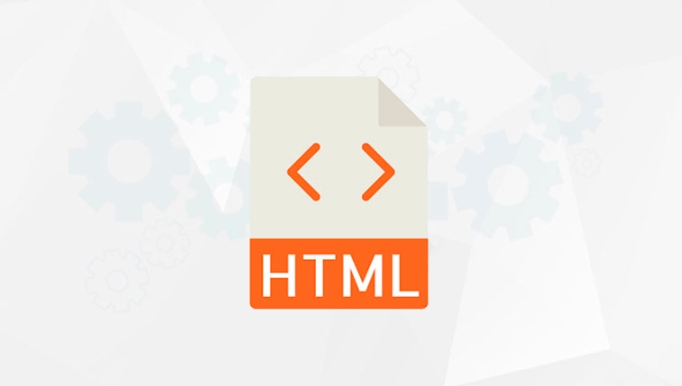 tag with the usemap attribute, setting its value to #mapname to link the image to a map. 2. Define the <map> element with a name attribute matching the usemap value (without the #). 3. Inside <map>, add <area> tags to create clickable regions, specifying shape (rect, circle, poly), coords (pixel values), href (link destination), and alt text for accessibility. 4. Include optional attributes like target for opening links in new tabs and title for tooltips. Always provide meaningful alt text, ensure coordinate accuracy using image tools, and note that image maps do not scale well with responsive designs—consider CSS or JavaScript alternatives for such cases. This method is widely supported and effective for static images with distinct sections.
tag with the usemap attribute, setting its value to #mapname to link the image to a map. 2. Define the <map> element with a name attribute matching the usemap value (without the #). 3. Inside <map>, add <area> tags to create clickable regions, specifying shape (rect, circle, poly), coords (pixel values), href (link destination), and alt text for accessibility. 4. Include optional attributes like target for opening links in new tabs and title for tooltips. Always provide meaningful alt text, ensure coordinate accuracy using image tools, and note that image maps do not scale well with responsive designs—consider CSS or JavaScript alternatives for such cases. This method is widely supported and effective for static images with distinct sections.
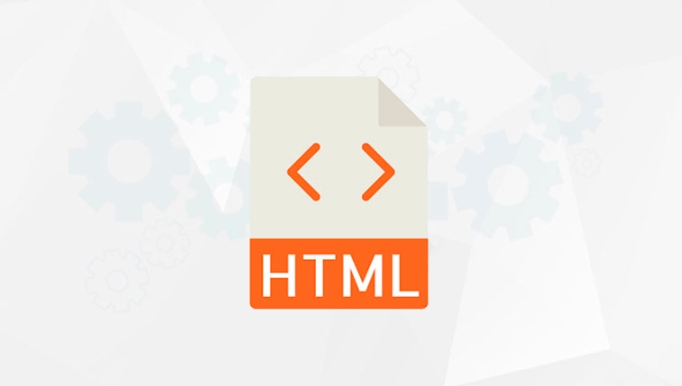
Image maps in HTML allow you to define clickable areas on an image, turning different parts of the image into links. This is done using the <map></map> and <area> tags. It’s useful when you want multiple links on a single image—like a navigation graphic or a diagram with labeled sections.

Here’s how to use them:
1. Use the <img src="/static/imghw/default1.png" data-src="https://img.php.cn/upload/article/000/000/000/175411434646439.jpeg" class="lazy" alt="How to use the HTML map and area tags for image maps" > tag with the usemap attribute
Start by adding an image and linking it to a map using the usemap attribute. The value of usemap should begin with a # followed by the name of the map.

<img src="/static/imghw/default1.png" data-src="floor-plan.png" class="lazy" alt="Office Floor Plan" usemap="#officemap">
This tells the browser that the image is associated with a map named officemap.
2. Define the <map> element
Next, define the <map> element with a name attribute that matches the usemap value (without the #).
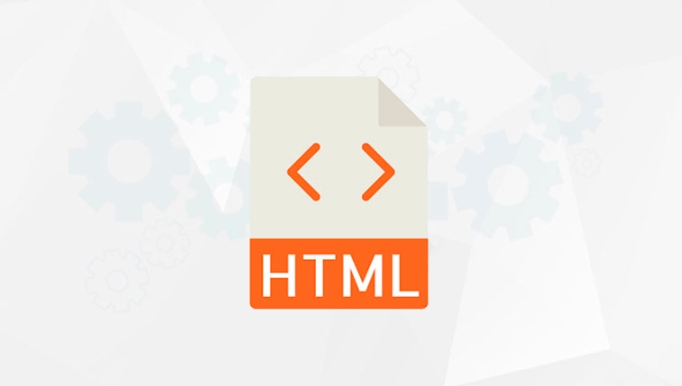
<map name="officemap"> <!-- clickable areas go here --> </map>
The <map> acts as a container for the clickable regions.
3. Add <area> tags to define clickable regions
Inside the <map>, use <area> tags to define shapes, positions, and links. Each <area> can be a rectangle, circle, or polygon.
Basic syntax:
<area shape="rect" coords="x1,y1,x2,y2" href="link.html" alt="How to use the HTML map and area tags for image maps">
Common shape types:
rect– rectangle:coords="left,top,right,bottom"circle– circle:coords="centerX,centerY,radius"poly– polygon:coords="x1,y1,x2,y2,x3,y3,..."
Example with multiple areas:
<map name="officemap"> <area shape="rect" coords="0,0,100,100" href="reception.html" alt="Reception"> <area shape="circle" coords="150,150,50" href="kitchen.html" alt="Kitchen"> <area shape="poly" coords="200,200,250,200,250,300,200,300" href="conference.html" alt="Conference Room"> </map>
Each <area> creates a clickable zone on the image.
4. Important attributes for <area>
shape: Defines the shape (rect,circle,poly, ordefault)coords: Pixel coordinates relative to the image’s top-left cornerhref: The link destination (like<a href>)alt: Alternative text for accessibility (required for accessibility compliance)target: Optional, e.g.,_blankto open in a new tabtitle: Tooltip text shown on hover
Example with extra attributes:
<area shape="rect" coords="10,10,100,100"
href="about.html"
target="_blank"
alt="About Us"
title="Click to learn more">Tips and best practices
-
Coordinate precision: Use an image editor or online tool to get accurate
coordsvalues. -
Accessibility: Always include meaningful
alttext. -
Responsive images: Image maps don’t scale well with responsive images. If the image size changes, the
coordsmay no longer align. Consider using CSS with relative positioning or JavaScript solutions for responsive cases. -
Backwards compatibility: The
<map></map>and<area>tags are widely supported, even in older browsers.
Basically, just link your image to a named map, then define clickable zones inside that map. It’s not fancy, but it works well for static images with clear sections.
The above is the detailed content of How to use the HTML map and area tags for image maps. For more information, please follow other related articles on the PHP Chinese website!

Hot AI Tools

Undress AI Tool
Undress images for free

Undresser.AI Undress
AI-powered app for creating realistic nude photos

AI Clothes Remover
Online AI tool for removing clothes from photos.

Clothoff.io
AI clothes remover

Video Face Swap
Swap faces in any video effortlessly with our completely free AI face swap tool!

Hot Article

Hot Tools

Notepad++7.3.1
Easy-to-use and free code editor

SublimeText3 Chinese version
Chinese version, very easy to use

Zend Studio 13.0.1
Powerful PHP integrated development environment

Dreamweaver CS6
Visual web development tools

SublimeText3 Mac version
God-level code editing software (SublimeText3)

Hot Topics
 Applying Semantic Structure with article, section, and aside in HTML
Jul 05, 2025 am 02:03 AM
Applying Semantic Structure with article, section, and aside in HTML
Jul 05, 2025 am 02:03 AM
The rational use of semantic tags in HTML can improve page structure clarity, accessibility and SEO effects. 1. Used for independent content blocks, such as blog posts or comments, it must be self-contained; 2. Used for classification related content, usually including titles, and is suitable for different modules of the page; 3. Used for auxiliary information related to the main content but not core, such as sidebar recommendations or author profiles. In actual development, labels should be combined and other, avoid excessive nesting, keep the structure simple, and verify the rationality of the structure through developer tools.
 How to group options within a select dropdown using html?
Jul 04, 2025 am 03:16 AM
How to group options within a select dropdown using html?
Jul 04, 2025 am 03:16 AM
Use tags in HTML to group options in the drop-down menu. The specific method is to wrap a group of elements and define the group name through the label attribute, such as: 1. Contains options such as apples, bananas, oranges, etc.; 2. Contains options such as carrots, broccoli, etc.; 3. Each is an independent group, and the options within the group are automatically indented. Notes include: ① No nesting is supported; ② The entire group can be disabled through the disabled attribute; ③ The style is restricted and needs to be beautified in combination with CSS or third-party libraries; plug-ins such as Select2 can be used to enhance functions.
 Implementing Clickable Buttons Using the HTML button Element
Jul 07, 2025 am 02:31 AM
Implementing Clickable Buttons Using the HTML button Element
Jul 07, 2025 am 02:31 AM
To use HTML button elements to achieve clickable buttons, you must first master its basic usage and common precautions. 1. Create buttons with tags and define behaviors through type attributes (such as button, submit, reset), which is submitted by default; 2. Add interactive functions through JavaScript, which can be written inline or bind event listeners through ID to improve maintenance; 3. Use CSS to customize styles, including background color, border, rounded corners and hover/active status effects to enhance user experience; 4. Pay attention to common problems: make sure that the disabled attribute is not enabled, JS events are correctly bound, layout occlusion, and use the help of developer tools to troubleshoot exceptions. Master this
 Configuring Document Metadata Within the HTML head Element
Jul 09, 2025 am 02:30 AM
Configuring Document Metadata Within the HTML head Element
Jul 09, 2025 am 02:30 AM
Metadata in HTMLhead is crucial for SEO, social sharing, and browser behavior. 1. Set the page title and description, use and keep it concise and unique; 2. Add OpenGraph and Twitter card information to optimize social sharing effects, pay attention to the image size and use debugging tools to test; 3. Define the character set and viewport settings to ensure multi-language support is adapted to the mobile terminal; 4. Optional tags such as author copyright, robots control and canonical prevent duplicate content should also be configured reasonably.
 How to associate captions with images or media using the html figure and figcaption elements?
Jul 07, 2025 am 02:30 AM
How to associate captions with images or media using the html figure and figcaption elements?
Jul 07, 2025 am 02:30 AM
Using HTML sums allows for intuitive and semantic clarity to add caption text to images or media. 1. Used to wrap independent media content, such as pictures, videos or code blocks; 2. It is placed as its explanatory text, and can be located above or below the media; 3. They not only improve the clarity of the page structure, but also enhance accessibility and SEO effect; 4. When using it, you should pay attention to avoid abuse, and apply to content that needs to be emphasized and accompanied by description, rather than ordinary decorative pictures; 5. The alt attribute that cannot be ignored, which is different from figcaption; 6. The figcaption is flexible and can be placed at the top or bottom of the figure as needed. Using these two tags correctly helps to build semantic and easy to understand web content.
 Best HTML tutorial for beginners in 2025
Jul 08, 2025 am 12:25 AM
Best HTML tutorial for beginners in 2025
Jul 08, 2025 am 12:25 AM
TolearnHTMLin2025,chooseatutorialthatbalanceshands-onpracticewithmodernstandardsandintegratesCSSandJavaScriptbasics.1.Prioritizehands-onlearningwithstep-by-stepprojectslikebuildingapersonalprofileorbloglayout.2.EnsureitcoversmodernHTMLelementssuchas,
 How to embed content from another site using the html iframe tag?
Jul 04, 2025 am 03:17 AM
How to embed content from another site using the html iframe tag?
Jul 04, 2025 am 03:17 AM
Use tags to embed other website content into your own web page. The basic syntax is:, you can add width, height, and style="border:none;" to control the appearance; in order to achieve responsive layout, you can set the size through percentage or use containers to combine padding and absolute positioning to maintain the aspect ratio, while paying attention to cross-domain restrictions, loading performance, SEO impact, and security policies. Common uses include embedding maps, third-party forms, social media content and internal system integration.
 HTML for email templates tutorial
Jul 10, 2025 pm 02:01 PM
HTML for email templates tutorial
Jul 10, 2025 pm 02:01 PM
How to make HTML mail templates with good compatibility? First, you need to build a structure with tables to avoid using div flex or grid layout; secondly, all styles must be inlined and cannot rely on external CSS; then the picture should be added with alt description and use a public URL, and the buttons should be simulated with a table or td with background color; finally, you must test and adjust the details on multiple clients.






