The <picture> element is used for art direction to deliver different images based on screen size or layout. 1. It contains <source> elements with media queries to specify when each image should be displayed, ending with a required  fallback. 2. Common use cases include mobile vs. desktop cropping, orientation changes, and design-driven image swaps. 3. Best practices include always using an
fallback. 2. Common use cases include mobile vs. desktop cropping, orientation changes, and design-driven image swaps. 3. Best practices include always using an  tag for accessibility, writing consistent alt text, avoiding <picture> for resolution-only changes, testing across devices, optimizing each image, and combining format switching (like WebP and JPEG) with art direction, ensuring optimal, context-appropriate image delivery for responsive designs.
tag for accessibility, writing consistent alt text, avoiding <picture> for resolution-only changes, testing across devices, optimizing each image, and combining format switching (like WebP and JPEG) with art direction, ensuring optimal, context-appropriate image delivery for responsive designs.

The HTML <picture></picture> element is a powerful tool when you need to deliver different images based on screen size, device, or layout — a practice known as art direction. Unlike simple responsive images that only change resolution, art direction often involves cropping, re-framing, or even swapping entirely different images to better fit the design on various devices.

Here’s how to use the <picture></picture> element effectively for art direction:
1. Understanding the <picture></picture> Element Structure
The <picture></picture> element acts as a container for multiple <source></source> elements, ending with a fallback <img src="/static/imghw/default1.png" data-src="https://img.php.cn/upload/article/000/000/000/175410918639647.jpeg" class="lazy" alt="How to use the HTML picture element for art direction" > tag. Browsers read the sources in order and use the first one that matches the given media condition.

<picture> <source media="(max-width: 799px)" srcset="narrow.jpg"> <source media="(min-width: 800px)" srcset="wide.jpg"> <img src="/static/imghw/default1.png" data-src="fallback.jpg" class="lazy" alt="A responsive image"> </picture>
- The
mediaattribute in<source>defines when each image should be used. srcsetpoints to the image file.- The
<img src="/static/imghw/default1.png" data-src="https://img.php.cn/upload/article/000/000/000/175410918874197.jpeg" class="lazy" alt="How to use the HTML picture element for art direction" >tag is required and serves as the fallback (also used by assistive technologies).
In this example:
- On screens smaller than 800px,
narrow.jpgis shown (e.g., a vertically oriented or tightly cropped version). - On wider screens,
wide.jpgappears (e.g., a landscape version with more context). - If none of the sources match, the browser falls back to
fallback.jpg.
2. Use Cases for Art Direction
Art direction shines when layout changes significantly across breakpoints. Common scenarios include:
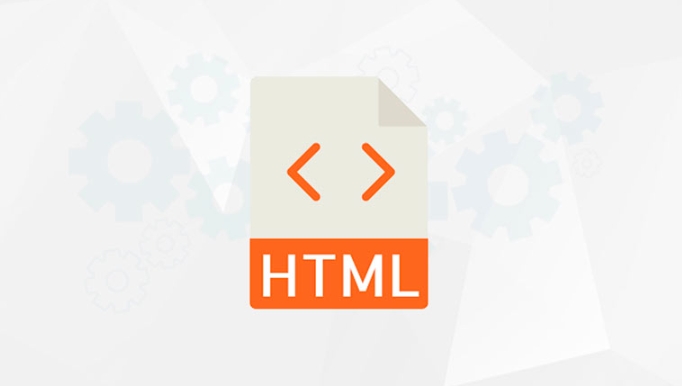
- Mobile vs. Desktop Cropping: On mobile, you might want to focus on a person’s face, while on desktop, show the full scene.
- Orientation Changes: Serve a vertical image on portrait mobile and a horizontal one on landscape or desktop.
- Design-Driven Swaps: Replace an image with one that better fits a redesigned sidebar or hero section on smaller screens.
For example:
<picture> <source media="(max-width: 599px)" srcset="hero-mobile.jpg"> <source media="(min-width: 600px)" srcset="hero-desktop.jpg"> <img src="/static/imghw/default1.png" data-src="hero-fallback.jpg" class="lazy" alt="Hero banner"> </picture>
This ensures the mobile version isn’t just a scaled-down desktop image, but a thoughtfully composed one.
3. Best Practices and Tips
To get the most out of <picture> for art direction:
- Always include an
<img src="/static/imghw/default1.png" data-src="fallback.jpg" class="lazy" alt="How to use the HTML picture element for art direction" >tag: It’s not optional. It provides accessibility and a fallback. - Use descriptive
alttext: Thealtshould reflect the image’s purpose, not vary by source. - Avoid using
<picture>just for resolution switching: If you're only changing image size (not composition), usesrcsetandsizeswith<img src="/static/imghw/default1.png" data-src="fallback.jpg" class="lazy" alt="How to use the HTML picture element for art direction" >instead. - Test across devices: Make sure transitions between sources are smooth and don’t cause layout shifts.
- Optimize each image: Tailor file size and format (e.g., WebP) for each version.
You can also combine format switching with art direction:
<picture> <source media="(max-width: 799px)" srcset="crop-small.webp" type="image/webp"> <source media="(max-width: 799px)" srcset="crop-small.jpg" type="image/jpeg"> <source media="(min-width: 800px)" srcset="scene-wide.webp" type="image/webp"> <source media="(min-width: 800px)" srcset="scene-wide.jpg" type="image/jpeg"> <img src="/static/imghw/default1.png" data-src="fallback.jpg" class="lazy" alt="A city skyline at dusk"> </picture>
This delivers both art-directed and format-optimized images.
Basically, the <picture></picture> element gives you precise control over which image appears where — essential when image composition must adapt to the layout, not just the screen size. Use it when you need more than scaling: when you need true art direction.
The above is the detailed content of How to use the HTML picture element for art direction. For more information, please follow other related articles on the PHP Chinese website!

Hot AI Tools

Undress AI Tool
Undress images for free

Undresser.AI Undress
AI-powered app for creating realistic nude photos

AI Clothes Remover
Online AI tool for removing clothes from photos.

Clothoff.io
AI clothes remover

Video Face Swap
Swap faces in any video effortlessly with our completely free AI face swap tool!

Hot Article

Hot Tools

Notepad++7.3.1
Easy-to-use and free code editor

SublimeText3 Chinese version
Chinese version, very easy to use

Zend Studio 13.0.1
Powerful PHP integrated development environment

Dreamweaver CS6
Visual web development tools

SublimeText3 Mac version
God-level code editing software (SublimeText3)

Hot Topics
 Applying Semantic Structure with article, section, and aside in HTML
Jul 05, 2025 am 02:03 AM
Applying Semantic Structure with article, section, and aside in HTML
Jul 05, 2025 am 02:03 AM
The rational use of semantic tags in HTML can improve page structure clarity, accessibility and SEO effects. 1. Used for independent content blocks, such as blog posts or comments, it must be self-contained; 2. Used for classification related content, usually including titles, and is suitable for different modules of the page; 3. Used for auxiliary information related to the main content but not core, such as sidebar recommendations or author profiles. In actual development, labels should be combined and other, avoid excessive nesting, keep the structure simple, and verify the rationality of the structure through developer tools.
 What are the essential HTML elements for structuring a webpage?
Jul 03, 2025 am 02:34 AM
What are the essential HTML elements for structuring a webpage?
Jul 03, 2025 am 02:34 AM
The web page structure needs to be supported by core HTML elements. 1. The overall structure of the page is composed of , , which is the root element, which stores meta information and displays the content; 2. The content organization relies on title (-), paragraph () and block tags (such as ,) to improve organizational structure and SEO; 3. Navigation is implemented through and implemented, commonly used organizations are linked and supplemented with aria-current attribute to enhance accessibility; 4. Form interaction involves , , and , to ensure the complete user input and submission functions. Proper use of these elements can improve page clarity, maintenance and search engine optimization.
 Implementing client-side form validation using HTML attributes.
Jul 03, 2025 am 02:31 AM
Implementing client-side form validation using HTML attributes.
Jul 03, 2025 am 02:31 AM
Client-sideformvalidationcanbedonewithoutJavaScriptbyusingHTMLattributes.1)Userequiredtoenforcemandatoryfields.2)ValidateemailsandURLswithtypeattributeslikeemailorurl,orusepatternwithregexforcustomformats.3)Limitvaluesusingmin,max,minlength,andmaxlen
 How to group options within a select dropdown using html?
Jul 04, 2025 am 03:16 AM
How to group options within a select dropdown using html?
Jul 04, 2025 am 03:16 AM
Use tags in HTML to group options in the drop-down menu. The specific method is to wrap a group of elements and define the group name through the label attribute, such as: 1. Contains options such as apples, bananas, oranges, etc.; 2. Contains options such as carrots, broccoli, etc.; 3. Each is an independent group, and the options within the group are automatically indented. Notes include: ① No nesting is supported; ② The entire group can be disabled through the disabled attribute; ③ The style is restricted and needs to be beautified in combination with CSS or third-party libraries; plug-ins such as Select2 can be used to enhance functions.
 Implementing Clickable Buttons Using the HTML button Element
Jul 07, 2025 am 02:31 AM
Implementing Clickable Buttons Using the HTML button Element
Jul 07, 2025 am 02:31 AM
To use HTML button elements to achieve clickable buttons, you must first master its basic usage and common precautions. 1. Create buttons with tags and define behaviors through type attributes (such as button, submit, reset), which is submitted by default; 2. Add interactive functions through JavaScript, which can be written inline or bind event listeners through ID to improve maintenance; 3. Use CSS to customize styles, including background color, border, rounded corners and hover/active status effects to enhance user experience; 4. Pay attention to common problems: make sure that the disabled attribute is not enabled, JS events are correctly bound, layout occlusion, and use the help of developer tools to troubleshoot exceptions. Master this
 Configuring Document Metadata Within the HTML head Element
Jul 09, 2025 am 02:30 AM
Configuring Document Metadata Within the HTML head Element
Jul 09, 2025 am 02:30 AM
Metadata in HTMLhead is crucial for SEO, social sharing, and browser behavior. 1. Set the page title and description, use and keep it concise and unique; 2. Add OpenGraph and Twitter card information to optimize social sharing effects, pay attention to the image size and use debugging tools to test; 3. Define the character set and viewport settings to ensure multi-language support is adapted to the mobile terminal; 4. Optional tags such as author copyright, robots control and canonical prevent duplicate content should also be configured reasonably.
 Debugging common HTML validation errors.
Jul 03, 2025 am 02:41 AM
Debugging common HTML validation errors.
Jul 03, 2025 am 02:41 AM
When encountering HTML verification errors, you must first clarify the problem and correct it according to the specifications. 1. When the required attributes are missing, the src and alt and a href of img should be completed; 2. When the tag nesting is incorrect, the structure should be clarified and the tags should be closed correctly to avoid confusion in nesting block-level elements; 3. When using invalid or discarded tags, you should refer to the MDN document to replace it with modern writing methods, such as replacing center and font with CSS; 4. When character encoding problems, add metacharset="UTF-8" and ensure that the file is saved in UTF-8 format to solve it.
 How to associate captions with images or media using the html figure and figcaption elements?
Jul 07, 2025 am 02:30 AM
How to associate captions with images or media using the html figure and figcaption elements?
Jul 07, 2025 am 02:30 AM
Using HTML sums allows for intuitive and semantic clarity to add caption text to images or media. 1. Used to wrap independent media content, such as pictures, videos or code blocks; 2. It is placed as its explanatory text, and can be located above or below the media; 3. They not only improve the clarity of the page structure, but also enhance accessibility and SEO effect; 4. When using it, you should pay attention to avoid abuse, and apply to content that needs to be emphasized and accompanied by description, rather than ordinary decorative pictures; 5. The alt attribute that cannot be ignored, which is different from figcaption; 6. The figcaption is flexible and can be placed at the top or bottom of the figure as needed. Using these two tags correctly helps to build semantic and easy to understand web content.






