why can't I group dates in an Excel pivot table
Aug 02, 2025 am 11:17 AMEnsure dates are recognized as actual dates, not text, by using Text to Columns or DATEVALUE to convert them. 2. Remove blank or non-date entries from the date column to allow grouping. 3. Use a regular Excel table instead of Power Pivot if grouping is disabled due to structured references. 4. Place the date field in the Rows or Columns area of the PivotTable before attempting to group. 5. If the Group option is grayed out, click a single date cell, ensure no mixed data types are selected, and clean the source data. 6. For dates spanning multiple years or with gaps, grouping still works but may require selecting appropriate intervals like months, quarters, or years. To group dates successfully, verify that all entries are valid dates, the data is clean, and the date field is properly positioned in the PivotTable, then right-click and choose Group to select the desired time periods, ensuring Excel can recognize and process the date field correctly.

You can group dates in an Excel PivotTable — but only under certain conditions. If you're having trouble grouping dates, it's likely due to one of these common issues:
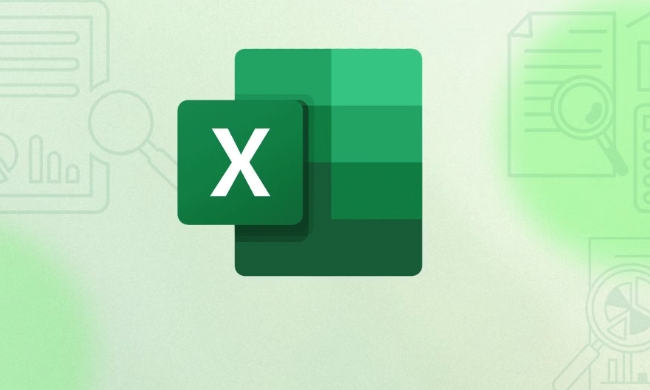
? 1. Your Data Isn't Recognized as Actual Dates
Excel can only group date values that are real dates, not text that looks like dates.
Problem:
If your dates are stored as text (e.g., "01/01/2024" entered as text, or with typos like "Januray"), Excel won't recognize them as dates.

How to check:
- Select a cell with a date.
- Use
=ISDATE(A2)(if available in your version) or check the cell format. - Or, use
=ISTEXT(A2)— if it returnsTRUE, it's text, not a date.
Fix:
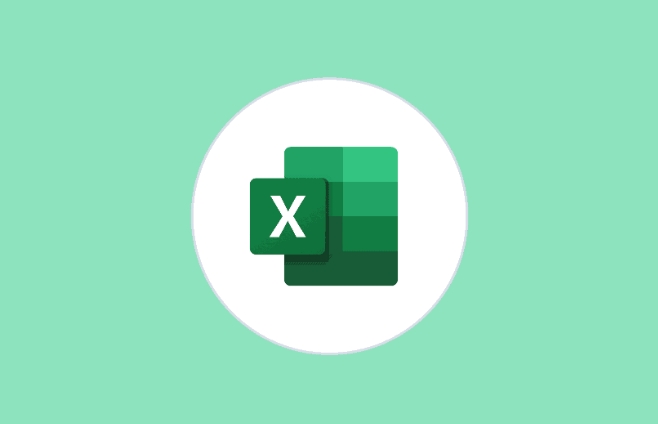
- Convert text to real dates:
- Use Text to Columns (Data tab → Text to Columns → Finish).
- Or use a formula like
=DATEVALUE(A2).
? 2. Blank or Mixed Data in the Date Column
If your date column contains blank cells, errors, or non-date entries (like "N/A" or dashes), Excel won’t allow grouping.
Fix:
- Clean your data:
- Remove or correct blank/invalid entries.
- Make sure every entry in the column is a valid date.
? 3. You're Using an Excel Table with Structured References (e.g., Power Pivot)
If your PivotTable is based on a Power Pivot model or uses measures, grouping may be disabled depending on how the data is loaded.
Fix:
- Try creating a regular PivotTable from a normal range or formatted Excel table (Ctrl T).
- Or, use DAX to create a date hierarchy in Power Pivot.
? 4. The Date Field Isn’t in the Rows or Columns Area
You can only group date fields that are in the Rows or Columns area of the PivotTable — not if it's only in Values.
Fix:
- Drag your date field into the Rows or Columns area.
- Then right-click a date in the PivotTable → choose Group.
? 5. Group Option is Grayed Out
If you right-click and "Group" is disabled:
Common causes:
- The selected field isn’t a date.
- Multiple items are selected (e.g., dates and text).
- There’s an error in the data source.
Fix:
- Click on a single date cell in the PivotTable.
- Ensure only one date field is selected.
- Clean source data and refresh.
? 6. Dates Span Multiple Years or Are Too Sparse
Sometimes, if dates are irregular (e.g., missing months) or span many years, grouping might still work — but Excel may not show months/quarters if data doesn’t support it.
Tip:
After grouping, you can choose to group by:
- Days
- Months
- Quarters
- Years
(You can select multiple options.)
? Quick Steps to Group Dates (When It Works)
- Make sure your date column has valid dates.
- Create a PivotTable and add the date field to Rows.
- Right-click any date in the PivotTable.
- Click Group.
- Choose Months, Quarters, Years, etc.
- Click OK.
Bottom line:
You can group dates — but Excel is picky. The most common reason it fails is because the dates aren’t real dates. Fix the data type, clean the column, and try again.
Basically, if Excel doesn’t see consistent, valid dates, it won’t offer the group option.
The above is the detailed content of why can't I group dates in an Excel pivot table. For more information, please follow other related articles on the PHP Chinese website!

Hot AI Tools

Undress AI Tool
Undress images for free

Undresser.AI Undress
AI-powered app for creating realistic nude photos

AI Clothes Remover
Online AI tool for removing clothes from photos.

Clothoff.io
AI clothes remover

Video Face Swap
Swap faces in any video effortlessly with our completely free AI face swap tool!

Hot Article

Hot Tools

Notepad++7.3.1
Easy-to-use and free code editor

SublimeText3 Chinese version
Chinese version, very easy to use

Zend Studio 13.0.1
Powerful PHP integrated development environment

Dreamweaver CS6
Visual web development tools

SublimeText3 Mac version
God-level code editing software (SublimeText3)
 What should I do if the frame line disappears when printing in Excel?
Mar 21, 2024 am 09:50 AM
What should I do if the frame line disappears when printing in Excel?
Mar 21, 2024 am 09:50 AM
If when opening a file that needs to be printed, we will find that the table frame line has disappeared for some reason in the print preview. When encountering such a situation, we must deal with it in time. If this also appears in your print file If you have questions like this, then join the editor to learn the following course: What should I do if the frame line disappears when printing a table in Excel? 1. Open a file that needs to be printed, as shown in the figure below. 2. Select all required content areas, as shown in the figure below. 3. Right-click the mouse and select the "Format Cells" option, as shown in the figure below. 4. Click the “Border” option at the top of the window, as shown in the figure below. 5. Select the thin solid line pattern in the line style on the left, as shown in the figure below. 6. Select "Outer Border"
 How to filter more than 3 keywords at the same time in excel
Mar 21, 2024 pm 03:16 PM
How to filter more than 3 keywords at the same time in excel
Mar 21, 2024 pm 03:16 PM
Excel is often used to process data in daily office work, and it is often necessary to use the "filter" function. When we choose to perform "filtering" in Excel, we can only filter up to two conditions for the same column. So, do you know how to filter more than 3 keywords at the same time in Excel? Next, let me demonstrate it to you. The first method is to gradually add the conditions to the filter. If you want to filter out three qualifying details at the same time, you first need to filter out one of them step by step. At the beginning, you can first filter out employees with the surname "Wang" based on the conditions. Then click [OK], and then check [Add current selection to filter] in the filter results. The steps are as follows. Similarly, perform filtering separately again
 How to change excel table compatibility mode to normal mode
Mar 20, 2024 pm 08:01 PM
How to change excel table compatibility mode to normal mode
Mar 20, 2024 pm 08:01 PM
In our daily work and study, we copy Excel files from others, open them to add content or re-edit them, and then save them. Sometimes a compatibility check dialog box will appear, which is very troublesome. I don’t know Excel software. , can it be changed to normal mode? So below, the editor will bring you detailed steps to solve this problem, let us learn together. Finally, be sure to remember to save it. 1. Open a worksheet and display an additional compatibility mode in the name of the worksheet, as shown in the figure. 2. In this worksheet, after modifying the content and saving it, the dialog box of the compatibility checker always pops up. It is very troublesome to see this page, as shown in the figure. 3. Click the Office button, click Save As, and then
 Where to set excel reading mode
Mar 21, 2024 am 08:40 AM
Where to set excel reading mode
Mar 21, 2024 am 08:40 AM
In the study of software, we are accustomed to using excel, not only because it is convenient, but also because it can meet a variety of formats needed in actual work, and excel is very flexible to use, and there is a mode that is convenient for reading. Today I brought For everyone: where to set the excel reading mode. 1. Turn on the computer, then open the Excel application and find the target data. 2. There are two ways to set the reading mode in Excel. The first one: In Excel, there are a large number of convenient processing methods distributed in the Excel layout. In the lower right corner of Excel, there is a shortcut to set the reading mode. Find the pattern of the cross mark and click it to enter the reading mode. There is a small three-dimensional mark on the right side of the cross mark.
 How to set superscript in excel
Mar 20, 2024 pm 04:30 PM
How to set superscript in excel
Mar 20, 2024 pm 04:30 PM
When processing data, sometimes we encounter data that contains various symbols such as multiples, temperatures, etc. Do you know how to set superscripts in Excel? When we use Excel to process data, if we do not set superscripts, it will make it more troublesome to enter a lot of our data. Today, the editor will bring you the specific setting method of excel superscript. 1. First, let us open the Microsoft Office Excel document on the desktop and select the text that needs to be modified into superscript, as shown in the figure. 2. Then, right-click and select the "Format Cells" option in the menu that appears after clicking, as shown in the figure. 3. Next, in the “Format Cells” dialog box that pops up automatically
 How to use the iif function in excel
Mar 20, 2024 pm 06:10 PM
How to use the iif function in excel
Mar 20, 2024 pm 06:10 PM
Most users use Excel to process table data. In fact, Excel also has a VBA program. Apart from experts, not many users have used this function. The iif function is often used when writing in VBA. It is actually the same as if The functions of the functions are similar. Let me introduce to you the usage of the iif function. There are iif functions in SQL statements and VBA code in Excel. The iif function is similar to the IF function in the excel worksheet. It performs true and false value judgment and returns different results based on the logically calculated true and false values. IF function usage is (condition, yes, no). IF statement and IIF function in VBA. The former IF statement is a control statement that can execute different statements according to conditions. The latter
 How to read excel data in html
Mar 27, 2024 pm 05:11 PM
How to read excel data in html
Mar 27, 2024 pm 05:11 PM
How to read excel data in html: 1. Use JavaScript library to read Excel data; 2. Use server-side programming language to read Excel data.
 How to insert excel icons into PPT slides
Mar 26, 2024 pm 05:40 PM
How to insert excel icons into PPT slides
Mar 26, 2024 pm 05:40 PM
1. Open the PPT and turn the page to the page where you need to insert the excel icon. Click the Insert tab. 2. Click [Object]. 3. The following dialog box will pop up. 4. Click [Create from file] and click [Browse]. 5. Select the excel table to be inserted. 6. Click OK and the following page will pop up. 7. Check [Show as icon]. 8. Click OK.






