 System Tutorial
System Tutorial
 Windows Series
Windows Series
 How to fix an Ethernet adapter that keeps disconnecting in Windows
How to fix an Ethernet adapter that keeps disconnecting in Windows
How to fix an Ethernet adapter that keeps disconnecting in Windows
Aug 02, 2025 am 11:09 AMFirst, check the physical connection by reseating or replacing the Ethernet cable and testing on another device; 2. Disable power saving for the Ethernet adapter in Device Manager to prevent Windows from turning it off; 3. Update, roll back, or reinstall the network driver via Device Manager or the manufacturer’s website; 4. Adjust advanced adapter settings by disabling Energy Efficient Ethernet, Green Ethernet, Flow Control, and Interrupt Moderation, and set Speed & Duplex manually; 5. Reset network settings using Command Prompt with netsh and ipconfig commands; 6. Ensure Windows and security software are up to date and test for conflicts via clean boot; 7. Consider updating BIOS/UEFI firmware if all else fails; most issues stem from settings or drivers, not hardware, and following these steps typically resolves the disconnection problem.

If your Ethernet adapter keeps disconnecting in Windows, it can be frustrating—especially if you rely on a stable wired connection. The good news is that most of these issues are fixable without needing new hardware. Here’s a step-by-step guide to diagnose and fix the problem.
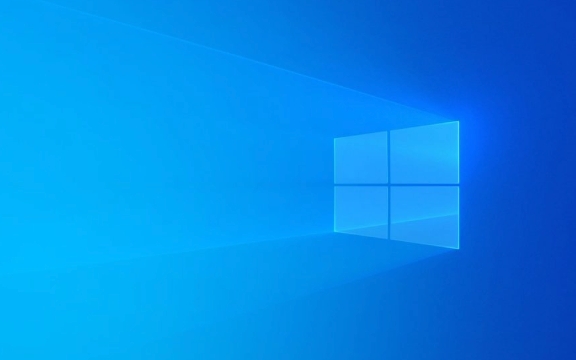
1. Check the Physical Connection and Hardware
Before diving into software fixes, rule out basic hardware issues:
- Unplug and reseat the Ethernet cable at both ends (computer and router/modem).
- Try a different Ethernet cable—a damaged cable is a common cause of intermittent disconnections.
- Plug the cable into a different port on your router or switch.
- Test the connection on another computer to see if the issue follows the cable or port.
- If using a USB-to-Ethernet adapter, try a different USB port or adapter.
If the problem doesn’t occur on another device, the issue is likely with your computer.

2. Disable Power Saving for the Ethernet Adapter
Windows sometimes turns off the network adapter to save power, which can cause disconnections.
Steps:

- Press
Win Xand select Device Manager. - Expand Network adapters.
- Right-click your Ethernet adapter (e.g., "Realtek PCIe GbE Family Controller") and select Properties.
- Go to the Power Management tab.
- Uncheck "Allow the computer to turn off this device to save power".
- Click OK.
This is one of the most common fixes—many users report their disconnections stop after disabling this setting.
3. Update or Reinstall the Network Driver
Outdated, corrupt, or incompatible drivers can cause instability.
Option A: Update via Device Manager
- In Device Manager, right-click your Ethernet adapter.
- Select Update driver > "Search automatically for updated driver software".
Option B: Download from Manufacturer
- Go to your PC or motherboard manufacturer’s website.
- Look for the latest network/Ethernet driver (e.g., Realtek, Intel, Killer).
- Download and install it manually.
Option C: Roll Back or Reinstall Driver
- If the issue started recently, try rolling back the driver in Properties > Driver tab.
- Or uninstall the driver, restart your PC, and let Windows reinstall it automatically.
4. Adjust Ethernet Adapter Settings
Some advanced settings can interfere with stable connections.
Steps:
- In Device Manager, right-click the Ethernet adapter → Properties.
- Go to the Advanced tab.
- Look for these settings and try changing them:
- Energy Efficient Ethernet → Set to Disabled
- Green Ethernet → Set to Disabled
- Speed & Duplex → Instead of "Auto-negotiation", try setting it to 1.0 Gbps Full Duplex (or match your network capability)
- Flow Control → Try Disabled
- Interrupt Moderation → Set to Disabled
Changes here can stabilize the connection, especially on older or mixed network hardware.
5. Reset Network Settings in Windows
Corrupted network configurations can cause recurring drops.
Steps:
- Open Command Prompt as Administrator (
Win X> Terminal (Admin)). - Run these commands one by one:
netsh winsock reset netsh int ip reset ipconfig /release ipconfig /renew ipconfig /flushdns
- Restart your computer.
This clears out potential TCP/IP stack issues.
6. Check for Windows Updates and Conflicting Software
- Make sure Windows is up to date—some network bugs are fixed in updates.
- Temporarily disable third-party antivirus, firewalls, or VPN software that might interfere.
- Check if the problem occurs in a clean boot (using
msconfig) to rule out software conflicts.
7. Consider BIOS/UEFI and Firmware Updates
In rare cases, outdated motherboard firmware can cause hardware-level network issues.
- Visit your motherboard or PC manufacturer’s support page.
- Check for BIOS updates that mention network or USB/Ethernet fixes.
- Follow instructions carefully when updating BIOS.
Final Thoughts
Most recurring Ethernet disconnections in Windows come down to power management settings, faulty cables, or outdated drivers. Start with the simple fixes—swap the cable, disable power saving, and update the driver. If those don’t work, tweak the advanced adapter settings and reset the network stack.
If the problem persists across multiple cables, routers, and even after a clean Windows install, the Ethernet port itself may be failing—consider using a USB-to-Ethernet adapter as a workaround.
Basically, it’s usually software or settings—not the hardware.
The above is the detailed content of How to fix an Ethernet adapter that keeps disconnecting in Windows. For more information, please follow other related articles on the PHP Chinese website!

Hot AI Tools

Undress AI Tool
Undress images for free

Undresser.AI Undress
AI-powered app for creating realistic nude photos

AI Clothes Remover
Online AI tool for removing clothes from photos.

Clothoff.io
AI clothes remover

Video Face Swap
Swap faces in any video effortlessly with our completely free AI face swap tool!

Hot Article

Hot Tools

Notepad++7.3.1
Easy-to-use and free code editor

SublimeText3 Chinese version
Chinese version, very easy to use

Zend Studio 13.0.1
Powerful PHP integrated development environment

Dreamweaver CS6
Visual web development tools

SublimeText3 Mac version
God-level code editing software (SublimeText3)

Hot Topics
 Windows 11 slow boot time fix
Jul 04, 2025 am 02:04 AM
Windows 11 slow boot time fix
Jul 04, 2025 am 02:04 AM
The problem of slow booting can be solved by the following methods: 1. Check and disable unnecessary booting programs; 2. Turn off the quick boot function; 3. Update the driver and check disk health; 4. Adjust the number of processor cores (only for advanced users). For Windows 11 systems, first, the default self-start software such as QQ and WeChat are disabled through the task manager to improve the startup speed; if you use dual systems or old hardware, you can enter the power option to turn off the quick boot function; second, use the device manager to update the driver and run the chkdsk command to fix disk errors, and it is recommended to replace the mechanical hard disk with SSD; for multi-core CPU users, the kernel parameters can be adjusted through bcdedit and msconfig to optimize the startup efficiency. Most cases can be corrected by basic investigation
 How to Change Font Color on Desktop Icons (Windows 11)
Jul 07, 2025 pm 12:07 PM
How to Change Font Color on Desktop Icons (Windows 11)
Jul 07, 2025 pm 12:07 PM
If you're having trouble reading your desktop icons' text or simply want to personalize your desktop look, you may be looking for a way to change the font color on desktop icons in Windows 11. Unfortunately, Windows 11 doesn't offer an easy built-in
 Fixed Windows 11 Google Chrome not opening
Jul 08, 2025 pm 02:36 PM
Fixed Windows 11 Google Chrome not opening
Jul 08, 2025 pm 02:36 PM
Fixed Windows 11 Google Chrome not opening Google Chrome is the most popular browser right now, but even it sometimes requires help to open on Windows. Then follow the on-screen instructions to complete the process. After completing the above steps, launch Google Chrome again to see if it works properly now. 5. Delete Chrome User Profile If you are still having problems, it may be time to delete Chrome User Profile. This will delete all your personal information, so be sure to back up all relevant data. Typically, you delete the Chrome user profile through the browser itself. But given that you can't open it, here's another way: Turn on Windo
 How to fix second monitor not detected in Windows?
Jul 12, 2025 am 02:27 AM
How to fix second monitor not detected in Windows?
Jul 12, 2025 am 02:27 AM
When Windows cannot detect a second monitor, first check whether the physical connection is normal, including power supply, cable plug-in and interface compatibility, and try to replace the cable or adapter; secondly, update or reinstall the graphics card driver through the Device Manager, and roll back the driver version if necessary; then manually click "Detection" in the display settings to identify the monitor to confirm whether it is correctly identified by the system; finally check whether the monitor input source is switched to the corresponding interface, and confirm whether the graphics card output port connected to the cable is correct. Following the above steps to check in turn, most dual-screen recognition problems can usually be solved.
 Fixed the failure to upload files in Windows Google Chrome
Jul 08, 2025 pm 02:33 PM
Fixed the failure to upload files in Windows Google Chrome
Jul 08, 2025 pm 02:33 PM
Have problems uploading files in Google Chrome? This may be annoying, right? Whether you are attaching documents to emails, sharing images on social media, or submitting important files for work or school, a smooth file upload process is crucial. So, it can be frustrating if your file uploads continue to fail in Chrome on Windows PC. If you're not ready to give up your favorite browser, here are some tips for fixes that can't upload files on Windows Google Chrome 1. Start with Universal Repair Before we learn about any advanced troubleshooting tips, it's best to try some of the basic solutions mentioned below. Troubleshooting Internet connection issues: Internet connection
 Want to Build an Everyday Work Desktop? Get a Mini PC Instead
Jul 08, 2025 am 06:03 AM
Want to Build an Everyday Work Desktop? Get a Mini PC Instead
Jul 08, 2025 am 06:03 AM
Mini PCs have undergone
 Is the latest Windows update safe to install
Jul 02, 2025 am 01:04 AM
Is the latest Windows update safe to install
Jul 02, 2025 am 01:04 AM
Microsoft's latest Windows updates can generally be installed safely, but they need to be judged based on the update type and usage scenario. Ordinary users can update their daily office work, video watching, etc. directly; professional software or game users should be cautious. Regular quality updates (such as the monthly "Tuesday Patch") have low risks, so it is recommended to install them in time; updates to functions (such as large version upgrades) may cause compatibility issues. It is recommended to back up data, confirm software and hardware support, and check community feedback before installing. Overall, quality updates are safe and reliable, and functional updates are suitable for optional installation after observation.






