Open the Settings app on your iPhone and click on your name at the top to enter your Apple ID settings. 2. Select the "Payment & Delivery" option and you may need to verify your identity through Face ID, Touch ID, or enter your password. 3. Click "Edit" to modify the existing payment method or select "Add Payment Method" to enter the new card information. 4. You can complete the addition by scanning the camera or manually entering the card number, validity period, CVV and billing address and click "Finish" to save. 5. The system may initiate verification to the bank, and small temporary deductions may occur during this period. 6. You can adjust the default order of multiple payment methods by long pressing and dragging, or delete unused cards for improved security. 7. The default payment method will be used for subscriptions and Apple services that are automatically deducted, ensuring that the new card is valid and sufficient funds will not affect the service when updated. 8. Apple uses encryption and token technology to protect card information. It is recommended to enable biometrics or strong passwords and check purchase records regularly. Update payment methods are simple and safe, and do not affect normal renewal.

Updating your payment method on your iPhone is straightforward and useful for managing purchases, subscriptions, and Apple services like iCloud, App Store, or Apple Music. Here's how to do it step by step.

Open Your Apple ID Settings
To update your payment information, you'll need to access your Apple ID settings:
- Open the Settings app on your iPhone.
- Tap your name at the top (this opens your Apple ID profile).
- Select Payment & Shipping .
If you're not signed in, you'll need to enter your Apple ID password or use Face ID/Touch ID to proceed.

Update or Add a New Payment Method
Once you're in the Payment & Shipping section:
- If you already have a payment method listed, tap Edit in the top-right corner.
- Tap the current card to modify it, or choose Add Payment Method to enter new details.
- You can add a credit or debit card by using your iPhone's camera to scan it or by entering the details manually.
- Enter the required information: card number, expiration date, CVV, and billing address.
- Tap Done to save.
Apple may verify the card with your bank, which could take a few moments. A small temporary charge might appear for verification.
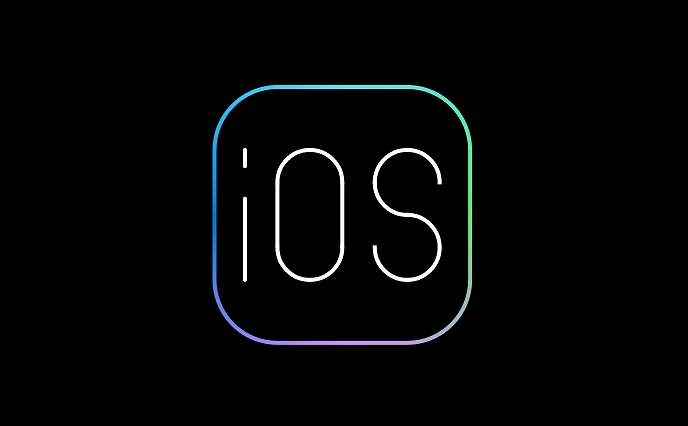
Manage Multiple Cards and Default Options
You can store more than one payment method:
- After adding a new card, you can switch the default by tapping and holding the reorder icon (three lines) next to each card and dragging it to the top.
- To remove a card, tap Edit , then tap the red minus sign and Delete .
Your default payment method will be used automatically for App Store purchases, subscriptions, and other Apple services unless you choose a different one at checkout.
Keep Your Information Secure
Apple uses encryption and tokenization to protect your card details. Your full card number isn't stored on your device or Apple's servers. For added security:
- Use Face ID, Touch ID, or a strong passcode.
- Review your recent purchases regularly under your Apple ID settings.
- Remove old or unused cards to minimize risk.
Updating your payment method doesn't affect active subscriptions unless the new card is decided. Make sure the new card is valid and has sufficient funds or credit.
Basically, just go to Settings > [Your Name] > Payment & Shipping, and you can add, change, or remove cards anytime. It's quick, secure, and essential for smooth Apple ecosystem use.
The above is the detailed content of How to update your payment method on your iPhone. For more information, please follow other related articles on the PHP Chinese website!

Hot AI Tools

Undress AI Tool
Undress images for free

Undresser.AI Undress
AI-powered app for creating realistic nude photos

AI Clothes Remover
Online AI tool for removing clothes from photos.

Clothoff.io
AI clothes remover

Video Face Swap
Swap faces in any video effortlessly with our completely free AI face swap tool!

Hot Article

Hot Tools

Notepad++7.3.1
Easy-to-use and free code editor

SublimeText3 Chinese version
Chinese version, very easy to use

Zend Studio 13.0.1
Powerful PHP integrated development environment

Dreamweaver CS6
Visual web development tools

SublimeText3 Mac version
God-level code editing software (SublimeText3)
 How to create a contact group on iPhone
Jul 13, 2025 am 01:17 AM
How to create a contact group on iPhone
Jul 13, 2025 am 01:17 AM
iPhone does not support creating contact groups directly in the address book application, but similar functions can be achieved through the following methods: 1. Use the "Group" function in the address book application, click "Edit" > "Add Group" to create a custom group; 2. Add each contact to the corresponding group by editing it; 3. If you need to send a group message, you can create a new multi-person conversation in the information application; 4. Use iCloud or Gmail to synchronize tagged groups to facilitate the management of a large number of contacts on the computer. These methods are used in conjunction with efficient management of contact groups.
 iOS 15.1 & iPadOS 15.1 Update Available to Download with SharePlay, Vaccine Cards, Bug Fixes, etc
Jul 14, 2025 am 01:17 AM
iOS 15.1 & iPadOS 15.1 Update Available to Download with SharePlay, Vaccine Cards, Bug Fixes, etc
Jul 14, 2025 am 01:17 AM
iOS 15.1 and iPadOS 15.1 have been released for iPhone and iPad, the updates include SharePlay screen sharing through FaceTime, the addition of Live Text support in the iPad camera app, ProRes video capture for iPhone 13 Pro users, the inclusion of C
 How to check if an iPhone is unlocked
Jul 15, 2025 am 01:17 AM
How to check if an iPhone is unlocked
Jul 15, 2025 am 01:17 AM
TocheckifaniPhoneisunlocked,1)gotoSettings>Cellular>CellularDataOptionsandlookforlabelslike“Unlocked”or“NoSIMrestrictions,”2)insertadifferentcarrier’sactiveSIMcardandseeifthephoneacceptsit,3)usetheIMEInumberononlinetoolslikeIMEI.infotocheckunlo
 How to Pair a Bluetooth Trackpad, Mouse, & Keyboard with iPad
Jul 07, 2025 am 12:20 AM
How to Pair a Bluetooth Trackpad, Mouse, & Keyboard with iPad
Jul 07, 2025 am 12:20 AM
Not too long ago, the thought of connecting a Bluetooth mouse, trackpad, or keyboard to an iPad would have left most people very puzzled. But we’re in a new era now—modern iPads running current versions of iPadOS fully support trackpads and mice, and
 How to Get Sidecar on Unsupported Macs & iPads
Jul 07, 2025 am 12:42 AM
How to Get Sidecar on Unsupported Macs & iPads
Jul 07, 2025 am 12:42 AM
Upset that you can’t take advantage of Sidecar with your Mac and iPad? Fortunately, Free-Sidecar allows you to extend Sidecar support to more iPad and Mac models not officially supported by Apple.Sidecar is a powerful feature for Mac and iPad users,
 How to check iPhone trade-in value
Jul 13, 2025 am 01:13 AM
How to check iPhone trade-in value
Jul 13, 2025 am 01:13 AM
Determining the depreciation value of iPhone requires multiple factors and comparing different platforms. 2. The first choice is Apple's official replacement plan, which has a simple and transparent process, but the final valuation must be based on the actual condition of the equipment. 3. Third-party websites such as Gazelle, Swappa, etc. may provide higher quotations, but you need to pay attention to describing the real situation and avoiding the charging trap. 4. The core factors affecting value include model and storage capacity, equipment status, operator lock status, etc. Small problems may also affect the quotation. 5. If you pursue higher returns, you can choose to sell privately, but you need to weigh the time cost and transaction risks.
 How to Hang Up Calls with Siri on iPhone
Jul 05, 2025 am 12:43 AM
How to Hang Up Calls with Siri on iPhone
Jul 05, 2025 am 12:43 AM
If you use Siri to make phone calls and start FaceTime calls, you might also be interested in using Siri to hang up your phone calls or FaceTime calls too.With this feature enabled, you can say “Hey Siri, hang up” while on a phone call or FaceTime ca
 How to create a Personal Voice on iPhone
Jul 11, 2025 am 02:19 AM
How to create a Personal Voice on iPhone
Jul 11, 2025 am 02:19 AM
To create PersonalVoice in iOS17, you first need to enable the feature in the settings and record a sound model for about five minutes. The specific steps are as follows: 1. Open "Settings" > "Assistance Functions" > "Narration", click "PersonalVoice" and select "Create PersonalVoice"; 2. Read the text provided by the system in a quiet environment to keep the speech speed stable; 3. After creation, you can use your personalized voice to read messages, notifications, etc. in "Narration", or switch back to the default voice; 4. Currently, only English and some languages ??are supported, and Chinese is not supported at the moment; 5. Pay attention to environmental noise, intonation consistency and storage space when recording, and re-record unsatisfactory content. Voice mode






