To extend battery life on a Linux laptop, use power management tools like TLP, tune CPU/GPU settings, reduce display and peripheral power use, and optimize system behavior: 1. Install and enable TLP for automatic power savings. 2. Set CPU governor to powersave and limit max frequency; switch to integrated graphics for hybrid GPUs. 3. Lower screen brightness, enable short screen timeout, disable keyboard backlight, Bluetooth, Wi-Fi, and unplug unused USB devices. 4. Use powertop to identify power hogs, disable unnecessary services, opt for lightweight desktop environments, and minimize heavy browser usage. 5. Monitor battery health with upower and set charge thresholds if supported, resulting in significantly improved battery life through smarter resource management.

Linux laptops are known for their flexibility and efficiency, but by default, they often don’t squeeze the most out of your battery. With a few tweaks, you can significantly extend battery life—sometimes by hours. Here’s how to optimize power usage on a Linux laptop without sacrificing usability.

1. Use a Power Management Tool
The easiest way to improve battery life is to use a dedicated power management utility. These tools automate many optimizations and let you switch between performance and power-saving modes.
Popular options:
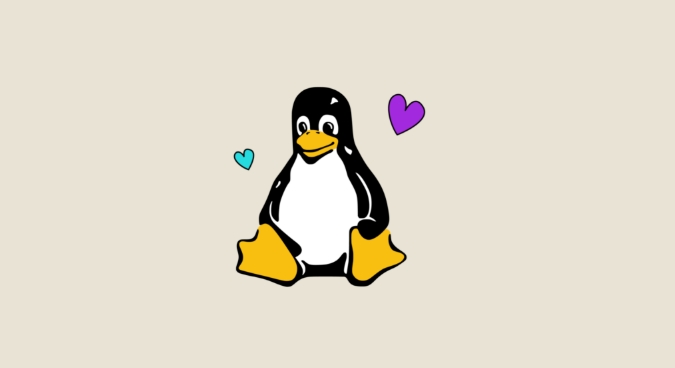
- TLP – Runs in the background and applies advanced power-saving settings automatically.
- powertop – Diagnoses power-hungry components and suggests fixes.
- auto-cpufreq – A modern tool that dynamically adjusts CPU frequency and includes a GUI.
Quick setup with TLP:
sudo apt install tlp tlp-rdw # On Debian/Ubuntu sudo systemctl enable tlp
TLP works out of the box with minimal configuration and is safe for most laptops.
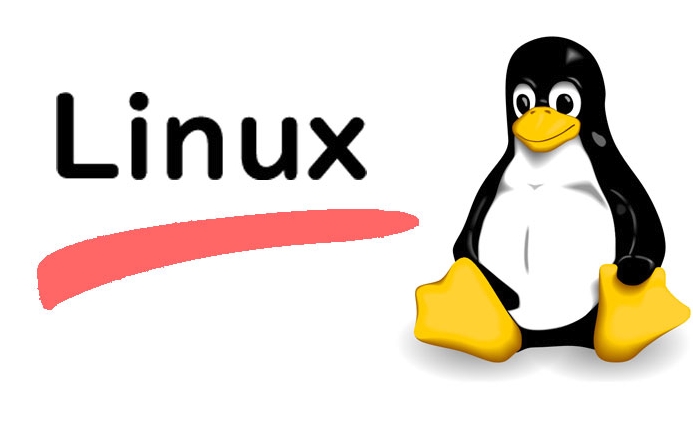
2. Tune CPU and GPU Power Settings
Your CPU and GPU are major power consumers. Reducing their activity when not needed can save significant energy.
CPU:
- Use the
powersavescaling governor when on battery:echo 'powersave' | sudo tee /sys/devices/system/cpu/cpu*/cpufreq/scaling_governor
Or use
cpupower:sudo cpupower frequency-set -g powersave
- Limit maximum CPU frequency (e.g., cap at 2.0 GHz):
sudo cpupower frequency-set -u 2.0GHz
GPU:
- If you have a hybrid setup (Intel NVIDIA), use
nvidia-powerdor switch to integrated graphics withprime-select:sudo prime-select intel
- For AMD or Intel iGPUs, ensure you're using the right driver and enable powersaving:
echo 'auto' | sudo tee /sys/bus/pci/devices/*/power/control
3. Reduce Display and Peripheral Power Use
The display is often the biggest battery drain.
Tips:
- Lower screen brightness manually or with tools like
brightnessctl. - Set a short screen timeout:
xset dpms 300 600 900 # Turns off screen after 5 minutes
- Turn off keyboard backlight when not needed.
- Disable Bluetooth and Wi-Fi when not in use:
rfkill block bluetooth
Also, USB devices (especially external drives or mice) draw power. Unplug them when idle.
4. Optimize System Behavior and Background Activity
Background processes and services can keep your CPU awake.
Actions:
- Identify power-hungry apps with
powertop:sudo powertop
Check the "Top causes of wakeups" and "Tunables" tabs for quick wins.
- Disable unnecessary startup services:
systemctl list-unit-files --type=service | grep enabled
- Use lightweight desktop environments (e.g., XFCE, LXQt) instead of heavier ones like GNOME or KDE.
- Avoid browser tabs with autoplay videos or heavy JavaScript.
Bonus: Monitor and Maintain Battery Health
Linux can help you keep tabs on your battery’s actual health.
Check battery status:
upower -i /org/freedesktop/UPower/devices/battery_BAT0
Look for:
-
state: charging/discharging -
energy-full: current capacity -
energy-full-design: original capacity -
percentage: current charge
If energy-full is much lower than energy-full-design, your battery may be degrading.
Also, avoid keeping your laptop plugged in at 100% all the time. Some laptops (e.g., Lenovo, Dell) support charge thresholds via tpacpi-bat or dell-bios-setup.
Optimizing battery life on Linux doesn’t require extreme measures. With TLP running, a few smart settings, and mindful usage, you’ll see noticeable improvements. It’s not magic—just smarter resource management.
The above is the detailed content of Optimizing Battery Life on a Linux Laptop. For more information, please follow other related articles on the PHP Chinese website!

Hot AI Tools

Undress AI Tool
Undress images for free

Undresser.AI Undress
AI-powered app for creating realistic nude photos

AI Clothes Remover
Online AI tool for removing clothes from photos.

Clothoff.io
AI clothes remover

Video Face Swap
Swap faces in any video effortlessly with our completely free AI face swap tool!

Hot Article

Hot Tools

Notepad++7.3.1
Easy-to-use and free code editor

SublimeText3 Chinese version
Chinese version, very easy to use

Zend Studio 13.0.1
Powerful PHP integrated development environment

Dreamweaver CS6
Visual web development tools

SublimeText3 Mac version
God-level code editing software (SublimeText3)
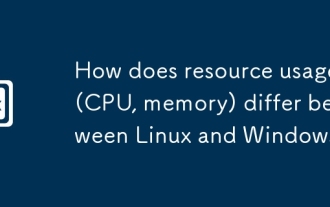 How does resource usage (CPU, memory) differ between Linux and Windows?
Jun 05, 2025 am 12:13 AM
How does resource usage (CPU, memory) differ between Linux and Windows?
Jun 05, 2025 am 12:13 AM
Linux and Windows have their own advantages and disadvantages in CPU and memory usage: 1) Linux uses time slice-based scheduling algorithms to ensure fairness and efficiency; Windows uses priority scheduling, which may cause low-priority processes to wait. 2) Linux manages memory through paging and switching mechanisms to reduce fragmentation; Windows tends to pre-allocate and dynamic adjustment, and efficiency may fluctuate.
 How does the cost of ownership differ between Linux and Windows?
Jun 09, 2025 am 12:17 AM
How does the cost of ownership differ between Linux and Windows?
Jun 09, 2025 am 12:17 AM
Linux's cost of ownership is usually lower than Windows. 1) Linux does not require license fees, saving a lot of costs, while Windows requires purchasing a license. 2) Linux has low hardware requirements and can extend the service life of the device. 3) The Linux community provides free support to reduce maintenance costs. 4) Linux is highly secure and reduces productivity losses. 5) The Linux learning curve is steep, but Windows is easier to use. The choice should be based on specific needs and budget.
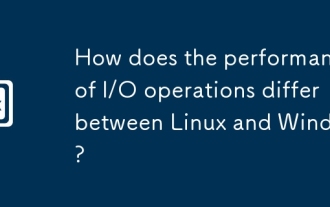 How does the performance of I/O operations differ between Linux and Windows?
Jun 07, 2025 am 12:06 AM
How does the performance of I/O operations differ between Linux and Windows?
Jun 07, 2025 am 12:06 AM
LinuxoftenoutperformsWindowsinI/Operformanceduetoitscustomizablekernelandfilesystems,whileWindowsoffersmoreuniformperformanceacrosshardware.1)LinuxexcelswithcustomizableI/OschedulerslikeCFQandDeadline,enhancingperformanceinhigh-throughputapplications
 How to install Linux alongside Windows (dual boot)?
Jun 18, 2025 am 12:19 AM
How to install Linux alongside Windows (dual boot)?
Jun 18, 2025 am 12:19 AM
The key to installing dual systems in Linux and Windows is partitioning and boot settings. 1. Preparation includes backing up data and compressing existing partitions to make space; 2. Use Ventoy or Rufus to make Linux boot USB disk, recommend Ubuntu; 3. Select "Coexist with other systems" or manually partition during installation (/at least 20GB, /home remaining space, swap optional); 4. Check the installation of third-party drivers to avoid hardware problems; 5. If you do not enter the Grub boot menu after installation, you can use boot-repair to repair the boot or adjust the BIOS startup sequence. As long as the steps are clear and the operation is done properly, the whole process is not complicated.
 How to enable the EPEL (Extra Packages for Enterprise Linux) repository?
Jun 17, 2025 am 09:15 AM
How to enable the EPEL (Extra Packages for Enterprise Linux) repository?
Jun 17, 2025 am 09:15 AM
The key to enabling EPEL repository is to select the correct installation method according to the system version. First, confirm the system type and version, and use the command cat/etc/os-release to obtain information; second, enable EPEL through dnfinstallepel-release on CentOS/RockyLinux, and the 8 and 9 version commands are the same; third, you need to manually download the corresponding version of the .repo file and install it on RHEL; fourth, you can re-import the GPG key when encountering problems. Note that the old version may not be supported, and you can also consider enabling epel-next to obtain the test package. After completing the above steps, use dnfrepolist to verify that the EPEL repository is successfully added.
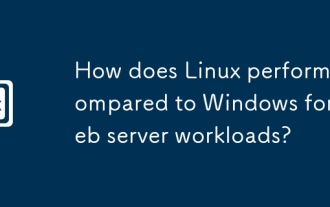 How does Linux perform compared to Windows for web server workloads?
Jun 08, 2025 am 12:18 AM
How does Linux perform compared to Windows for web server workloads?
Jun 08, 2025 am 12:18 AM
Linux usually performs better in web server performance, mainly due to its advantages in kernel optimization, resource management and open source ecosystem. 1) After years of optimization of the Linux kernel, mechanisms such as epoll and kqueue make it more efficient in handling high concurrent requests. 2) Linux provides fine-grained resource management tools such as cgroups. 3) The open source community continuously optimizes Linux performance, and many high-performance web servers such as Nginx are developed on Linux. By contrast, Windows performs well when handling ASP.NET applications and provides better development tools and commercial support.
 How to choose a Linux distro for a beginner?
Jun 19, 2025 am 12:09 AM
How to choose a Linux distro for a beginner?
Jun 19, 2025 am 12:09 AM
Newbie users should first clarify their usage requirements when choosing a Linux distribution. 1. Choose Ubuntu or LinuxMint for daily use; programming and development are suitable for Manjaro or Fedora; use Lubuntu and other lightweight systems for old devices; recommend CentOSStream or Debian to learn the underlying principles. 2. Stability is preferred for UbuntuLTS or Debian; you can choose Arch or Manjaro to pursue new features. 3. In terms of community support, Ubuntu and LinuxMint are rich in resources, and Arch documents are technically oriented. 4. In terms of installation difficulty, Ubuntu and LinuxMint are relatively simple, and Arch is suitable for those with basic needs. It is recommended to try it first and then decide.
 How to add a new disk to Linux
Jun 27, 2025 am 12:15 AM
How to add a new disk to Linux
Jun 27, 2025 am 12:15 AM
The steps to add a new hard disk to the Linux system are as follows: 1. Confirm that the hard disk is recognized and use lsblk or fdisk-l to check; 2. Use fdisk or parted partitions, such as fdisk/dev/sdb and create and save; 3. Format the partition to a file system, such as mkfs.ext4/dev/sdb1; 4. Use the mount command for temporary mounts, such as mount/dev/sdb1/mnt/data; 5. Modify /etc/fstab to achieve automatic mount on the computer, and test the mount first to ensure correctness. Be sure to confirm data security before operation to avoid hardware connection problems.






