 Computer Tutorials
Computer Tutorials
 System Installation
System Installation
 How to troubleshoot driver issues during Windows installation
How to troubleshoot driver issues during Windows installation
How to troubleshoot driver issues during Windows installation
Aug 02, 2025 am 06:31 AMCheck for missing storage drivers by identifying your storage controller type (AHCI, RAID, NVMe), downloading the correct driver from the manufacturer’s website, and loading it during setup using the "Load driver" option when no drives appear. 2. Use updated installation media created with the Microsoft Media Creation Tool or enhanced with driver support via Rufus or NTLite to ensure compatibility with newer hardware. 3. Adjust BIOS/UEFI settings by setting SATA mode to AHCI if not using RAID, enabling XHCI Hand-off, temporarily disabling Secure Boot if needed, and ensuring proper USB support. 4. Verify hardware connections and use reliable USB ports and flash drives, preferably USB 2.0, while confirming the storage drive is detected in BIOS. 5. For advanced users, inject drivers directly into the Windows installation image using DISM to mount the install.wim/.esd file, add necessary drivers with the /add-driver command, then unmount and commit changes before recreating the bootable USB. Most driver issues during Windows installation are resolved by loading the correct storage driver during setup or using updated media, and ensuring BIOS settings are properly configured, which together enable the installer to detect essential hardware and proceed successfully.

Driver issues during Windows installation can prevent the setup from proceeding, especially when the system can't detect storage drives, USB devices, or essential hardware. Here’s how to troubleshoot and resolve these problems effectively.
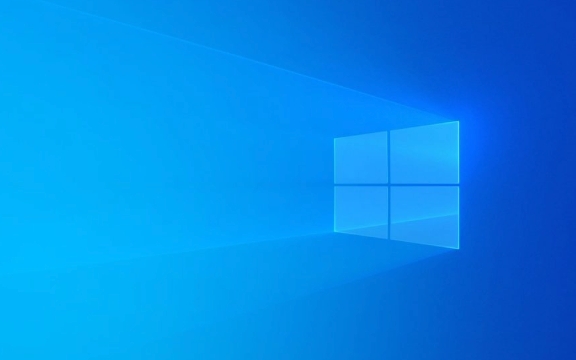
1. Check for Missing Storage Drivers (Most Common Issue)
One of the most frequent driver issues occurs when Windows Setup doesn’t recognize your hard drive, SSD, or RAID array. This usually happens with newer hardware or systems using RAID or NVMe drives.
What to do:

- Identify your storage controller type: Check if your system uses AHCI, RAID, or NVMe. This info is usually in the BIOS/UEFI settings.
- Download the correct driver before installation: Visit your motherboard or laptop manufacturer’s website and download the latest storage driver (often labeled as "Intel RST" or "AMD SATA/RAID driver").
-
Load the driver during setup:
- When you reach the "Where do you want to install Windows?" screen and no drives appear,
- Click "Load driver" in the lower-left corner.
- Insert a USB drive with the extracted driver files.
- Browse to the correct folder (usually labeled for your OS version, e.g., "Win10" or "Win11") and select it.
- Windows will install the driver, and your drives should now appear.
Note: The driver must be compatible with the version of Windows you're installing (e.g., 64-bit driver for 64-bit Windows).
2. Use Updated Installation Media
Older Windows installation media may lack drivers for newer hardware, especially CPUs and chipsets from the last few years.

Fix:
- Create updated installation media using the Microsoft Media Creation Tool (for Windows 10/11).
- Or, integrate drivers into the install USB using tools like Rufus (with driver injection support) or NTLite (advanced users).
- This ensures that common drivers (storage, USB 3.0/3.2, NVMe) are available during early setup stages.
3. Adjust BIOS/UEFI Settings
Sometimes, the issue isn't missing drivers but incorrect BIOS settings that confuse the installer.
Recommended steps:
- Disable RAID or enable AHCI mode if you're not using RAID. Some systems default to RAID mode even without a RAID array.
- If switching from RAID to AHCI, make sure Windows supports it (or you may get a boot loop later).
- Enable XHCI Hand-off for better USB compatibility.
- Disable Secure Boot temporarily if driver loading fails (re-enable after installation).
- Ensure SATA mode is set correctly (AHCI is usually best for modern installations).
Pro tip: If you're installing on an older system and USB isn't working during setup, try using a PS/2 keyboard/mouse or enable Legacy USB Support in BIOS.
4. Verify Hardware and USB Ports
Faulty hardware or using the wrong USB port can mimic driver issues.
Check:
- Try a different USB port—preferably a USB 2.0 port (black connector), as they’re more universally recognized during early boot.
- Use a different USB flash drive. Some drives aren’t well supported in Windows PE (the environment used during setup).
- Ensure the storage drive is properly connected and detected in BIOS.
5. Use a Driver Injection Method (Advanced)
For systems requiring multiple drivers (e.g., laptops with custom hardware), you can inject drivers directly into the Windows Setup image.
Steps:
- Mount the install.wim or install.esd file using DISM (Deployment Image Servicing and Management).
- Inject necessary drivers (storage, chipset, network) using the command:
dism /image:C:\mount\windows /add-driver /driver:D:\drivers\*.inf /recurse
- Unmount and commit changes, then re-create the bootable USB.
This method is more involved but useful for deploying Windows across multiple similar machines.
Basically, most driver issues during Windows install come down to missing storage drivers or outdated install media. Getting the right driver from the manufacturer and loading it at the right time solves the majority of cases. Don’t skip checking BIOS settings—they often make the difference between a failed and successful install.
The above is the detailed content of How to troubleshoot driver issues during Windows installation. For more information, please follow other related articles on the PHP Chinese website!

Hot AI Tools

Undress AI Tool
Undress images for free

Undresser.AI Undress
AI-powered app for creating realistic nude photos

AI Clothes Remover
Online AI tool for removing clothes from photos.

Clothoff.io
AI clothes remover

Video Face Swap
Swap faces in any video effortlessly with our completely free AI face swap tool!

Hot Article

Hot Tools

Notepad++7.3.1
Easy-to-use and free code editor

SublimeText3 Chinese version
Chinese version, very easy to use

Zend Studio 13.0.1
Powerful PHP integrated development environment

Dreamweaver CS6
Visual web development tools

SublimeText3 Mac version
God-level code editing software (SublimeText3)
 This copy of the Install macOS application is damaged
Jul 06, 2025 am 12:26 AM
This copy of the Install macOS application is damaged
Jul 06, 2025 am 12:26 AM
The "InstallmacOS is corrupted" prompt is usually caused by security mechanisms rather than file corruption. Common reasons include unofficial download sources, incomplete files, failure to verify signatures in the old system, or misjudgment of Gatekeeper; solutions include: 1. Forced opening of the installer through terminal commands and starting the USB flash drive; 2. Temporarily closing Gatekeeper verification; 3. Remount the installer and delete kernelcache file repair permissions; ways to avoid problems include prioritizing the use of official channels to download, verify the SHA256 value, selecting a trusted third-party site, and avoiding modification of the installation content.
 How to check if Windows is activated and genuine
Jul 09, 2025 am 12:54 AM
How to check if Windows is activated and genuine
Jul 09, 2025 am 12:54 AM
1. Check the activation status in the settings; 2. Use the command prompt to check the activation status; 3. Check whether there are watermarks or restrictions; 4. Verify whether the system is genuine. To confirm whether Windows is genuine and activated, first open "Settings" → "System" → "About" → "Activate" to view the status, and it is normal to display "Windows is activated"; secondly, you can run the commands wmic and slmgr with administrator permissions to view the license details; if the desktop has a "Activate Windows" watermark, it means that it is not activated; finally, use "Windows Specifications" to confirm that the system type is retail or OEM version, and use Microsoft's official tools to verify the authenticity of the system.
 How to install Windows on a second monitor setup
Jul 17, 2025 am 02:42 AM
How to install Windows on a second monitor setup
Jul 17, 2025 am 02:42 AM
Connecting a second monitor when installing a Windows system will not affect the installation process, but the following things need to be paid attention to to ensure that the dual screens work normally: 1. There may be only one screen display during the installation process, and the main display device in the BIOS can be adjusted or the interface can be replaced; 2. After the installation is completed, select the display mode through Win P, and adjust the resolution, position and main display in the display settings; 3. If there is a black screen or unrecognizable situation, check the cable, update the driver or enter safe mode to reinstall the driver; 4. When using monitors with different resolutions, set the appropriate zoom ratio and enable the zoom repair option to optimize the display effect.
 Windows 10 installation stuck on logo
Jul 06, 2025 am 12:01 AM
Windows 10 installation stuck on logo
Jul 06, 2025 am 12:01 AM
When booting the computer and logging in the Windows 10Logo interface is usually not damaged by hardware, but rather an error in system file loading. 1. Wait for 15 to 30 minutes first to confirm whether it is "fake death". If there is no progress, force restart; 2. Force shut down three times to enter the recovery environment, try to start repair or enter safe mode to troubleshoot driver and software conflicts; 3. Check the hard disk bad channel, clean the memory gold fingers and replace the slot to test the hardware problems; 4. Finally, you can try to reset the computer or install the system in a brand new way to solve it, and give priority to using the official website pure ISO mirror.
 How to back up my Mac before a macOS update?
Jul 15, 2025 am 12:33 AM
How to back up my Mac before a macOS update?
Jul 15, 2025 am 12:33 AM
Before updating macOS, you should back up your Mac. 1. Use TimeMachine to make a complete backup, insert the external hard disk and enable automatic regular backup; 2. Manually back up important files to cloud storage or external devices, and give priority to backing up documents, photos, bookmarks and other key information; 3. Create a bootable macOS installation disk for system repair or reinstallation, prepare a 16GB USB disk and run terminal commands to create. Backup can effectively prevent update failure or data loss, and it is more secure to prepare in advance.
 How to install Windows 11 without a Microsoft account
Jul 06, 2025 am 12:54 AM
How to install Windows 11 without a Microsoft account
Jul 06, 2025 am 12:54 AM
Yes, you can install and use Windows 11 without using a Microsoft account. 1. During the installation process, select "I don't have an Internet" or "Settings for Personal Use" and create a local account to skip the Microsoft account; 2. If you have installed it with a Microsoft account, you can switch to a local account in the settings; 3. You can still access all apps and system functions with a local account, but you will lose the functions of automatic synchronization between devices, cloud backup and some Microsoft store applications. Therefore, skipping Microsoft accounts is a feasible and appropriate option for users who focus on privacy or only use basics.
 How to create a macOS bootable installer in Windows?
Jul 13, 2025 am 01:10 AM
How to create a macOS bootable installer in Windows?
Jul 13, 2025 am 01:10 AM
Making a macOS bootable installer on Windows is not officially supported, but can be implemented through third-party tools. First, prepare a USB drive above 16GB, macOS installation image (.dmg/.iso) and tools such as TransMac or balenaEtcher; secondly, use TransMac to right-click the USB drive and select "RestorewithDiskImage" to write the image, or use balenaEtcher to select ISO files and target disk to write; finally note that the USB drive must be in GPT format, and install Hackintosh, you also need to manually configure EFI boot and use boot tools to bypass restrictions.
 Fixing the 'Untrusted_Cert_Title' error during macOS installation
Jul 07, 2025 am 01:06 AM
Fixing the 'Untrusted_Cert_Title' error during macOS installation
Jul 07, 2025 am 01:06 AM
To resolve the "Untrusted_Cert_Title" error, you must first make sure to use the official certified installer and create it correctly. Secondly, check whether the system time settings are accurate, then update the firmware and bootstrap, and finally try to install macOS through the network recovery. The specific steps are: 1. Use the official AppStore installer and create a USB installer through Apple tools such as createinstallmedia to avoid manually copying files or using third-party tools; 2. After entering recovery mode, correct the date and time through terminal commands; 3. Check and update the EFI or firmware of the Mac to confirm that the hardware supports the target macOS version; 4. Long press Option Command R to start the network





