Open Character Map by pressing Windows R, typing charmap, and pressing Enter, or by searching for it in the Start menu. 2. Select the desired font from the dropdown menu to match your document’s font. 3. Browse the characters or use Advanced View to search by description (e.g., “euro” for €). 4. Click the desired character, then click Select and Copy. 5. Paste the character into your document using Ctrl V, ensuring the font supports it for correct display.

Using the Character Map in Windows is a simple way to insert special characters, symbols, or alternate letters (like accented characters) into documents, emails, or other text fields when your keyboard doesn’t have a direct key for them. Here’s how to use it effectively:
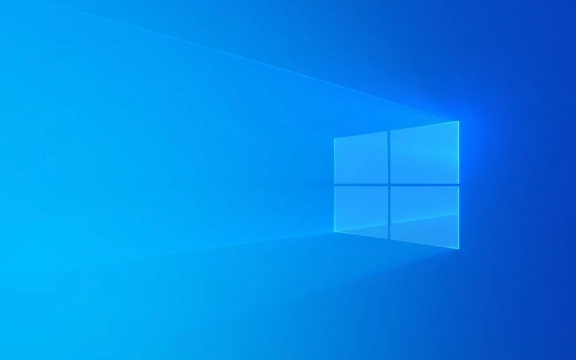
Open Character Map
There are a few ways to open Character Map:
- Press Windows R, type
charmap, and press Enter. - Type Character Map in the Start menu search bar and click the result.
- Go to Start > Windows Accessories > Character Map.
Once opened, you’ll see a grid of available characters from the currently selected font.

Select a Font and Find the Character You Want
At the top of the Character Map window, there’s a Font dropdown menu. Choose the font you’re using in your document (e.g., Arial, Times New Roman). Different fonts have different symbols.
Browse through the characters displayed. If you’re looking for something specific:

- Look for accented letters (like é, ?, ü)
- Search for symbols (?, ?, ?, €, °, etc.)
- Use Advanced view (check the box at the bottom) to search by character description (e.g., type “euro” to find the € symbol)
Copy and Paste the Character
Once you find the character you want:
- Click on it — it will appear in the Characters to copy box at the bottom.
- Click Select (especially useful if you want multiple characters).
- After selecting all needed characters, click Copy.
- Switch to your document, email, or text field and paste (Ctrl V).
Note: Some characters may not display correctly if the font in your document doesn’t support them. Always paste and verify.
Tips for Better Use
- Enable Advanced View to search by Unicode group or character name.
- Use Keystroke shortcuts if shown (e.g., holding Alt and typing a code on the numeric keypad), though this only works in some applications and requires a numeric keypad.
- Not all characters are available in every font — stick to common fonts like Arial, Calibri, or Symbol for wider symbol support.
Basically, Character Map is a handy tool when you need just one or two special characters without memorizing keyboard shortcuts. It’s not something you’ll use every day, but when you need it, it’s the quickest built-in solution.
The above is the detailed content of How to use Character Map in Windows. For more information, please follow other related articles on the PHP Chinese website!

Hot AI Tools

Undress AI Tool
Undress images for free

Undresser.AI Undress
AI-powered app for creating realistic nude photos

AI Clothes Remover
Online AI tool for removing clothes from photos.

Clothoff.io
AI clothes remover

Video Face Swap
Swap faces in any video effortlessly with our completely free AI face swap tool!

Hot Article

Hot Tools

Notepad++7.3.1
Easy-to-use and free code editor

SublimeText3 Chinese version
Chinese version, very easy to use

Zend Studio 13.0.1
Powerful PHP integrated development environment

Dreamweaver CS6
Visual web development tools

SublimeText3 Mac version
God-level code editing software (SublimeText3)

Hot Topics
 Windows 11 slow boot time fix
Jul 04, 2025 am 02:04 AM
Windows 11 slow boot time fix
Jul 04, 2025 am 02:04 AM
The problem of slow booting can be solved by the following methods: 1. Check and disable unnecessary booting programs; 2. Turn off the quick boot function; 3. Update the driver and check disk health; 4. Adjust the number of processor cores (only for advanced users). For Windows 11 systems, first, the default self-start software such as QQ and WeChat are disabled through the task manager to improve the startup speed; if you use dual systems or old hardware, you can enter the power option to turn off the quick boot function; second, use the device manager to update the driver and run the chkdsk command to fix disk errors, and it is recommended to replace the mechanical hard disk with SSD; for multi-core CPU users, the kernel parameters can be adjusted through bcdedit and msconfig to optimize the startup efficiency. Most cases can be corrected by basic investigation
 How to Change Font Color on Desktop Icons (Windows 11)
Jul 07, 2025 pm 12:07 PM
How to Change Font Color on Desktop Icons (Windows 11)
Jul 07, 2025 pm 12:07 PM
If you're having trouble reading your desktop icons' text or simply want to personalize your desktop look, you may be looking for a way to change the font color on desktop icons in Windows 11. Unfortunately, Windows 11 doesn't offer an easy built-in
 Fixed Windows 11 Google Chrome not opening
Jul 08, 2025 pm 02:36 PM
Fixed Windows 11 Google Chrome not opening
Jul 08, 2025 pm 02:36 PM
Fixed Windows 11 Google Chrome not opening Google Chrome is the most popular browser right now, but even it sometimes requires help to open on Windows. Then follow the on-screen instructions to complete the process. After completing the above steps, launch Google Chrome again to see if it works properly now. 5. Delete Chrome User Profile If you are still having problems, it may be time to delete Chrome User Profile. This will delete all your personal information, so be sure to back up all relevant data. Typically, you delete the Chrome user profile through the browser itself. But given that you can't open it, here's another way: Turn on Windo
 How to fix second monitor not detected in Windows?
Jul 12, 2025 am 02:27 AM
How to fix second monitor not detected in Windows?
Jul 12, 2025 am 02:27 AM
When Windows cannot detect a second monitor, first check whether the physical connection is normal, including power supply, cable plug-in and interface compatibility, and try to replace the cable or adapter; secondly, update or reinstall the graphics card driver through the Device Manager, and roll back the driver version if necessary; then manually click "Detection" in the display settings to identify the monitor to confirm whether it is correctly identified by the system; finally check whether the monitor input source is switched to the corresponding interface, and confirm whether the graphics card output port connected to the cable is correct. Following the above steps to check in turn, most dual-screen recognition problems can usually be solved.
 Want to Build an Everyday Work Desktop? Get a Mini PC Instead
Jul 08, 2025 am 06:03 AM
Want to Build an Everyday Work Desktop? Get a Mini PC Instead
Jul 08, 2025 am 06:03 AM
Mini PCs have undergone
 Fixed the failure to upload files in Windows Google Chrome
Jul 08, 2025 pm 02:33 PM
Fixed the failure to upload files in Windows Google Chrome
Jul 08, 2025 pm 02:33 PM
Have problems uploading files in Google Chrome? This may be annoying, right? Whether you are attaching documents to emails, sharing images on social media, or submitting important files for work or school, a smooth file upload process is crucial. So, it can be frustrating if your file uploads continue to fail in Chrome on Windows PC. If you're not ready to give up your favorite browser, here are some tips for fixes that can't upload files on Windows Google Chrome 1. Start with Universal Repair Before we learn about any advanced troubleshooting tips, it's best to try some of the basic solutions mentioned below. Troubleshooting Internet connection issues: Internet connection
 How to get a free Windows 11 product key?
Jul 03, 2025 am 12:51 AM
How to get a free Windows 11 product key?
Jul 03, 2025 am 12:51 AM
You can use it temporarily by upgrading genuine Win10, using the education plan or not activating temporary use. Specifically, it includes: 1. Free upgrade from activated Windows 10 to Windows 11; 2. Students or specific organization members obtain authorization through the Microsoft Education Program; 3. Short-term tests can be used directly without activation, but their functions are limited; 4. Beware of free online key traps, and it is recommended to purchase authorization or confirm upgrade conditions through formal channels.







