How to fix display driver failed to start
Aug 02, 2025 am 05:39 AMRestart your computer to check if the issue is temporary. 2. Boot into Safe Mode using Startup Settings to isolate the problem. 3. Uninstall and reinstall the graphics driver via Device Manager, ensuring to delete driver software if prompted. 4. Use Display Driver Uninstaller (DDU) in Safe Mode for a clean driver removal before installing the latest official driver. 5. Ensure Windows and driver versions are compatible by installing pending updates and choosing stable, WHQL-certified drivers. 6. Roll back the driver if the issue started after a recent update. 7. Check for hardware issues such as improper GPU seating, overheating, or overclocking. 8. As a last resort, use System Restore, perform a repair install, or clean install Windows. The display driver failed to start error is typically resolved by cleanly reinstalling the GPU driver using DDU in Safe Mode, ensuring driver and system compatibility, and addressing any underlying hardware or software conflicts.

When you see the error "Display driver failed to start", it usually means your graphics driver crashed or couldn’t initialize properly during boot or while running Windows. This commonly happens with NVIDIA, AMD, or Intel GPUs and can lead to a black screen, low-resolution display, or system instability. Here’s how to fix it effectively.
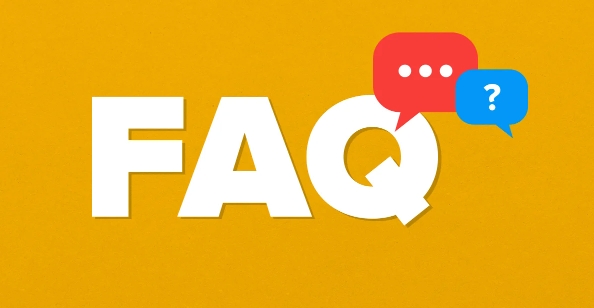
1. Restart Your Computer (Quick Check)
Sometimes, the issue is temporary — a one-time glitch during driver loading.
- Restart your PC and see if the error persists.
- If the system boots normally afterward, it may have been a fluke.
Note: If the problem returns frequently, continue with the steps below.

2. Boot into Safe Mode
Safe Mode loads Windows with minimal drivers, letting you troubleshoot without interference from the faulty graphics driver.
How to enter Safe Mode:
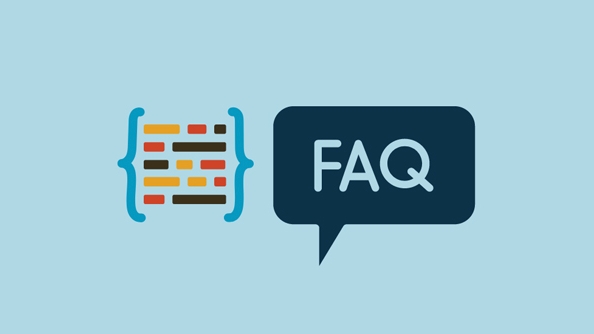
- Hold Shift while clicking Restart from the Start menu.
- Go to Troubleshoot > Advanced Options > Startup Settings > Restart.
- After reboot, press F4 or 5 (for Safe Mode with Networking).
Once in Safe Mode:
- The display may be low resolution — this is normal.
- Now you can safely uninstall or update the GPU driver.
3. Uninstall and Reinstall the Graphics Driver
Corrupted or outdated drivers are the most common cause.
Steps:
- Press Win X > Device Manager.
- Expand Display adapters.
- Right-click your GPU (e.g., NVIDIA, AMD, Intel) > Uninstall device.
- ? Check "Delete the driver software for this device" if available.
- Click Uninstall.
After uninstalling:
- Restart your PC — Windows will use a basic display driver.
- Then, download the latest driver from the official site:
- Install the driver and restart.
Avoid using third-party driver updaters — they can cause more issues.
4. Use DDU to Clean Install the Driver (Recommended for Stubborn Cases)
If a normal reinstall doesn’t work, use Display Driver Uninstaller (DDU) to remove all traces of the old driver.
Steps:
- Download DDU from Guru3D.
- Boot into Safe Mode.
- Run DDU, select your GPU brand.
- Click Clean and restart.
- After reboot, install the latest official driver from the manufacturer’s site.
This ensures no leftover files or registry entries are causing conflicts.
5. Check for Windows and Driver Compatibility
- Make sure your Windows version is up to date (especially important after major updates).
- An outdated driver may not work after a Windows update.
- Conversely, a brand-new driver might have bugs — consider rolling back or trying a stable WHQL-certified version.
To check:
- Press Win I > Windows Update > Install all pending updates.
- On the GPU manufacturer’s site, look for "Recommended" or "Stable" driver versions, not just the latest.
6. Roll Back the Driver (If It Started After an Update)
If the issue began right after a driver update:
- Go to Device Manager > Display adapters.
- Right-click your GPU > Properties > Driver tab.
- Click Roll Back Driver (if the option is available).
- Restart.
This reverts to the previously working version.
7. Check Hardware and Overheating
Though less common, hardware issues can cause driver failures.
- Ensure your GPU is properly seated (for desktops).
- Check for overheating using tools like HWMonitor or GPU-Z.
- Clean dust from fans and heatsinks.
- If you’ve overclocked your GPU, revert to default clocks.
8. Update or Reset Windows (Last Resort)
If nothing works:
- Use System Restore to revert to a point before the issue.
- Or perform a repair install of Windows (keeps your files but refreshes system files).
- As a last option, back up data and do a clean Windows install.
Bottom Line:
Most "display driver failed to start" errors are software-related — usually fixed by cleanly reinstalling the GPU driver using DDU in Safe Mode. Keep drivers updated but stick to stable versions, and avoid abrupt shutdowns during driver installation.
Basically, it's not complex — just requires careful cleanup and a fresh driver install.
The above is the detailed content of How to fix display driver failed to start. For more information, please follow other related articles on the PHP Chinese website!

Hot AI Tools

Undress AI Tool
Undress images for free

Undresser.AI Undress
AI-powered app for creating realistic nude photos

AI Clothes Remover
Online AI tool for removing clothes from photos.

Clothoff.io
AI clothes remover

Video Face Swap
Swap faces in any video effortlessly with our completely free AI face swap tool!

Hot Article

Hot Tools

Notepad++7.3.1
Easy-to-use and free code editor

SublimeText3 Chinese version
Chinese version, very easy to use

Zend Studio 13.0.1
Powerful PHP integrated development environment

Dreamweaver CS6
Visual web development tools

SublimeText3 Mac version
God-level code editing software (SublimeText3)

Hot Topics
 This Apple ID is not yet in use in the iTunes Store: Fix
Jun 10, 2024 pm 05:42 PM
This Apple ID is not yet in use in the iTunes Store: Fix
Jun 10, 2024 pm 05:42 PM
When logging into iTunesStore using AppleID, this error saying "This AppleID has not been used in iTunesStore" may be thrown on the screen. There are no error messages to worry about, you can fix them by following these solution sets. Fix 1 – Change Shipping Address The main reason why this prompt appears in iTunes Store is that you don’t have the correct address in your AppleID profile. Step 1 – First, open iPhone Settings on your iPhone. Step 2 – AppleID should be on top of all other settings. So, open it. Step 3 – Once there, open the “Payment & Shipping” option. Step 4 – Verify your access using Face ID. step
 Comprehensive Guide to PHP 500 Errors: Causes, Diagnosis and Fixes
Mar 22, 2024 pm 12:45 PM
Comprehensive Guide to PHP 500 Errors: Causes, Diagnosis and Fixes
Mar 22, 2024 pm 12:45 PM
A Comprehensive Guide to PHP 500 Errors: Causes, Diagnosis, and Fixes During PHP development, we often encounter errors with HTTP status code 500. This error is usually called "500InternalServerError", which means that some unknown errors occurred while processing the request on the server side. In this article, we will explore the common causes of PHP500 errors, how to diagnose them, and how to fix them, and provide specific code examples for reference. Common causes of 1.500 errors 1.
 How to fix the volume cannot be adjusted in WIN10
Mar 27, 2024 pm 05:16 PM
How to fix the volume cannot be adjusted in WIN10
Mar 27, 2024 pm 05:16 PM
1. Press win+r to open the run window, enter [regedit] and press Enter to open the registry editor. 2. In the opened registry editor, click to expand [HKEY_LOCAL_MACHINESOFTWAREMicrosoftWindowsCurrentVersionRun]. In the blank space on the right, right-click and select [New - String Value], and rename it to [systray.exe]. 3. Double-click to open systray.exe, modify its numerical data to [C:WindowsSystem32systray.exe], and click [OK] to save the settings.
 Where are the graphics card drivers installed? On which disk are the graphics card drivers installed?
Mar 14, 2024 am 09:40 AM
Where are the graphics card drivers installed? On which disk are the graphics card drivers installed?
Mar 14, 2024 am 09:40 AM
The computer needs to install the corresponding driver to ensure the normal operation of the system. So which disk is the graphics card driver installed on? If you encounter a situation where you need to modify the disk location, which disk should you install on? In fact, most drivers are installed on the C drive by default. Let’s take a look at the details below. Which disk is the graphics card driver installed on? Some drivers are installed on the system disk by default and do not let you choose. If you are asked to choose, of course you can install other disks. It is certainly better to divide the hard disk into multiple partitions than one partition. The access speed through the C drive is faster than the D drive, and the D drive is larger than the E drive. Since we generally don’t put anything on the C drive, if we allocate 10G to it, it would be better to use 4G at most and install a driver on it. And like drivers and some application software,
 iPhone stuck in airplane mode: How to fix it
Jun 15, 2024 pm 02:16 PM
iPhone stuck in airplane mode: How to fix it
Jun 15, 2024 pm 02:16 PM
Airplane mode is very convenient in some situations. However, the same airplane mode may give you a headache if your iPhone suddenly gets stuck on it. In this article, we have designed this set of solutions to get your iPhone out of airplane mode. Quick fix – 1. Try disabling Airplane Mode directly from Control Center. 2. If you are unable to disable Airplane Mode from Control Center, you can disable Airplane Mode directly from the Settings tab – If these tips don’t work, follow the fixes below to resolve the issue. Fix 1 – Force Restart Your Device The process of force restarting your device is very simple. All you have to do is follow these step-by-step instructions. Step 1 – You can start the process by pressing and releasing the Volume Up button. step
 Supporting the game 'Zero', Moore Thread releases graphics card driver v260.70.2 version update
Jul 22, 2024 pm 08:44 PM
Supporting the game 'Zero', Moore Thread releases graphics card driver v260.70.2 version update
Jul 22, 2024 pm 08:44 PM
According to news from this website on July 22, Moore Thread today released the graphics card driver with version number v260.70.2. This update supports the game "Zero Zero" and fixes the missing probabilistic rendering of the game launch lobby and in-game scenes and other issues. At the same time, the new driver focuses on improving the performance of many popular games including "LEGO Legends", "Survival Island: Legend of the Fountain of Youth" and "Hymn of Babel". In addition, the new driver has also specially optimized the performance of some DirectX11 games. For example, the average frame rate of "Expedition: Mud Run Game" has increased by more than 150%, and the average frame rate of "Project Zero 2: Apocalypse Party" has increased by about 150%. Graphics card users can download the latest version v2 by visiting the Moore Thread official website
 How to Fix 0x00000024 Blue Screen Error
Feb 25, 2024 pm 08:30 PM
How to Fix 0x00000024 Blue Screen Error
Feb 25, 2024 pm 08:30 PM
How to fix the 0x00000024 blue screen error is one of the common errors in the Microsoft Windows operating system. The 0x00000024 error code represents NTFS_FILE_SYSTEM, which means that the operating system cannot correctly access a file in the NTFS file system. When the 0x00000024 blue screen error occurs, there are some methods we can take to fix it. This article will explore some solutions. First, we can try to restart the computer. Sometimes, the error is only temporary
 How to fix unresponsive edge browser
Mar 13, 2024 pm 01:10 PM
How to fix unresponsive edge browser
Mar 13, 2024 pm 01:10 PM
Recently, some Win11 users have reported to the editor that when opening the edge browser, there will always be no response, making the browser unusable. What should I do? How to fix this problem? The editor below will bring you the solution to the problem that the edge browser is unresponsive and cannot be used. Come and try it. The method is as follows: 1. Click Start in the lower left corner of Windows 11 and open "Settings". 2. After entering Windows settings, click "Apply". 3. Then click "Apps and Features" in the left taskbar. 4. Find the browser in the open list and click "Advanced Options"






