How to uninstall programs in Windows 10
Aug 02, 2025 am 04:21 AM- Use Settings to uninstall most apps by going to Apps & Features, selecting the program, and following prompts. 2. For older programs, use Control Panel by running appwiz.cpl, selecting the software, and clicking Uninstall. 3. To remove built-in apps like Xbox, use PowerShell with commands such as Get-AppxPackage xbox | Remove-AppxPackage in an admin window. 4. Optionally, use third-party tools like Revo Uninstaller to eliminate leftover files and registry entries after uninstallation, ensuring a thorough cleanup, especially for stubborn programs, with the note that some apps may reinstall via updates and require separate blocking.

Uninstalling programs in Windows 10 is straightforward, but there are a few different methods depending on the type of app and your preferences. Here’s how to do it properly.
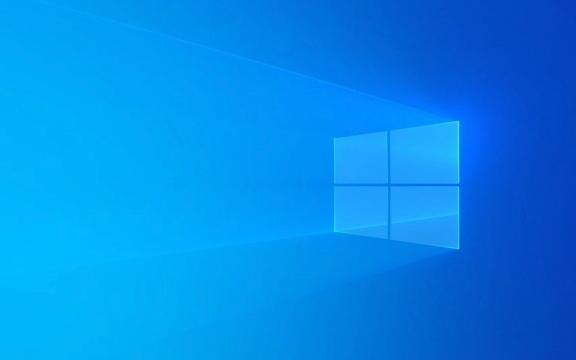
1. Uninstall Apps via Settings (Recommended for Most Users)
This is the modern and easiest way to remove most apps, especially those installed from the Microsoft Store.
- Click the Start button and go to Settings (the gear icon).
- Select Apps.
- In the Apps & features section, you’ll see a list of installed programs.
- Scroll or search for the program you want to remove.
- Click on it, then click Uninstall.
- Follow the on-screen prompts. Some apps may open their own uninstaller.
This method works for both traditional desktop programs and UWP (Universal Windows Platform) apps.

2. Use Control Panel (For Older Desktop Programs)
Some older or third-party software doesn’t show up properly in Settings. In that case, use the classic Control Panel.
- Press Windows R, type
appwiz.cpl, and press Enter. - This opens Programs and Features in Control Panel.
- Find the program in the list.
- Right-click it or select it and click Uninstall (or Change/Uninstall).
- Follow the prompts from the program’s built-in uninstaller.
This method is especially useful for software like Adobe Reader, Java, or antivirus tools that use traditional installers.

3. Remove Built-in or System Apps (Advanced)
Windows 10 comes with preinstalled apps (like Xbox, Groove Music, etc.) that can’t be uninstalled through normal methods. You can remove some of them using PowerShell—but only if you're comfortable with command-line tools.
- Right-click the Start button and choose Windows PowerShell (Admin).
- Type a command like:
Get-AppxPackage *xbox* | Remove-AppxPackage
(Replace
*xbox*with part of the app name you want to remove.) - Press Enter. The app will be removed for the current user.
?? Warning: This doesn’t remove core system functions and is mostly cosmetic. You can’t remove critical Windows components this way.
4. Use Third-Party Uninstallers (Optional)
Tools like Revo Uninstaller, IObit Uninstaller, or Geek Uninstaller can help remove leftover files and registry entries that Windows might miss.
- They scan before and after uninstallation.
- Great for stubborn programs or cleaning up traces.
- Free versions often work well for basic use.
Just download, install the tool, select the program, and let it handle the cleanup.
Keep in mind: Some apps reinstall themselves through Windows updates (like Microsoft Solitaire Collection). If you really don’t want them, you may need to block or disable them separately.
Basically, use Settings first, fall back to Control Panel for older software, and consider third-party tools if you want a deeper cleanup.
The above is the detailed content of How to uninstall programs in Windows 10. For more information, please follow other related articles on the PHP Chinese website!

Hot AI Tools

Undress AI Tool
Undress images for free

Undresser.AI Undress
AI-powered app for creating realistic nude photos

AI Clothes Remover
Online AI tool for removing clothes from photos.

Clothoff.io
AI clothes remover

Video Face Swap
Swap faces in any video effortlessly with our completely free AI face swap tool!

Hot Article

Hot Tools

Notepad++7.3.1
Easy-to-use and free code editor

SublimeText3 Chinese version
Chinese version, very easy to use

Zend Studio 13.0.1
Powerful PHP integrated development environment

Dreamweaver CS6
Visual web development tools

SublimeText3 Mac version
God-level code editing software (SublimeText3)

Hot Topics
 How to uninstall programs on Linux Mint system? Tips for Linux uninstallation without application
Jan 08, 2024 am 09:44 AM
How to uninstall programs on Linux Mint system? Tips for Linux uninstallation without application
Jan 08, 2024 am 09:44 AM
How to uninstall unnecessary applications in Mint on Linux system? I want to uninstall unnecessary software, what should I do? Let’s take a look at the detailed tutorial below. 1. Click the menu. 2. Click an application folder, such as Internet. 3. Right-click the application you want to uninstall, such as the browser. 4. Click the ‘Uninstall’ option below. 5. You need to enter the system password, and then click the Authorize button. 6. Click the ‘Yes’ button again to confirm the uninstallation.
 How to uninstall programs in Windows 11?
Jun 30, 2025 am 12:41 AM
How to uninstall programs in Windows 11?
Jun 30, 2025 am 12:41 AM
There are three main ways to uninstall programs on Windows 11: 1. Uninstall through "Settings", open the "Settings" > "Apps" > "Installed Applications", select the program and click "Uninstall", which is suitable for most users; 2. Use the control panel, search and enter "Control Panel" > "Programs and Functions", right-click the program and select "Uninstall", which is suitable for users who are accustomed to traditional interfaces; 3. Use third-party tools such as RevoUninstaller to clean up more thoroughly, but pay attention to the download source and operation risks, and novices can give priority to using the system's own methods.
 What is the file name of the uninstaller?
Aug 01, 2020 am 11:45 AM
What is the file name of the uninstaller?
Aug 01, 2020 am 11:45 AM
The file name of the uninstaller is "uninstall.exe". The uninstaller is a type of computer software that is used to help users delete software from the computer. When uninstalling the program, the files called are usually other than "uninstall.exe" , and some files, such as DLL files.
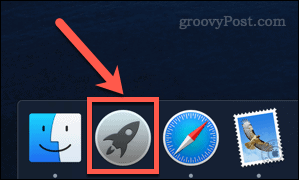 How to delete apps on Mac
May 23, 2023 pm 07:58 PM
How to delete apps on Mac
May 23, 2023 pm 07:58 PM
The app isn't just for iOS, either. Your Mac comes with a bunch of apps installed, and you probably have many, many installed. However, some apps are never used, or are only used once or twice. If you have unwanted applications on your Mac, it makes sense to delete them to free up some extra hard drive space. If you're wondering how to delete apps on Mac, the following steps should get you started. How to Delete Apps on Mac Using Launchpad One of the fastest ways to delete apps on Mac is to use Launchpad. Here's how it works: Open La by clicking the Launchpad icon in the Dock
 Insufficient space on C drive? Practical tips to free up space quickly!
Mar 25, 2024 pm 03:15 PM
Insufficient space on C drive? Practical tips to free up space quickly!
Mar 25, 2024 pm 03:15 PM
Insufficient space on C drive? Practical tips to free up space quickly! When we use the computer, we often encounter the situation of insufficient space on the C drive. What to do at this time? Don't worry, this article will introduce some practical tips to help you quickly free up C drive space and make your computer run more smoothly. 1. Clean up temporary files In the daily use of computers, the system and software will generate a large number of temporary files, taking up a lot of storage space. You can clean these files through the following steps: Open "This PC", find the C drive, right-click and select "Properties"; in "Properties"
 How to uninstall applications in Win10 - How to open application uninstallation in Win10
Jan 13, 2024 pm 06:39 PM
How to uninstall applications in Win10 - How to open application uninstallation in Win10
Jan 13, 2024 pm 06:39 PM
With the full release of win10 system, many friends have been upgrading and using it one after another. At the same time, some friends will take out the computers hidden at home to upgrade. However, the embarrassing thing is that the computer becomes stuck after the upgrade, especially in win10 system. The installation is caused by a lot of unused programs. Let me give you a detailed guide on how to add and delete applications in the win10 system. In the win7 operating system, we can uninstall some useless applications in the computer by finding the Control Panel - Add/Remove Programs, but after using the new version of win10 system, we cannot find "Add/Remove Programs", so what? What about uninstalling third-party software you installed? Next, the editor will give you a detailed answer on how to delete/uninstall win10
 Is it possible to recover settings from an uninstalled program
Jul 18, 2025 am 01:25 AM
Is it possible to recover settings from an uninstalled program
Jul 18, 2025 am 01:25 AM
Yes,youcansometimesrecoversettingsfromanuninstalledprogram.MostdesktopappsstoreconfigurationfilesinpredictablelocationslikeAppData(Windows),Library(macOS),or~/.config(Linux),andmanyuninstallersdon’tdeletethesebydefault.1.Avoidcleanuptoolsimmediatelya
 How to completely remove a program from mac os
Jul 28, 2025 am 02:40 AM
How to completely remove a program from mac os
Jul 28, 2025 am 02:40 AM
To completely uninstall programs on macOS, you must manually delete the application and its associated files; first drag the application from the "Applications" folder to the Trash, and then delete the relevant support files in ~/Library/ApplicationSupport, ~/Library/Preferences, ~/Library/Caches, ~/Library/Containers, and ~/Library/Logs through "Go to Folder". Then remove the login item in the system settings, delete the relevant extensions in the browser, and use third-party tools such as AppCleaner to automatically scan the residual files, and finally clear the Trash to completely delete all files.








