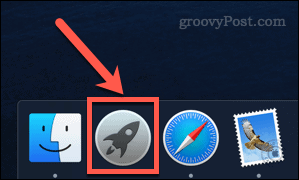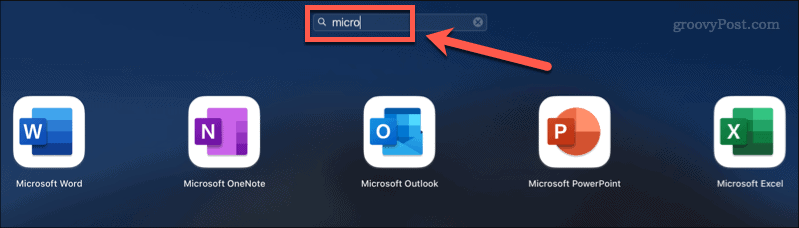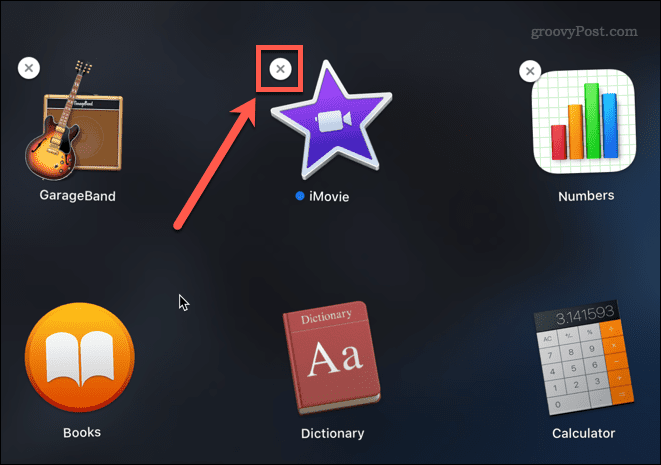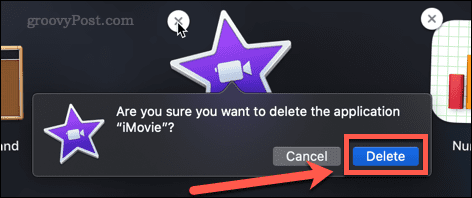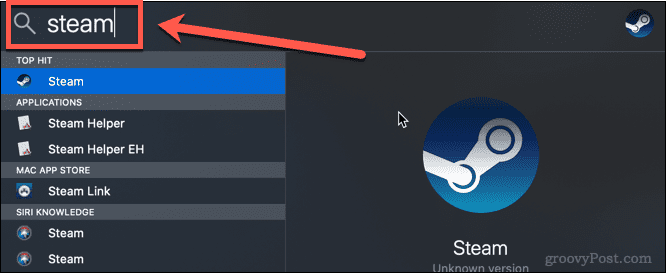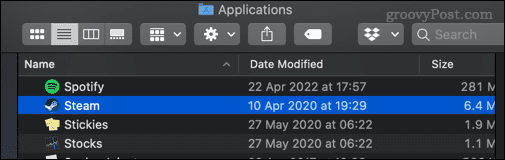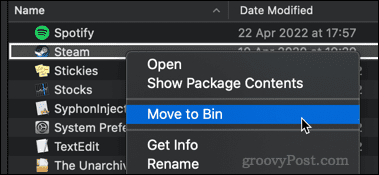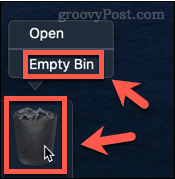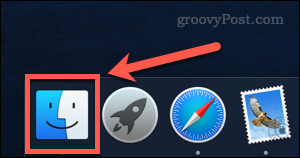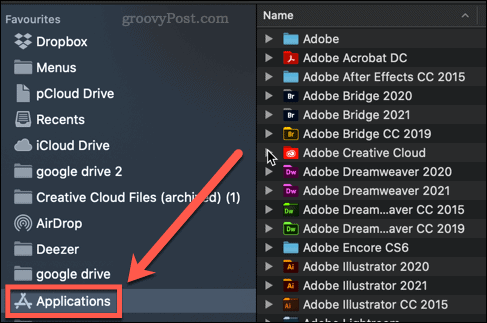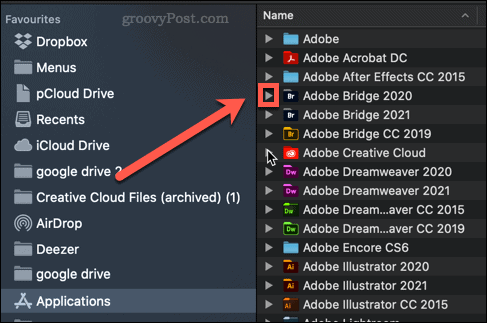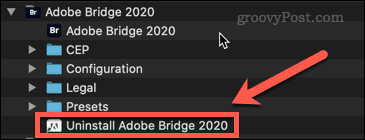The app isn’t just for iOS, either. You probably already have a ton of apps installed on your Mac. However, some apps are never used, or are only used once or twice. When you have unnecessary apps on your Mac, it makes sense to delete them to free up some extra hard drive space.
If you're wondering how to delete apps on Mac, the following steps should get you started.
How to Use Launchpad to Delete Apps on Mac
One of the fastest ways to delete apps on Mac is to use Launchpad.
Here's how it works:
- Open Launchpad by clicking the Launchpad icon in the Dock. You can also launch it from the Applications folder in the Finder or using the pinch gesture (using your thumb and three other fingers) on your Mac's trackpad.

- If the app you want to delete doesn't appear on the first screen, swipe around the screen until you find it, or enter the app's name in the search bar at the top of the screen .

- Hold the Option key, or hold and select the app icon until the icon starts to shake.
- Click the X (cross) icon next to the app you want to delete. Some applications may not have this feature - if this is the case, you will need to use one of the other options below.

- Click Remove to confirm that you want to delete the app.

#Your application will now be completely removed from your Mac - you don't need to empty the Trash.
How to Delete Apps on Mac in Finder
Some apps don’t work with the above method, which means you won’t see a click to delete them X. These might be apps that haven't been installed through the App Store, they might be apps you're currently using, or they might be apps your Mac deems too important to delete.
If this is the case, you can try using Finder to remove these apps using the following steps:
- Press Cmd Space Open Spotlight.
- Enter the name of the application you want to delete.

- When the results appear, hold down the Cmd key and double-click the app you want to delete.
- This will open a Finder window to the folder containing the application.

- Drag the app to the Trash , or right-click it and click Move to Trash (or Move to in the UK Trash can).

- You may be asked to enter your password to confirm the operation. Right-click the Trash and click Empty Trash or Empty Box.

Your application is now removed from your Mac.
How to use an uninstaller to delete Mac applications
Some applications downloaded from the Internet come with their own dedicated uninstall tools. If this is the case, using it may be a better option than the ones listed above, as the uninstaller will remove any unnecessary files related to the application as well as the application itself.
To remove a Mac application using an uninstaller:
- Open Finder from the Dock.

- Click Apps in the sidebar.

- Look for any app that has a small arrow next to its name - this indicates that this app is a folder. Click the arrow to open the folder.

- Look for anything in the folder that contains the words "Uninstall" or "Uninstall a program."

- If you find the uninstaller, double-click it to start the uninstallation process. You may need to enter a password to authorize the uninstall.
Once the process is complete, the application and any related files should be removed from your Mac.
Keep Your Mac Clean
Knowing how to delete apps on your Mac is important to stop your hard drive from filling up with stuff you don’t need.
If you're wondering how to clean your Mac, there are several apps that can help. These apps can both assist in deleting useless files and tell you which apps haven't been used for a long time. When you're done cleaning up your hard drive, you might be wondering how to safely clear free space on your Mac.
The above is the detailed content of How to delete apps on Mac. For more information, please follow other related articles on the PHP Chinese website!

Hot AI Tools

Undress AI Tool
Undress images for free

Undresser.AI Undress
AI-powered app for creating realistic nude photos

AI Clothes Remover
Online AI tool for removing clothes from photos.

Clothoff.io
AI clothes remover

Video Face Swap
Swap faces in any video effortlessly with our completely free AI face swap tool!

Hot Article

Hot Tools

Notepad++7.3.1
Easy-to-use and free code editor

SublimeText3 Chinese version
Chinese version, very easy to use

Zend Studio 13.0.1
Powerful PHP integrated development environment

Dreamweaver CS6
Visual web development tools

SublimeText3 Mac version
God-level code editing software (SublimeText3)

Hot Topics
 How to uninstall programs in Windows 11?
Jun 30, 2025 am 12:41 AM
How to uninstall programs in Windows 11?
Jun 30, 2025 am 12:41 AM
There are three main ways to uninstall programs on Windows 11: 1. Uninstall through "Settings", open the "Settings" > "Apps" > "Installed Applications", select the program and click "Uninstall", which is suitable for most users; 2. Use the control panel, search and enter "Control Panel" > "Programs and Functions", right-click the program and select "Uninstall", which is suitable for users who are accustomed to traditional interfaces; 3. Use third-party tools such as RevoUninstaller to clean up more thoroughly, but pay attention to the download source and operation risks, and novices can give priority to using the system's own methods.
 Guide to installing PHP on Mac
Dec 12, 2024 am 11:46 AM
Guide to installing PHP on Mac
Dec 12, 2024 am 11:46 AM
PHP is a widely used programming language for web development and you can install PHP on your Mac by following these steps
 How to access an NTFS drive on a Mac?
Jun 21, 2025 am 12:08 AM
How to access an NTFS drive on a Mac?
Jun 21, 2025 am 12:08 AM
There are three ways to enable NTFS hard disk write permission on macOS: 1. Use third-party software such as ParagonNTFSforMac, TuxeraNTFSforMac or free Mounty, and automatically support read and write operations after installation; 2. Enable the write function by manually editing configuration files through terminal commands, and SIP needs to be turned off and there is a risk of data corruption, which is suitable for advanced users; 3. Format the hard disk into compatible formats such as exFAT or FAT32 to realize two-way read and write support between Mac and Windows, but will clear the original data.
 How to use an iPad as a second display for Mac
Jul 03, 2025 am 01:01 AM
How to use an iPad as a second display for Mac
Jul 03, 2025 am 01:01 AM
To use the iPad as a Mac sub-screen, you can use the Sidecar function. The steps are as follows: First, make sure the device meets the requirements (Mac will run macOSCatalina and above after 2016, and iPad requires iPadOS13 or above); then go to "System Settings" > "Display" on the Mac, click "Add Monitor" and select iPad to connect; if it is unable to connect, you need to check whether Wi-Fi and Bluetooth are on, and make sure the two devices are in the same network environment. In terms of connection mode, wireless is suitable for daily office work but may have delays, while wired is more stable and supports charging. The display mode is divided into two types: extension and mirroring. It is recommended to use extension mode to improve work efficiency. In addition, it can also be achieved through preferences
 How to set up file sharing between two Macs on the same network?
Jul 14, 2025 am 12:08 AM
How to set up file sharing between two Macs on the same network?
Jul 14, 2025 am 12:08 AM
To share files between two Macs on the same network, first make sure that the two devices are connected to the same LAN, then enable file sharing on the host, set shared folders and access permissions, and then connect from another Mac through the access sidebar or manually enter the SMB address, and finally you can browse, copy or transfer files. Common problems include waiting or restarting the network when the device cannot be discovered. If the permissions are incorrect, you need to check the username, password and sharing settings. If the connection fails, you can try the SMB address. If the firewall blocks, you can temporarily close the test.
 How to find large files on my Mac?
Jul 01, 2025 am 12:06 AM
How to find large files on my Mac?
Jul 01, 2025 am 12:06 AM
To free up Mac storage space, you can use three methods to find and process large files: 1. Use the system's own storage management tool to view the "big file" list in "About Native" - ??"Storage"; 2. Set file size and modification time in Finder to search for large files; 3. Use third-party tools such as DaisyDisk, OmniDiskSweeper or GrandPerspective to scan and visualize disk usage. Each method has its own advantages, the system tools are convenient and fast, Finder provides more accurate search options, and third-party software provides stronger analysis functions. Remember to clear the wastebasket after deleting it to avoid remaining space.
 How to use a Windows keyboard on a Mac
Jul 08, 2025 am 12:12 AM
How to use a Windows keyboard on a Mac
Jul 08, 2025 am 12:12 AM
When typing on a Mac using a Windows keyboard, the Win key corresponds to the Command key and the Alt key corresponds to the Option key; 1. Understand the key mapping: The Win key replaces the Command key for commonly used shortcut keys such as Command C/V, the Alt key replaces the Option key for special symbol input, and the right Alt key may be mapped to Control or other functions; 2. Adjust the keyboard mapping can be customized through system settings or third-party tool Karabiner-Elements; 3. In terms of function keys and multimedia key support, the F key needs to be used with the Fn key, the default brightness and volume function can be adjusted, and some brand shortcut keys are incompatible and need to be customized; 4. Common shortcut key comparison includes copy and paste.
 Why is my Bluetooth mouse lagging or stuttering on my Mac?
Jul 03, 2025 am 12:11 AM
Why is my Bluetooth mouse lagging or stuttering on my Mac?
Jul 03, 2025 am 12:11 AM
Latency or lag on a Bluetooth mouse on a Mac is usually caused by a variety of factors, including wireless interference, low battery, system problems, or multi-device connection overload. 1. Wireless device interference: Keep Mac and mouse away from interference sources such as routers, USB3.0 devices, or switch Wi-Fi to 5GHz band. 2. Mouse battery level is insufficient: Check the battery status and replace the battery through the system settings or the mouse’s own indicator light. 3. The system or Bluetooth driver is not updated: Go to system settings to update macOS and try to reset the Bluetooth module through the debug menu. 4. Too many Bluetooth devices: disconnect unused peripherals, or use a Bluetooth USB adapter to share the load. Gradually checking the above problems can effectively solve the phenomenon of mouse lag.