Check the printer is on, has no error codes, and resolve any paper jams or low ink; ensure cables or Wi-Fi are properly connected. 2. Restart both the printer and computer to reset communication. 3. Clear stuck print jobs by stopping the Print Spooler service, deleting files in C:\Windows\System32\spool\PRINTERS, then restarting the service. 4. Remove the printer from Devices & Printers and reinstall using the latest manufacturer-specific driver. 5. Run the built-in Printer Troubleshooter via Settings > System > Troubleshoot. 6. Set the Print Spooler service to Automatic startup and ensure it’s running. 7. Test printing from another application or Windows user account to rule out profile or app issues. 8. For USB printers, try a different cable and port, avoiding hubs. These steps resolve most error state issues by restoring proper communication between Windows and the printer.

When your printer shows an "Error State," it usually means Windows can't communicate with the device properly. This could be due to connectivity issues, driver problems, spooler errors, or hardware glitches. Here’s how to fix a printer in error state — step by step.
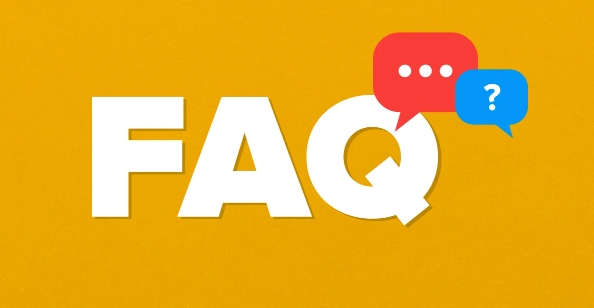
1. Check Basic Connections and Printer Status
Before diving into software fixes, rule out simple hardware or connection issues:
- Make sure the printer is turned on and has no blinking lights or error codes on its display.
- If it's a wired printer, check that the USB or Ethernet cable is securely connected at both ends.
- For wireless printers, ensure it's connected to the same Wi-Fi network as your computer.
- Look for paper jams, low ink, or open trays — these can put the printer in an error state.
Sometimes the printer itself displays what’s wrong. Fix any physical issues first.

2. Restart the Printer and Computer
A simple restart often clears temporary glitches.
- Turn off the printer, wait 10–15 seconds, then turn it back on.
- Restart your computer.
- Try printing a test page after both devices reboot.
This resets communication between the devices and clears stuck print jobs.
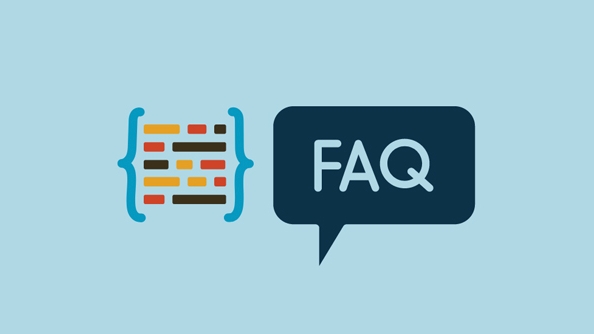
3. Clear the Print Spooler Queue
A corrupted or stuck print job can cause the error state.
- Press
Win R, typeservices.msc, and press Enter. - Scroll down to Print Spooler, right-click it, and select Stop.
- Go to
C:\Windows\System32\spool\PRINTERS(you may need admin access). - Delete all files in this folder (these are stuck print jobs).
- Go back to Services, right-click Print Spooler, and click Start.
Now try printing again.
4. Update or Reinstall Printer Drivers
Outdated or corrupt drivers are a common cause.
- Press
Win Ito open Settings > Devices > Printers & scanners. - Select your printer > Remove device.
- Visit the printer manufacturer’s website (e.g., HP, Canon, Epson) and download the latest driver for your model.
- Install the driver and re-add the printer.
Avoid using generic drivers from Windows if a manufacturer-specific one is available.
5. Run the Printer Troubleshooter
Windows has a built-in tool that can detect and fix common issues.
- Go to Settings > System > Troubleshoot > Other troubleshooters.
- Find Printer, click Run.
- Follow the prompts and apply any recommended fixes.
It may detect offline status, spooler issues, or connection problems.
6. Set the Print Spooler to Automatic
If the spooler service isn’t running properly:
- Open
services.mscagain. - Double-click Print Spooler.
- Set Startup type to Automatic.
- Click Start if it’s not already running.
- Click Apply > OK.
This ensures the spooler starts with your system.
7. Try Printing from Another App or User Account
Sometimes the issue is app-specific or tied to a user profile.
- Try printing a document from Notepad, Word, or your browser.
- Log in to a different user account on the PC and test printing.
If it works elsewhere, the problem may be with your profile or default app settings.
8. Use a Different USB Port or Cable (For USB Printers)
Faulty cables or ports can interrupt communication.
- Swap the USB cable with a known working one.
- Plug into a different USB port on your computer.
- Avoid using USB hubs — connect directly.
Final Notes
Most "printer in error state" issues are fixable without replacing hardware. Start with the basics — power, connections, and restarts — then move to drivers and spooler cleanup. If nothing works, try setting up the printer on another computer to see if the issue is with the printer itself.
Basically, it's usually a communication breakdown — and most of the time, you can rebuild that link with a few targeted steps.
The above is the detailed content of How to fix printer in error state. For more information, please follow other related articles on the PHP Chinese website!

Hot AI Tools

Undress AI Tool
Undress images for free

Undresser.AI Undress
AI-powered app for creating realistic nude photos

AI Clothes Remover
Online AI tool for removing clothes from photos.

Clothoff.io
AI clothes remover

Video Face Swap
Swap faces in any video effortlessly with our completely free AI face swap tool!

Hot Article

Hot Tools

Notepad++7.3.1
Easy-to-use and free code editor

SublimeText3 Chinese version
Chinese version, very easy to use

Zend Studio 13.0.1
Powerful PHP integrated development environment

Dreamweaver CS6
Visual web development tools

SublimeText3 Mac version
God-level code editing software (SublimeText3)
 How to create a system restore point
Jul 07, 2025 am 12:17 AM
How to create a system restore point
Jul 07, 2025 am 12:17 AM
System restore point setting methods include manual creation, dependency automatic creation, and management of storage space. 1. Manual creation requires system protection to enable in "Create Restore Point", allocate 5% disk space and click "Create" to name the restore point; 2. The system will automatically create restore points when installing updates or changing settings, but do not guarantee comprehensiveness; 3. The restore point occupies no more than 5% of the system disk space by default, and the old version will be automatically cleaned, and storage can be managed by adjusting the upper limit.
 How to turn off wifi on my router remotely
Jul 05, 2025 am 12:28 AM
How to turn off wifi on my router remotely
Jul 05, 2025 am 12:28 AM
If you want to remotely turn off the router Wi-Fi, you must first confirm whether the router supports remote management; if it does not support it, it can be achieved through a smart socket power outage; advanced users can also consider flashing in custom firmware. The specific steps are as follows: 1. Check whether the router has remote management functions, such as the manufacturer's supporting app or cloud management functions; 2. If it is not supported, purchase and set up a smart socket and remotely cut off power through its app; 3. For technical users, you can install firmware such as DD-WRT or OpenWRT to obtain remote control permissions. Different methods have their own advantages and disadvantages. Please weigh them according to your own needs when choosing.
 What is a firewall and how does it work
Jul 08, 2025 am 12:11 AM
What is a firewall and how does it work
Jul 08, 2025 am 12:11 AM
A firewall is a network security system that monitors and controls network traffic through predefined rules to protect computers or networks from unauthorized access. Its core functions include: 1. Check the source, destination address, port and protocol of the data packet; 2. Determine whether to allow connections based on trust; 3. Block suspicious or malicious behavior; 4. Support different types such as packet filtering firewalls, status detection firewalls, application layer firewalls and next-generation firewalls; 5. Users can enable built-in firewalls through operating system settings, such as Windows Security Center or macOS system preferences; 6. The firewall should be used in combination with other security measures such as strong passwords and update software to enhance protection.
 How to fix VIDEO_TDR_FAILURE (nvlddmkm.sys)
Jul 16, 2025 am 12:08 AM
How to fix VIDEO_TDR_FAILURE (nvlddmkm.sys)
Jul 16, 2025 am 12:08 AM
When encountering the blue screen error VIDEO_TDR_FAILURE(nvlddmkm.sys), priority should be given to troubleshooting graphics card driver or hardware problems. 1. Update or rollback the graphics card driver: automatically search and update through the device manager, manually install or roll back to the old stable driver using NVIDIA official website tools; 2. Adjust the TDR mechanism: Modify the TdrDelay value in the registry to extend the system waiting time; 3. Check the graphics card hardware status: monitor the temperature, power supply, interface connection and memory module; 4. Check system interference factors: run sfc/scannow to repair system files, uninstall conflicting software, and try safe mode startup to confirm the root cause of the problem. In most cases, the driver problem is first handled. If it occurs repeatedly, it needs to be further deepened.
 How to stop a program from connecting to the internet
Jul 07, 2025 am 12:12 AM
How to stop a program from connecting to the internet
Jul 07, 2025 am 12:12 AM
To prevent specific programs from being connected to the network can be achieved through system firewalls or third-party tools. 1. Windows users can use their own firewall, create new rules in the "outbound rules" to select the program path and set "block connection"; 2. Third-party tools such as GlassWire or NetBalancer provide graphical interfaces that are more convenient to operate, but pay attention to source reliability and performance impact; 3. Mac users can control networking permissions through the command line with pfctl or using LittleSnitch and other tools; 4. A more thorough way is to use the network outage policy. The whitelisting policy prohibits all programs from being connected to the network by default and only allows trusted programs to access. Although the operation modes of different systems are different, the core logic is consistent, and attention should be paid to the details of the path and scope of the rules taking effect.
 Why do I get a User Account Control (UAC) prompt every time
Jul 13, 2025 am 12:12 AM
Why do I get a User Account Control (UAC) prompt every time
Jul 13, 2025 am 12:12 AM
UAC frequently pops up because the running program requires administrator permissions or the system setting level is too high. Common reasons include installation of software, modifying system settings, running third-party tools and other operation triggers. If using an administrator account, UAC only confirms the operation and not blocks. The methods for reducing prompts include: canceling the program to run as an administrator, lowering the UAC notification level, using a standard user account, and starting the program through the task planner. It is not recommended to turn off UAC completely because it can effectively prevent malicious programs from tampering with the system. You can set the UAC to "notify only when the program changes the computer" to balance security and experience.
 How to change your name on Facebook?
Jul 13, 2025 am 12:03 AM
How to change your name on Facebook?
Jul 13, 2025 am 12:03 AM
The Facebook name change process is simple, but you need to pay attention to the rules. First, log in to the application or web version and go to "Settings and Privacy" > "Settings" > "Personal Information" > "Name", enter a new name, and save it; secondly, you must use your real name, it cannot be modified frequently within 60 days, it cannot contain special characters or numbers, and it cannot be impersonated by others, and the review does not pass the auxiliary verification such as uploading ID cards; it usually takes effect within a few minutes to 3 working days after submission; finally, the name change will not notify friends, the homepage name will be updated simultaneously, and the old name will still be displayed in the history record.
 How to update wifi router firmware
Jul 05, 2025 am 12:24 AM
How to update wifi router firmware
Jul 05, 2025 am 12:24 AM
Updating the wireless router firmware is necessary and easy to operate. 1. Updates can fix vulnerabilities, improve performance, and add functions; 2. Check and updates can be manually operated through the management interface; 3. During updates, you need to ensure stable power supply, use wired connections, avoid interruptions, and confirm model matching; 4. Some brands support automatic updates, and update once or twice a year.






