Chrome no longer supports Flash, but can be run through alternatives. After Adobe discontinued updates and completely disable Flash, Chrome has completely removed the support module, so it cannot be enabled directly. Common situations include old internal systems or mini-game websites still relying on Flash. The main alternatives are: 1. Use Ruffle (open source browser emulator, supporting some SWF files); 2. Local player (such as ProjectorSWF or SWF Player). Operation suggestions: Developers can embed Ruffle scripts, and ordinary users can download local players. Complex content may not work perfectly. Special requirements can be used for virtual machines or legacy system environments, such as installing old versions of Windows and IE browsers, but there are security risks and the network needs to be isolated. Overall, website updates should be promoted to completely resolve the issue.

Chrome no longer supports Flash, but if you encounter some old websites that still need it, there are some ways to try it. But it must be made clear: Flash has been completely deactivated since the end of 2020 , so now I want to "enable" it is actually looking for a compatibility solution.
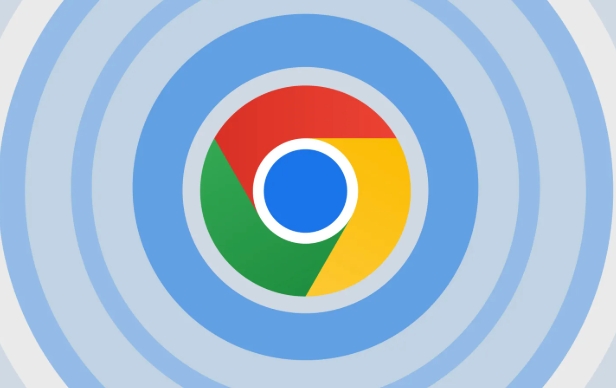
Why can't you open Flash on Chrome?
Simply put: Adobe has stopped updating Flash, and Chrome has completely removed the support module . The way that you can manually enable Flash through the settings page has failed. The Flash content you see now is either implemented by an emulator or the web page itself has been revised.
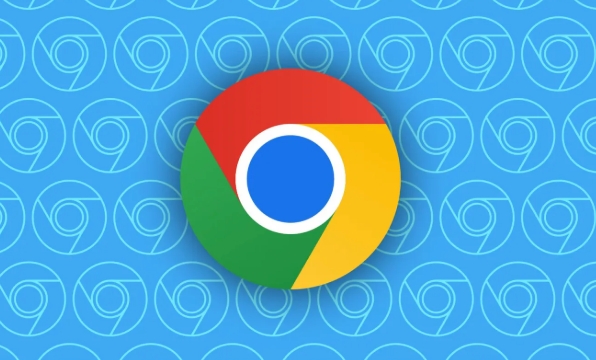
Common situations include:
- The company's internal system or old education platform also relies on Flash
- Some mini-game websites prompt "Please enable Adobe Flash"
In these cases, the Flash plug-in can no longer be run directly on the new version of Chrome.
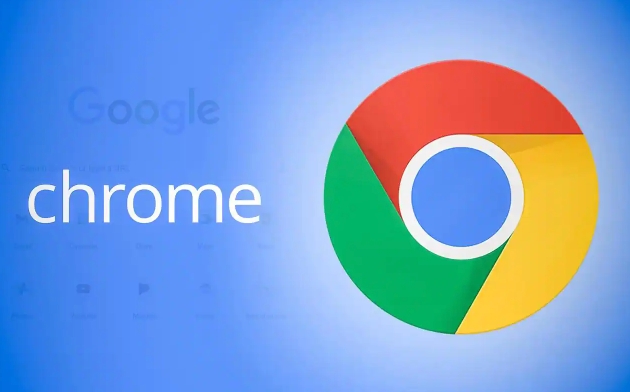
Alternative: Use Ruffle or local emulator
Since the official no longer supports it, what if you have to use Flash? There are currently two mainstream alternatives:
- Ruffle : This is an open source Flash emulator that can run some SWF files in the browser
- Local players : such as ProjectorSWF (Windows) or SWF Player (Mac)
Operation suggestions:
- If you are a developer or administrator, you can consider embedding the original SWF file into a web page and loading the Ruffle script
- If you just open a file temporarily, downloading a local player is the most convenient way to
Note: Not all Flash features work perfectly, especially complex content involving ActionScript 3.0.
What to do with special needs? Virtual machine or legacy system environment
For enterprise users, education systems, etc., it is recommended to use:
- Install legacy Windows IE browser Flash support for an isolated virtual machine
- Or use a specially packaged "Flash Running Environment" image (there is a community maintenance version online)
Although this method is a bit troublesome, it can restore the native Flash experience to the greatest extent.
In addition, this approach also has certain security risks, and it is important to ensure that unknown SWF files are not connected to the Internet or run casually.
In general, enabling Flash is no longer a matter of "setting up the plug-in switch", but rather choosing the appropriate technical means according to the specific purpose. If there is no critical business involved, it is recommended to contact the website administrator to promote the update. Basically all this is it, it’s a bit troublesome to toss, but it’s still feasible.
The above is the detailed content of How to enable Flash in Chrome for a specific site. For more information, please follow other related articles on the PHP Chinese website!

Hot AI Tools

Undress AI Tool
Undress images for free

Undresser.AI Undress
AI-powered app for creating realistic nude photos

AI Clothes Remover
Online AI tool for removing clothes from photos.

Clothoff.io
AI clothes remover

Video Face Swap
Swap faces in any video effortlessly with our completely free AI face swap tool!

Hot Article

Hot Tools

Notepad++7.3.1
Easy-to-use and free code editor

SublimeText3 Chinese version
Chinese version, very easy to use

Zend Studio 13.0.1
Powerful PHP integrated development environment

Dreamweaver CS6
Visual web development tools

SublimeText3 Mac version
God-level code editing software (SublimeText3)

Hot Topics
 Google Chrome Speed ??Browser Official Edition Portal
Jul 08, 2025 pm 02:30 PM
Google Chrome Speed ??Browser Official Edition Portal
Jul 08, 2025 pm 02:30 PM
Google Chrome is a free and fast multi-platform web browser developed by Google. It is known for its speed, stability and reliability. Chrome is based on the open source Chromium project and is widely used on devices such as desktops, laptops, tablets and smartphones. The browser has a clean interface and a wide range of customizable options, allowing users to personalize it according to their preferences. In addition, Chrome has a huge library of extensions that provide additional features such as ad blocking, password management and language translation, further enhancing the browsing experience.
 How to install Chrome extensions on mobile (Kiwi, etc.)
Jul 11, 2025 am 12:50 AM
How to install Chrome extensions on mobile (Kiwi, etc.)
Jul 11, 2025 am 12:50 AM
Android phones can install Chrome extensions through KiwiBrowser. KiwiBrowser is an open source browser based on Chromium on the Android side. It supports the installation of the Chrome Web Store extension. The process is: Open Kiwi and enter the Chrome store, search for extensions, and click "Add to Chrome" to complete the installation; when using it, you need to pay attention to network stability, extension compatibility, permission granting and installation quantity; other alternatives include FirefoxMobile and YandexBrowser, but Kiwi is still the most stable and convenient choice at present.
 How to change the user agent string in Safari without extensions?
Jul 11, 2025 am 12:48 AM
How to change the user agent string in Safari without extensions?
Jul 11, 2025 am 12:48 AM
On macOS, you can modify Safari's UserAgent through developer tools or terminals, but iOS/iPadOS does not support it. The specific methods are: 1. Use the developer tools to modify temporarily: select preset UA after enabling the development menu; 2. Permanent modification through the terminal: enter the command to write a custom UA; 3. iOS/iPadOS cannot be modified directly, and it needs to rely on a third-party application or browser.
 What firewall ports does Chrome Remote Desktop use
Jul 13, 2025 am 12:43 AM
What firewall ports does Chrome Remote Desktop use
Jul 13, 2025 am 12:43 AM
ChromeRemoteDesktopusesport443(HTTPS)astheprimaryportforsecureconnections,andoccasionallyport80(HTTP)asafallback.ItalsoleveragesSTUN,TURN,andICEprotocolstoestablishpeer-to-peerconnections,withTURNactingasarelayifdirectconnectionsfail.Toensuresmoothop
 How to view chrome incognito history?
Jul 09, 2025 am 12:31 AM
How to view chrome incognito history?
Jul 09, 2025 am 12:31 AM
Chrome's incognito browsing history cannot be viewed directly, but it can be obtained indirectly through three methods. 1. Use command line tools to view the DNS cache, which can only obtain some domain name information and is not durable; 2. Check the router or network monitoring log, which requires certain network knowledge and depends on network settings; 3. Install third-party monitoring tools and configure in advance to record invisible browsing behavior. Overall, the invisibility mode is designed to protect privacy. All the above methods have limitations. It is recommended to choose whether to use monitoring methods based on actual needs.
 How to force quit Google Chrome on Mac
Jul 07, 2025 am 12:14 AM
How to force quit Google Chrome on Mac
Jul 07, 2025 am 12:14 AM
There are several ways to force exit from unresponsive Chrome on your Mac. First, use the keyboard shortcut Command Option Esc to open the "Force Exit Application" window, select Google Chrome and click "Force Exit". Second, click on the Apple menu, select "Force Exit", and select Chrome from the list and confirm quit. If Chrome completely freezes or consumes too much memory, you can open ActivityMonitor, find all Chrome-related processes, and click the X button one by one to end them. Finally, as an alternative, you can enter killallGoogle\Chrome in Terminal
 How to simulate different timezones in Chrome
Jul 13, 2025 am 12:19 AM
How to simulate different timezones in Chrome
Jul 13, 2025 am 12:19 AM
To test page behavior in different time zones in Chrome, there are three ways to do it. 1. Use ChromeDevTools to simulate the time zone: Open DevTools → Click on three points → MoreTools → Sensors, check the overlay option in the DateandTime section and select the target time zone. This setting only takes effect in the current session; 2. Specify the time zone through the command line startup parameters: close all Chrome instances and execute chrome.exe--timezone="target time zone" to affect the entire browser instance; 3. Use JavaScript to overwrite the behavior of the Date object, and the fixed time value is used to accurately control the JS time.
 How to stop Microsoft Edge from running in the background
Jul 16, 2025 am 12:34 AM
How to stop Microsoft Edge from running in the background
Jul 16, 2025 am 12:34 AM
There are four ways to turn off Microsoft Edge backend running. 1. Disable background running in Edge settings: Go to "Settings" → "System" and turn off the "Run Microsoft Edge in the background" option. 2. Close Edge in Windows startup item: Through the "Startup" tab of Task Manager, right-click Edge and select "Disable". 3. Modify the group policy or registry: Advanced users can create BackgroundModeEnabled registry key and set it to 0, or use the official group policy template. It is recommended to back up the system before operation. 4. Use Task Manager to manually end the process: temporary emergency plan, press Ctrl Shift Esc to open the Task Manager to end all Es






