Mastering Windows Task Manager for Performance Tuning
Aug 02, 2025 am 04:02 AMOpen Task Manager by pressing Ctrl Shift Esc to instantly access real-time system performance. 2. In the Processes tab, click "More details," then sort by CPU, memory, or disk usage to identify resource-heavy applications. 3. Hover over processes to verify their file location and end unnecessary or suspicious background tasks safely. 4. Use the Performance tab to monitor CPU, memory, disk, and GPU usage, checking for sustained high utilization that indicates bottlenecks. 5. Go to the Startup tab to disable high-impact startup apps like Adobe Updater or Skype, improving boot time without uninstalling software. 6. For advanced analysis, use the Services tab to manage system services and open Resource Monitor to track disk and network activity by process. 7. Regularly observe resource trends to distinguish normal behavior from anomalies, enabling proactive performance optimization and maintaining system responsiveness.
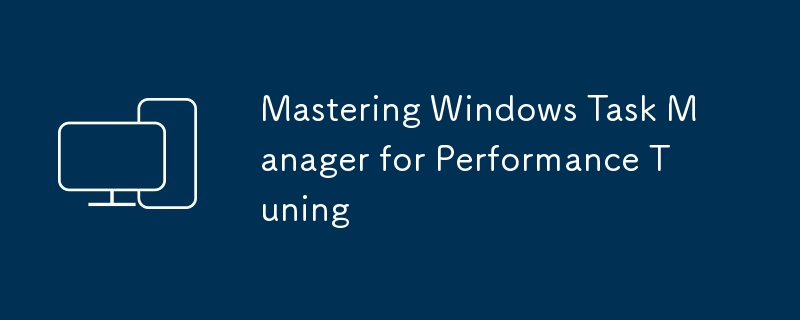
Windows Task Manager is one of the most powerful built-in tools for monitoring and optimizing system performance. While many users only open it when their PC freezes, mastering its features can help you proactively manage resources, identify performance bottlenecks, and keep your system running smoothly.
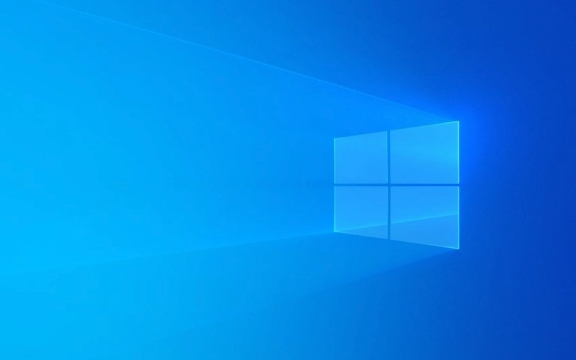
Understanding the Processes Tab for Resource Monitoring
The Processes tab is your first stop for real-time insight into what’s using your CPU, memory, disk, and network.
- Expand the view: Click "More details" if you're in the compact mode. This reveals all critical tabs.
- Sort by resource usage: Click on CPU, Memory, or Disk to sort processes from highest to lowest usage. This helps quickly spot resource hogs.
- Identify unnecessary apps: Look for third-party apps or background processes consuming high resources. Common culprits include updaters (e.g., Adobe, Google), bloatware, or malware.
- Check “Background processes”: Many apps run in the background even when not in use. Right-click and select "End task" if you're confident it's safe (avoid ending system processes).
Tip: Hover over a process to see its file location—this helps distinguish legitimate system processes from potential imposters.

Using the Performance Tab to Diagnose Bottlenecks
The Performance tab gives a system-wide view of each hardware component.
- CPU: Check usage history and logical processor count. Sustained 100% usage indicates a bottleneck. Look at the "Logical processors" graph—if all cores are maxed, your CPU may be overloaded.
- Memory: Monitor usage vs. capacity. If consistently above 80%, consider adding RAM. Also check the "In use" vs. "Committed" values to spot memory leaks.
- Disk: High disk usage (especially 100% on HDDs) can cause system lag. If you see constant high usage with no obvious app causing it, investigate Superfetch (SysMain) or Windows Search services.
- GPU: Useful for gamers and creators. Monitor dedicated vs. shared memory usage and engine utilization across 3D, video decoding, etc.
Pro tip: Press Ctrl Shift Esc to open Task Manager instantly, then go straight to Performance to check real-time graphs during heavy workloads.

Managing Startup Impact to Speed Up Boot Time
Slow boot? The Startup tab helps control which apps launch with Windows.
- Review startup impact: Apps are labeled as "High," "Medium," or "Low" impact. Disable high-impact apps you don’t need at startup (e.g., Spotify, Discord, OneDrive if you don’t use it daily).
- Right-click to disable: Select an app and click "Disable." This doesn’t uninstall it—just stops auto-launch.
- Be cautious with system utilities: Avoid disabling antivirus or critical drivers. When in doubt, search the process name online.
Example: Disabling Adobe Reader Updater or Skype can shave 10–20 seconds off boot time with no downside.
Advanced Tips: Services and Resource Monitor
For deeper tuning:
- Go to the Services tab: View all running services. Right-click any to open Properties or stop/start. You can also go to "Open Services" for more control.
- Use Resource Monitor: Click "Open Resource Monitor" at the bottom of the Performance tab. It provides deeper insights—like which processes are reading/writing to disk or using network connections.
Bonus: In Resource Monitor, under the CPU tab, check "Disk" to see file activity by process—great for spotting hidden disk usage.
Mastering Task Manager isn’t about tweaking everything—it’s about understanding what’s normal, spotting anomalies, and making informed decisions. With regular use, you’ll catch issues before they slow you down.
Basically, keep it open during heavy tasks, sort by usage, and ask: Does this process need this much? Most performance tuning starts with that simple question.
The above is the detailed content of Mastering Windows Task Manager for Performance Tuning. For more information, please follow other related articles on the PHP Chinese website!

Hot AI Tools

Undress AI Tool
Undress images for free

Undresser.AI Undress
AI-powered app for creating realistic nude photos

AI Clothes Remover
Online AI tool for removing clothes from photos.

Clothoff.io
AI clothes remover

Video Face Swap
Swap faces in any video effortlessly with our completely free AI face swap tool!

Hot Article

Hot Tools

Notepad++7.3.1
Easy-to-use and free code editor

SublimeText3 Chinese version
Chinese version, very easy to use

Zend Studio 13.0.1
Powerful PHP integrated development environment

Dreamweaver CS6
Visual web development tools

SublimeText3 Mac version
God-level code editing software (SublimeText3)
 Best Practices: Performance Tuning Guide for Building a Web Server on CentOS
Aug 04, 2023 pm 12:17 PM
Best Practices: Performance Tuning Guide for Building a Web Server on CentOS
Aug 04, 2023 pm 12:17 PM
Best Practices: Performance Tuning Guide for Building Web Servers on CentOS Summary: This article aims to provide some performance tuning best practices for users building web servers on CentOS, aiming to improve the performance and response speed of the server. Some key tuning parameters and commonly used optimization methods will be introduced, and some sample codes will be provided to help readers better understand and apply these methods. 1. Turn off unnecessary services. When building a web server on CentOS, some unnecessary services will be started by default, which will occupy system resources.
 C++ memory usage analysis tools and performance tuning methods
Jun 05, 2024 pm 12:51 PM
C++ memory usage analysis tools and performance tuning methods
Jun 05, 2024 pm 12:51 PM
How to optimize C++ memory usage? Use memory analysis tools like Valgrind to check for memory leaks and errors. Ways to optimize memory usage: Use smart pointers to automatically manage memory. Use container classes to simplify memory operations. Avoid overallocation and only allocate memory when needed. Use memory pools to reduce dynamic allocation overhead. Detect and fix memory leaks regularly.
 Vue development advice: How to perform performance testing and performance tuning
Nov 22, 2023 pm 12:01 PM
Vue development advice: How to perform performance testing and performance tuning
Nov 22, 2023 pm 12:01 PM
In Vue development, performance is a very important issue. If we can develop applications with excellent performance, the user experience and market competitiveness will be greatly improved. To achieve this, we need to perform performance testing and performance tuning. This article will introduce how to perform performance testing and performance tuning. 1. Performance testing Performance testing is the key to improving application performance. It can detect the factors causing performance problems in the application and then optimize them. To conduct performance testing, we can adopt the following methods: 1. Benchmark test Benchmark test is
 How to perform performance tuning of C++ code?
Nov 02, 2023 pm 03:43 PM
How to perform performance tuning of C++ code?
Nov 02, 2023 pm 03:43 PM
How to perform performance tuning of C++ code? As a high-performance programming language, C++ is widely used in many fields with high performance requirements, such as game development, embedded systems, etc. However, when writing C++ programs, we often face the challenge of performance bottlenecks. In order to improve the running efficiency and response time of the program, we need to perform code performance tuning. This article will introduce some common methods and techniques to perform performance tuning of C++ code. 1. Algorithm optimization In most cases, performance bottlenecks often originate from the algorithm itself. therefore,
 Common server load problems and their solutions under Linux systems
Jun 18, 2023 am 09:22 AM
Common server load problems and their solutions under Linux systems
Jun 18, 2023 am 09:22 AM
Linux is an excellent operating system that is widely used in server systems. In the process of using Linux systems, server load problems are a common phenomenon. Server load means that the server's system resources cannot satisfy current requests, causing the system load to be too high, thus affecting server performance. This article will introduce common server load problems and their solutions under Linux systems. 1. The CPU load is too high. When the server's CPU load is too high, it will cause problems such as slower system response and longer request processing time. When C
 How to implement JVM memory model and performance tuning of Java underlying technology
Nov 08, 2023 am 09:02 AM
How to implement JVM memory model and performance tuning of Java underlying technology
Nov 08, 2023 am 09:02 AM
How to implement the JVM memory model and performance tuning of Java's underlying technology Introduction: As an object-oriented programming language, Java has the characteristics of cross-platform, high performance, and good security, and has been widely used in many large-scale projects. However, in scenarios with high concurrency and large amounts of data, if the JVM memory model is not configured and tuned appropriately, program performance may decrease or even crash. This article will introduce the JVM memory model and its tuning methods, and provide specific code examples. 1. JVM memory model The JVM memory model is Ja
 How to use Linux for file system performance tuning
Aug 02, 2023 pm 03:43 PM
How to use Linux for file system performance tuning
Aug 02, 2023 pm 03:43 PM
How to use Linux for file system performance tuning Introduction: The file system is a very critical part of the operating system, which is responsible for managing and storing file data. In Linux systems, there are many file systems to choose from, such as ext4, XFS, Btrfs, etc. For better performance and efficiency, it is crucial to tune the file system. This article will introduce how to use Linux for file system performance tuning and give corresponding code examples. 1. Choose the appropriate file system: Different file systems have different
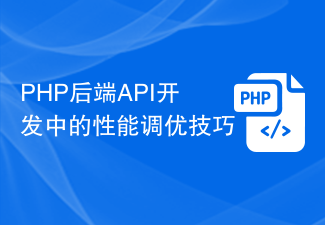 Performance tuning skills in PHP backend API development
Jun 17, 2023 am 09:16 AM
Performance tuning skills in PHP backend API development
Jun 17, 2023 am 09:16 AM
With the rapid development of the Internet, more and more applications adopt the Web architecture, and PHP, as a scripting language widely used in Web development, has also received increasing attention and application. With the continuous development and expansion of business, the performance problems of PHPWeb applications have gradually been exposed. How to perform performance tuning has become an important challenge that PHPWeb developers have to face. Next, this article will introduce performance tuning techniques in PHP back-end API development to help PHP developers better








