When encountering the "INACCESSIBLE BOOT DEVICE" error, first check whether the power cord and data cable of the hard disk or SSD are tightly plugged in. 1. Re-plug and unplug the cable of the SATA device, and check the installation and cleaning of the M.2 SSD; 2. If it is a laptop, try to remove the back cover to clean the memory and hard disk slot; 3. Enter the command prompt through the Windows installation USB disk, run bootrec and chkdsk and other commands to repair the system files; 4. Enter the BIOS to switch the hard disk mode from RAID to AHCI, and update the BIOS to support new storage devices; In addition, try to enter safe mode to uninstall the recently updated incompatible driver, especially the graphics card or storage controller driver. In most cases, the problem is caused by the driver or connection. If it is invalid, it may be that the hard disk is damaged and needs to be replaced.

If you encounter the error "INACCESSIBLE BOOT DEVICE", it usually means that Windows cannot access the hard disk or SSD required for system boot during startup. This problem can be caused by a variety of reasons, such as driver problems, hardware connection failure, or system files corruption. Here are some common and effective solutions.
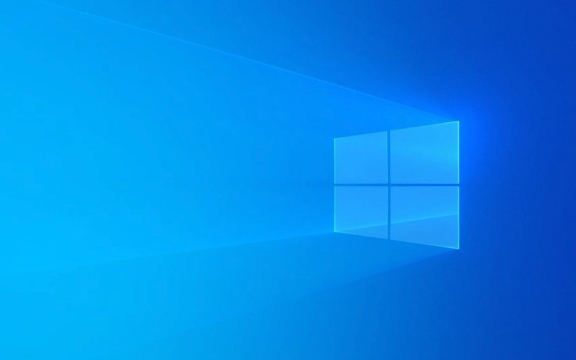
1. Check the hardware connection
If you are using a desktop computer, you can first try opening the chassis and check whether the power cord and data cable of the hard disk or SSD are tightly plugged in. Sometimes the wire is loose and the system cannot recognize the device.
- SATA interface device: re-plug and unplug the SATA data cable and power cable.
- M.2 SSD: Check whether the installation is stable and whether there is any accumulation of dust to affect contact.
- If it is a laptop, you can try to remove the back cover and clean the memory stick and hard disk slot (although it is not a memory problem, similar operations can sometimes solve the problem).
If this problem occurs when installing the external hard disk system, it is recommended to change to the built-in method to test it.

2. Enter safe mode to uninstall the recently updated driver
This error is often caused by the incompatibility of newly installed drivers with hardware, especially graphics card drivers or storage controller drivers.
The operation steps are as follows:

- Insert the Windows installation USB drive and go to "Repair Computer" > "Troubleshooting" > "Advanced Options" > "Command Prompt"
- Enter
net useto view the current drive letter allocation - Assuming your system disk is C:, enter:
bcdedit /set {default} bootmenupolicy legacy - Then restart and press F8 repeatedly before the startup LOGO appears (some models need to open the traditional startup menu in the BIOS)
- Try to enter "Safe Mode"
- Find the recently updated driver (especially the display adapter and storage controller) in the Device Manager and right-click to select "Uninstall"
3. Use the command prompt to repair system files
If you cannot enter the system, you can go to the command prompt through the Windows installation USB drive to repair it:
- Insert the installation USB drive and boot from the USB drive
- Select Repair Computer > Troubleshoot > Advanced Options > Command Prompt
- Run the following commands in turn:
bootrec /fixmbr bootrec /fixboot bootrec /rebuildbcd chkdsk /f /r sfc /scannow /offbootdir=C:\ /offwindir=C:\Windows
Note: Before executing the last command, you must confirm that the C drive is indeed the system drive, otherwise an error may be reported.
4. Update the BIOS and check the hard disk mode settings
Some motherboards use RAID mode by default, and the system is installed in AHCI mode, which can also cause this error.
- Enter the BIOS when powered on (usually Del, F2, F10 and other keys)
- Find Storage Configuration or similar options
- Switch hard disk mode from RAID to AHCI
- Save Exit and restart
In addition, some old motherboards need to upgrade the BIOS to support new models of hard drives or NVMe SSDs.
Basically these common ways of dealing with it. You can troubleshoot step by step according to your situation, most of the time it is caused by driver or connection problems. If you try it all but it doesn't work, it may be that there is a problem with the hard drive itself, so you have to consider replacing the hardware.
The above is the detailed content of How to fix 'INACCESSIBLE BOOT DEVICE' error?. For more information, please follow other related articles on the PHP Chinese website!

Hot AI Tools

Undress AI Tool
Undress images for free

Undresser.AI Undress
AI-powered app for creating realistic nude photos

AI Clothes Remover
Online AI tool for removing clothes from photos.

Clothoff.io
AI clothes remover

Video Face Swap
Swap faces in any video effortlessly with our completely free AI face swap tool!

Hot Article

Hot Tools

Notepad++7.3.1
Easy-to-use and free code editor

SublimeText3 Chinese version
Chinese version, very easy to use

Zend Studio 13.0.1
Powerful PHP integrated development environment

Dreamweaver CS6
Visual web development tools

SublimeText3 Mac version
God-level code editing software (SublimeText3)

Hot Topics
 Windows 11 slow boot time fix
Jul 04, 2025 am 02:04 AM
Windows 11 slow boot time fix
Jul 04, 2025 am 02:04 AM
The problem of slow booting can be solved by the following methods: 1. Check and disable unnecessary booting programs; 2. Turn off the quick boot function; 3. Update the driver and check disk health; 4. Adjust the number of processor cores (only for advanced users). For Windows 11 systems, first, the default self-start software such as QQ and WeChat are disabled through the task manager to improve the startup speed; if you use dual systems or old hardware, you can enter the power option to turn off the quick boot function; second, use the device manager to update the driver and run the chkdsk command to fix disk errors, and it is recommended to replace the mechanical hard disk with SSD; for multi-core CPU users, the kernel parameters can be adjusted through bcdedit and msconfig to optimize the startup efficiency. Most cases can be corrected by basic investigation
 How to Change Font Color on Desktop Icons (Windows 11)
Jul 07, 2025 pm 12:07 PM
How to Change Font Color on Desktop Icons (Windows 11)
Jul 07, 2025 pm 12:07 PM
If you're having trouble reading your desktop icons' text or simply want to personalize your desktop look, you may be looking for a way to change the font color on desktop icons in Windows 11. Unfortunately, Windows 11 doesn't offer an easy built-in
 Fixed Windows 11 Google Chrome not opening
Jul 08, 2025 pm 02:36 PM
Fixed Windows 11 Google Chrome not opening
Jul 08, 2025 pm 02:36 PM
Fixed Windows 11 Google Chrome not opening Google Chrome is the most popular browser right now, but even it sometimes requires help to open on Windows. Then follow the on-screen instructions to complete the process. After completing the above steps, launch Google Chrome again to see if it works properly now. 5. Delete Chrome User Profile If you are still having problems, it may be time to delete Chrome User Profile. This will delete all your personal information, so be sure to back up all relevant data. Typically, you delete the Chrome user profile through the browser itself. But given that you can't open it, here's another way: Turn on Windo
 How to fix second monitor not detected in Windows?
Jul 12, 2025 am 02:27 AM
How to fix second monitor not detected in Windows?
Jul 12, 2025 am 02:27 AM
When Windows cannot detect a second monitor, first check whether the physical connection is normal, including power supply, cable plug-in and interface compatibility, and try to replace the cable or adapter; secondly, update or reinstall the graphics card driver through the Device Manager, and roll back the driver version if necessary; then manually click "Detection" in the display settings to identify the monitor to confirm whether it is correctly identified by the system; finally check whether the monitor input source is switched to the corresponding interface, and confirm whether the graphics card output port connected to the cable is correct. Following the above steps to check in turn, most dual-screen recognition problems can usually be solved.
 Fixed the failure to upload files in Windows Google Chrome
Jul 08, 2025 pm 02:33 PM
Fixed the failure to upload files in Windows Google Chrome
Jul 08, 2025 pm 02:33 PM
Have problems uploading files in Google Chrome? This may be annoying, right? Whether you are attaching documents to emails, sharing images on social media, or submitting important files for work or school, a smooth file upload process is crucial. So, it can be frustrating if your file uploads continue to fail in Chrome on Windows PC. If you're not ready to give up your favorite browser, here are some tips for fixes that can't upload files on Windows Google Chrome 1. Start with Universal Repair Before we learn about any advanced troubleshooting tips, it's best to try some of the basic solutions mentioned below. Troubleshooting Internet connection issues: Internet connection
 Want to Build an Everyday Work Desktop? Get a Mini PC Instead
Jul 08, 2025 am 06:03 AM
Want to Build an Everyday Work Desktop? Get a Mini PC Instead
Jul 08, 2025 am 06:03 AM
Mini PCs have undergone
 Is the latest Windows update safe to install
Jul 02, 2025 am 01:04 AM
Is the latest Windows update safe to install
Jul 02, 2025 am 01:04 AM
Microsoft's latest Windows updates can generally be installed safely, but they need to be judged based on the update type and usage scenario. Ordinary users can update their daily office work, video watching, etc. directly; professional software or game users should be cautious. Regular quality updates (such as the monthly "Tuesday Patch") have low risks, so it is recommended to install them in time; updates to functions (such as large version upgrades) may cause compatibility issues. It is recommended to back up data, confirm software and hardware support, and check community feedback before installing. Overall, quality updates are safe and reliable, and functional updates are suitable for optional installation after observation.







