How to use Messenger with a weak internet connection
Aug 02, 2025 am 02:17 AMSwitch to Messenger Lite or reduce app load by disabling auto-play, read receipts, and typing indicators. 2. Prioritize text messages over media and queue messages for sending when online. 3. Use stable Wi-Fi whenever possible and restrict background data in phone settings. 4. Temporarily disable active status and avoid calls; use SMS for urgent messages. 5. Clear the app cache or restart the app and device to improve performance. By minimizing data usage and maximizing connection stability, Messenger can remain functional even on weak networks.

Using Messenger with a weak internet connection can be frustrating—messages may not send, calls drop, or media fails to load. But there are practical steps you can take to keep Messenger working as smoothly as possible, even when your internet is unreliable.

1. Use Messenger Lite or Reduce App Load
If you're on a slow or unstable connection, consider switching to Messenger Lite (available in some regions), which is designed specifically for low bandwidth. It uses less data, loads faster, and works better on 2G or 3G networks.
If Lite isn’t available, try these in the regular app:
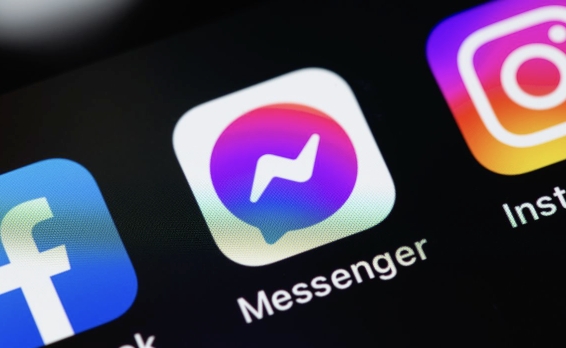
- Turn off auto-play for videos and GIFs (Settings > Media and Contacts).
- Disable read receipts and typing indicators to reduce background data use.
- Avoid sending high-resolution photos or large files.
2. Send Text Instead of Media
When your connection is weak:
- Stick to plain text messages—they use minimal data and send faster.
- Avoid sending voice notes, photos, videos, or stickers unless necessary.
- If you must send media, wait until you're in a better signal area or connected to Wi-Fi.
Tip: You can type your message and hit send when online—Messenger will queue it and send automatically when the connection improves.
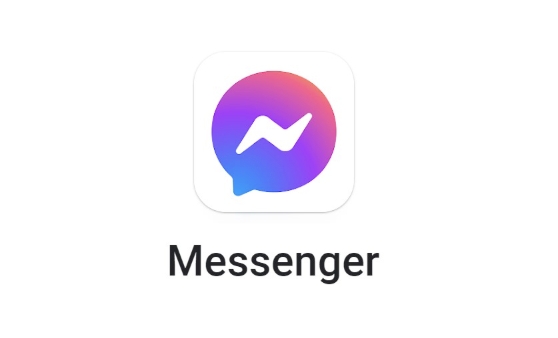
3. Use Wi-Fi When Possible and Turn Off Background Data
Even if Wi-Fi is slow, it’s often more stable than mobile data.
- Connect to any available Wi-Fi network (even public ones for quick message bursts).
- In your phone settings, restrict Messenger from using background data. This stops it from syncing constantly and saves bandwidth.
On Android:
Settings > Apps > Messenger > Data usage > Restrict background data
On iPhone:
Settings > Messenger > turn off Background App Refresh
4. Disable Rich Features Temporarily
Some features eat up data and require strong connections:
- Turn off active status (so you appear offline) to reduce constant syncing.
- Avoid video and voice calls on weak networks—they’ll likely lag or fail.
- Use SMS instead for urgent messages (if your phone supports it via Messenger).
5. Clear Cache and Restart the App
A cluttered app can worsen performance on slow connections.
- Periodically clear the Messenger cache:
- Android: Settings > Apps > Messenger > Storage > Clear Cache
- iPhone: Offload the app (Settings > General > iPhone Storage > Messenger > Offload App)
Restarting the app or your phone can also help re-establish a better connection.
Basically, the key is to reduce data load and prioritize stability. Use text, avoid media, limit background activity, and lean on Wi-Fi when you can. It’s not perfect, but Messenger can still work—just a little slower.
The above is the detailed content of How to use Messenger with a weak internet connection. For more information, please follow other related articles on the PHP Chinese website!

Hot AI Tools

Undress AI Tool
Undress images for free

Undresser.AI Undress
AI-powered app for creating realistic nude photos

AI Clothes Remover
Online AI tool for removing clothes from photos.

Clothoff.io
AI clothes remover

Video Face Swap
Swap faces in any video effortlessly with our completely free AI face swap tool!

Hot Article

Hot Tools

Notepad++7.3.1
Easy-to-use and free code editor

SublimeText3 Chinese version
Chinese version, very easy to use

Zend Studio 13.0.1
Powerful PHP integrated development environment

Dreamweaver CS6
Visual web development tools

SublimeText3 Mac version
God-level code editing software (SublimeText3)

Hot Topics
 Why does Ubuntu have network connection but cannot access the Internet?
Dec 20, 2023 pm 05:26 PM
Why does Ubuntu have network connection but cannot access the Internet?
Dec 20, 2023 pm 05:26 PM
The reasons why Ubuntu has a network connection but cannot access the Internet: 1. DNS configuration problem; 2. Proxy server setting problem; 3. Network firewall setting problem; 4. Router or modem setting problem; 5. Network driver problem; 6. Network configuration file Questions; 7. Other questions. Detailed introduction: 1. DNS configuration problem. Make sure the network connection is normal. You can test whether the network connection is normal by entering "ping 8.8.8.8" in the terminal. If a normal result is returned, the network connection is stable, etc.
 How to Fix Roblox 403 Forbidden Error on Google Chrome
May 19, 2023 pm 01:49 PM
How to Fix Roblox 403 Forbidden Error on Google Chrome
May 19, 2023 pm 01:49 PM
Many Windows users have recently encountered an unusual error called Roblox403 Forbidden Error while trying to access website URLs in Google Chrome browser. Even after restarting the Chrome app multiple times, they were unable to do anything. There could be several potential causes for this error, some of which we've outlined and listed below. Browsing history and other cache of Chrome and corrupted data Unstable internet connection Incorrect website URLs Extensions installed from third-party sources After considering all the above aspects, we have come up with some fixes that can help users resolve this issue. If you encounter the same problem, check out the solutions in this article. Fix 1
 The network connection is unstable and keeps disconnecting and reconnecting.
Feb 18, 2024 pm 07:05 PM
The network connection is unstable and keeps disconnecting and reconnecting.
Feb 18, 2024 pm 07:05 PM
The LOL network is normal but keeps reconnecting. In recent years, e-sports has developed rapidly and attracted a large number of players to join it. One of the most popular games is League of Legends (LOL). However, like other online games, network problems can occur in LOL. One of the more common problems is that the network connection is unstable, causing players to constantly reconnect. First, let’s analyze the reasons that cause LOL network connection to be unstable and cause constant reconnection. on the one hand,
 What to do if the network connection folder is empty
Mar 13, 2024 am 11:27 AM
What to do if the network connection folder is empty
Mar 13, 2024 am 11:27 AM
1. First click [Start Menu], then click the [Settings] button. 2. In the [Settings] interface, click the [Network and Internet] option. 3. Scroll down to the bottom of the page, find the [Network Reset] option, and click the [Reset Now] option.
 What to do if there is an Xbox network connection error? Solution to Xbox network connection abnormality
Mar 15, 2024 am 09:00 AM
What to do if there is an Xbox network connection error? Solution to Xbox network connection abnormality
Mar 15, 2024 am 09:00 AM
In Xbox, players can experience a large number of games, and various types of games can be found. However, many players also report that a network connection error is prompted in Xbox. How to solve the Xbox network connection error? Let’s take a look at some reliable solutions. Solution 1: Check the network connection status. According to the error message details sent by the Xbox host system, the problem may be that the player's local network connection is not normal. The editor recommends that you open the network list of Xbox first, check the network status, reconnect to the network, confirm that the network is normal, and then start the game on the Xbox console. Solution 2: Use acceleration tools If players have determined that the Xbox console is connected to the Internet
 How to solve the problem that win11 virtual machine cannot connect to the network
Jan 04, 2024 pm 07:00 PM
How to solve the problem that win11 virtual machine cannot connect to the network
Jan 04, 2024 pm 07:00 PM
Many users have installed virtual machines on the win11 system after updating it, but many of them will be unable to connect to the network. So today I will bring you the solution to the problem that the win11 virtual machine cannot connect to the network. Come and see how to solve it. . What to do if the win11 virtual machine cannot connect to the network 1. First open the virtual machine and click "Edit - Virtual Network Editor - Restore Default Settings" in order. After doing this, it can be used. 2. In fact, in many cases it is due to changes in the network driver that the network cannot operate normally. You only need to reinstall the network module once! 3. If you encounter the problem that the network is suddenly cut off during use, even if the adapter has been configured correctly, the network will still be displayed.
 What's going on when the network can't connect to the wifi?
Apr 03, 2024 pm 12:11 PM
What's going on when the network can't connect to the wifi?
Apr 03, 2024 pm 12:11 PM
1. Check the wifi password: Make sure the wifi password you entered is correct and pay attention to case sensitivity. 2. Confirm whether the wifi is working properly: Check whether the wifi router is running normally. You can connect other devices to the same router to determine whether the problem lies with the device. 3. Restart the device and router: Sometimes, there is a malfunction or network problem with the device or router, and restarting the device and router may solve the problem. 4. Check the device settings: Make sure the wireless function of the device is turned on and the wifi function is not disabled.
 GitLab troubleshooting and recovery features and steps
Oct 27, 2023 pm 02:00 PM
GitLab troubleshooting and recovery features and steps
Oct 27, 2023 pm 02:00 PM
GitLab's troubleshooting and recovery functions and steps Introduction: In the process of software development, the version control system is one of the indispensable tools. As a popular version control system, GitLab provides rich functions and powerful performance. However, GitLab can experience glitches for various reasons. In order to keep the team working properly, we need to learn how to troubleshoot and restore the system. This article will introduce the specific steps of GitLab troubleshooting and failure recovery functions, and provide corresponding code examples. one






