To improve Git skills, you must first understand the basic concepts in depth and practice them hands-on. 1. Master the core commands such as git add, commit, push and branch management principles. 2. Through real project practice, simulate errors and resolve conflicts to accumulate experience. 3. Combine tools such as VS Code, diff tools and GUI client optimization process. 4. Learn resources in a targeted manner and focus on practical problems and new features. Continuous application and reflection make Git use gradually become an instinct.

If you're looking to get better with Git, the best approach is a mix of understanding core concepts and practicing them in real scenarios. You don't need to memorize every command right away—just focus on building a solid foundation and gradually level up.
Learn the Basics Inside Out
Before diving into advanced workflows or GUI tools, make sure you understand Git's fundamental concepts. This includes things like the staging area, commits, branches, and remotes.
- Understand what
git add,git commit, andgit pushreally do — not just from a technical standpoint but how they fit together in your daily workflow. - Learn how to check your repository status (
git status) and view logs (git log) — these commands are your best friends when debugging issues or tracking down changes. - Don't skip the help system —
git help <command></command>gives you clear, contextual explanations that are often more useful than searching online.
Once you've got the basics down, it becomes much easier to learn new features or troubleshoot problems.
Practice with Real Projects (Not Just Tutorials)
Tutorials are great for getting started, but nothing beats hands-on experience. Try applying Git in real situations, even if it's just a personal project.
- Start small: Use Git for version control in a simple script or side project.
- Simulate common mistakes: Try making a commit, then amending it or resetting it. Get comfortable with undoing actions safely.
- Work with branches: Create feature branches, merge them, resolve conflicts — all of this mimics what happens in team environments.
This kind of practice builds muscle memory and confidence, which matters a lot when you're under pressure at work or contributing to open-source projects.
Understand Git Tools and Integrations
Git doesn't live in isolation — it integrates with many tools that can make your life easier. Learning how to use them effectively can boost your productivity.
- Most code editors (like VS Code) have built-in Git support — explore those features instead of jumping back to the terminal every time.
- Use diff tools to visualize changes before committing — this helps catch unintended edits.
- Explore Git GUI clients like Sourcetree or Fork if you're more visual — they can clarify complex operations like rebasing or merging.
Also, learning how Git works with platforms like GitHub, GitLab, or Bitbucket will help you collaborate more effectively.
Read and Reflect (But Don't Overdo It)
There's no shortage of Git resources out there — from official docs to blog posts and books. But instead of trying to read everything, focus on targeted learning.
- When you run into an issue, look it up and try to understand why it happened, not just how to fix it.
- Books like Pro Git are free and offer deep insights — especially useful once you're past the beginner stage.
- Follow Git changelogs occasionally — new features can simplify tasks you used to do the hard way.
A little reading goes a long way, especially when it's done with purpose.
That's basically it. Improving your Git skills isn't about mastering every corner of the tool — it's about knowing enough to be effective and confident in your daily work. Keep using it, keep asking questions, and over time, it'll feel second nature.
The above is the detailed content of How can I improve my Git skills and knowledge?. For more information, please follow other related articles on the PHP Chinese website!

Hot AI Tools

Undress AI Tool
Undress images for free

Undresser.AI Undress
AI-powered app for creating realistic nude photos

AI Clothes Remover
Online AI tool for removing clothes from photos.

Clothoff.io
AI clothes remover

Video Face Swap
Swap faces in any video effortlessly with our completely free AI face swap tool!

Hot Article

Hot Tools

Notepad++7.3.1
Easy-to-use and free code editor

SublimeText3 Chinese version
Chinese version, very easy to use

Zend Studio 13.0.1
Powerful PHP integrated development environment

Dreamweaver CS6
Visual web development tools

SublimeText3 Mac version
God-level code editing software (SublimeText3)
 What are packfiles in Git?
Jul 08, 2025 am 12:14 AM
What are packfiles in Git?
Jul 08, 2025 am 12:14 AM
Packfile is an efficient mechanism used by Git to package, compress and transfer repository objects. When you execute gitpush, gitfetch or gitclone, what Git actually transmits is the packfile; 1. It is initially generated by loose objects through gitgc or gitrepack commands and stored in the .git/objects/pack/ directory; 2. The packfile not only contains object data, but also records the delta relationship between objects, and achieves rapid search with index file (.idx). 3. This design reduces the transmission volume and improves synchronization efficiency; 4. A large number of small packfiles may affect performance, and can be used through gitgc or git
 How do I view the commit history of my Git repository?
Jul 13, 2025 am 12:07 AM
How do I view the commit history of my Git repository?
Jul 13, 2025 am 12:07 AM
To view Git commit history, use the gitlog command. 1. The basic usage is gitlog, which can display the submission hash, author, date and submission information; 2. Use gitlog--oneline to obtain a concise view; 3. Filter by author or submission information through --author and --grep; 4. Add -p to view code changes, --stat to view change statistics; 5. Use --graph and --all to view branch history, or use visualization tools such as GitKraken and VSCode.
 How do I delete a Git branch?
Jul 13, 2025 am 12:02 AM
How do I delete a Git branch?
Jul 13, 2025 am 12:02 AM
To delete a Git branch, first make sure it has been merged or no retention is required. Use gitbranch-d to delete the local merged branch. If you need to force delete unmerged branches, use the -D parameter. Remote branch deletion uses the gitpushorigin-deletebranch-name command, and can synchronize other people's local repositories through gitfetch-prune. 1. To delete the local branch, you need to confirm whether it has been merged; 2. To delete the remote branch, you need to use the --delete parameter; 3. After deletion, you should verify whether the branch is successfully removed; 4. Communicate with the team to avoid accidentally deleting shared branches; 5. Clean useless branches regularly to keep the warehouse clean.
 How do I switch between Git branches?
Jul 07, 2025 am 12:03 AM
How do I switch between Git branches?
Jul 07, 2025 am 12:03 AM
ToswitchGitbranches,firstupdatethelocalrepowithgitfetch,checkexistingbrancheswithgitbranchcommands,thenusegitcheckoutorgitswitchtochangebranches,handlinguncommittedchangesbycommitting,stashing,ordiscardingthem.WhenswitchingGitbranches,ensureyourlocal
 How do I discard changes in my working directory (revert to the last commit)?
Jul 08, 2025 am 12:38 AM
How do I discard changes in my working directory (revert to the last commit)?
Jul 08, 2025 am 12:38 AM
To discard the modifications in the Git working directory and return to the state of the last commit, 1. For the modifications of the tracked files, use gitcheckout-- or gitcheckout--. Discard all modifications; 2. For new files that are not tracked, use gitclean-f to delete the files. If the directory is included, use gitclean-fd. Before execution, use gitclean-fd to preview the delete content; 3. If you need to reset all changes (including the temporary storage area and the working directory), use gitreset-hard. This command will reset the working directory and the temporary storage area. Be sure to operate with caution. These methods can be used individually or in combination to achieve the purpose of cleaning up the working directory.
 How do I add a subtree to my Git repository?
Jul 16, 2025 am 01:48 AM
How do I add a subtree to my Git repository?
Jul 16, 2025 am 01:48 AM
To add a subtree to a Git repository, first add the remote repository and get its history, then merge it into a subdirectory using the gitmerge and gitread-tree commands. The steps are as follows: 1. Use the gitremoteadd-f command to add a remote repository; 2. Run gitmerge-srecursive-no-commit to get branch content; 3. Use gitread-tree--prefix= to specify the directory to merge the project as a subtree; 4. Submit changes to complete the addition; 5. When updating, gitfetch first and repeat the merging and steps to submit the update. This method keeps the external project history complete and easy to maintain.
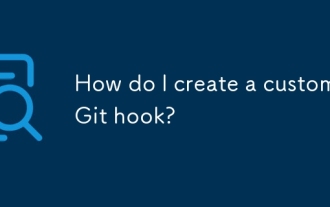 How do I create a custom Git hook?
Jul 06, 2025 am 12:35 AM
How do I create a custom Git hook?
Jul 06, 2025 am 12:35 AM
Git hooks are used to automatically run scripts before and after commits, pushes and other operations to execute tasks. Specific uses include: 1. Run code checks or tests before submission; 2. Forced submission information format; 3. Send notifications after push. They help unify team specifications and reduce manual steps, such as preventing submissions when tests fail. Git hooks are located in the .git/hooks/ directory in the repository and are not shared by default. They need to be copied manually or used tools such as Husky for team collaboration. Writing a basic hook requires creating an executable file and naming the corresponding event, such as pre-commit, and writing logical judgments there to block or allow operations.
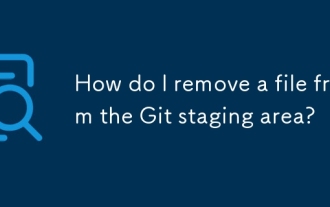 How do I remove a file from the Git staging area?
Jul 12, 2025 am 01:27 AM
How do I remove a file from the Git staging area?
Jul 12, 2025 am 01:27 AM
Soundstageafafileiititwittingchatcase, USEGITIZEADTORDOREMEVOME FROMARNINGAREAILACT.TOUNDACT Rungit Reset.ForPartialStialing, Usgit rests-PtointelavEevstehuncificisshunissehunissue






