 Development Tools
Development Tools
 git
git
 How do I discard changes in my working directory (revert to the last commit)?
How do I discard changes in my working directory (revert to the last commit)?
How do I discard changes in my working directory (revert to the last commit)?
Jul 08, 2025 am 12:38 AMTo discard the modifications in the Git working directory and return to the state of the last commit, 1. For the modifications of the tracked files, use git checkout -- <file> or git checkout -- . Discard all modifications; 2. For new files that are not tracked, use git clean -f to delete the files. If the directory is included, use git clean -fd. Before execution, use git clean -fd to preview the deleted content; 3. If you need to reset all changes (including the temporary storage area and the working directory), use git reset --hard. This command will reset the working directory and the temporary storage area. Be sure to operate with caution. These methods can be used individually or in combination to achieve the purpose of cleaning up the working directory.

If you've made changes in your working directory and want to discard them—meaning you want to go back to the state of the last commit—there are straightforward ways to do this with Git. It's a common situation, especially when experiencing or troubleshooting.
Discarding Changes in Tracked Files
If you've modified files that are already tracked by Git (files you've added and committed before), and you want to revert those changes to match the last commit, use:
git checkout -- <file>
This will discard changes in the specified file. If you want to discard all changes in the working directory, run:
git checkout --.
Important: This only affects tracked files. Any new files you've created that aren't tracked yet won't be touched by this command.
Removing Untracked Files
If you've created new files that haven't been added to Git yet and you want to remove them along with discarding changes in tracked files, you'll need to combine a couple of commands:
To remove untracked files:
git clean -f
To remove directories as well:
git clean -fd
Before running these, you might want to check what will be deleted by using the -n option (dry run):
git clean -fdn
Reverting Everything at Once (Including Both Staged and Unstaged)
If you want to completely reset your working directory to the last commit—including staged changes—you can use:
git reset --hard
This is a powerful command—it resets both the working directory and the staging area to match the last commit. Use it with care, especially if you're not fully sure whether you want to lose all recent changes.
One thing to note: --hard is what makes Git reset the working directory files. Without it, the reset would leave your files untouched.
If you're just trying to undo local changes and start fresh from the last commit, combining git reset --hard and git clean -fd usually gets you there. It's a solid combo for cleaning up your working tree.
Basically that's it.
The above is the detailed content of How do I discard changes in my working directory (revert to the last commit)?. For more information, please follow other related articles on the PHP Chinese website!

Hot AI Tools

Undress AI Tool
Undress images for free

Undresser.AI Undress
AI-powered app for creating realistic nude photos

AI Clothes Remover
Online AI tool for removing clothes from photos.

Clothoff.io
AI clothes remover

Video Face Swap
Swap faces in any video effortlessly with our completely free AI face swap tool!

Hot Article

Hot Tools

Notepad++7.3.1
Easy-to-use and free code editor

SublimeText3 Chinese version
Chinese version, very easy to use

Zend Studio 13.0.1
Powerful PHP integrated development environment

Dreamweaver CS6
Visual web development tools

SublimeText3 Mac version
God-level code editing software (SublimeText3)
 What are packfiles in Git?
Jul 08, 2025 am 12:14 AM
What are packfiles in Git?
Jul 08, 2025 am 12:14 AM
Packfile is an efficient mechanism used by Git to package, compress and transfer repository objects. When you execute gitpush, gitfetch or gitclone, what Git actually transmits is the packfile; 1. It is initially generated by loose objects through gitgc or gitrepack commands and stored in the .git/objects/pack/ directory; 2. The packfile not only contains object data, but also records the delta relationship between objects, and achieves rapid search with index file (.idx). 3. This design reduces the transmission volume and improves synchronization efficiency; 4. A large number of small packfiles may affect performance, and can be used through gitgc or git
 How do I view the commit history of my Git repository?
Jul 13, 2025 am 12:07 AM
How do I view the commit history of my Git repository?
Jul 13, 2025 am 12:07 AM
To view Git commit history, use the gitlog command. 1. The basic usage is gitlog, which can display the submission hash, author, date and submission information; 2. Use gitlog--oneline to obtain a concise view; 3. Filter by author or submission information through --author and --grep; 4. Add -p to view code changes, --stat to view change statistics; 5. Use --graph and --all to view branch history, or use visualization tools such as GitKraken and VSCode.
 How do I delete a Git branch?
Jul 13, 2025 am 12:02 AM
How do I delete a Git branch?
Jul 13, 2025 am 12:02 AM
To delete a Git branch, first make sure it has been merged or no retention is required. Use gitbranch-d to delete the local merged branch. If you need to force delete unmerged branches, use the -D parameter. Remote branch deletion uses the gitpushorigin-deletebranch-name command, and can synchronize other people's local repositories through gitfetch-prune. 1. To delete the local branch, you need to confirm whether it has been merged; 2. To delete the remote branch, you need to use the --delete parameter; 3. After deletion, you should verify whether the branch is successfully removed; 4. Communicate with the team to avoid accidentally deleting shared branches; 5. Clean useless branches regularly to keep the warehouse clean.
 How do I switch between Git branches?
Jul 07, 2025 am 12:03 AM
How do I switch between Git branches?
Jul 07, 2025 am 12:03 AM
ToswitchGitbranches,firstupdatethelocalrepowithgitfetch,checkexistingbrancheswithgitbranchcommands,thenusegitcheckoutorgitswitchtochangebranches,handlinguncommittedchangesbycommitting,stashing,ordiscardingthem.WhenswitchingGitbranches,ensureyourlocal
 How do I discard changes in my working directory (revert to the last commit)?
Jul 08, 2025 am 12:38 AM
How do I discard changes in my working directory (revert to the last commit)?
Jul 08, 2025 am 12:38 AM
To discard the modifications in the Git working directory and return to the state of the last commit, 1. For the modifications of the tracked files, use gitcheckout-- or gitcheckout--. Discard all modifications; 2. For new files that are not tracked, use gitclean-f to delete the files. If the directory is included, use gitclean-fd. Before execution, use gitclean-fd to preview the delete content; 3. If you need to reset all changes (including the temporary storage area and the working directory), use gitreset-hard. This command will reset the working directory and the temporary storage area. Be sure to operate with caution. These methods can be used individually or in combination to achieve the purpose of cleaning up the working directory.
 How do I add a subtree to my Git repository?
Jul 16, 2025 am 01:48 AM
How do I add a subtree to my Git repository?
Jul 16, 2025 am 01:48 AM
To add a subtree to a Git repository, first add the remote repository and get its history, then merge it into a subdirectory using the gitmerge and gitread-tree commands. The steps are as follows: 1. Use the gitremoteadd-f command to add a remote repository; 2. Run gitmerge-srecursive-no-commit to get branch content; 3. Use gitread-tree--prefix= to specify the directory to merge the project as a subtree; 4. Submit changes to complete the addition; 5. When updating, gitfetch first and repeat the merging and steps to submit the update. This method keeps the external project history complete and easy to maintain.
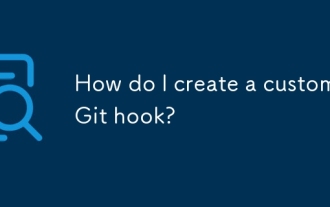 How do I create a custom Git hook?
Jul 06, 2025 am 12:35 AM
How do I create a custom Git hook?
Jul 06, 2025 am 12:35 AM
Git hooks are used to automatically run scripts before and after commits, pushes and other operations to execute tasks. Specific uses include: 1. Run code checks or tests before submission; 2. Forced submission information format; 3. Send notifications after push. They help unify team specifications and reduce manual steps, such as preventing submissions when tests fail. Git hooks are located in the .git/hooks/ directory in the repository and are not shared by default. They need to be copied manually or used tools such as Husky for team collaboration. Writing a basic hook requires creating an executable file and naming the corresponding event, such as pre-commit, and writing logical judgments there to block or allow operations.
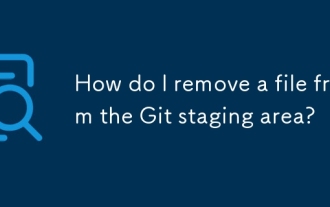 How do I remove a file from the Git staging area?
Jul 12, 2025 am 01:27 AM
How do I remove a file from the Git staging area?
Jul 12, 2025 am 01:27 AM
Soundstageafafileiititwittingchatcase, USEGITIZEADTORDOREMEVOME FROMARNINGAREAILACT.TOUNDACT Rungit Reset.ForPartialStialing, Usgit rests-PtointelavEevstehuncificisshunissehunissue





