The problem that Chrome synchronization cannot be restored after pausing can be solved through the following steps: 1. Check whether the network connection is stable, try to change the network or confirm whether you can access Google services; 2. Confirm that the Google account status is normal, including not locked, turning on two-step verification and passing verification, and having synchronization permissions in the device list; 3. Clear the browser cache and synchronize data, turn off and restart the synchronization function; 4. Check whether the system time and time zone settings are accurate, and ensure that the automatic setting of time and date is enabled; 5. Try to use other user profiles or reinstall Chrome, delete old users after exporting important data, or uninstall and reinstall the browser.

Chrome sync cannot be restored after pausing, which is really a headache. Especially when you rely on the synchronization function to save bookmarks, passwords and extensions, the problem will affect the user experience as soon as it arises. This problem may be caused by network problems, account permissions abnormalities or browser cache errors. Let me start from several common reasons and talk about how you can troubleshoot it.
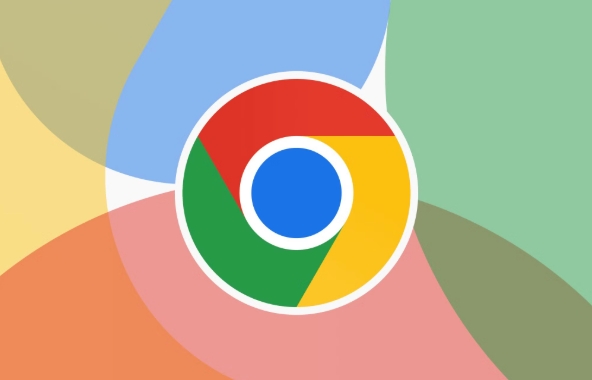
Check if your network connection is stable
Chrome synchronization requires a stable internet connection. If the network you are currently using is unstable or is restricted by firewalls or proxy settings, it may cause synchronization interruption and cannot be restored.

- Try changing to Wi-Fi or wired network
- If you are on the company or school network, there may be content filtering or access restrictions
- You can try to open the Google Drive or Gmail page to confirm whether you can access Google services normally
If the network is fine, you can rule out the problem of external connection and then read.
Confirm that your Google Account is in normal status
Sometimes the synchronization failure is not a Chrome problem, but a problem with your Google account itself.

- Log in to the Google Account page to confirm that the account is not locked or there is a security warning
- Check whether two-step verification is enabled, but it fails
- Check whether you see your current device in the "Device" list and confirm whether you have synchronization permissions
If the account is fine, you can try to log out and log in to Chrome again. Sometimes simple operations can solve the problem.
Clear browser cache and synchronize data
After using Chrome for a long time, the local cache may be corrupted, causing the synchronization status to be stuck.
You can do this:
- Open Chrome Settings → Privacy and Security → Clear browsing data
- Select "All Times" in the time range
- Check "Cookies and other website data", "Cached pictures and files"
- Restart the browser after cleaning
You can also try to turn off the synchronization function and wait a few seconds before turning it on again:
- Settings → Privacy and Sync → Turn off the Sync feature
- Enter settings again and restart synchronization
This method is effective for many synchronization-related glitches.
Check system time and time zone settings
Chrome has a certain verification mechanism for server time. If your computer's time or time zone is inaccurate, it may also cause synchronization failure.
- Windows users: Click the time in the lower right corner of the taskbar and select "Adjust date/time" to ensure that the automatic setting of time and time zone is enabled.
- Mac users: Go to "System Settings" → "Date and Time" to confirm that "Automatically set date and time" is enabled
Even if it is only a few minutes away, it may cause synchronization failure. Don't underestimate this detail, many people ignore this.
Try using another user profile or reinstalling Chrome
If none of the above methods work, it may be an error in the current user configuration file.
you can:
- Add new users in Chrome (Settings → Your Portrait Icon → Add)
- Log in to your Google account with a new user and see if the synchronization is normal
If the new user can synchronize normally, it means that the original user configuration file is corrupted. At this time, it is recommended to export important data such as bookmarks, delete the old user and use the new user.
Of course, the last solution is to uninstall Chrome and reinstall it. Be careful not to check "Keep browsing data" before uninstalling, otherwise the problem may be preserved.
Basically these common solutions. Sometimes the problem seems complicated, but in fact it can be solved by changing the idea. When encountering synchronization pause, don’t be too anxious, just check step by step.
The above is the detailed content of Chrome sync is paused and won't resume. For more information, please follow other related articles on the PHP Chinese website!

Hot AI Tools

Undress AI Tool
Undress images for free

Undresser.AI Undress
AI-powered app for creating realistic nude photos

AI Clothes Remover
Online AI tool for removing clothes from photos.

Clothoff.io
AI clothes remover

Video Face Swap
Swap faces in any video effortlessly with our completely free AI face swap tool!

Hot Article

Hot Tools

Notepad++7.3.1
Easy-to-use and free code editor

SublimeText3 Chinese version
Chinese version, very easy to use

Zend Studio 13.0.1
Powerful PHP integrated development environment

Dreamweaver CS6
Visual web development tools

SublimeText3 Mac version
God-level code editing software (SublimeText3)
 Google Chrome Speed ??Browser Official Edition Portal
Jul 08, 2025 pm 02:30 PM
Google Chrome Speed ??Browser Official Edition Portal
Jul 08, 2025 pm 02:30 PM
Google Chrome is a free and fast multi-platform web browser developed by Google. It is known for its speed, stability and reliability. Chrome is based on the open source Chromium project and is widely used on devices such as desktops, laptops, tablets and smartphones. The browser has a clean interface and a wide range of customizable options, allowing users to personalize it according to their preferences. In addition, Chrome has a huge library of extensions that provide additional features such as ad blocking, password management and language translation, further enhancing the browsing experience.
 How to install Chrome extensions on mobile (Kiwi, etc.)
Jul 11, 2025 am 12:50 AM
How to install Chrome extensions on mobile (Kiwi, etc.)
Jul 11, 2025 am 12:50 AM
Android phones can install Chrome extensions through KiwiBrowser. KiwiBrowser is an open source browser based on Chromium on the Android side. It supports the installation of the Chrome Web Store extension. The process is: Open Kiwi and enter the Chrome store, search for extensions, and click "Add to Chrome" to complete the installation; when using it, you need to pay attention to network stability, extension compatibility, permission granting and installation quantity; other alternatives include FirefoxMobile and YandexBrowser, but Kiwi is still the most stable and convenient choice at present.
 How to change the user agent string in Safari without extensions?
Jul 11, 2025 am 12:48 AM
How to change the user agent string in Safari without extensions?
Jul 11, 2025 am 12:48 AM
On macOS, you can modify Safari's UserAgent through developer tools or terminals, but iOS/iPadOS does not support it. The specific methods are: 1. Use the developer tools to modify temporarily: select preset UA after enabling the development menu; 2. Permanent modification through the terminal: enter the command to write a custom UA; 3. iOS/iPadOS cannot be modified directly, and it needs to rely on a third-party application or browser.
 What firewall ports does Chrome Remote Desktop use
Jul 13, 2025 am 12:43 AM
What firewall ports does Chrome Remote Desktop use
Jul 13, 2025 am 12:43 AM
ChromeRemoteDesktopusesport443(HTTPS)astheprimaryportforsecureconnections,andoccasionallyport80(HTTP)asafallback.ItalsoleveragesSTUN,TURN,andICEprotocolstoestablishpeer-to-peerconnections,withTURNactingasarelayifdirectconnectionsfail.Toensuresmoothop
 How to view chrome incognito history?
Jul 09, 2025 am 12:31 AM
How to view chrome incognito history?
Jul 09, 2025 am 12:31 AM
Chrome's incognito browsing history cannot be viewed directly, but it can be obtained indirectly through three methods. 1. Use command line tools to view the DNS cache, which can only obtain some domain name information and is not durable; 2. Check the router or network monitoring log, which requires certain network knowledge and depends on network settings; 3. Install third-party monitoring tools and configure in advance to record invisible browsing behavior. Overall, the invisibility mode is designed to protect privacy. All the above methods have limitations. It is recommended to choose whether to use monitoring methods based on actual needs.
 How to simulate different timezones in Chrome
Jul 13, 2025 am 12:19 AM
How to simulate different timezones in Chrome
Jul 13, 2025 am 12:19 AM
To test page behavior in different time zones in Chrome, there are three ways to do it. 1. Use ChromeDevTools to simulate the time zone: Open DevTools → Click on three points → MoreTools → Sensors, check the overlay option in the DateandTime section and select the target time zone. This setting only takes effect in the current session; 2. Specify the time zone through the command line startup parameters: close all Chrome instances and execute chrome.exe--timezone="target time zone" to affect the entire browser instance; 3. Use JavaScript to overwrite the behavior of the Date object, and the fixed time value is used to accurately control the JS time.
 How to force quit Google Chrome on Mac
Jul 07, 2025 am 12:14 AM
How to force quit Google Chrome on Mac
Jul 07, 2025 am 12:14 AM
There are several ways to force exit from unresponsive Chrome on your Mac. First, use the keyboard shortcut Command Option Esc to open the "Force Exit Application" window, select Google Chrome and click "Force Exit". Second, click on the Apple menu, select "Force Exit", and select Chrome from the list and confirm quit. If Chrome completely freezes or consumes too much memory, you can open ActivityMonitor, find all Chrome-related processes, and click the X button one by one to end them. Finally, as an alternative, you can enter killallGoogle\Chrome in Terminal
 How to stop Microsoft Edge from running in the background
Jul 16, 2025 am 12:34 AM
How to stop Microsoft Edge from running in the background
Jul 16, 2025 am 12:34 AM
There are four ways to turn off Microsoft Edge backend running. 1. Disable background running in Edge settings: Go to "Settings" → "System" and turn off the "Run Microsoft Edge in the background" option. 2. Close Edge in Windows startup item: Through the "Startup" tab of Task Manager, right-click Edge and select "Disable". 3. Modify the group policy or registry: Advanced users can create BackgroundModeEnabled registry key and set it to 0, or use the official group policy template. It is recommended to back up the system before operation. 4. Use Task Manager to manually end the process: temporary emergency plan, press Ctrl Shift Esc to open the Task Manager to end all Es






