On Ubuntu/Debian systems, Apache access logs are typically located at /var/log/apache2/access.log; on CentOS/RHEL/Fedora systems, they are usually at /var/log/httpd/access_log. 2. To confirm the exact location, use the command grep -r "CustomLog" /etc/apache2/ /etc/httpd/ 2>/dev/null to find the CustomLog directive in configuration files, which specifies the log path, often resolving ${APACHE_LOG_DIR} to the standard log directory. 3. If logs are missing, possible reasons include Apache not being installed or running, custom log paths set in configuration files, insufficient permissions requiring sudo to view logs, or the use of an alternative web server like Nginx that may be handling requests instead of Apache. 4. For effective log management, monitor logs in real time using sudo tail -f /var/log/apache2/access.log, check for rotated logs such as access.log.1.gz when recent entries are absent, and understand that the log format—common or combined—affects the type of data recorded, including referrer and user agent information. Always start with the default path based on your OS and verify via configuration if needed.

Apache access logs are typically stored in the /var/log/apache2/ directory on Debian/Ubuntu-based Linux systems, or in /var/log/httpd/ on Red Hat/CentOS/Fedora systems.
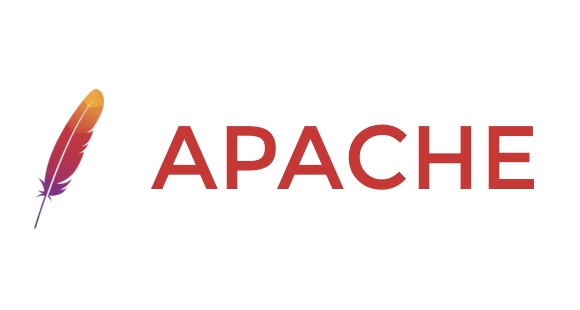
Here’s a breakdown by system:
1. Default Locations by OS
-
Ubuntu/Debian:
/var/log/apache2/access.log
This is the standard path when using Apache installed viaapt.
CentOS/RHEL/Fedora:
/var/log/httpd/access_log(note: older versions may use.log, newer ones may use_log)
This applies when Apache (httpd) is installed viayumordnf.
2. How to Confirm the Location
The exact path can be customized in the Apache configuration, so it’s best to verify. Look for the CustomLog directive in Apache config files:
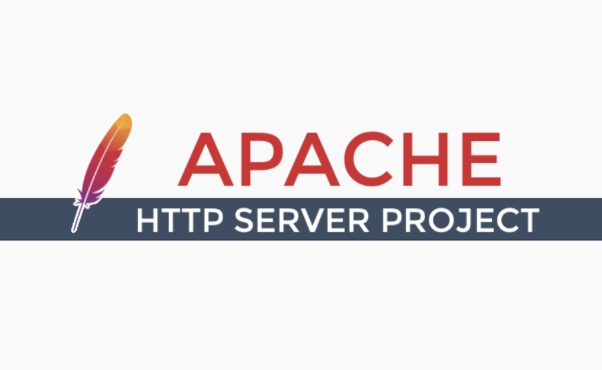
grep -r "CustomLog" /etc/apache2/ /etc/httpd/ 2>/dev/null
This will show lines like:
/etc/apache2/sites-enabled/000-default.conf:CustomLog ${APACHE_LOG_DIR}/access.log combinedThe ${APACHE_LOG_DIR} usually resolves to /var/log/apache2/ on Debian systems.
3. Common Reasons You Can’t Find the Logs
- Apache not installed or not running: No logs are generated if Apache isn’t active.
- Custom configuration: The log path might have been changed in a site config or main Apache config.
- Permissions: You may need
sudoto view log files:sudo tail -f /var/log/apache2/access.log
- Using a different web server: Some setups use Nginx or a reverse proxy, so Apache may not be handling requests directly.
4. Tips for Working with Access Logs
- Use
tailto monitor in real time:sudo tail -f /var/log/apache2/access.log
- Check rotation: Logs are often rotated (e.g.,
access.log.1.gz), so look for archived versions if recent data is missing. - The format (common vs. combined) affects what data is logged (e.g., referrer, user agent).
Basically, start with the default path for your OS, then check the config if it’s not there. It’s simple once you know where to look.
The above is the detailed content of Where are the Apache access logs?. For more information, please follow other related articles on the PHP Chinese website!

Hot AI Tools

Undress AI Tool
Undress images for free

Undresser.AI Undress
AI-powered app for creating realistic nude photos

AI Clothes Remover
Online AI tool for removing clothes from photos.

Clothoff.io
AI clothes remover

Video Face Swap
Swap faces in any video effortlessly with our completely free AI face swap tool!

Hot Article

Hot Tools

Notepad++7.3.1
Easy-to-use and free code editor

SublimeText3 Chinese version
Chinese version, very easy to use

Zend Studio 13.0.1
Powerful PHP integrated development environment

Dreamweaver CS6
Visual web development tools

SublimeText3 Mac version
God-level code editing software (SublimeText3)
 Detailed steps to deploy a Joomla website on PhpStudy
May 16, 2025 pm 08:00 PM
Detailed steps to deploy a Joomla website on PhpStudy
May 16, 2025 pm 08:00 PM
The steps to deploy a Joomla website on PhpStudy include: 1) Configure PhpStudy, ensure that Apache and MySQL services run and check PHP version compatibility; 2) Download and decompress PhpStudy's website from the official Joomla website, and then complete the installation through the browser according to the installation wizard; 3) Make basic configurations, such as setting the website name and adding content.
 How to execute php code after writing php code? Several common ways to execute php code
May 23, 2025 pm 08:33 PM
How to execute php code after writing php code? Several common ways to execute php code
May 23, 2025 pm 08:33 PM
PHP code can be executed in many ways: 1. Use the command line to directly enter the "php file name" to execute the script; 2. Put the file into the document root directory and access it through the browser through the web server; 3. Run it in the IDE and use the built-in debugging tool; 4. Use the online PHP sandbox or code execution platform for testing.
 Troubleshooting of system performance not recovered after uninstalling Apache service
May 16, 2025 pm 10:09 PM
Troubleshooting of system performance not recovered after uninstalling Apache service
May 16, 2025 pm 10:09 PM
Reasons for system performance not recovered after uninstalling the Apache service may include resource occupancy by other services, error messages in log files, resource consumption by abnormal processes, network connection problems, and file system residues. First, check whether there are other services or processes before uninstalling with Apache; second, pay attention to the operating system's log files and find error messages that may occur during the uninstallation process; second, check the system's memory usage and CPU load, and find out abnormal processes; then, use the netstat or ss command to view the network connection status to ensure that no ports are occupied by other services; finally, clean up the remaining configuration files and log files after uninstallation to avoid occupying disk space.
 How to update Debian Tomcat
May 28, 2025 pm 04:54 PM
How to update Debian Tomcat
May 28, 2025 pm 04:54 PM
Updating the Tomcat version in the Debian system generally includes the following process: Before performing the update operation, be sure to do a complete backup of the existing Tomcat environment. This covers the /opt/tomcat folder and its related configuration documents, such as server.xml, context.xml, and web.xml. The backup task can be completed through the following command: sudocp-r/opt/tomcat/opt/tomcat_backup Get the new version Tomcat Go to ApacheTomcat's official website to download the latest version. According to your Debian system
 Commands and configurations for starting Apache service in macOS system
May 16, 2025 pm 10:00 PM
Commands and configurations for starting Apache service in macOS system
May 16, 2025 pm 10:00 PM
The command to start the Apache service on macOS is sudoapachectlstart, and the configuration file is located in /etc/apache2/. The main steps include: 1. Edit the httpd.conf file, modify the Listen port such as Listen8080; 2. Adjust the DocumentRoot path to the personal directory such as /Users/your_username/Sites, and update the corresponding permission settings; 3. Use the sudoapachectlgraceful command to restart Apache to ensure that the configuration takes effect; 4. Enable the mod_deflate module to compress data to improve page loading speed.
 Solve the problem of file deletion failure during uninstalling Apache
May 16, 2025 pm 10:06 PM
Solve the problem of file deletion failure during uninstalling Apache
May 16, 2025 pm 10:06 PM
The reasons for file deletion failure during Apache uninstall include file permission issues, locking files, and running processes. Solutions include: 1. Stop the Apache service: sudosystemctlstoppapache2; 2. Manually delete the Apache directory: sudorm-rf/etc/apache2/usr/sbin/apache2; 3. Use lsof to find and terminate the process of locking the file: sudolsof|grepapache2, and then sudokill-9; 4. Try to delete the file again.
 Detailed configuration steps for Apache connecting to MySQL database
May 16, 2025 pm 10:12 PM
Detailed configuration steps for Apache connecting to MySQL database
May 16, 2025 pm 10:12 PM
Configuring Apache to connect to MySQL database requires the following steps: 1. Make sure that Apache and MySQL are installed; 2. Configuring Apache to support PHP, by adding LoadModule and AddHandler instructions in httpd.conf or apache2.conf; 3. Configuring PHP to connect to MySQL, enable mysqli extension in php.ini; 4. Create and test the connected PHP file. Through these steps, the connection between Apache and MySQL can be successfully implemented.
 What are the Debian Hadoop monitoring tools?
May 23, 2025 pm 09:57 PM
What are the Debian Hadoop monitoring tools?
May 23, 2025 pm 09:57 PM
There are many methods and tools for monitoring Hadoop clusters on Debian systems. The following are some commonly used monitoring tools and their usage methods: Hadoop's own monitoring tool HadoopAdminUI: Access the HadoopAdminUI interface through a browser to intuitively understand the cluster status and resource utilization. HadoopResourceManager: Access the ResourceManager WebUI (usually http://ResourceManager-IP:8088) to monitor cluster resource usage and job status. Hadoop







