How to use text replacements on your iPhone for faster typing
Aug 01, 2025 am 10:41 AMTo type faster on an iPhone, use text replacements to create shortcuts for frequently used phrases. 1. Open Settings > General > Keyboard > Text Replacement > tap the button. 2. Enter the full text (e.g., "Best regards, John Smith") and a unique shortcut (e.g., "brjs"). 3. Save the entry, then type the shortcut followed by a space or punctuation to trigger the expansion. Effective uses include email signatures, common replies, addresses, and fixing personal typos. Avoid shortcuts that conflict with common words. If a shortcut doesn’t work, ensure it’s typed exactly and check for dictionary conflicts or app limitations. Some apps may not support the feature, and excessive corrections can be reduced by adjusting auto-correction settings. Over time, this small feature significantly reduces repetitive typing and boosts efficiency, especially for frequent texters.

Typing quickly and accurately on an iPhone can be a challenge, especially when you're sending frequent messages or writing longer notes. One of the best ways to speed things up is by using text replacements—a built-in iOS feature that lets you create shortcuts for commonly used phrases or words. Here’s how to set it up and use it effectively.

What Are Text Replacements?
Text replacements allow you to assign a short abbreviation (like "omw") to automatically expand into a longer phrase (like "On my way!"). This feature works system-wide, so it works in Messages, Mail, Notes, and most third-party apps.
How to Set Up Text Replacements
Setting up text replacements is simple and only takes a few steps:

- Open the Settings app on your iPhone.
- Tap General > Keyboard > Text Replacement.
- Tap the button in the top-right corner.
- Enter:
- Text: The full phrase you want to appear (e.g., "Best regards, John Smith").
- Shortcut: A short trigger you’ll type (e.g., "brjs").
- Tap Save.
Now, whenever you type the shortcut followed by a space or punctuation, it will automatically replace with the full text.
Tips for Getting the Most Out of Text Replacements
To make this feature truly useful, think about the phrases you type over and over. Here are some practical ideas:
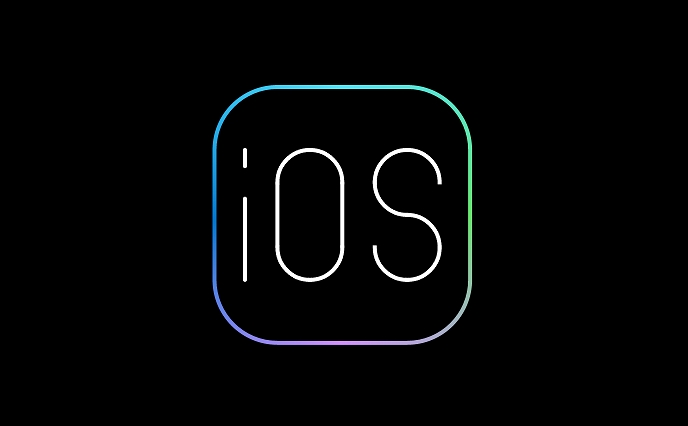
- Email signatures: Use shortcuts like "sig" for your full name, job title, and contact info.
- Frequent responses: Set up "ty" for "Thank you very much!" or "np" for "No problem!"
- Addresses or phone numbers: Create a shortcut like "home" to insert your full address.
- Common typos: Fix your own frequent misspellings (e.g., "teh" → "the").
Note: Avoid using shortcuts that are common words or abbreviations you might use naturally. For example, using "om" for "I'm on my way" could cause issues when typing words like "from" or "moment."
Use Case: Save Time in Daily Communication
Imagine you’re a freelancer who often sends the same client update. Instead of typing it out each time, create a shortcut like "rep1" that expands into:
"Hi [Client], here's today's progress update: completed [X], working on [Y], next steps are [Z]. Let me know if you have feedback!"
You can still customize it after it expands—this just gives you a fast starting point.
Troubleshooting Common Issues
- Shortcut isn’t expanding? Make sure you’re typing the exact shortcut and hitting a space, period, or return afterward. Also, check that the shortcut isn’t conflicting with a word in the dictionary.
- Works in some apps but not others? Most apps support text replacement, but some (especially those with custom keyboards) may not.
- Too many corrections? If iOS keeps changing things you don’t want changed, go to Settings > General > Keyboard and toggle off "Auto-Correction" or adjust your shortcuts.
Using text replacements won’t change your iPhone overnight, but over time, it can save you dozens of keystrokes a day. Start with a few high-impact shortcuts, and add more as you notice repetitive typing.
Basically, it’s a small feature with a big payoff—especially if you type a lot.
The above is the detailed content of How to use text replacements on your iPhone for faster typing. For more information, please follow other related articles on the PHP Chinese website!

Hot AI Tools

Undress AI Tool
Undress images for free

Undresser.AI Undress
AI-powered app for creating realistic nude photos

AI Clothes Remover
Online AI tool for removing clothes from photos.

Clothoff.io
AI clothes remover

Video Face Swap
Swap faces in any video effortlessly with our completely free AI face swap tool!

Hot Article

Hot Tools

Notepad++7.3.1
Easy-to-use and free code editor

SublimeText3 Chinese version
Chinese version, very easy to use

Zend Studio 13.0.1
Powerful PHP integrated development environment

Dreamweaver CS6
Visual web development tools

SublimeText3 Mac version
God-level code editing software (SublimeText3)
 How to create a contact group on iPhone
Jul 13, 2025 am 01:17 AM
How to create a contact group on iPhone
Jul 13, 2025 am 01:17 AM
iPhone does not support creating contact groups directly in the address book application, but similar functions can be achieved through the following methods: 1. Use the "Group" function in the address book application, click "Edit" > "Add Group" to create a custom group; 2. Add each contact to the corresponding group by editing it; 3. If you need to send a group message, you can create a new multi-person conversation in the information application; 4. Use iCloud or Gmail to synchronize tagged groups to facilitate the management of a large number of contacts on the computer. These methods are used in conjunction with efficient management of contact groups.
 iOS 15.1 & iPadOS 15.1 Update Available to Download with SharePlay, Vaccine Cards, Bug Fixes, etc
Jul 14, 2025 am 01:17 AM
iOS 15.1 & iPadOS 15.1 Update Available to Download with SharePlay, Vaccine Cards, Bug Fixes, etc
Jul 14, 2025 am 01:17 AM
iOS 15.1 and iPadOS 15.1 have been released for iPhone and iPad, the updates include SharePlay screen sharing through FaceTime, the addition of Live Text support in the iPad camera app, ProRes video capture for iPhone 13 Pro users, the inclusion of C
 How to check if an iPhone is unlocked
Jul 15, 2025 am 01:17 AM
How to check if an iPhone is unlocked
Jul 15, 2025 am 01:17 AM
TocheckifaniPhoneisunlocked,1)gotoSettings>Cellular>CellularDataOptionsandlookforlabelslike“Unlocked”or“NoSIMrestrictions,”2)insertadifferentcarrier’sactiveSIMcardandseeifthephoneacceptsit,3)usetheIMEInumberononlinetoolslikeIMEI.infotocheckunlo
 How to Pair a Bluetooth Trackpad, Mouse, & Keyboard with iPad
Jul 07, 2025 am 12:20 AM
How to Pair a Bluetooth Trackpad, Mouse, & Keyboard with iPad
Jul 07, 2025 am 12:20 AM
Not too long ago, the thought of connecting a Bluetooth mouse, trackpad, or keyboard to an iPad would have left most people very puzzled. But we’re in a new era now—modern iPads running current versions of iPadOS fully support trackpads and mice, and
 How to check iPhone trade-in value
Jul 13, 2025 am 01:13 AM
How to check iPhone trade-in value
Jul 13, 2025 am 01:13 AM
Determining the depreciation value of iPhone requires multiple factors and comparing different platforms. 2. The first choice is Apple's official replacement plan, which has a simple and transparent process, but the final valuation must be based on the actual condition of the equipment. 3. Third-party websites such as Gazelle, Swappa, etc. may provide higher quotations, but you need to pay attention to describing the real situation and avoiding the charging trap. 4. The core factors affecting value include model and storage capacity, equipment status, operator lock status, etc. Small problems may also affect the quotation. 5. If you pursue higher returns, you can choose to sell privately, but you need to weigh the time cost and transaction risks.
 How to Get Sidecar on Unsupported Macs & iPads
Jul 07, 2025 am 12:42 AM
How to Get Sidecar on Unsupported Macs & iPads
Jul 07, 2025 am 12:42 AM
Upset that you can’t take advantage of Sidecar with your Mac and iPad? Fortunately, Free-Sidecar allows you to extend Sidecar support to more iPad and Mac models not officially supported by Apple.Sidecar is a powerful feature for Mac and iPad users,
 How to Hang Up Calls with Siri on iPhone
Jul 05, 2025 am 12:43 AM
How to Hang Up Calls with Siri on iPhone
Jul 05, 2025 am 12:43 AM
If you use Siri to make phone calls and start FaceTime calls, you might also be interested in using Siri to hang up your phone calls or FaceTime calls too.With this feature enabled, you can say “Hey Siri, hang up” while on a phone call or FaceTime ca
 How to create a Personal Voice on iPhone
Jul 11, 2025 am 02:19 AM
How to create a Personal Voice on iPhone
Jul 11, 2025 am 02:19 AM
To create PersonalVoice in iOS17, you first need to enable the feature in the settings and record a sound model for about five minutes. The specific steps are as follows: 1. Open "Settings" > "Assistance Functions" > "Narration", click "PersonalVoice" and select "Create PersonalVoice"; 2. Read the text provided by the system in a quiet environment to keep the speech speed stable; 3. After creation, you can use your personalized voice to read messages, notifications, etc. in "Narration", or switch back to the default voice; 4. Currently, only English and some languages ??are supported, and Chinese is not supported at the moment; 5. Pay attention to environmental noise, intonation consistency and storage space when recording, and re-record unsatisfactory content. Voice mode






