Night Shift can be manually enabled or scheduled to reduce eye strain by shifting display colors to warmer tones. 1. To turn on manually, open Control Center, press and hold the Brightness slider, then tap the half-moon icon. 2. To schedule automatically, go to Settings > Display & Brightness > Night Shift and choose either Sunset to Sunrise or set a Custom Schedule. 3. Adjust the warmth using the Color Temperature slider in Night Shift settings, with warmer tones reducing more blue light. 4. For best results, combine Night Shift with Dark Mode, enable Location Services for accurate sunset timing, and lower screen brightness at night. Using Night Shift regularly improves nighttime screen comfort and supports better sleep.

Night Shift is a built-in feature on your iPhone that helps reduce eye strain by adjusting the colors of your display to warmer tones during the evening. It’s especially helpful if you use your phone at night, as blue light can interfere with your sleep. Here’s how to use and customize Night Shift on your iPhone.

Turn on Night Shift Manually
You can quickly enable Night Shift whenever you want:
- Open the Control Center by swiping down from the top-right corner (iPhone with Face ID) or swiping up from the bottom (iPhone with Home button).
- Press and hold the Brightness slider.
- Tap the Night Shift button (it looks like a half-moon icon).
- The display will immediately shift to warmer colors.
Tap the button again to turn it off.

Schedule Night Shift Automatically
To have Night Shift turn on automatically every night:
- Go to Settings > Display & Brightness > Night Shift.
- Under Schedule, choose either:
- Sunset to Sunrise: Uses your location to determine when it gets dark and light.
- Custom Schedule: Lets you set specific start and end times (e.g., 8:00 PM to 7:00 AM).
Once scheduled, Night Shift will activate automatically each day without any action needed.
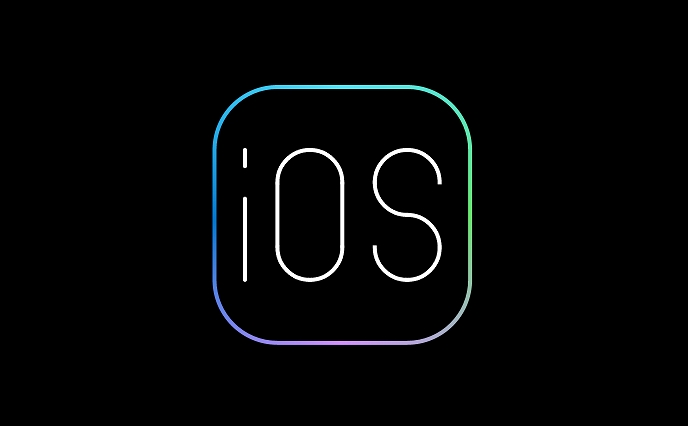
Adjust Color Temperature
You can control how warm the screen gets:
- Go to Settings > Display & Brightness > Night Shift.
- Use the Color Temperature slider.
- Warmer: More orange/reddish tone—better for reducing blue light.
- Cooler: Closer to normal display—less noticeable change.
Many people prefer a warmer setting at night for maximum comfort.
Tips for Best Results
- Combine Night Shift with Dark Mode (Settings > Display & Brightness > Dark) for even less screen brightness and eye strain.
- Make sure your Location Services are enabled under Settings > Privacy > Location Services, since "Sunset to Sunrise" relies on your location.
- Night Shift doesn’t change brightness—consider lowering the screen brightness at night for added comfort.
Basically, Night Shift is easy to use and can make nighttime screen time more comfortable. Turn it on manually when needed, or set it to run automatically—your eyes might thank you.
The above is the detailed content of How to use Night Shift on your iPhone. For more information, please follow other related articles on the PHP Chinese website!

Hot AI Tools

Undress AI Tool
Undress images for free

Undresser.AI Undress
AI-powered app for creating realistic nude photos

AI Clothes Remover
Online AI tool for removing clothes from photos.

Clothoff.io
AI clothes remover

Video Face Swap
Swap faces in any video effortlessly with our completely free AI face swap tool!

Hot Article

Hot Tools

Notepad++7.3.1
Easy-to-use and free code editor

SublimeText3 Chinese version
Chinese version, very easy to use

Zend Studio 13.0.1
Powerful PHP integrated development environment

Dreamweaver CS6
Visual web development tools

SublimeText3 Mac version
God-level code editing software (SublimeText3)
 How to create a contact group on iPhone
Jul 13, 2025 am 01:17 AM
How to create a contact group on iPhone
Jul 13, 2025 am 01:17 AM
iPhone does not support creating contact groups directly in the address book application, but similar functions can be achieved through the following methods: 1. Use the "Group" function in the address book application, click "Edit" > "Add Group" to create a custom group; 2. Add each contact to the corresponding group by editing it; 3. If you need to send a group message, you can create a new multi-person conversation in the information application; 4. Use iCloud or Gmail to synchronize tagged groups to facilitate the management of a large number of contacts on the computer. These methods are used in conjunction with efficient management of contact groups.
 iOS 15.1 & iPadOS 15.1 Update Available to Download with SharePlay, Vaccine Cards, Bug Fixes, etc
Jul 14, 2025 am 01:17 AM
iOS 15.1 & iPadOS 15.1 Update Available to Download with SharePlay, Vaccine Cards, Bug Fixes, etc
Jul 14, 2025 am 01:17 AM
iOS 15.1 and iPadOS 15.1 have been released for iPhone and iPad, the updates include SharePlay screen sharing through FaceTime, the addition of Live Text support in the iPad camera app, ProRes video capture for iPhone 13 Pro users, the inclusion of C
 How to Use WhatsApp on iPad
Jul 04, 2025 am 01:43 AM
How to Use WhatsApp on iPad
Jul 04, 2025 am 01:43 AM
WhatsApp has become one of the most widely used messaging platforms across devices, so if you're looking to use WhatsApp on your iPad, you're definitely not the only one. Although WhatsApp is developing a dedicated iPad app, it’s not yet available. H
 How to check if an iPhone is unlocked
Jul 15, 2025 am 01:17 AM
How to check if an iPhone is unlocked
Jul 15, 2025 am 01:17 AM
TocheckifaniPhoneisunlocked,1)gotoSettings>Cellular>CellularDataOptionsandlookforlabelslike“Unlocked”or“NoSIMrestrictions,”2)insertadifferentcarrier’sactiveSIMcardandseeifthephoneacceptsit,3)usetheIMEInumberononlinetoolslikeIMEI.infotocheckunlo
 How to Pair a Bluetooth Trackpad, Mouse, & Keyboard with iPad
Jul 07, 2025 am 12:20 AM
How to Pair a Bluetooth Trackpad, Mouse, & Keyboard with iPad
Jul 07, 2025 am 12:20 AM
Not too long ago, the thought of connecting a Bluetooth mouse, trackpad, or keyboard to an iPad would have left most people very puzzled. But we’re in a new era now—modern iPads running current versions of iPadOS fully support trackpads and mice, and
 How to Get Sidecar on Unsupported Macs & iPads
Jul 07, 2025 am 12:42 AM
How to Get Sidecar on Unsupported Macs & iPads
Jul 07, 2025 am 12:42 AM
Upset that you can’t take advantage of Sidecar with your Mac and iPad? Fortunately, Free-Sidecar allows you to extend Sidecar support to more iPad and Mac models not officially supported by Apple.Sidecar is a powerful feature for Mac and iPad users,
 How to check iPhone trade-in value
Jul 13, 2025 am 01:13 AM
How to check iPhone trade-in value
Jul 13, 2025 am 01:13 AM
Determining the depreciation value of iPhone requires multiple factors and comparing different platforms. 2. The first choice is Apple's official replacement plan, which has a simple and transparent process, but the final valuation must be based on the actual condition of the equipment. 3. Third-party websites such as Gazelle, Swappa, etc. may provide higher quotations, but you need to pay attention to describing the real situation and avoiding the charging trap. 4. The core factors affecting value include model and storage capacity, equipment status, operator lock status, etc. Small problems may also affect the quotation. 5. If you pursue higher returns, you can choose to sell privately, but you need to weigh the time cost and transaction risks.
 How to Hang Up Calls with Siri on iPhone
Jul 05, 2025 am 12:43 AM
How to Hang Up Calls with Siri on iPhone
Jul 05, 2025 am 12:43 AM
If you use Siri to make phone calls and start FaceTime calls, you might also be interested in using Siri to hang up your phone calls or FaceTime calls too.With this feature enabled, you can say “Hey Siri, hang up” while on a phone call or FaceTime ca






