Open the Find My app and tap the People tab, then Share My Location, choose a contact, select duration (One Hour, Until End of Day, Indefinitely), and tap Send; 2. In Messages, open a chat, tap the Apps button, select the Location icon, choose Share My Location and a duration; 3. For family, go to Settings > [Your Name] > Family Sharing, tap a member, and turn on Share My Location; your location is shared only for the selected time, shown by a green status bar dot, and can be stopped anytime in Find My, ensuring privacy when sharing with trusted individuals.

Sharing your location from your iPhone is simple and can be done in a few different ways, depending on who you’re sharing with and how long you want to share it. Here’s how to do it using Apple’s built-in tools.

Share Your Location Using Find My
The easiest and most common way to share your location is through the Find My app, which lets you share with family, friends, or anyone with an Apple ID.
- Open the Find My app on your iPhone.
- Tap the People tab at the bottom.
- Tap Share My Location.
- Choose a contact (you can search by name or number).
- Select how long you want to share:
- One Hour
- Until End of Day
- Indefinitely
- Tap Send.
The person will get a notification with your location on a map. If you choose a time-limited option, sharing will stop automatically.

Note: Make sure Location Services are enabled. Go to Settings > Privacy & Security > Location Services and ensure it’s turned on.
Share Location via Messages
You can also share your live location directly in a conversation.
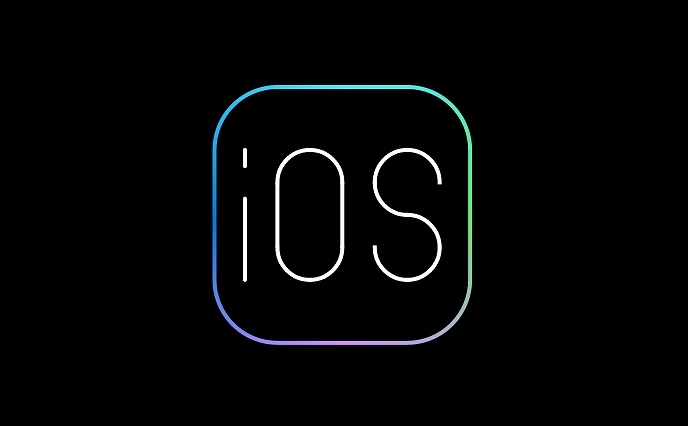
- Open the Messages app and start a chat.
- Tap the Apps button (the square with an arrow, next to the text field).
- Tap the Location icon (it looks like a pin).
- Choose Share My Location.
- Pick a duration: 1 hour, until end of day, or indefinitely.
The recipient sees your real-time location in the chat and can follow your movements if you choose live sharing.
Tip: You can stop sharing at any time by opening the message and tapping Stop Sharing.
Share with Family Members Using Family Sharing
If you’ve set up Family Sharing, you can automatically share location with family members.
- Go to Settings > [Your Name] > Family Sharing.
- Tap your name or the family member’s name.
- Turn on Share My Location.
This is great for parents tracking kids or couples staying connected.
Important Privacy Notes
- The person you share with can see your location only for the duration you choose.
- You’ll see a green dot in the status bar when your location is being shared.
- You can stop sharing anytime in the Find My app under the People tab.
Sharing your location can be helpful for meeting up, travel safety, or keeping loved ones informed — just make sure you’re sharing only with people you trust.
Basically, just use Find My or Messages, pick a contact and a time, and you’re set.
The above is the detailed content of How to share your location from your iPhone. For more information, please follow other related articles on the PHP Chinese website!

Hot AI Tools

Undress AI Tool
Undress images for free

Undresser.AI Undress
AI-powered app for creating realistic nude photos

AI Clothes Remover
Online AI tool for removing clothes from photos.

Clothoff.io
AI clothes remover

Video Face Swap
Swap faces in any video effortlessly with our completely free AI face swap tool!

Hot Article

Hot Tools

Notepad++7.3.1
Easy-to-use and free code editor

SublimeText3 Chinese version
Chinese version, very easy to use

Zend Studio 13.0.1
Powerful PHP integrated development environment

Dreamweaver CS6
Visual web development tools

SublimeText3 Mac version
God-level code editing software (SublimeText3)
 How to create a contact group on iPhone
Jul 13, 2025 am 01:17 AM
How to create a contact group on iPhone
Jul 13, 2025 am 01:17 AM
iPhone does not support creating contact groups directly in the address book application, but similar functions can be achieved through the following methods: 1. Use the "Group" function in the address book application, click "Edit" > "Add Group" to create a custom group; 2. Add each contact to the corresponding group by editing it; 3. If you need to send a group message, you can create a new multi-person conversation in the information application; 4. Use iCloud or Gmail to synchronize tagged groups to facilitate the management of a large number of contacts on the computer. These methods are used in conjunction with efficient management of contact groups.
 iOS 15.1 & iPadOS 15.1 Update Available to Download with SharePlay, Vaccine Cards, Bug Fixes, etc
Jul 14, 2025 am 01:17 AM
iOS 15.1 & iPadOS 15.1 Update Available to Download with SharePlay, Vaccine Cards, Bug Fixes, etc
Jul 14, 2025 am 01:17 AM
iOS 15.1 and iPadOS 15.1 have been released for iPhone and iPad, the updates include SharePlay screen sharing through FaceTime, the addition of Live Text support in the iPad camera app, ProRes video capture for iPhone 13 Pro users, the inclusion of C
 How to check if an iPhone is unlocked
Jul 15, 2025 am 01:17 AM
How to check if an iPhone is unlocked
Jul 15, 2025 am 01:17 AM
TocheckifaniPhoneisunlocked,1)gotoSettings>Cellular>CellularDataOptionsandlookforlabelslike“Unlocked”or“NoSIMrestrictions,”2)insertadifferentcarrier’sactiveSIMcardandseeifthephoneacceptsit,3)usetheIMEInumberononlinetoolslikeIMEI.infotocheckunlo
 How to Pair a Bluetooth Trackpad, Mouse, & Keyboard with iPad
Jul 07, 2025 am 12:20 AM
How to Pair a Bluetooth Trackpad, Mouse, & Keyboard with iPad
Jul 07, 2025 am 12:20 AM
Not too long ago, the thought of connecting a Bluetooth mouse, trackpad, or keyboard to an iPad would have left most people very puzzled. But we’re in a new era now—modern iPads running current versions of iPadOS fully support trackpads and mice, and
 How to Get Sidecar on Unsupported Macs & iPads
Jul 07, 2025 am 12:42 AM
How to Get Sidecar on Unsupported Macs & iPads
Jul 07, 2025 am 12:42 AM
Upset that you can’t take advantage of Sidecar with your Mac and iPad? Fortunately, Free-Sidecar allows you to extend Sidecar support to more iPad and Mac models not officially supported by Apple.Sidecar is a powerful feature for Mac and iPad users,
 How to check iPhone trade-in value
Jul 13, 2025 am 01:13 AM
How to check iPhone trade-in value
Jul 13, 2025 am 01:13 AM
Determining the depreciation value of iPhone requires multiple factors and comparing different platforms. 2. The first choice is Apple's official replacement plan, which has a simple and transparent process, but the final valuation must be based on the actual condition of the equipment. 3. Third-party websites such as Gazelle, Swappa, etc. may provide higher quotations, but you need to pay attention to describing the real situation and avoiding the charging trap. 4. The core factors affecting value include model and storage capacity, equipment status, operator lock status, etc. Small problems may also affect the quotation. 5. If you pursue higher returns, you can choose to sell privately, but you need to weigh the time cost and transaction risks.
 How to Hang Up Calls with Siri on iPhone
Jul 05, 2025 am 12:43 AM
How to Hang Up Calls with Siri on iPhone
Jul 05, 2025 am 12:43 AM
If you use Siri to make phone calls and start FaceTime calls, you might also be interested in using Siri to hang up your phone calls or FaceTime calls too.With this feature enabled, you can say “Hey Siri, hang up” while on a phone call or FaceTime ca
 How to create a Personal Voice on iPhone
Jul 11, 2025 am 02:19 AM
How to create a Personal Voice on iPhone
Jul 11, 2025 am 02:19 AM
To create PersonalVoice in iOS17, you first need to enable the feature in the settings and record a sound model for about five minutes. The specific steps are as follows: 1. Open "Settings" > "Assistance Functions" > "Narration", click "PersonalVoice" and select "Create PersonalVoice"; 2. Read the text provided by the system in a quiet environment to keep the speech speed stable; 3. After creation, you can use your personalized voice to read messages, notifications, etc. in "Narration", or switch back to the default voice; 4. Currently, only English and some languages ??are supported, and Chinese is not supported at the moment; 5. Pay attention to environmental noise, intonation consistency and storage space when recording, and re-record unsatisfactory content. Voice mode






