Run the WMIDIAG script to diagnose and fix common WMI issues automatically. 2. Rebuild the WMI repository by stopping the winmgmt service, renaming the Repository folder, and restarting the service to trigger regeneration. 3. Re-register WMI DLLs using regsvr32 and recompile MOF files with mofcomp to restore missing or unregistered components. 4. Repair corrupted system files using DISM and SFC tools to address underlying OS issues affecting WMI. 5. Reset WMI security permissions via wmimgmt.msc by restoring default settings for SYSTEM, Administrators, and Authenticated Users. 6. Use WMI Control (wmimgmt.msc) as a final step to clear logs, check errors, and rebuild WMI if the option is available. After completing these steps in order and rebooting, WMI functionality should be restored, and dependent tools like Event Viewer or monitoring software should work properly again.

Fixing a corrupted WMI (Windows Management Instrumentation) in Windows can be necessary when system tools like Event Viewer, Performance Monitor, or third-party monitoring software stop working properly, or when you see WMI-related errors in logs or during updates. WMI corruption can occur due to failed updates, misconfigured permissions, or damaged repository files.
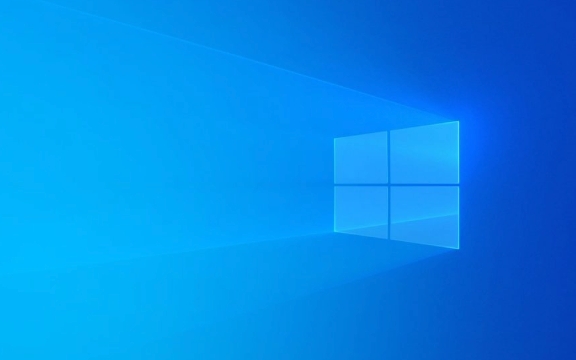
Here’s how to fix a corrupted WMI in Windows — follow these steps in order, testing after each one to see if the issue is resolved.
1. Run the WMI Diagnostic Tool (WMIDIAG)
Microsoft provides a script called WMIDIAG that checks for common WMI issues and attempts to fix them automatically.

- Download the WMIDIAG script from Microsoft’s official site or use the version included in the Windows Assessment and Deployment Kit (ADK).
- Run it from an elevated Command Prompt:
cscript WMIDiag.vbs
- The script will analyze WMI health and suggest fixes. Follow its recommendations.
This is a good first step because it identifies specific problems rather than applying broad fixes.
2. Rebuild the WMI Repository
If the repository is corrupted, rebuilding it often resolves the issue. This is safe — Windows will regenerate the repository from known good components.

?? Note: Rebuilding the repository will remove any custom WMI namespaces or providers you've added. Most users don’t have these, so it's generally safe.
Steps:
- Open Command Prompt as Administrator.
- Stop the WMI service:
net stop winmgmt
- Navigate to the WMI repository folder:
cd /d %windir%\system32\wbem
- Rename the repository folder to back it up:
ren Repository Repository.bak
- Restart the WMI service (this triggers rebuild):
net start winmgmt
The system will automatically recreate the
Repositoryfolder on restart. This may take a few minutes.
- Reboot the computer and test WMI functionality.
3. Register WMI DLLs and Recompile MOF Files
Sometimes, WMI components become unregistered. You can manually re-register core DLLs and recompile MOF (Managed Object Format) files.
Run these commands in an elevated Command Prompt:
for /f %s in ('dir /b *.dll') do regsvr32 /s %sThen recompile all .mof and .mfl files:
for /f %s in ('dir /b *.mof *.mfl') do mofcomp %sThis ensures all WMI classes and providers are properly registered.
4. Check and Repair System Files
Corrupted system files can affect WMI. Use built-in tools to scan and repair.
Run DISM:
DISM /Online /Cleanup-Image /RestoreHealth
Run SFC:
sfc /scannow
These tools fix underlying OS file corruption that might be contributing to WMI issues.
5. Reset WMI Security Permissions (if needed)
Incorrect WMI permissions can mimic corruption. Use wmimgmt.msc to check:
- Press
Win R, typewmimgmt.msc, and press Enter. - Right-click WMI Control (Local) → Properties → Security tab.
- Select Root → click Security.
- Ensure SYSTEM, Administrators, and NT Authority\Authenticated Users have proper access (typically "Enable Account" and "Remote Enable").
- Click Advanced → Restore Security Defaults if available.
This resets WMI namespace permissions to default.
6. Use the WMI Control (Optional Reset)
As a last resort, you can use WMI Control to clear errors:
- Run
wmimgmt.msc - Right-click WMI Control (Local) → Rebuild (if available) or Properties.
- Go to the Logging tab and clear logs if they're full.
- Check for errors under the General tab and note them.
Final Notes
- After fixing WMI, some services (like Group Policy, SCCM, or monitoring tools) may need a restart.
- If you're on a domain, ensure Group Policy isn’t pushing conflicting WMI settings.
- Always back up critical data before making system-level changes.
Most WMI issues are resolved by rebuilding the repository and re-registering components. Start with WMIDIAG or SFC, then proceed to rebuild if needed.
Basically, it's not complex — but easy to skip a step. Follow the order above, and WMI should come back healthy.
The above is the detailed content of How to fix a corrupted WMI in Windows. For more information, please follow other related articles on the PHP Chinese website!

Hot AI Tools

Undress AI Tool
Undress images for free

Undresser.AI Undress
AI-powered app for creating realistic nude photos

AI Clothes Remover
Online AI tool for removing clothes from photos.

Clothoff.io
AI clothes remover

Video Face Swap
Swap faces in any video effortlessly with our completely free AI face swap tool!

Hot Article

Hot Tools

Notepad++7.3.1
Easy-to-use and free code editor

SublimeText3 Chinese version
Chinese version, very easy to use

Zend Studio 13.0.1
Powerful PHP integrated development environment

Dreamweaver CS6
Visual web development tools

SublimeText3 Mac version
God-level code editing software (SublimeText3)

Hot Topics
 Windows 11 slow boot time fix
Jul 04, 2025 am 02:04 AM
Windows 11 slow boot time fix
Jul 04, 2025 am 02:04 AM
The problem of slow booting can be solved by the following methods: 1. Check and disable unnecessary booting programs; 2. Turn off the quick boot function; 3. Update the driver and check disk health; 4. Adjust the number of processor cores (only for advanced users). For Windows 11 systems, first, the default self-start software such as QQ and WeChat are disabled through the task manager to improve the startup speed; if you use dual systems or old hardware, you can enter the power option to turn off the quick boot function; second, use the device manager to update the driver and run the chkdsk command to fix disk errors, and it is recommended to replace the mechanical hard disk with SSD; for multi-core CPU users, the kernel parameters can be adjusted through bcdedit and msconfig to optimize the startup efficiency. Most cases can be corrected by basic investigation
 How to Change Font Color on Desktop Icons (Windows 11)
Jul 07, 2025 pm 12:07 PM
How to Change Font Color on Desktop Icons (Windows 11)
Jul 07, 2025 pm 12:07 PM
If you're having trouble reading your desktop icons' text or simply want to personalize your desktop look, you may be looking for a way to change the font color on desktop icons in Windows 11. Unfortunately, Windows 11 doesn't offer an easy built-in
 Fixed Windows 11 Google Chrome not opening
Jul 08, 2025 pm 02:36 PM
Fixed Windows 11 Google Chrome not opening
Jul 08, 2025 pm 02:36 PM
Fixed Windows 11 Google Chrome not opening Google Chrome is the most popular browser right now, but even it sometimes requires help to open on Windows. Then follow the on-screen instructions to complete the process. After completing the above steps, launch Google Chrome again to see if it works properly now. 5. Delete Chrome User Profile If you are still having problems, it may be time to delete Chrome User Profile. This will delete all your personal information, so be sure to back up all relevant data. Typically, you delete the Chrome user profile through the browser itself. But given that you can't open it, here's another way: Turn on Windo
 How to fix second monitor not detected in Windows?
Jul 12, 2025 am 02:27 AM
How to fix second monitor not detected in Windows?
Jul 12, 2025 am 02:27 AM
When Windows cannot detect a second monitor, first check whether the physical connection is normal, including power supply, cable plug-in and interface compatibility, and try to replace the cable or adapter; secondly, update or reinstall the graphics card driver through the Device Manager, and roll back the driver version if necessary; then manually click "Detection" in the display settings to identify the monitor to confirm whether it is correctly identified by the system; finally check whether the monitor input source is switched to the corresponding interface, and confirm whether the graphics card output port connected to the cable is correct. Following the above steps to check in turn, most dual-screen recognition problems can usually be solved.
 Fixed the failure to upload files in Windows Google Chrome
Jul 08, 2025 pm 02:33 PM
Fixed the failure to upload files in Windows Google Chrome
Jul 08, 2025 pm 02:33 PM
Have problems uploading files in Google Chrome? This may be annoying, right? Whether you are attaching documents to emails, sharing images on social media, or submitting important files for work or school, a smooth file upload process is crucial. So, it can be frustrating if your file uploads continue to fail in Chrome on Windows PC. If you're not ready to give up your favorite browser, here are some tips for fixes that can't upload files on Windows Google Chrome 1. Start with Universal Repair Before we learn about any advanced troubleshooting tips, it's best to try some of the basic solutions mentioned below. Troubleshooting Internet connection issues: Internet connection
 Want to Build an Everyday Work Desktop? Get a Mini PC Instead
Jul 08, 2025 am 06:03 AM
Want to Build an Everyday Work Desktop? Get a Mini PC Instead
Jul 08, 2025 am 06:03 AM
Mini PCs have undergone
 Is the latest Windows update safe to install
Jul 02, 2025 am 01:04 AM
Is the latest Windows update safe to install
Jul 02, 2025 am 01:04 AM
Microsoft's latest Windows updates can generally be installed safely, but they need to be judged based on the update type and usage scenario. Ordinary users can update their daily office work, video watching, etc. directly; professional software or game users should be cautious. Regular quality updates (such as the monthly "Tuesday Patch") have low risks, so it is recommended to install them in time; updates to functions (such as large version upgrades) may cause compatibility issues. It is recommended to back up data, confirm software and hardware support, and check community feedback before installing. Overall, quality updates are safe and reliable, and functional updates are suitable for optional installation after observation.







