 System Tutorial
System Tutorial
 Windows Series
Windows Series
 How to use the System Configuration (msconfig) utility in Windows
How to use the System Configuration (msconfig) utility in Windows
How to use the System Configuration (msconfig) utility in Windows
Aug 01, 2025 am 06:16 AMUse msconfig to effectively diagnose Windows startup problems. Its core functions are implemented through five tabs: 1. Select Diagnostic startup or Selective startup in the General tab to troubleshoot startup conflicts; 2. The Boot tab sets Safe boot to enter safe mode or adjusts startup timeout; 3. The Services tab checks "Hide all Microsoft services" and disables suspicious third-party services; 4. The Startup function has been moved to the Task Manager, and the startup items need to be managed through the Task Manager; 5. The Tools tab provides system tool shortcuts. When performing a clean boot, you should cancel the loading of the startup item and disable non-Microsoft services, and enable it step by step to locate the problem. Be sure to restore the original settings after use to avoid disabling system services at will in case of system abnormalities. Under correct operation, msconfig is a powerful troubleshooting tool, but should not be used as a daily optimization method.

The System Configuration (msconfig) utility in Windows is a built-in tool that helps you troubleshoot startup issues, manage boot settings, and control which programs and services load when Windows starts. While it's not meant for everyday use, it can be very helpful when diagnosed performance problems or resolving conflicts.
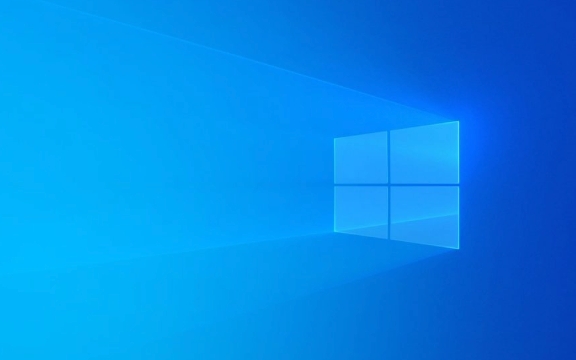
Here's how to use msconfig effectively and safely.
How to Open msconfig
There are a few quick ways to open the System Configuration tool:

- Press Win R to open the Run dialog, type
msconfig, and press Enter. - Type "msconfig" in the Start menu search bar and click the result.
- Open Command Prompt or PowerShell and type
msconfig.
?? Note : You may need administrator rights to make changes. If prompted by UAC (User Account Control), click Yes.
Understanding the msconfig Tabs
Once opened, msconfig has several tabs. Here's what each one does and how to use it.

1. General Tab – Control Startup Settings
This tab lets you choose how Windows starts:
- Normal startup : Loads all device drivers and startup services (default).
- Diagnostic startup : Starts Windows with minimal drivers and services—useful for isolating software conflicts.
- Selective startup : Lets you manually choose what to load, including startup items and services.
? Tip : If Windows is slow or crashes at startup, try Diagnostic startup , then re-enable items gradually to find the culprit.
2. Boot Tab – Manage Operating System and Boot Options
Use this tab to:
- Adjust boot timeout (how long the system waits before loading the default OS).
- Enable Safe Mode for troubleshooting.
- Change advanced boot options like number of processors or boot logging.
? Common use case :
- If you're troubleshooting driver or startup issues, go to the Boot tab → check Safe boot → choose Minimal → Apply → Restart.
? After troubleshooting, return to msconfig and uncheck Safe boot to return to normal operation.
3. Services Tab – Control Background Services
This tab shows services that start with Windows.
- Check "Hide all Microsoft services" to avoid disabling critical Windows components.
- You can then disable third-party services (eg, printer software, updaters) that may be slowing down startup.
? Best practice : Only disable services you recognize and don't need at startup. When in doubt, leave them enabled.
4. Startup Tab (in older Windows versions)
?? Note : In Windows 10 and 11, the Startup tab was removed from msconfig and replaced with the Startup section in Task Manager .
- To manage startup programs now, press Ctrl Shift Esc to open Task Manager → go to the Startup tab.
- You can enable or disable apps from launching at startup here.
But msconfig still indirectly affects startup via services and boot settings.
5. Tools Tab – Quick Access to System Utilities
This tab lists useful Windows tools like:
- Command Prompt
- Registry Editor
- System Restore
- Event Viewer
- Disk Cleanup
You can:
- Select a tool
- Click Launch to open it
- Or click Open file location to find its shortcut
This is just a shortcut menu—doesn't change system behavior.
When to Use msconfig
Use msconfig when:
- Windows fails to start properly.
- You suspect a startup program or service is causing crashes.
- You need to boot into Safe Mode.
- You want to perform a clean boot to isolate software conflicts.
? Clean Boot Tip :
- Open msconfig.
- Go to General → Select Selective startup .
- Uncheck Load startup items .
- Go to Services → Check Hide all Microsoft services → Click Disable all .
- Click Apply → OK → Restart.
This gives you a clean environment. Re-enable services in groups to find the problem.
Important Warnings
- Don't disable services blindly —you might break essential functions.
- Avoid changing boot settings unless you know what you're doing.
- Always revert changes after troubleshooting (especially Safe Mode or selective startup).
If you make a change and Windows won't start, you can often boot into Safe Mode and reopen msconfig to undo it.
Using msconfig wisely can help you diagnose and fix startup problems quickly. Just remember: it's a troubleshooting tool, not a routine optimization utility.
Basically, stick to what you understand, and when in doubt—don't disable system-level items.
The above is the detailed content of How to use the System Configuration (msconfig) utility in Windows. For more information, please follow other related articles on the PHP Chinese website!

Hot AI Tools

Undress AI Tool
Undress images for free

Undresser.AI Undress
AI-powered app for creating realistic nude photos

AI Clothes Remover
Online AI tool for removing clothes from photos.

Clothoff.io
AI clothes remover

Video Face Swap
Swap faces in any video effortlessly with our completely free AI face swap tool!

Hot Article

Hot Tools

Notepad++7.3.1
Easy-to-use and free code editor

SublimeText3 Chinese version
Chinese version, very easy to use

Zend Studio 13.0.1
Powerful PHP integrated development environment

Dreamweaver CS6
Visual web development tools

SublimeText3 Mac version
God-level code editing software (SublimeText3)
 How to solve the problem that msconfig cannot be opened
Oct 19, 2023 pm 05:13 PM
How to solve the problem that msconfig cannot be opened
Oct 19, 2023 pm 05:13 PM
Solutions to msconfig not opening: 1. Permission issue, please make sure you run msconfig as an administrator; 2. The file is damaged or missing, you can try to repair the system file to solve this problem, run the following in a command prompt with administrator rights Command "sfc /scannow"; 3. If you are infected by a virus or malware, it is recommended to run the latest anti-virus software for a comprehensive scan to ensure system security; 4. For system version issues, please ensure that your operating system version supports msconfig.
 How to restore settings by entering msconfig on win10 computer_How to restore settings by entering msconfig on win10 computer
Mar 28, 2024 pm 12:41 PM
How to restore settings by entering msconfig on win10 computer_How to restore settings by entering msconfig on win10 computer
Mar 28, 2024 pm 12:41 PM
1. Press the shortcut keys Win+R at the same time to open the run window, enter msconfig, and then click [OK]. 2. Open the system configuration dialog box. Select the Startup tab, select the system that needs to be set as the default system, click [Set as Default], and then click [OK]. 3. Then click Apply and then restart.
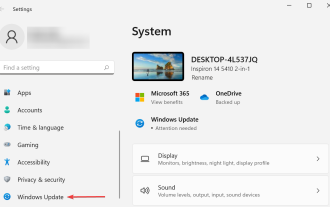 Fix: Windows 11 stop code incorrect system configuration information
May 16, 2023 pm 04:50 PM
Fix: Windows 11 stop code incorrect system configuration information
May 16, 2023 pm 04:50 PM
Why am I getting a wrong System Configuration Information stop code in Windows 11? There are multiple reasons for operating system crashes due to BSoD errors, but stop codes help lower that number and save us a lot of time. Here are the reasons why you may encounter Bad System Configuration Information errors in Windows 11: Corrupt registry Boot Configuration Data (BCD) issues Conflicting applications Issues in the installed version of Windows Hardware failure (usually RAM) Determining the root cause It's quite tricky here. However, suppose you start encountering errors after installing a third-party application or updating Windows. Here, you know what is causing the problem and should go directly to the relevant fix. no
 How to perform advanced system tuning and configuration on Kirin OS?
Aug 04, 2023 am 11:19 AM
How to perform advanced system tuning and configuration on Kirin OS?
Aug 04, 2023 am 11:19 AM
How to perform advanced system tuning and configuration on Kirin OS? Introduction: Kirin operating system is a Linux-based operating system with a high degree of stability and security, and is widely used in servers and personal computers. However, in order to get better performance and adapt to specific needs, we need to perform advanced tuning and configuration. This article will introduce how to perform advanced system tuning and configuration on Kirin operating system, including kernel parameter optimization, file system settings, IO scheduling methods, process priorities, memory management, etc., and provide corresponding
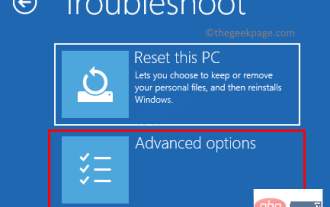 How to Fix Window Stuck on Prepare to Configure Windows Error
May 11, 2023 am 08:31 AM
How to Fix Window Stuck on Prepare to Configure Windows Error
May 11, 2023 am 08:31 AM
The "Preparing to configure Windows" message appears stuck or stuck for a long time on your Windows PC when a new update is being installed or the user is performing a clean installation of Windows. This issue is triggered due to corrupted or missing files or some disk errors. If you are facing this issue on Windows 11 PC, please continue reading this article. Here, we have listed some methods that can help you resolve Windows stuck on the "Prepare to configure Windows" loop. Method 1 – Repair Corrupted System Files Step 1. Restart your computer and press the F11 key repeatedly on your keyboard until the Advanced Startup screen opens. The above keys can be changed from one manufacturer to another
 Introduction to how to turn off the automatic startup program on startup in win7
Jul 18, 2023 pm 07:49 PM
Introduction to how to turn off the automatic startup program on startup in win7
Jul 18, 2023 pm 07:49 PM
How to turn off the self-starting program in win7? When using win7, customers sometimes find that their computer starts very slowly, and then they find that many programs are started after booting, and most of them are unnecessary programs, so they want to Turn it off, but don’t know how to operate it. The following is an introduction to how to turn off the auto-start program in Windows 7. You can solve this problem according to the following methods. How to turn off the self-starting program in win7 1. Click the menu bar, enter msconfig, and select msconfig.exe. Of course, you can also press the Win+R shortcut key, then enter msconfig and press Enter. 2. In the General items, select "Selective startup". 3. Then as shown in the figure,
 How to clean startup items in Windows 11
Apr 24, 2023 pm 02:28 PM
How to clean startup items in Windows 11
Apr 24, 2023 pm 02:28 PM
How to perform a clean boot of Windows 11 To perform a clean boot of Windows 11, do the following: Click the Start button or press the Windows key to open the Start menu. Type msconfig and select the top result. When the System Configuration window appears, click the Services tab at the top. Check the Hide all Microsoft services box and click the Disable all button. Click the Startup tab at the top and then click the Open Task Manager link. Click the Startup tab at the top of Task Manager. Right-click each enabled item and select Disable from the menu. Once completed, exit Task Manager and click Apply and OK in the System Configuration window.
 How to use the System Configuration (msconfig) utility in Windows
Aug 01, 2025 am 06:16 AM
How to use the System Configuration (msconfig) utility in Windows
Aug 01, 2025 am 06:16 AM
Use msconfig to effectively diagnose Windows startup problems. Its core functions are implemented through five tabs: 1. Select Diagnosticstartup or Selectivestartup in the General tab to troubleshoot startup conflicts; 2. The Boot tab sets Safeboot to enter safe mode or adjust startup timeout; 3. The Services tab checks "Hide all Microsoft services" and disables suspicious third-party services; 4. The Startup function has been moved to the Task Manager, and the startup items need to be managed through the Task Manager; 5. The Tools tab provides system tool shortcuts. When performing a clean boot, the startup item should be cancelled and non-





