Diagnosing and Fixing the Windows Blue Screen of Death
Aug 01, 2025 am 06:11 AMIdentify the BSOD stop code (e.g., IRQL_NOT_LESS_OR_EQUAL) by writing it down or disabling automatic restart in System Settings; 2. Diagnose common causes in order: update or roll back faulty drivers in Safe Mode, test RAM with mdsched.exe or MemTest86, check disk health with CrystalDiskInfo, repair system files using sfc /scannow and DISM, and address overheating by cleaning fans or reapplying thermal paste; 3. Analyze minidump files in C:\Windows\Minidump\ using BlueScreenView or WinDbg to pinpoint the crashing driver; 4. Prevent recurrence by keeping Windows and drivers updated, avoiding overclocking, installing software only from trusted sources, and maintaining regular backups—most BSODs are fixable with systematic troubleshooting and error analysis.

The Windows Blue Screen of Death (BSOD) is one of the most frustrating errors users can encounter. It stops your computer in its tracks, displays a cryptic error message, and often leaves you wondering what went wrong. While it can be alarming, most BSODs are fixable once you understand the root cause. Here’s how to diagnose and fix them effectively.
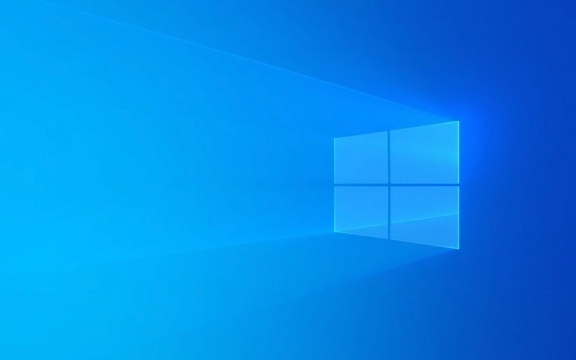
1. Understand the Error Code and Stop Code
When a BSOD occurs, Windows usually displays a stop code—a short name like IRQL_NOT_LESS_OR_EQUAL, PAGE_FAULT_IN_NONPAGED_AREA, or KERNEL_SECURITY_CHECK_FAILURE. This code is your starting point.
- Write it down or take a photo before restarting.
- Avoid relying on memory—names are often similar and easy to confuse.
- Microsoft has an online database of stop codes. Search for your specific code to get a general idea of what failed (e.g., driver issue, memory problem, hardware failure).
Tip: You can disable automatic restart on BSOD to give yourself more time to read the error. Go to:
Control Panel > System > Advanced system settings > Startup and Recovery > Uncheck "Automatically restart"
2. Check for Common Causes
Most BSODs stem from one of four areas. Work through them in this order:

? Driver Issues
- Outdated, corrupt, or incompatible drivers are the #1 cause.
- Pay special attention to graphics, network, and chipset drivers.
-
Fix:
- Boot into Safe Mode (press F8 or Shift Restart during boot).
- Open Device Manager, look for devices with yellow warnings.
- Update or roll back recently changed drivers.
- Download the latest drivers from your PC or component manufacturer’s website—not just Windows Update.
? Faulty RAM or Hardware
- Memory errors often trigger recurring BSODs.
-
Fix:
- Run Windows Memory Diagnostic:
- Press
Win R, typemdsched.exe, and press Enter. - Choose to restart and check for problems.
- Press
- For more thorough testing, use MemTest86 (bootable USB tool).
- Also check hard drive health with tools like CrystalDiskInfo.
- Run Windows Memory Diagnostic:
? System File Corruption
- Corrupted system files can destabilize Windows.
-
Fix:
- Open Command Prompt as Administrator.
- Run:
sfc /scannow
- If that doesn’t help, try:
DISM /Online /Cleanup-Image /RestoreHealth
- Reboot and check if the issue persists.
? Overheating or Failing Hardware
- Overheating CPUs or GPUs can cause sudden crashes.
- Dust buildup, failing fans, or dried thermal paste are common culprits.
-
Fix:
- Monitor temperatures using tools like HWMonitor or Core Temp.
- Clean your PC’s vents and fans.
- Reapply thermal paste if the system is older.
3. Analyze Minidump Files for Precision
Windows saves crash details in minidump files (usually in C:\Windows\Minidump\). These files can tell you exactly which driver or process caused the crash.
- Tool to use: BlueScreenView (by NirSoft) or WinDbg (from Microsoft).
-
Steps with BlueScreenView:
- Download and run BlueScreenView (no install needed).
- It will load all minidump files.
- Look for highlighted drivers in red—these are likely culprits.
- Research the driver or file name online.
Example: If
nvlddmkm.sys(NVIDIA display driver) appears frequently, update your GPU driver.
4. Prevent Future BSODs
Once you’ve fixed the immediate issue, reduce the risk of recurrence:
- Keep Windows and drivers updated.
- Avoid overclocking unless you’re experienced and have proper cooling.
- Install software only from trusted sources—some malware disguises itself as drivers.
- Regularly back up your system (use File History or a full image backup).
Fixing a BSOD isn’t always instant, but by systematically checking drivers, hardware, and system integrity, you’ll resolve most issues. The key is patience and using the error details Windows gives you. Most crashes aren’t fatal—just inconvenient.
The above is the detailed content of Diagnosing and Fixing the Windows Blue Screen of Death. For more information, please follow other related articles on the PHP Chinese website!

Hot AI Tools

Undress AI Tool
Undress images for free

Undresser.AI Undress
AI-powered app for creating realistic nude photos

AI Clothes Remover
Online AI tool for removing clothes from photos.

Clothoff.io
AI clothes remover

Video Face Swap
Swap faces in any video effortlessly with our completely free AI face swap tool!

Hot Article

Hot Tools

Notepad++7.3.1
Easy-to-use and free code editor

SublimeText3 Chinese version
Chinese version, very easy to use

Zend Studio 13.0.1
Powerful PHP integrated development environment

Dreamweaver CS6
Visual web development tools

SublimeText3 Mac version
God-level code editing software (SublimeText3)

Hot Topics
 How to Set Up a Dual Monitor Display on Windows
Jul 27, 2025 am 04:16 AM
How to Set Up a Dual Monitor Display on Windows
Jul 27, 2025 am 04:16 AM
TosetupdualmonitorsonWindows,firstcheckhardwarecompatibilitybyensuringyourGPUhasmultiplevideoportsandyouhavethecorrectcables;connectthesecondmonitor,poweronbothdisplays,andletWindowsdetectthemautomatically;thenopenDisplaysettings,identifyandarrangeth
 How to create a bootable USB drive for Windows?
Jul 26, 2025 am 07:57 AM
How to create a bootable USB drive for Windows?
Jul 26, 2025 am 07:57 AM
To create a bootable Windows USB drive, you need to select the right tools and mirror files and follow the steps. 1. Prepare 8GB or more USB drives, networked computers, official ISO files and production tools such as MediaCreationTool or Rufus; 2. Use MediaCreationTool to quickly create the latest system installation disk. It takes about 10 to 20 minutes to write to the USB drive after selecting the corresponding language and version; 3. Rufus provides more customization options, supports loading any ISO files and selecting partition plans; 4. After the production is completed, you need to enter the BIOS/UEFI setting to turn off SecureBoot, adjust the startup sequence, and confirm the startup using the USB drive; the parameters need to be carefully selected throughout the process to ensure installation
 How to fix 'There are currently no power options available'
Jul 27, 2025 am 01:22 AM
How to fix 'There are currently no power options available'
Jul 27, 2025 am 01:22 AM
First run the power troubleshooter, then use the administrator command prompt to execute the powercfg-restoredefaultschemes command to reset the power scheme, then update or reinstall the ACPI driver, check the Group Policy settings (Pro/Enterprise Edition only), run sfc/scannow to repair the system files, and determine whether it is a user profile problem by creating a new user account. In most cases, the power options will return to normal.
 Windows night light not working
Jul 29, 2025 am 05:34 AM
Windows night light not working
Jul 29, 2025 am 05:34 AM
Night mode cannot adjust the color temperature or does not take effect, which is usually caused by system settings or driving problems. First check whether night mode is actually enabled: go to Settings > System > Display, confirm that the "Night Mode" switch is on. If the gray is not selected, it may be a problem with the graphics card driver or system version; secondly, if the color temperature adjustment is invalid, you can try restarting the Explorer, use the registry to repair, reset the night mode settings, and turn off the conflicting third-party software; finally check the time and geographic location permissions: Ensure that the location is allowed in the privacy settings, and enable the automatic time and time zone setting function.
 How to install Windows on a RAID array
Jul 25, 2025 am 01:46 AM
How to install Windows on a RAID array
Jul 25, 2025 am 01:46 AM
The key to installing Windows to RAID arrays is to correctly prepare the driver and set up BIOS/RAID. 1. Download and prepare the corresponding model of RAID controller driver in advance to ensure that it matches the Windows version and system bit count; 2. Set SATA mode to RAID in BIOS and create an array through the RAID tool to ensure that the status is normal; 3. Import the RAID driver through the "Load Drive" function during the installation process, so that the installer can identify the array; 4. After installation, the motherboard chipset driver needs to be installed, check the array status regularly, and use manufacturer tools to monitor performance to avoid replacing the hard disk at will. Do these steps and the RAID installation will be completed smoothly.
 How to install VSCode on Windows
Jul 27, 2025 am 03:16 AM
How to install VSCode on Windows
Jul 27, 2025 am 03:16 AM
Gotohttps://code.visualstudio.comanddownloadtheWindowsUserInstaller.2.Runthe.exefile,allowchanges,andselectrecommendedoptionsincludingaddingtoPATHandcreatingadesktopshortcut.3.ClickFinishtolaunchVSCodeafterinstallation.4.Optionallyinstallusefulextens
 How to solve 'Windows cannot find the Microsoft Software License Terms'
Jul 27, 2025 am 03:28 AM
How to solve 'Windows cannot find the Microsoft Software License Terms'
Jul 27, 2025 am 03:28 AM
When the prompt "Windowscannotfind the Microsoft Software LicenseTerms" appears, the main reason is that the system cannot find the license agreement file. The solution is as follows: 1. Check whether the installation media is complete, use official tools to remake the boot USB flash drive and verify the ISO hash value; 2. Manually add the license agreement file, copy license.rtf from a normally running Windows computer to the installation media and ensure that the version matches; 3. Change the BIOS settings, try to switch the startup mode or turn off the SecureBoot function; 4. Avoid using a third-party streamlined system, it is recommended to use the standard ISO image provided by Microsoft's official website to avoid component missing problems
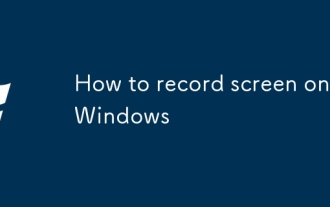 How to record screen on Windows
Jul 27, 2025 am 03:16 AM
How to record screen on Windows
Jul 27, 2025 am 03:16 AM
The Xbox game bar that comes with Windows can be turned on through Win G. You can quickly record the screen video of the current application window using Win Alt R. It supports system audio recording and automatically saves it to MP4 format. It is suitable for games, tutorials or video call recording; 1. Make sure to enable Xbox game bar and audio permissions in settings; 2. Open the app that needs to be recorded and then start GameBar; 3. You can use third-party tools such as OBSStudio to achieve full-screen or multi-screen recording and advanced editing; 4. Close unnecessary programs before recording, check disk space and audio settings; 5. You can use the "photo" application to edit videos. This method does not require downloading software, it is easy to operate and practical.







