Printer Spooler not running will cause the printing task to be stuck or cannot be printed. The solutions are as follows: 1. Check whether the service is running. If it is not running, start or restart manually; 2. Clear the spool file and reset the service permissions; 3. Check whether the service dependencies are normal; 4. Close the security software that may interfere; 5. Rebuild the Printer Spooler service through commands; most problems can be solved by restarting the service and cleaning the cache, otherwise you need to check the system log or use the system repair tool to further deal with it.

If the Printer Spooler is not running, the printing task will be stuck or cannot be printed at all. This problem is actually quite common in Windows systems, especially after system updates or when security software intervenes. Below are some practical solutions to help you quickly troubleshoot and repair.
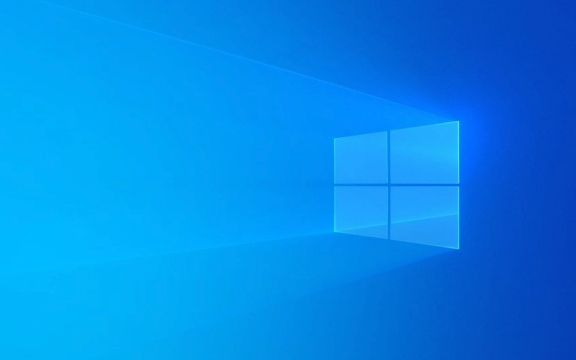
How to confirm if Printer Spooler is running?
You can check whether this service is started normally:
- Press
Win Rto open the run window and enterservices.mscto enter. - Find Print Spooler in the service list.
- Check whether the status is "Running".
- If it is not running, right-click to select "Start".
Sometimes even if "Running" is displayed, it may be abnormal. You can try restarting the service.

Common reasons why Printer Spooler fails to start
- Driver or spool file corruption : If there are previous unfinished printing tasks, spool file conflicts may occur.
- Permissions issue : The system account does not have sufficient permissions to the spool folder.
- Third-party software interference : Antivirus software and firewalls sometimes prevent Printer Spooler from starting.
- Windows update failure or system file corruption : This type of problem may cause service dependency exceptions.
Summary of quick repair methods
If you find that the service cannot be started, you can try the following steps:
-
Clear spool files

- Stop the Print Spooler service.
- Enter the path:
C:\Windows\System32\spool\PRINTERS - Clear all files inside (these are the task caches to be printed).
- Start Print Spooler again.
-
Run the command prompt as administrator and execute the following command to reset service permissions
net stop spooler net start spooler
Check whether the service dependencies are normal
Right-click Print Spooler → Properties → Dependencies tab to ensure that all dependent services are enabled and run.
Turn off possible conflicting security software
Temporarily disable the antivirus software or firewall, and then try to start the service to confirm whether there is any interference.
A more thorough fix: Rebuild Printer Spooler service
If the regular method is invalid, you can consider re-registering the relevant components:
Open a command prompt (administrator permissions)
Enter the following command:
cd /d %systemroot%\System32 rundll32 printui.dll,PrintUIEntry /S /T2
Or run directly:
netsh winsock reset netsh winhttp reset proxy
This helps restore the underlying configuration related to network printing.
Basically these common operations. In most cases, it can be solved by restarting the service and cleaning the cache. If it still doesn't work, it may be a system-level problem. It is recommended to check the system log or consider the system repair tool.
The above is the detailed content of Printer spooler service not running on Windows. For more information, please follow other related articles on the PHP Chinese website!

Hot AI Tools

Undress AI Tool
Undress images for free

Undresser.AI Undress
AI-powered app for creating realistic nude photos

AI Clothes Remover
Online AI tool for removing clothes from photos.

Clothoff.io
AI clothes remover

Video Face Swap
Swap faces in any video effortlessly with our completely free AI face swap tool!

Hot Article

Hot Tools

Notepad++7.3.1
Easy-to-use and free code editor

SublimeText3 Chinese version
Chinese version, very easy to use

Zend Studio 13.0.1
Powerful PHP integrated development environment

Dreamweaver CS6
Visual web development tools

SublimeText3 Mac version
God-level code editing software (SublimeText3)

Hot Topics
 Windows 11 slow boot time fix
Jul 04, 2025 am 02:04 AM
Windows 11 slow boot time fix
Jul 04, 2025 am 02:04 AM
The problem of slow booting can be solved by the following methods: 1. Check and disable unnecessary booting programs; 2. Turn off the quick boot function; 3. Update the driver and check disk health; 4. Adjust the number of processor cores (only for advanced users). For Windows 11 systems, first, the default self-start software such as QQ and WeChat are disabled through the task manager to improve the startup speed; if you use dual systems or old hardware, you can enter the power option to turn off the quick boot function; second, use the device manager to update the driver and run the chkdsk command to fix disk errors, and it is recommended to replace the mechanical hard disk with SSD; for multi-core CPU users, the kernel parameters can be adjusted through bcdedit and msconfig to optimize the startup efficiency. Most cases can be corrected by basic investigation
 How to Change Font Color on Desktop Icons (Windows 11)
Jul 07, 2025 pm 12:07 PM
How to Change Font Color on Desktop Icons (Windows 11)
Jul 07, 2025 pm 12:07 PM
If you're having trouble reading your desktop icons' text or simply want to personalize your desktop look, you may be looking for a way to change the font color on desktop icons in Windows 11. Unfortunately, Windows 11 doesn't offer an easy built-in
 Fixed Windows 11 Google Chrome not opening
Jul 08, 2025 pm 02:36 PM
Fixed Windows 11 Google Chrome not opening
Jul 08, 2025 pm 02:36 PM
Fixed Windows 11 Google Chrome not opening Google Chrome is the most popular browser right now, but even it sometimes requires help to open on Windows. Then follow the on-screen instructions to complete the process. After completing the above steps, launch Google Chrome again to see if it works properly now. 5. Delete Chrome User Profile If you are still having problems, it may be time to delete Chrome User Profile. This will delete all your personal information, so be sure to back up all relevant data. Typically, you delete the Chrome user profile through the browser itself. But given that you can't open it, here's another way: Turn on Windo
 How to fix second monitor not detected in Windows?
Jul 12, 2025 am 02:27 AM
How to fix second monitor not detected in Windows?
Jul 12, 2025 am 02:27 AM
When Windows cannot detect a second monitor, first check whether the physical connection is normal, including power supply, cable plug-in and interface compatibility, and try to replace the cable or adapter; secondly, update or reinstall the graphics card driver through the Device Manager, and roll back the driver version if necessary; then manually click "Detection" in the display settings to identify the monitor to confirm whether it is correctly identified by the system; finally check whether the monitor input source is switched to the corresponding interface, and confirm whether the graphics card output port connected to the cable is correct. Following the above steps to check in turn, most dual-screen recognition problems can usually be solved.
 Fixed the failure to upload files in Windows Google Chrome
Jul 08, 2025 pm 02:33 PM
Fixed the failure to upload files in Windows Google Chrome
Jul 08, 2025 pm 02:33 PM
Have problems uploading files in Google Chrome? This may be annoying, right? Whether you are attaching documents to emails, sharing images on social media, or submitting important files for work or school, a smooth file upload process is crucial. So, it can be frustrating if your file uploads continue to fail in Chrome on Windows PC. If you're not ready to give up your favorite browser, here are some tips for fixes that can't upload files on Windows Google Chrome 1. Start with Universal Repair Before we learn about any advanced troubleshooting tips, it's best to try some of the basic solutions mentioned below. Troubleshooting Internet connection issues: Internet connection
 Want to Build an Everyday Work Desktop? Get a Mini PC Instead
Jul 08, 2025 am 06:03 AM
Want to Build an Everyday Work Desktop? Get a Mini PC Instead
Jul 08, 2025 am 06:03 AM
Mini PCs have undergone
 Is the latest Windows update safe to install
Jul 02, 2025 am 01:04 AM
Is the latest Windows update safe to install
Jul 02, 2025 am 01:04 AM
Microsoft's latest Windows updates can generally be installed safely, but they need to be judged based on the update type and usage scenario. Ordinary users can update their daily office work, video watching, etc. directly; professional software or game users should be cautious. Regular quality updates (such as the monthly "Tuesday Patch") have low risks, so it is recommended to install them in time; updates to functions (such as large version upgrades) may cause compatibility issues. It is recommended to back up data, confirm software and hardware support, and check community feedback before installing. Overall, quality updates are safe and reliable, and functional updates are suitable for optional installation after observation.








