 System Tutorial
System Tutorial
 Windows Series
Windows Series
 How to check for and install optional feature updates in Windows
How to check for and install optional feature updates in Windows
To find and install optional updates in Windows 10 and 11, open Settings via Win I, then go to Windows Update (or Update & Security > Windows Update in Windows 10). 2. Check for optional updates by clicking "Advanced options" in Windows 11 or "View optional updates" if available, ensuring required updates are installed first. 3. Install desired updates by expanding categories—Driver, Feature, and Quality updates—selecting the ones needed, and clicking Install. 4. If no updates appear, use PowerShell as Administrator and run "usoclient StartInteractiveScan" to force a scan, then check again in Settings. 5. Optional updates are non-critical and include drivers, features, or quality improvements, typically released after Patch Tuesday, so manually checking monthly ensures access to new hardware support or enhancements.

Windows regularly releases optional feature updates and driver updates that can improve performance, add new capabilities, or support new hardware. Unlike mandatory updates, these aren’t installed automatically, so you need to manually check and install them. Here’s how to find and install optional updates in Windows 10 and Windows 11.
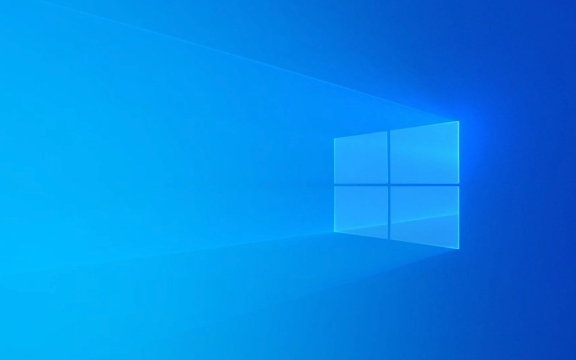
Open Windows Update Settings
First, go to the Settings app:
- Press
Win Ito open Settings. - Click on Windows Update (in Windows 11) or go to Update & Security > Windows Update (in Windows 10).
Check for Optional Updates
Once in the Windows Update section:

- Look for an option labeled "Advanced options" (Windows 11) or click "View optional updates" if available.
- In Windows 11, under the main update status, you may see a link: "Optional updates" — click it.
- If no optional updates are visible, ensure your system is up to date with required updates first, as optional ones may not appear until the latest security or quality update is installed.
? Tip: If "View optional updates" is grayed out or not showing, it means Microsoft isn’t offering any optional updates for your device right now.
Install Optional Feature and Driver Updates
When you enter the optional updates section, you’ll typically see three categories:

- Driver updates – New versions for hardware like graphics cards, printers, or chipsets.
- Feature updates – Small improvements or tools (not full version upgrades like 22H2).
- Quality updates – Non-security fixes or reliability improvements.
To install:
- Expand the categories.
- Check the boxes next to the updates you want.
- Click Download and install (or just Install).
The system may require a restart after installation.
Use Command Line (Alternative Method)
If the GUI doesn’t show updates, you can use PowerShell to check:
- Open PowerShell as Administrator.
- Run:
usoclient StartInteractiveScan
- This forces Windows to scan for all updates, including optional ones.
- Return to Settings > Windows Update > Optional updates to see if new items appear.
Keep Optional Updates in Mind
- These updates are not critical, so skipping them is safe unless you need a specific driver fix or feature.
- Some optional updates come from Microsoft Update Catalog and may include firmware or peripheral support.
- They’re usually available a few days after Patch Tuesday.
Basically, just head to Windows Update, look for the optional updates link, and pick what you need. It doesn’t happen automatically — so checking once a month is a good habit if you want the latest drivers or features.
The above is the detailed content of How to check for and install optional feature updates in Windows. For more information, please follow other related articles on the PHP Chinese website!

Hot AI Tools

Undress AI Tool
Undress images for free

Undresser.AI Undress
AI-powered app for creating realistic nude photos

AI Clothes Remover
Online AI tool for removing clothes from photos.

Clothoff.io
AI clothes remover

Video Face Swap
Swap faces in any video effortlessly with our completely free AI face swap tool!

Hot Article

Hot Tools

Notepad++7.3.1
Easy-to-use and free code editor

SublimeText3 Chinese version
Chinese version, very easy to use

Zend Studio 13.0.1
Powerful PHP integrated development environment

Dreamweaver CS6
Visual web development tools

SublimeText3 Mac version
God-level code editing software (SublimeText3)

Hot Topics
 Windows 11 slow boot time fix
Jul 04, 2025 am 02:04 AM
Windows 11 slow boot time fix
Jul 04, 2025 am 02:04 AM
The problem of slow booting can be solved by the following methods: 1. Check and disable unnecessary booting programs; 2. Turn off the quick boot function; 3. Update the driver and check disk health; 4. Adjust the number of processor cores (only for advanced users). For Windows 11 systems, first, the default self-start software such as QQ and WeChat are disabled through the task manager to improve the startup speed; if you use dual systems or old hardware, you can enter the power option to turn off the quick boot function; second, use the device manager to update the driver and run the chkdsk command to fix disk errors, and it is recommended to replace the mechanical hard disk with SSD; for multi-core CPU users, the kernel parameters can be adjusted through bcdedit and msconfig to optimize the startup efficiency. Most cases can be corrected by basic investigation
 How to Change Font Color on Desktop Icons (Windows 11)
Jul 07, 2025 pm 12:07 PM
How to Change Font Color on Desktop Icons (Windows 11)
Jul 07, 2025 pm 12:07 PM
If you're having trouble reading your desktop icons' text or simply want to personalize your desktop look, you may be looking for a way to change the font color on desktop icons in Windows 11. Unfortunately, Windows 11 doesn't offer an easy built-in
 Fixed Windows 11 Google Chrome not opening
Jul 08, 2025 pm 02:36 PM
Fixed Windows 11 Google Chrome not opening
Jul 08, 2025 pm 02:36 PM
Fixed Windows 11 Google Chrome not opening Google Chrome is the most popular browser right now, but even it sometimes requires help to open on Windows. Then follow the on-screen instructions to complete the process. After completing the above steps, launch Google Chrome again to see if it works properly now. 5. Delete Chrome User Profile If you are still having problems, it may be time to delete Chrome User Profile. This will delete all your personal information, so be sure to back up all relevant data. Typically, you delete the Chrome user profile through the browser itself. But given that you can't open it, here's another way: Turn on Windo
 How to fix second monitor not detected in Windows?
Jul 12, 2025 am 02:27 AM
How to fix second monitor not detected in Windows?
Jul 12, 2025 am 02:27 AM
When Windows cannot detect a second monitor, first check whether the physical connection is normal, including power supply, cable plug-in and interface compatibility, and try to replace the cable or adapter; secondly, update or reinstall the graphics card driver through the Device Manager, and roll back the driver version if necessary; then manually click "Detection" in the display settings to identify the monitor to confirm whether it is correctly identified by the system; finally check whether the monitor input source is switched to the corresponding interface, and confirm whether the graphics card output port connected to the cable is correct. Following the above steps to check in turn, most dual-screen recognition problems can usually be solved.
 Fixed the failure to upload files in Windows Google Chrome
Jul 08, 2025 pm 02:33 PM
Fixed the failure to upload files in Windows Google Chrome
Jul 08, 2025 pm 02:33 PM
Have problems uploading files in Google Chrome? This may be annoying, right? Whether you are attaching documents to emails, sharing images on social media, or submitting important files for work or school, a smooth file upload process is crucial. So, it can be frustrating if your file uploads continue to fail in Chrome on Windows PC. If you're not ready to give up your favorite browser, here are some tips for fixes that can't upload files on Windows Google Chrome 1. Start with Universal Repair Before we learn about any advanced troubleshooting tips, it's best to try some of the basic solutions mentioned below. Troubleshooting Internet connection issues: Internet connection
 Want to Build an Everyday Work Desktop? Get a Mini PC Instead
Jul 08, 2025 am 06:03 AM
Want to Build an Everyday Work Desktop? Get a Mini PC Instead
Jul 08, 2025 am 06:03 AM
Mini PCs have undergone
 Is the latest Windows update safe to install
Jul 02, 2025 am 01:04 AM
Is the latest Windows update safe to install
Jul 02, 2025 am 01:04 AM
Microsoft's latest Windows updates can generally be installed safely, but they need to be judged based on the update type and usage scenario. Ordinary users can update their daily office work, video watching, etc. directly; professional software or game users should be cautious. Regular quality updates (such as the monthly "Tuesday Patch") have low risks, so it is recommended to install them in time; updates to functions (such as large version upgrades) may cause compatibility issues. It is recommended to back up data, confirm software and hardware support, and check community feedback before installing. Overall, quality updates are safe and reliable, and functional updates are suitable for optional installation after observation.






